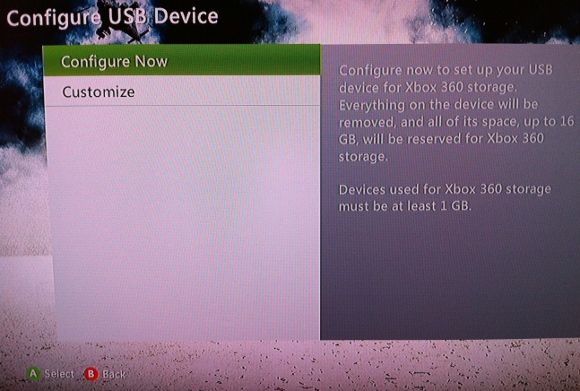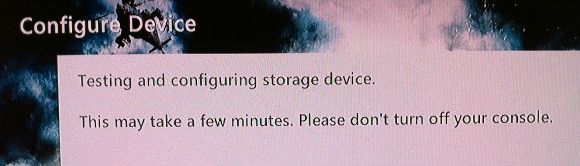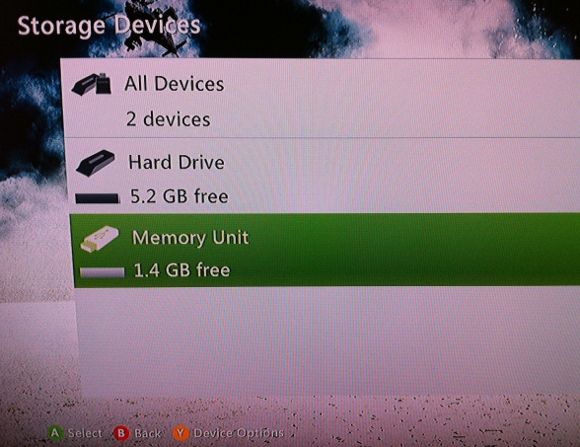Did you know that you can use any USB drive that has a capacity between 1GB and 16GB as a memory unit for your Xbox 360? Once formatted and prepared you can transfer profiles, game saves and other files from your hard drive onto your new memory unit.
There's a variety of reasons this might appeal, with the obvious being easily portable profiles and saves. If you're visiting a friend for a night of games or living in a house with multiple consoles, a portable memory stick you can carry around suddenly appears quite useful.
Best of all this takes virtually no time to do, and all you'll need is a flash drive and your console.
Preparing Your USB Stick
This walkthrough will focus on moving your profile to a USB stick so you can login to Xbox Live, play games and earn achievements (as well as being able to re-download all content tied to your account). Don't forget you'll also need your save files if you want to continue your progress, unless of course you're playing a multiplayer game that stores progress in the cloud.
Luckily the Xbox 360 takes much of the pain out of preparing your new memory unit and transferring data, though it is not possible to copy game saves and profiles - only move them. As your USB device will be detected as an Xbox 360 memory unit there's no need to specify folders or destination paths, just choose transfer and go.
First of all make sure that the flash drive you choose doesn't contain any important files or folders as all data on the drive will be lost once your Xbox has formatted it. Once you've checked out the drive, insert it into one of the USB slots on the front of your Xbox.
Turn on your console but don't sign in – you'll need to be offline in order to transfer profile data after all. Select My Xbox from the vertical menu and scroll all the way to the right hand side where you can choose to modify your console's preferences. Within this settings menu choose Memory, and your currently connected devices will be displayed, including an as-yet unprepared USB drive.
Select the USB option and your console will report that the USB device has not yet been configured for use with an Xbox 360 and you'll need to configure it. Agree to the configuration tool and choose Configure Now. Once complete your USB stick is ready to go.
Transfer & Access
Back to the Memory menu and choose Hard Drive (assuming your main data is stored on the hard drive, which it usually is) to reveal your data. Profiles are stored in the Profiles folder and game saves appear underneath game content in Games. When you're ready to copy something (you're going to need your profile in order to play any of those saves, so best start there) choose Transfer.
In your Storage Devices list you should now see the USB drive listed as a Memory Unit. You are now free to transfer anything you like, provided you've got the space. Profiles can easily be copied quickly, but game saves will take longer as you will need to visit each game entry and extract the relevant file.
Your USB stick will now allow you to log in to Xbox Live from any console once you have plugged it in. Whilst your profile (and any other information) is on this USB stick you cannot login without it.
Should you decide you need that USB stick back or you intend on using the same Xbox for a while then you can always transfer your content back. This is essentially the same as your initial transfer, only in reverse. Instead of transferring from your hard drive, transfer from your USB memory unit to your Xbox 360 hard drive. Game saves can get a little trickier here as you don't want to overwrite any previous progress, so take care while overwriting files.
If it all goes wrong (you lose your memory stick, for example) then you can always recover your gamertag via the Xbox menu (hit the Xbox button and select Recover Gamertag).
Conclusion
That's pretty much all there is to taking your profile, subscription and saves with you. Soon Microsoft will introduce cloud saving, which will inevitably make the whole process that little bit simpler, too!
Have you tried this? Do you use your USB stick all the time? Has this helped you out? Let us know in the comments.