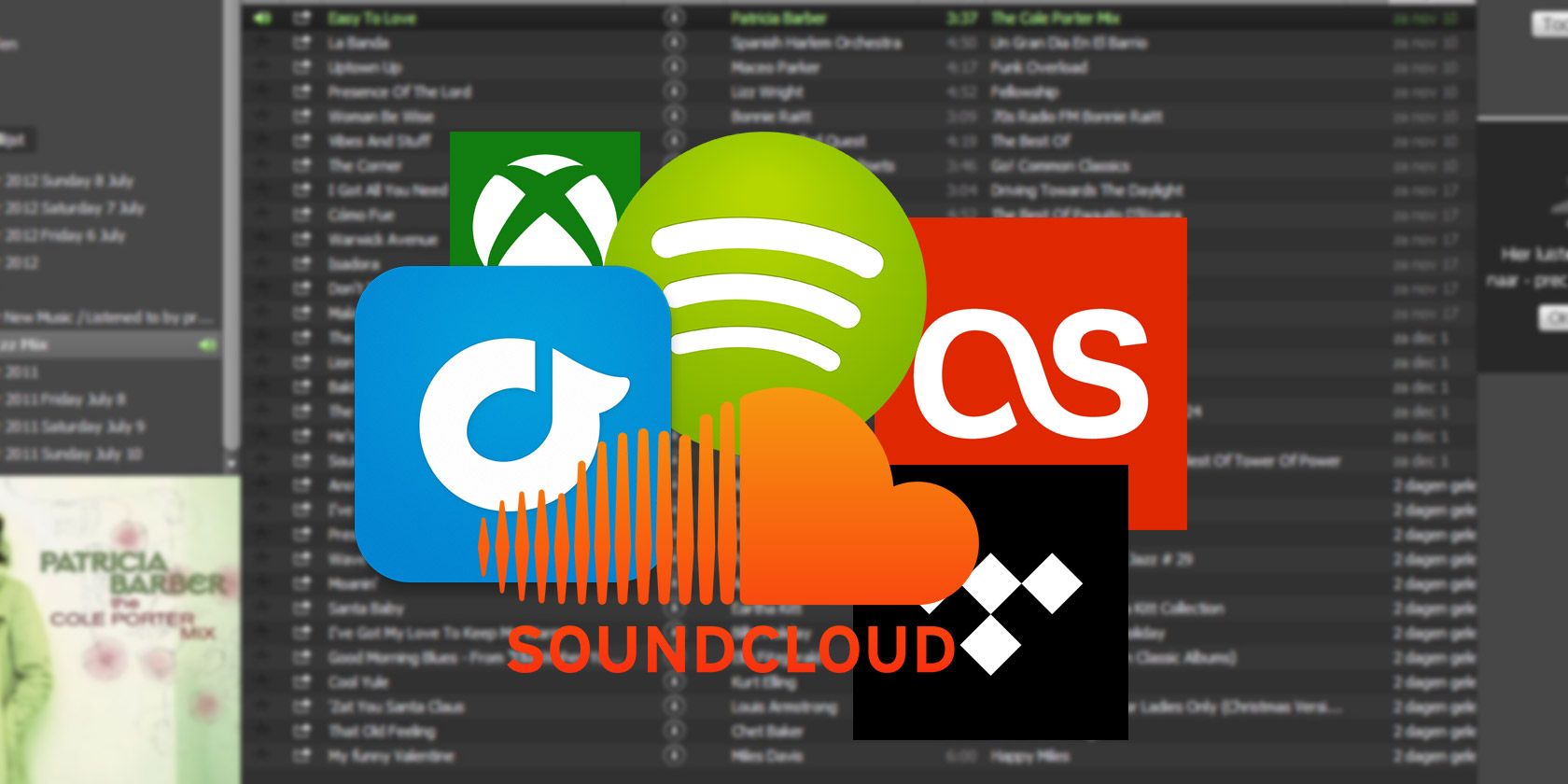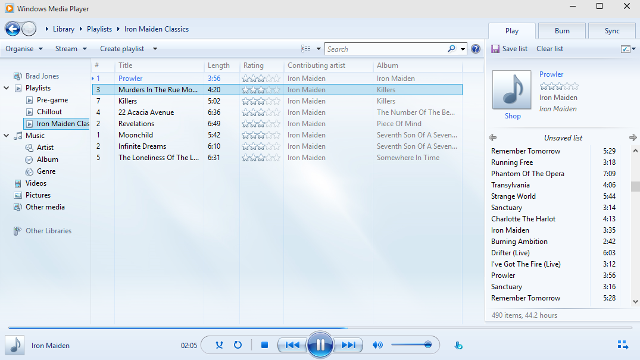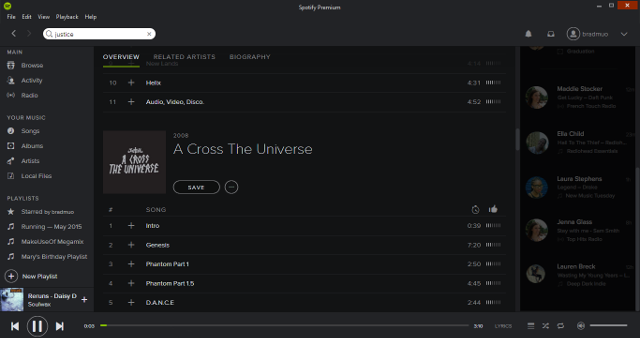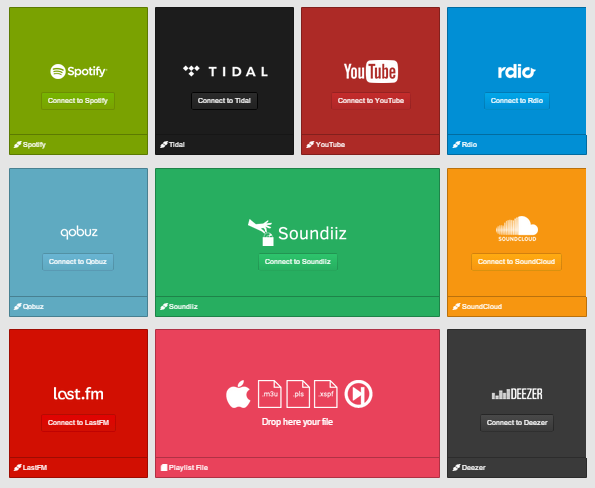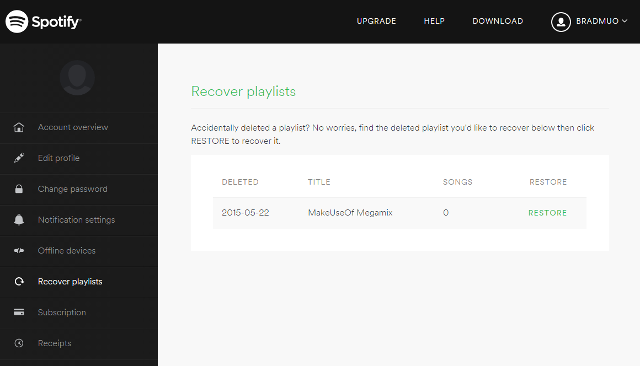You never had more options to listen to music, but that can leave your playlists hanging in the balance if you switch from one service to another. Use this guide to keep your selections safe.
More and more of us are using streaming services as our primary method of listening to music. As a result, our grip on our own music libraries is becoming less firm.
If you're a longtime Spotify user, you might have built up a selection of playlists that you're keen to keep hold of. But what if you switch to a Windows Phone and want to take advantage of Microsoft's Xbox Music service? You might find yourself without that neatly organized music collection you spent so long putting together.
With these handy tips, you won't have to worry about losing that collection if you decide to transfer from one music streaming service to another — and you might even be able to resurrect a playlist that you thought you had lost forever.
What Are Playlists?
Over the past decade, playlists have gone from being a quirk of digital music to the preferred method of organization for many listeners. Ever since songs made the transition from physical media to digital files, people have been taking advantage of the flexibility that allows in terms of creating different playlists for different occasions.
Maybe it's a collection of your mother's favorite songs for her birthday celebrations. Perhaps it's the perfect group of tracks to push you to your limit as you work out. Playlists allow you to categorize and arrange your music however you want, and the advent of multi-user playlists has made the experience all the more social.
As a result, people can become very attached to the playlists they create. Making the move from one streaming service to another might leave you without the playlists you spent so long crafting — but there are ways of transferring them without too much difficulty.
Where Can I Find My Playlists?
While the specifics of where to find your playlists will vary depending on the service or application that you're using, they'll almost always be located on the left hand side of the interface.
Streaming services like Spotify typically store your playlists in the cloud, but more traditional music players like Windows Media Player and iTunes will produce playlist files on your computer. They'll need the digital music files to work, but if you're storing similar libraries across multiple devices, having access to the playlist files can be rather useful.
If you're using Windows Media Player, you can access these files by right-clicking a playlist and selecting Open file location. In iTunes, you'll need to select the playlist and then navigate to File > Library > Export Playlist. Users taking advantage of the feature-rich VLC can simply create their playlist and then access Media > Save Playlist to File.
Transferring Playlists from Service to Service
Given the huge amount of music streaming services currently available, there are a myriad of ways to transfer playlists from one to another. Thankfully, the web-based Soundiiz offers users the opportunity to do so between a broad range of the most popular options.
From Spotify, Rdio and Tidal to more niche services like SoundCloud, Deezer, and Xbox Music, Soundiiz can get the job done. Simply connect as many of your streaming accounts as you wish to, and you'll be presented with an interface that lets you convert playlists between them interchangeably. It's fast, it's free, and it's trivially easy to do.
You can even use the site to translate playlist files for use with applications like VLC and iTunes to ready-made selections on your preferred streaming site; just upload it in .m3u, .xspf or .pls format and you're good to go. With such a broad range of services supported and a straightforward process, Soundiiz should be your first port of call if you're looking to transfer playlists.
Recover Deleted Spotify Playlists
A Spotify playlist deleted in error can be a real frustration — for the past six months, you've been making sure your summer songs are all ready for the season, but an errant click can throw all that work out the window. Thankfully, there's a simple but little-known method for bringing a lost playlist back.
It's as easy as heading to the recover playlists section of the Spotify web app. Currently, you can't do this from the desktop version of the service, so you'll have to sign in via the Spotify website to reinstate your playlist. Once you've done so, you should see a list of all the playlists you've deleted, and the option to restore each one individually.
Rescue Grooveshark Playlists
After a decade fondly remembered by music fans across the Internet, controversial music streaming website Grooveshark finally bit the dust in April 2015. There were many that mourned its fate, especially those of which who said goodbye to their playlists as well as the convenience of the service.
However, it didn't take long for its users to work out a solution. Grooveshark used your browser's local storage to save details of your library and your playlists, so if you haven't cleared your cache in a while, there's a good chance that data is still on your computer. A couple of Reddit users managed to put this to their advantage, figuring out a technique to recover what they needed via browser tools. This method uses Chrome, but the same idea should work in any other browser.
First, open up the Grooveshark website and navigate to Developer Tools > Resources > Local Storage. Click on http://grooveshark.com. You should find a key labelled 'Library' with a string of numbers after the word. Right-click on its Value cell and select Edit Value. Copy the text inside it, and then use a JSON to CSV converter to get back your lost Grooveshark data.
Do you have your own tips on how to organize, transfer and recover your playlists? Is there one music streaming service that offers better playlist support than all the rest? Let us know about it in the comments section below.