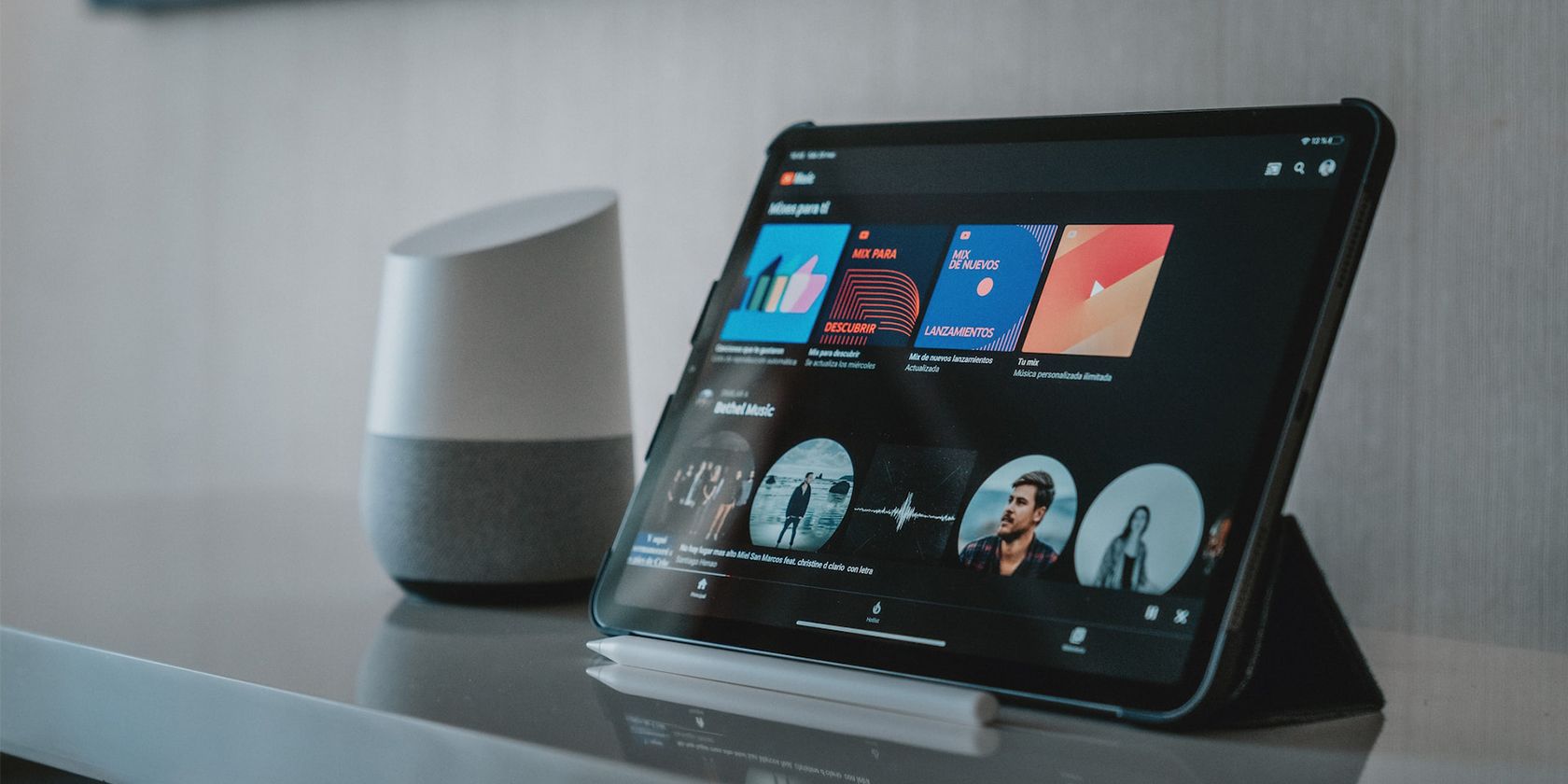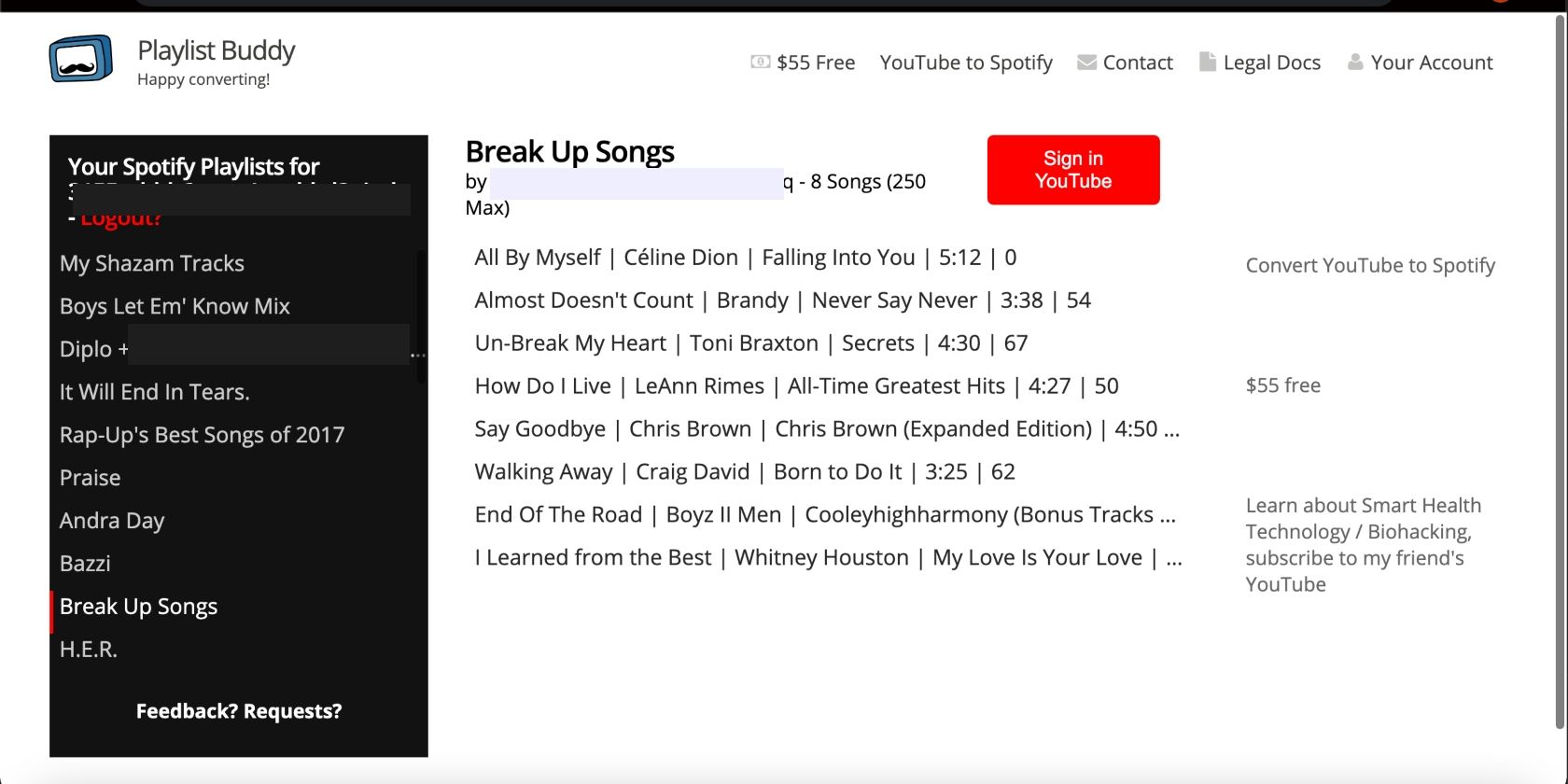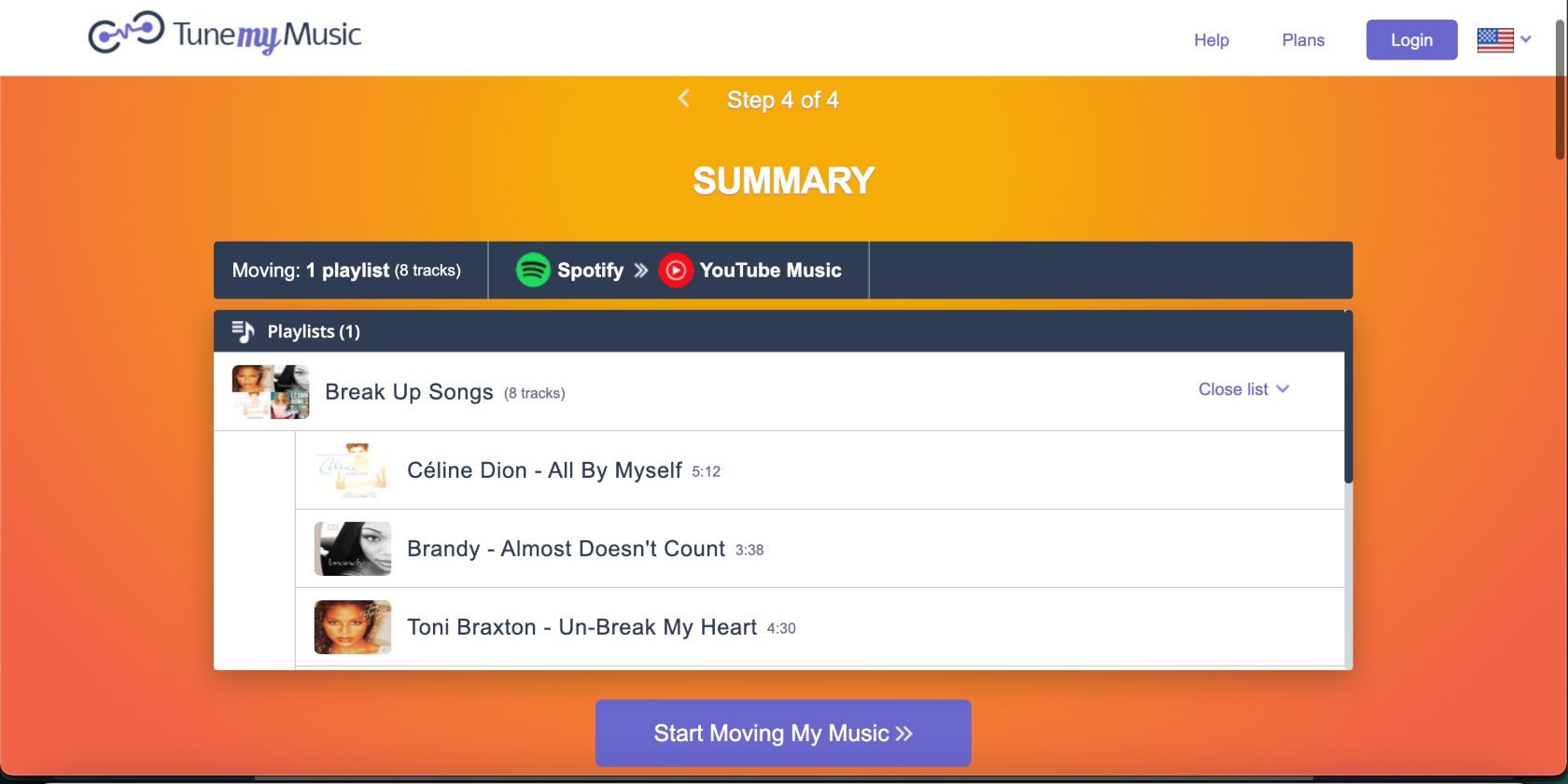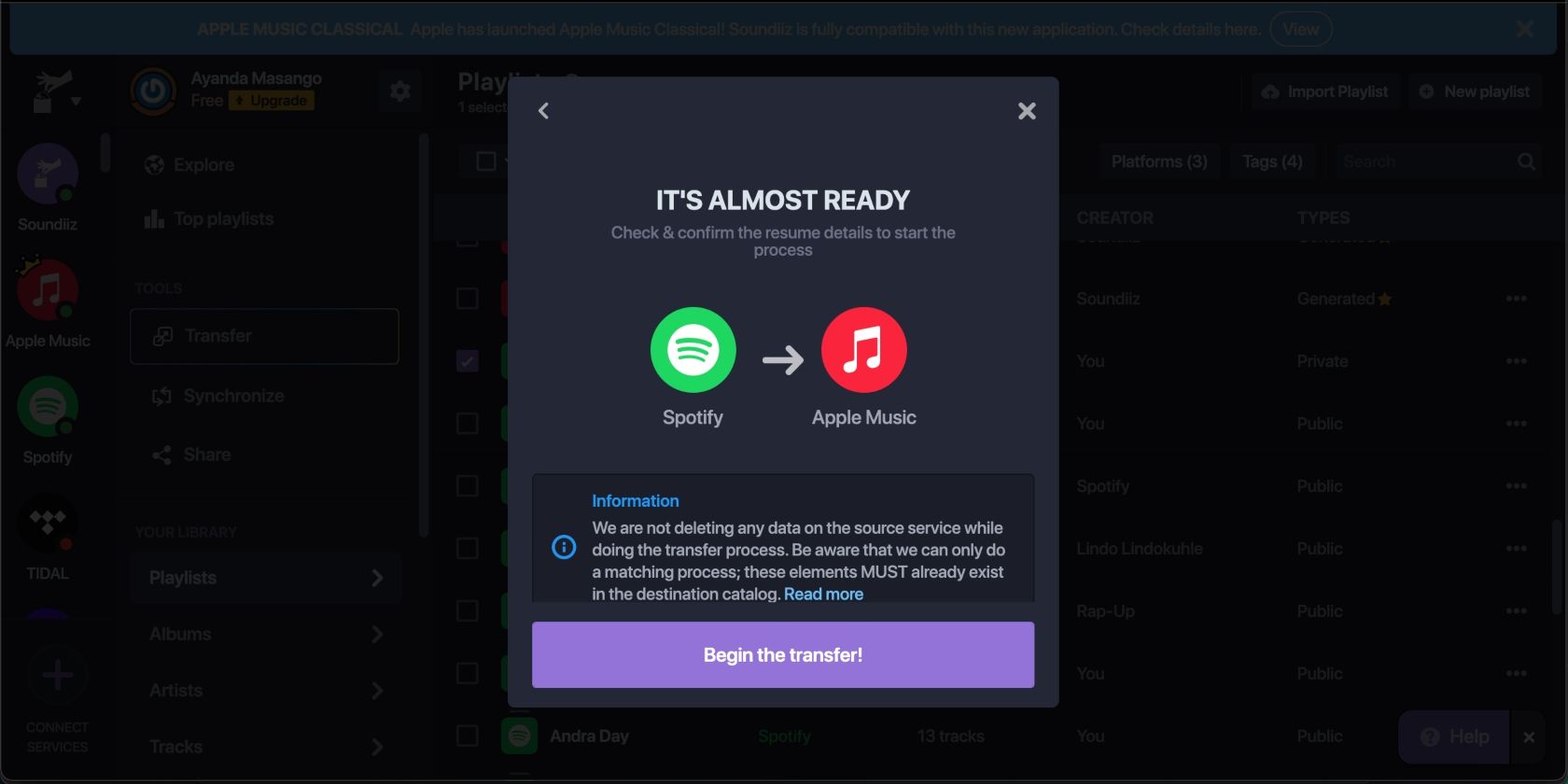If you're thinking about making the switch from Spotify to YouTube Music but don't want to leave your playlists behind, there are a few services that make the task of transferring them relatively easy.
You'll be limited to converting ten playlists per day because of a limitation that Google has put in place when it comes to creating playlists. Each of these sites will also create a public playlist by default, so if you'd rather keep them private or unlisted, you'll have to change the playlist settings manually.
Follow along to learn how to transfer Spotify playlists to YouTube Music.
1. The Easy Method: Playlist Buddy
Playlist Buddy makes it incredibly easy to import Spotify playlists to YouTube Music. It transfers the playlists very quickly, but you can only transfer lists one by one, and playlists can't have more than 250 tracks.
After logging in to the site with your Spotify credentials, you'll see all your Spotify playlists listed. Select the playlist you want to convert, and click Convert Playlist to YouTube. After which, you'll be prompted to log in with your YouTube credentials, and the list will automatically begin to transfer.
While Playlist Buddy will let you know if not all tracks were transferred, it doesn't let you know which ones didn't make it.
2. For Batch Playlist Transfers: TuneMyMusic
TuneMyMusic is an entirely free service that sets itself apart by making it easy to move your Spotify playlists in batches. (If it weren't for the Google limitation of ten playlists per day, you could have theoretically transferred them all in one go.)
To get started, choose Spotify as your source. Paste the Spotify playlist link or select multiple lists by clicking Load from Spotify. Click Next: Select Destination > YouTube Music > Start Moving My Music. Note that you must create a YouTube channel to use this option. If you're comfortable with that, click this guide on the pop-up window containing the prompt and follow the on-screen instructions.
TuneMyMusic also shows you the progress bar as songs are being transferred and lets you know which tracks didn't make the jump to YouTube. It is, however, a little less reliable than Playlist Buddy, as it would occasionally stall on us and just stop transferring the list. If the transfer fails, it shows a "Transfer completed" message at the top and a "Failed to create playlist" directly below it, which can be confusing.
These services come in handy if you prefer not to create playlists for your own YouTube videos. Read our YouTube Music tips and tricks to get more out of the service. If you're still on the fence about whether to take the plunge with YouTube Music, consider whether Spotify or YouTube Music is best for you.
3. If You’re Not in a Rush: Soundiiz
Soundiiz offers single playlist transfers for free and batch transfers at $4.50/month or $3/year on the Premium plan. You can also see what people are currently transferring on the home page.
To transfer your playlist, choose Start for free and sign in. Click the Connect buttons for both services and sign in to your accounts. Soundizz requires you to start a YouTube channel to transfer a playlist from Spotify to YouTube Music. Click Create a YouTube channel and follow the on-screen prompts.
With that said, you might not need to create a YouTube channel. Although we opted not to create a YouTube channel, the website continued to load our playlists and allowed us to transfer them.
If it gets stuck while loading, click the pencil icon in the bottom-right corner and choose YouTube Music. Select the playlist you want to transfer and click Transfer > Select Source > Spotify > Destination > Apple Music. Sign in, select the pencil icon, and choose a playlist.
Click Confirm my selection, edit the playlist information as needed, and click Save configuration. Deselect the tracks you want to exclude and click Confirm > Begin the transfer.
This website involves more steps than the first two options. Plus, it isn't as user-friendly, and it's much slower, so it's not for everyone.
Export Your Spotify Playlists to YouTube Music With Ease
You don't have to recreate your Spotify playlists on YouTube Music—that would take you all day. The services mentioned in this article do most of the work for you. Just dedicate a few minutes to kicking off the process, then sit back and let the services do the rest.