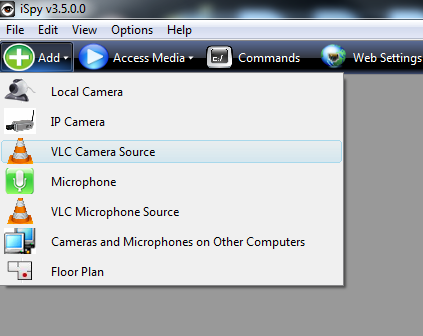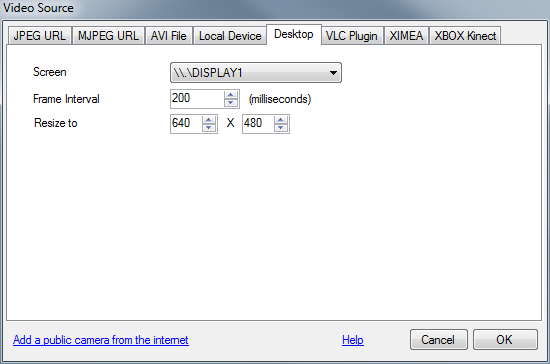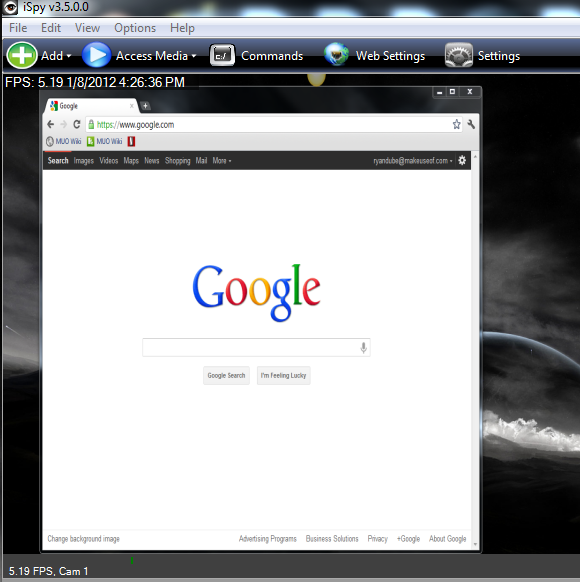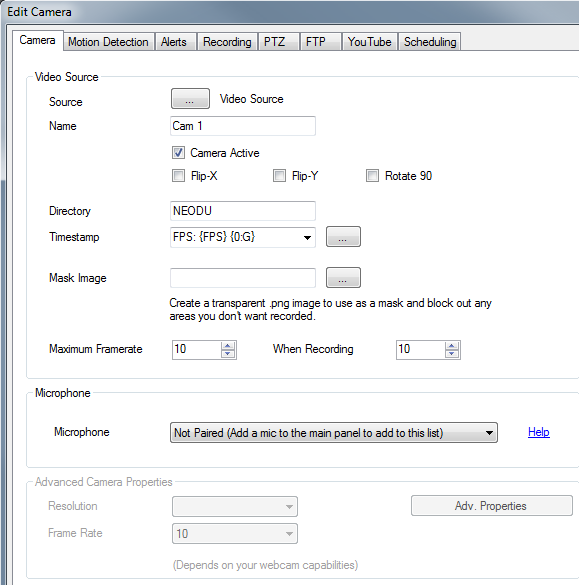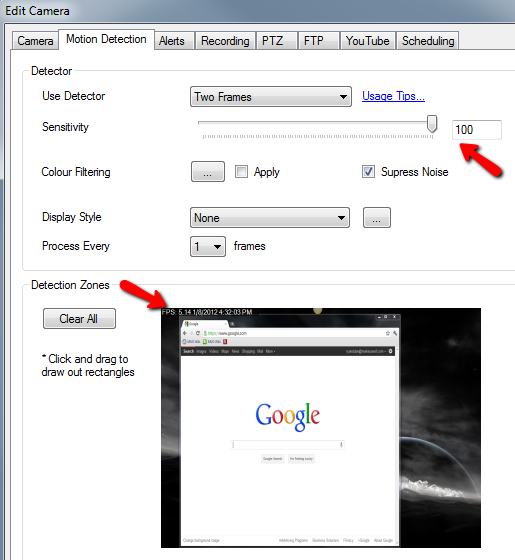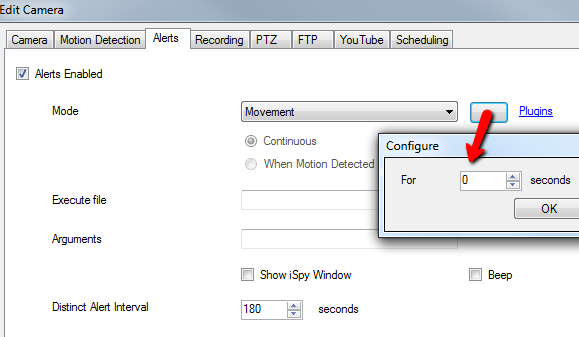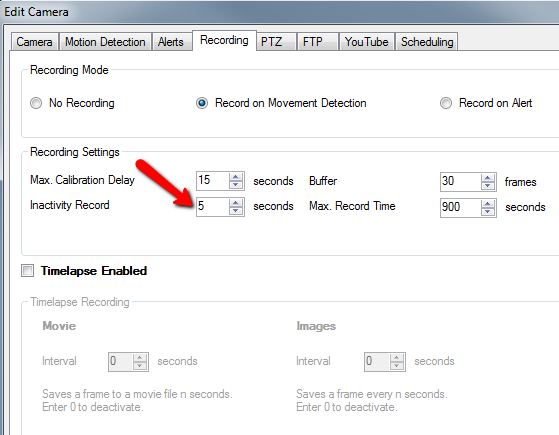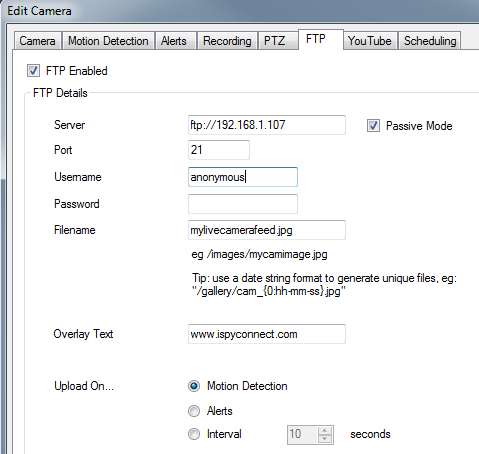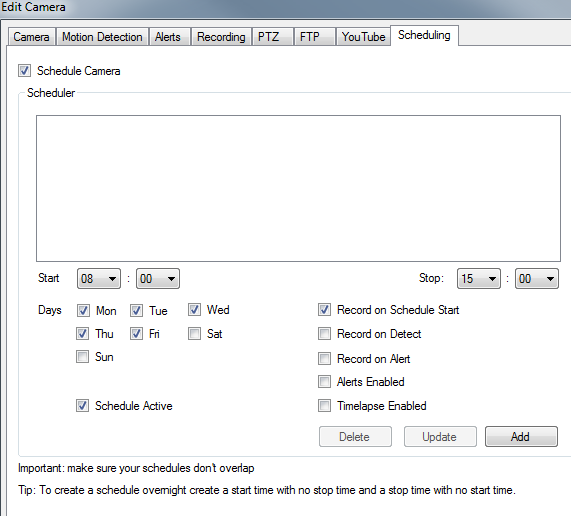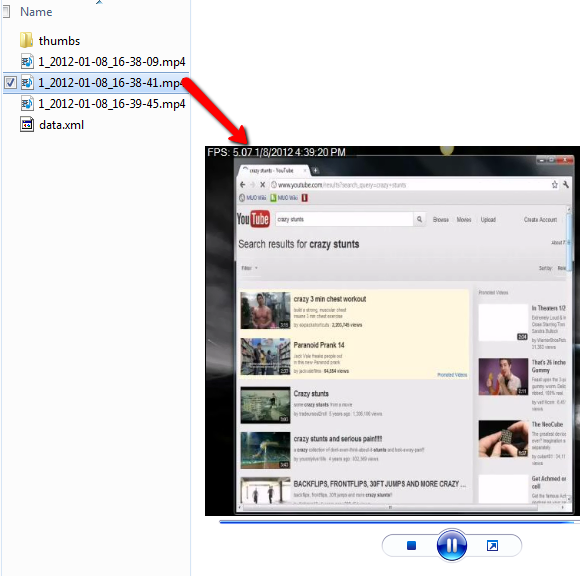Have you ever been in a situation where you suspect someone has been using your computer, but you just aren't certain who is doing it and what they're actually doing when they're logged in? This situation comes up more often than you might suspect - whether it's a shared computer in a dorm room, a home, or an office. The computer use may be completely innocent, or the person may actually be trying to poke around your personal files to discover private information about you. You really don't know.
There are lots of solutions for PC usage monitoring and logging, and we've covered a lot of them here at MUO. We've even offered a giveaway of the Elite Keylogger before, and I've written a few articles on ways that you can monitor how your employees or your family members are using your computers. They are still good solutions, but after coming across iSpy, thanks to Matt's awesome review of the free webcam surveillance software, I realized that there's an even better solution than anything I've ever covered before.
Use iSpy to Track What Others Do On Your Computer
Why is iSpy the best solution? Well, if you've followed how most of the webcam surveillance systems that we've reviewed work, they typically watch the camera area for movement, and whenever any activity takes place, the system jumps into action in whatever manner you've told it to. This can include recording the video, sending an email, or even launching an application.
The iSpy Camera Security Software does all of that - just as Matt described. However, there is something else that it does that I'm very excited about - it provides a powerful feature where you can set up a remote view of a computer desktop, just like you'd remotely view a webcam, and capture all movement on that screen.
To do that, once you install iSpy, just click the "Add" button and select the "VLC Camera Source" option.
You'll need to choose from a variety of camera sources. The magic one is the "Desktop" tab on this screen. Choose the display that you want to monitor, the frame interval and what view size you want to resize the desktop to when you view it remotely. To set this up on remote PCs that you want to monitor, you'll need to install the iSpy Server software, rather than the full-blown version of iSpy.
So, here I've installed the desktop camera to monitor all activity that takes place on the other monitor that I have set up. Here's that monitor displayed in my "webcam" view inside the iSpy software. As you can see the live screen is marked at the upper right with the current date and time.
You could simply watch the screen remotely if you want to see what the person is doing there, but obviously that would take a lot of time and patience. And, if you're more interested in seeing what's going on at your PC when you're gone, then you're going to want to set up iSpy on a different PC to monitor your computer when you're not around.
When you add the desktop webcam, you have to go through a few steps to set up that automatic "motion sensor" monitoring feature. The first tab is the camera tab where you'll set up the recording frame rate. If you don't have a lot of space to save recordings, just cut back on the "when recording" framerate. If you want to hear what's going on as well, then yes, you can even activate the microphone (using the add button) and then "pair it" on this tab.
The Motion Detection tab is where you set up the sensitivity of motion when you want to start recording what's going on at the screen. Also, if you want to monitor the motion over just a smaller portion of the screen, you can create a "detection zone" by drawing a box around that area.
The "Alerts" tab is where you're going to configure the behavior of how the application monitors motion. Change mode to "movement" and then select how many seconds of movement there should be before recording begins.
That screen is also where you can select a program to execute in the "Execute file" field.
Then, on the "Recording" tab, you set up exactly how the app records. This is where you set how many seconds inactivity will last before recording stops.
The coolest part of this application is its ability to automatically FTP the files to any FTP account you have set up. This makes it easy for you to monitor the activity from anywhere at all. The software will FTP the files and you can access them from anywhere.
If you don't want to focus on the motion feature, but instead want to see what people are doing on your PC during certain times of the day, you can enable the "scheduling" feature of iSpy on the "Scheduling" tab. Just set the days and the times you want to record, and let iSpy go to work recording all activity on that PC for you.
The videos are all stored in mp4 format. Here's a 10 minute video I captured of someone using my computer to search YouTube for "crazy stunts". Those silly kids...
As you can see, iSpy goes well beyond your typical keylogging or screenshot applications that most people use to monitor computer usage. iSpy actually lets you record a screencast of every movement and every action that the user makes on that PC.
Give the screen recording feature of iSpy a shot and see what kind of interesting things you capture on your computers. Did you catch anyone trying to do anything they shouldn't be doing on your computer? Share your thoughts and insights in the comments section below.
Image Credit: Shutterstock