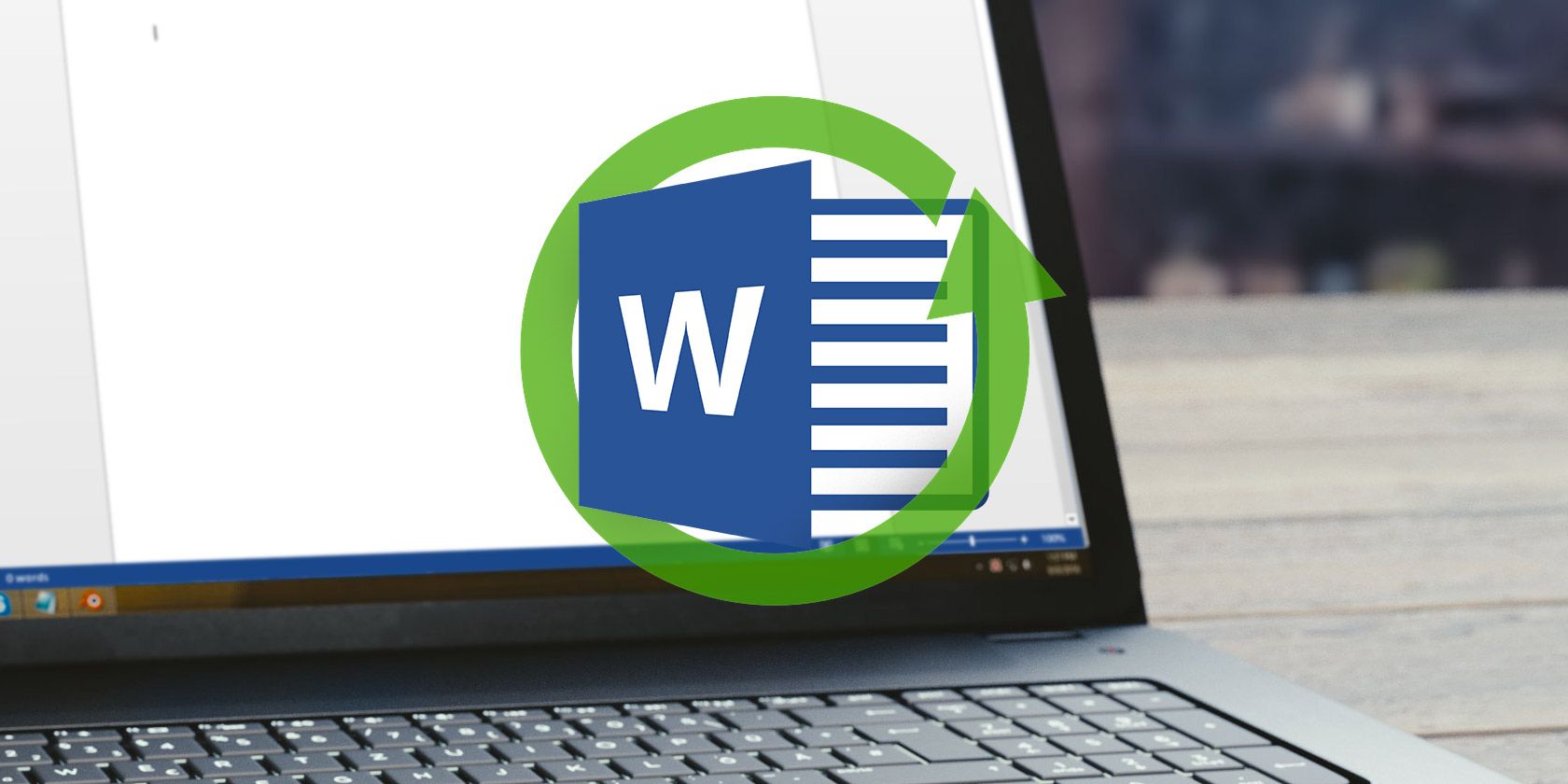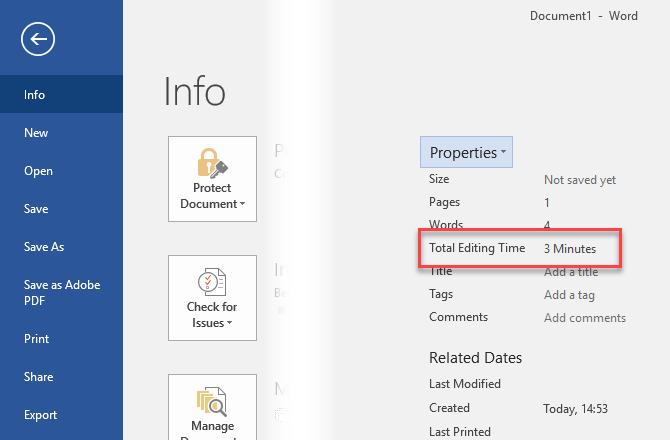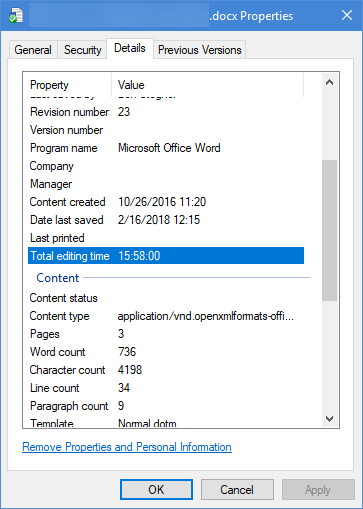Microsoft Word is the standard for many people when creating and editing documents. Depending on how you use Word, you might need to keep track of how much time you spend working in it.
Did you know that Word has a hidden feature that tracks how much time you've spent working on a document? This lets you keep track of your hours at work, or improve your own productivity by seeing how long a task takes you.
How to Track Time Spent Editing a Word Document
After you've spent some time editing a Word document, click the File button in the upper-left corner. From here, make sure you're on the Info tab.
On the right side, you'll see a Properties header with some information about your document. One of these is Total Editing Time, which shows the number of minutes you've spent working on the document.
You can access additional information by clicking Properties > Advanced Properties here. On the Statistics tab, you'll also see the number of revisions, who last edited the document, when it was printed, and some counts of characters.
To access the editing time without opening Word, you can right-click a Word document in File Explorer and choose Properties. On the Details tab, you'll see a Total editing time field.
This can help you figure out how efficiently you're working, or how much time you're spending on office tasks.
Unfortunately, this timer doesn't only count the time you were actively working in Word. It runs as long as you have the document open, even if it's idle. We suggest you look at some other time-tracking software if you want more accurate information.
For more tips, check out how to create professional documents in Word.