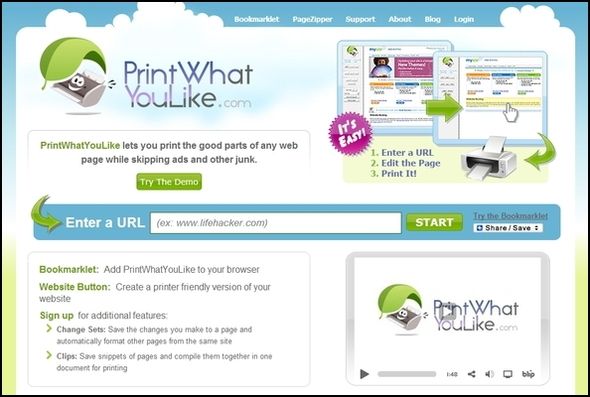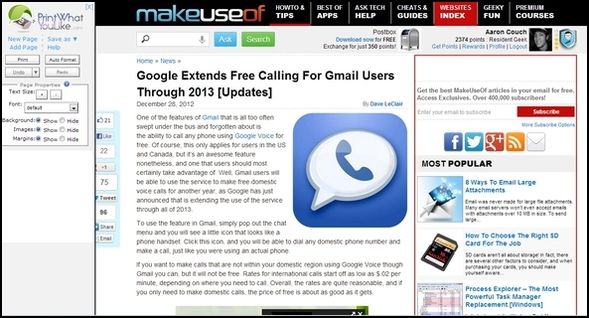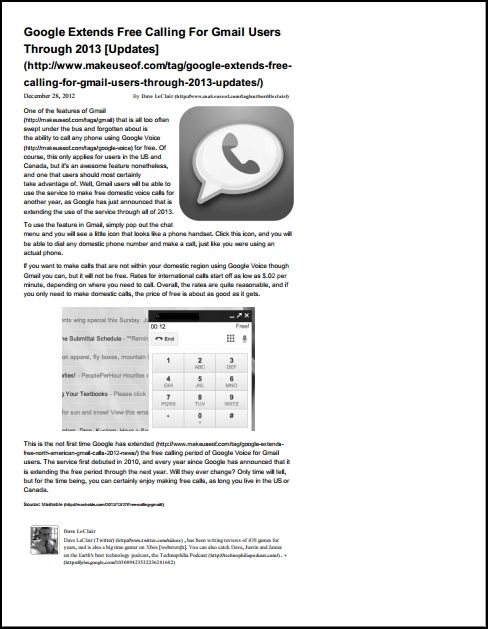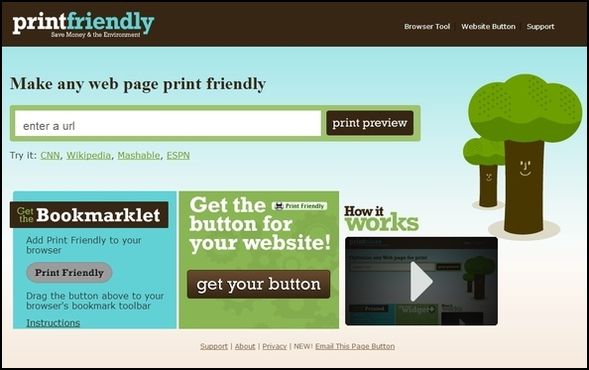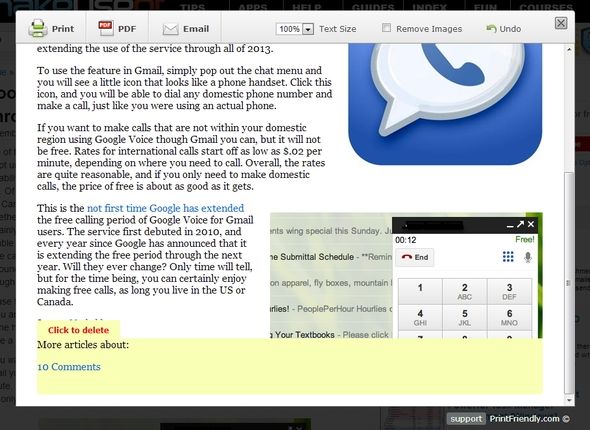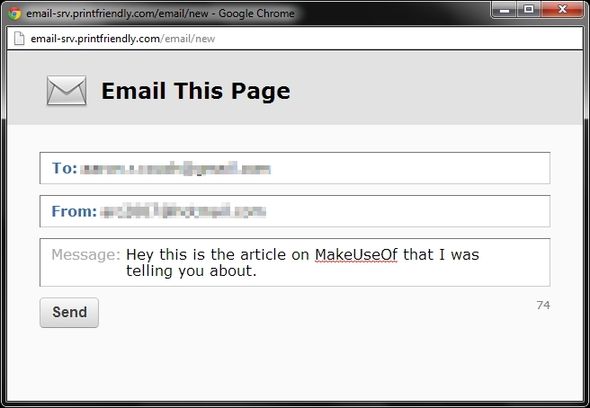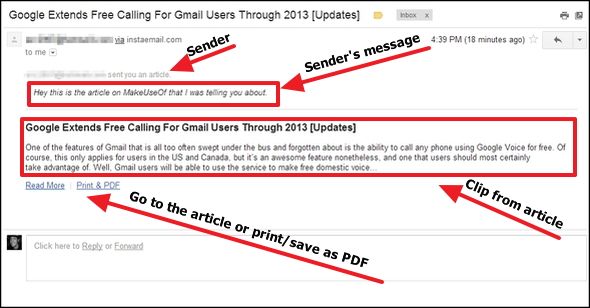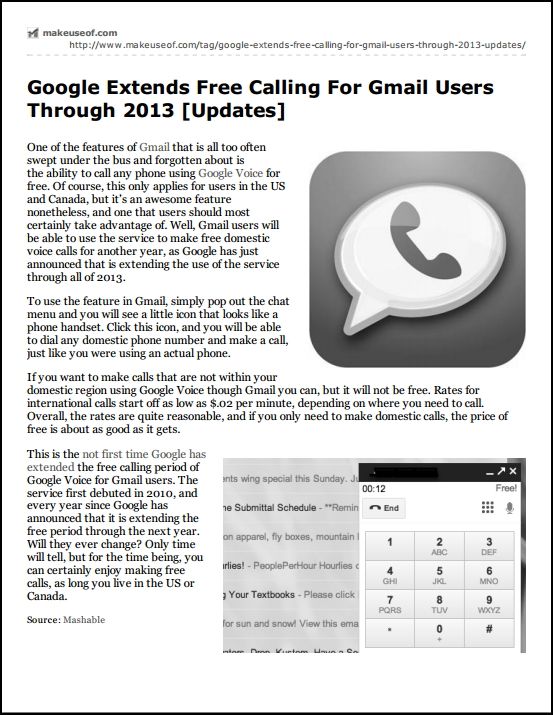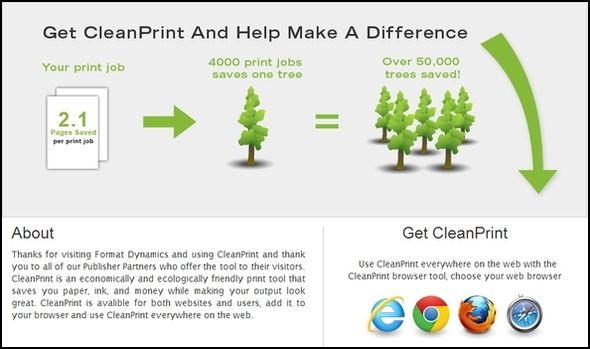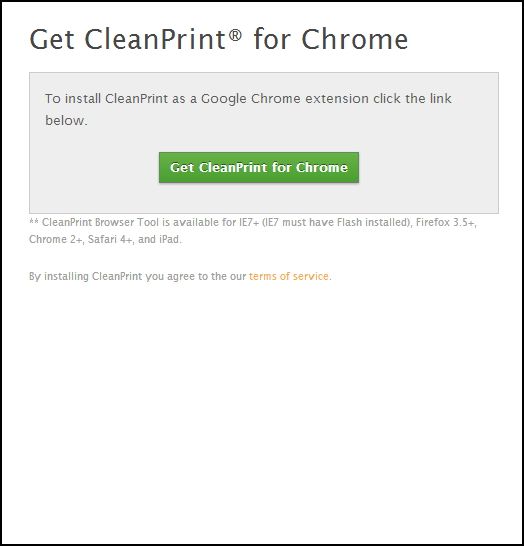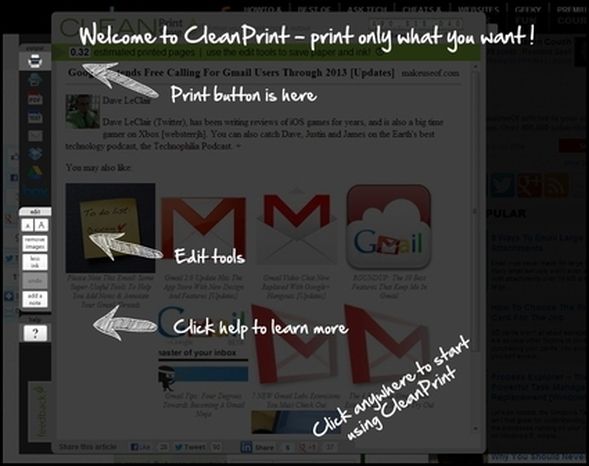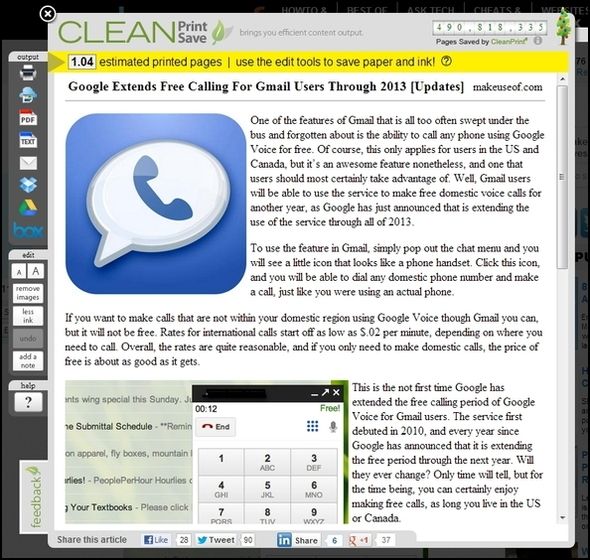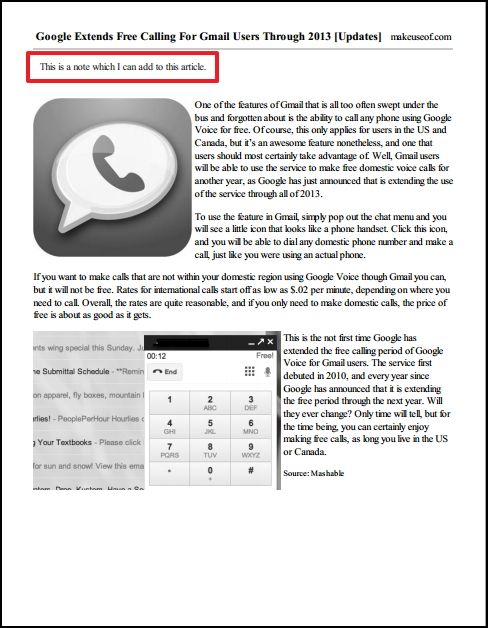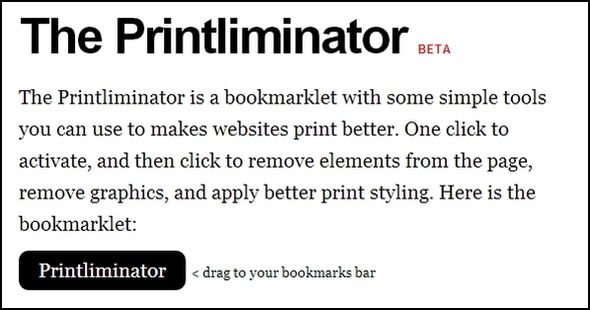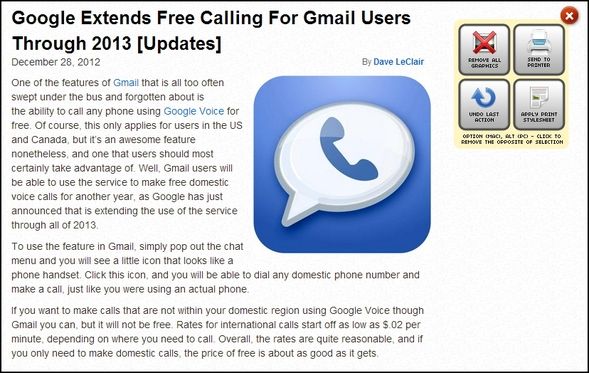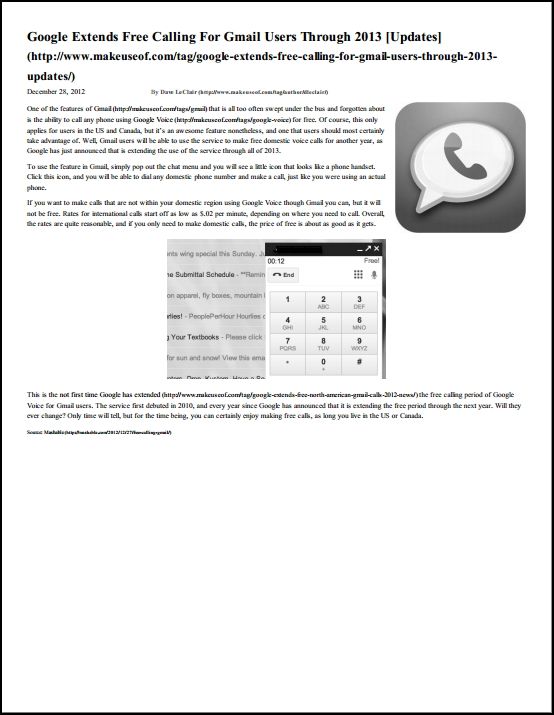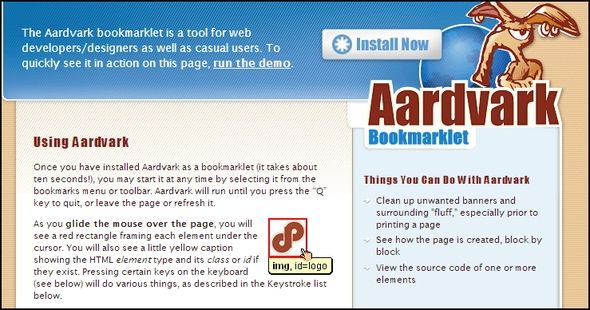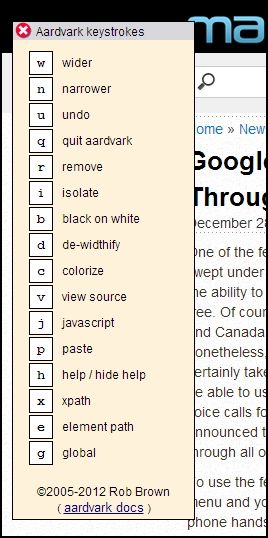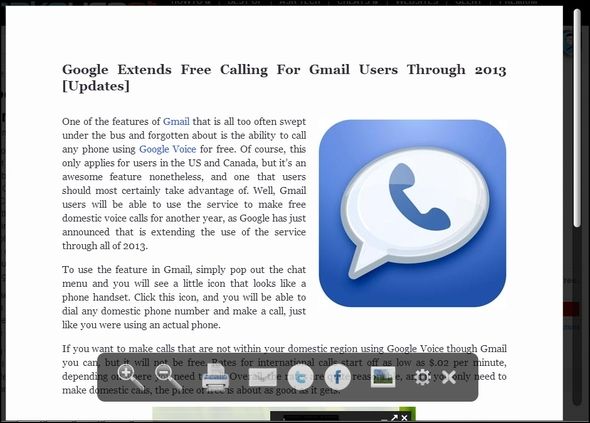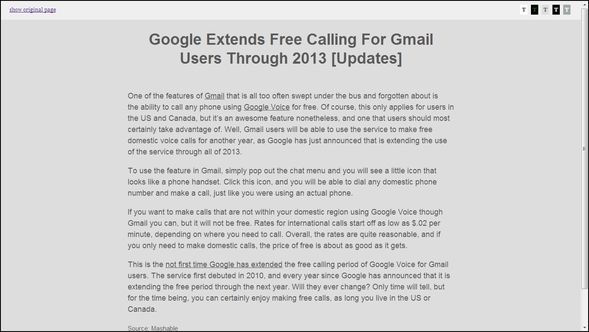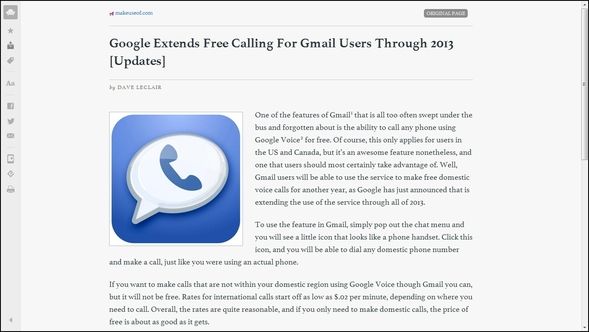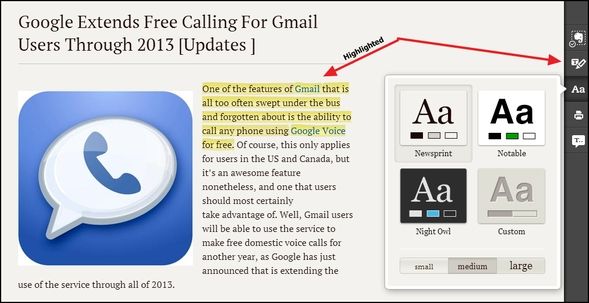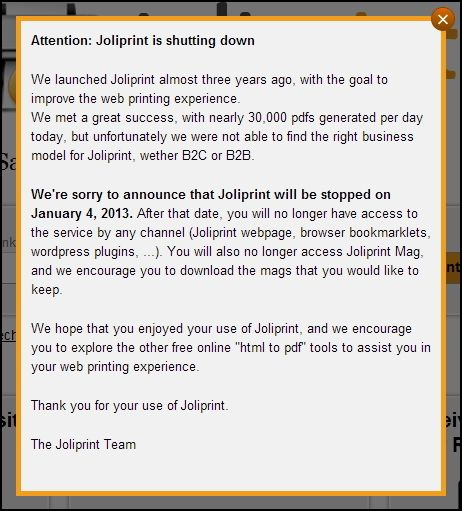No matter how hard you try to go paperless, sometimes you just need to print that webpage. It might be for directions, an article for class, a handout for a meeting at work, etc. As much as we’d like to go as digital as possible with our smartphones, laptops and tablets, occasionally we need to go back to the "old fashioned" method of printing.
That said, printing is expensive and you shouldn’t just print the webpage with all the ads and flash media. Aside from using more ink, this makes the page cluttered and more difficult to read, which is contrary to why you’re printing in the first place. In fact, don’t even settle for not deciding what content or photos appear – you can adjust that too. You do this primarily with browser bookmarklets and extensions.
Huh? Bookmarklet? I’ve Never Heard Of This…
If you’re saying that to yourself right now, I want to take a quick second to introduce you to something that just might change how you use your web browser. Of course, we’ve talked about bookmarklets a lot of MakeUseOf, so instead of repeating everything and drawing out this article longer than it has to be, I will point you to Erez’s article, Stop Installing Browser Add-ons - For a Faster, Leaner Browser Use Bookmarklets Instead. There you should get all the information you need about what bookmarklets are, their advantage over browser extensions and why you should use them.
While reading this article, you should keep what you learned in mind as I talk about the different tools and whether they’re offered as a bookmarklet or extension.
PrintWhatYouLike
PrintWhatYouLike is no stranger to the MakeUseOf crowd. It’s been featured in several articles and due to its longevity of popularity, it continues to pop up in even more recent articles, such as The Future Is Here - Your Guide To Having A Paperless Life Today and How To Keep Printing Costs As Low As Possible.
But perhaps you aren’t familiar with PrintWhatYouLike. What is it? It is basically a simple browser tool, not unlike many of the others which will be mentioned in this article, that allows you to pick and choose what portions of webpages you would like to print – hence the name. It comes in a few forms - a Chrome extension, a bookmarklet and a website. On the website you can simply type (or copy and paste) the URL into the search field, although this is certainly the least efficient way to use it.
Note that with PrintWhatYouLike, there are options such as Auto Format, Undo, Redo, adjusting text size and font, and choosing whether to show or hide the background, images and margins. While editing the webpage to print, you can also add a new one (overwriting the current one) by adding in a different URL or you can add a page to the current webpage so you can edit and print both at the same time.
In addition to printing, PrintWhatYouLike allows you to save as a PDF or HTML.
Before "Printing What You Like"
After "Printing What You Like"
PrintWhatYouLike Print Preview
As you can see, the printout isn't really centered, but in a "glass-half-full mentality," that gives room to add some notes on the side. Although, I can't guarantee that a different article will have the same amount of space on the side.
Get the Chrome extension or bookmarklet.
PrintFriendly
PrintFriendly is likely just as popular as PrintWhatYouLike and it also offers a browser extension and bookmarklet. However, instead of only offering an extension for Chrome, like PrintWhatYouLike does, they also offer one for Firefox, Internet Explorer and Safari.
It’s not just the versatility of its browser extension that makes PrintFriendly better than PrintWhatYouLike though. The interface itself is a bit cleaner as well. One thing PrintFriendly doesn’t do that PrintWhatYouLike does, is adding new pages via URL. One might argue that it also doesn’t have the "auto format" feature that PrintWhatYouLike has, but after using PrintFriendly, you’ll quickly see that it does it without even being prompted… and better too.
PrintFriendly also has a nice email feature:
It may seem I’m biased for using PrintFriendly, but features don’t lie and after using it you will be too.
PrintFriendly Print Preview
CleanPrint/Save
CleanPrint/Save (or CleanPrint for short) is another tool that brings some "new" features to the table. The CleanPrint tool supposedly has a bookmarklet and extension:
Easy to install as a browser plugin or bookmarklet, CleanPrint/Save lets users save only what they want with options such as removing text and images and adding a note. Individuals can get the free browser tool and use it everywhere on the web.
However, I was unable to find the bookmarklet anywhere on the website. The extension, though, works great and like I said before, it has some really neat features.
If you’re a Google Cloud Print user, you’ll be happy to know it is integrated into CloudPrint. Other services that CloudPrint sends to are Box, Google Drive and Dropbox. It also can save it as a PDF or an RTF document. There are also buttons for Facebook, Twitter, LinkedIn and Google+ to share the article.
As far as editing the article goes, it works in the same fashion as the others by allowing you to hover over sections and click to remove them from the page. There’s an undo option, of course, if you make a mistake. You can also adjust the text size and remove images, like you can with others. One different editing feature though is the "less ink" feature, which lessens the intensity of the color to help save ink.
CleanPrint Print Preview
The Printliminator
We’ve shared the Printliminator a couple of times on MakeUseOf in articles such as 3 Easy Bookmarklets To Print Nice Looking Web Pages Without Craplets.
Printliminator is only a bookmarklet and an overall nice tool, however I wasn’t that impressed with it when comparing it to the other bookmarklets. When you click the bookmarklet you’re given four "boxes" in the upper right corner of the webpage. These are "Remove All Graphics", "Send To Printer", "Undo Last Action" and "Apply Print Stylesheet".
The first three are pretty self explanatory. The stylesheet option seems useful and for some websites I’m sure it is, but when I applied it, I wasn’t too impressed. I still had to go through and manually remove a lot of the "stuff" around the article, which seems contradictory to its purpose.
The Printliminator Print Preview
Again, the Printliminator isn’t a bad bookmarklet, but I just feel there are better, more useful ones available.
Aardvark
Aardvark comes in the form of a bookmarklet and previously a Firefox extension. We’ve covered it before specifically as a Firefox extension, which for now is retired. Here's a quote from the website:
For now anyway, the Firefox extension is retired. The bookmarklet does everything that it did, and more.
I'm open to having someone maintain it if they want, though. I got tired of having to mess with it every time a new version of Firefox came out.
Its primary feature, besides eliminating page elements, is keyboard shortcuts. After launching the tool, you are prompted to hit the "h" key, which displays an entire menu of keystrokes to control Aardvark.
Tools To Print And Read
If you’re looking for a tool that allows you to not only eliminate page elements for printing, but also just for easy reading, below are some of the best options to help you do this. They don’t have nearly the customization options like the others do (as that isn’t their intent), but they do simplify the page for reading and printing, if you care to do so.
iReader
iReader allows you to zoom in and out, email, share to Facebook and Twitter, remove images and, of course, print. There is further customization within the options "gear" too. All of these can be accessed by the “bar” that disappears whenever the cursor isn’t hovering around the bottom of the page.
Read more about iReader on MakeUseOf:
- 5 Services That De-Clutter The Web For Readers
- iReader - Instant Clutter-free Reading on Chrome & Firefox
- 7 Firefox Addons That Improve Webpage Readability Level
NotForest
If you want simple reading without any options or even images, NotForest is perfect. Then, simply print by hitting Ctrl+P on your keyboard and you have a simple printout of the article.
Read more about NotForest on MakeUseOf:
Readability [Broken URL Removed]
You’ve probably heard of Readability before, especially if you’re a MakeUseOf reader. But have you ever thought of it as a tool to print webpages without all the other elements? After clicking the "read now" button (in the browser extension or the bookmarklet) click the printer icon at the bottom of the sidebar on the left.
Of course there are a lot more features other than just printing clean-looking webpages.
Read more about Readability on MakeUseOf:
- Learn More - Readability- Enjoy Reading. Support Writing. — Readability [Broken URL Removed]
- The New Readability Addon Converts Pages To Read-Friendly Format
- Rdd.me - A URL Shortener With Readability Built-In
- 7 Firefox Addons That Improve Webpage Readability Level
Clearly (By Evernote)
We’ve all heard of Evernote, but perhaps you haven’t heard of Clearly. There are several features that Clearly has and an entire article on MakeUseOf dedicated to it. Its simple controls and clean look make it a great way to print web articles.
Additional Tips
What About Printing An Email?
If you are wondering about the best way to print emails, some of these tools will work. However, we’ve actually covered this in detail in the article Everything You Need To Know About Printing Emails.
Are You a Publisher? Help Your Readers Print Your Content Easier
If you are a publisher, such as a blogger, you might want to provide your readers with an easy way to print your content. Many of the tools above provide code which you can add to your website to allow readers to print easily with a simple click of a button.
Conclusion
Again, we definitely should always minimize printing to keep costs down and just be environmentally friendly. But even when printing, you can still do those things with these tools.
Additionally, if you haven’t heard, Joliprint, one we’ve mentioned before, has shut down. If you’re a user of theirs, start looking at the above tools for a solid alternative.
Here is a collection of links, both some which have been mentioned in the article, and some which haven’t been.
- Customizing Headers & Footers For Printing Webpages
- Everything You Need To Know About Printing Emails
- How To Keep Printing Costs As Low As Possible
- Manage Printing Costs & Cut Paper Waste By Setting Up A Print Server with PaperCut
- How To Save Printer Ink & Make It Last Longer
- It's More Expensive Than Blood- How To Squeeze More Ink Out Of Your Printer
- How To Print A Web Page The Way You Want It
- INFOGRAPHIC- The High Cost Of Printing
What tools out of these do you prefer using? Are there other tips which you have found useful when printing web articles?
Image Credits: Printer via Shutterstock, Digital printer via Shutterstock, Print button via Shutterstock