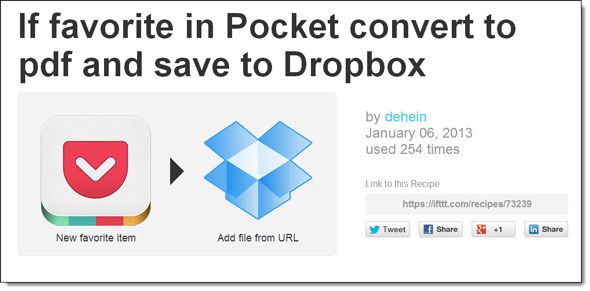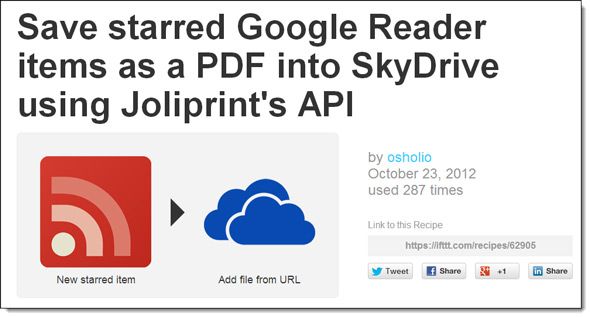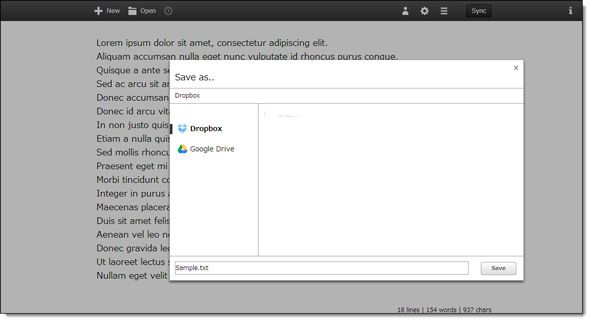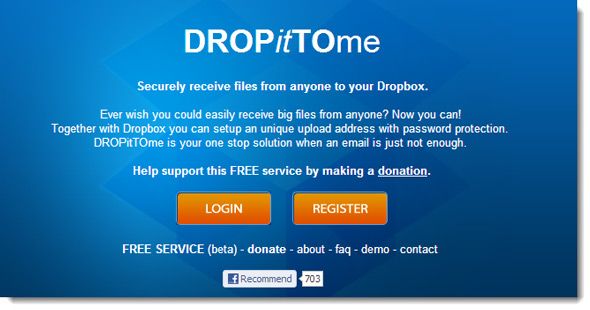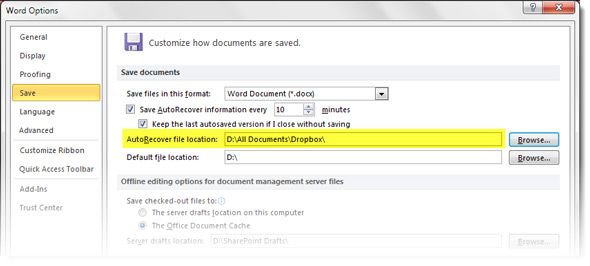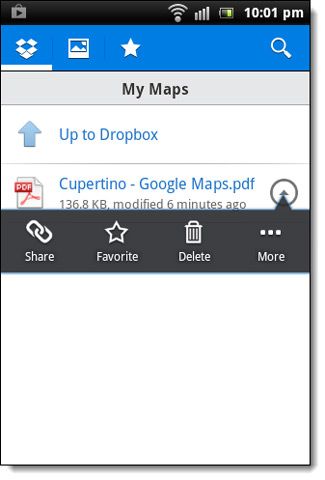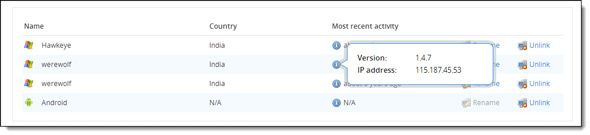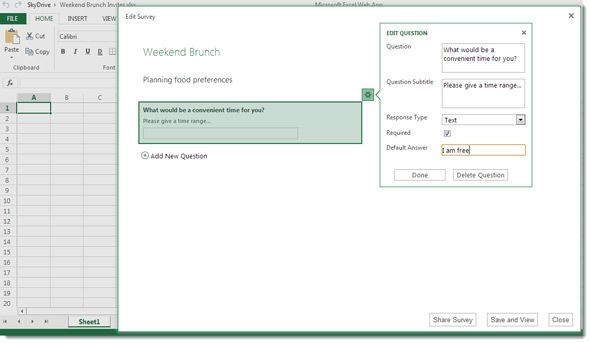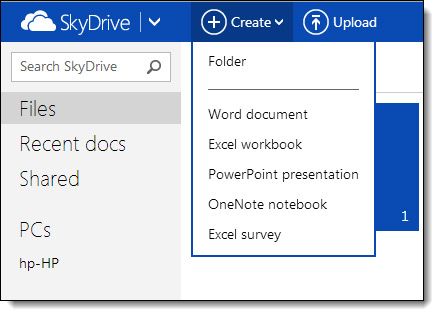The cloud is no longer a technology fad. It is very much mainstream. It is so mainstream now that even enterprise scale applications have flown in droves to the cloud. The agility, flexibility, and low-cost scale ups turn cloud storage options into more than an online vault to back up your documents and files. But cloud storage is more than these important but mundane uses. As users across the world prove, cloud storage gives us so many creative uses to try out.
What’s also attractive is cloud services like Dropbox, SkyDrive, Google Drive, Sugar Sync etc. come with free options. The no-cent big-gain appeal should encourage you to explore your own ways of creatively using Dropbox or other cloud storage services.
Here are some creative uses for cloud storage (Dropbox) we have explored before…
Justin took us through quite a few creative uses for Dropbox like syncing any folder or your entire eBook library; or even monitoring your computer or hosting a website. If you are really interested in the latter, here’s an in-depth guide on how to host a simple website on Dropbox. That should save you a bundle on web hosting charges. Why only a website, you can create a portfolio on Dropbox and listen to music while you are at it. That’s definitely not the end – Justin was at it again as he took his gaming to the cloud along with his BitTorrent downloads.
Our cloud adventures don’t end there. This article will dish out a few more creative uses you can put your Dropbox, SkyDrive, Google Drive (or any other) account to. Here’s hoping some strike your fancy.
IFTTT & Its Godsend Recipes for Creatively Using Cloud Storage
Talk about sheer laziness. The productivity boosting channel connecting service called IFTTT does all the heavy-lifting for you. If you haven’t heard of IFTTT so far, you have been living in Siberian cave for sure because the service is letting us automate the web like never before. But then, you can follow this briefer article on how to create your own IFTTT recipes.
One of my favorite IFTTT recipes is backing up my favorite articles to any of the cloud storage services. IFTTT recipes cover the three more popular ones – Dropbox, Google Drive, and Skydrive. You can create your own ones of course. To use ready-made recipes, log into IFTTT and click on Browse. Use the search box to search for any recipe tailor made for a specific cloud storage service. Just to illustrate…
Save your favorites from Pocket to Dropbox as PDF files
The IFTTT recipe takes the URL of an article saved with the Pocket bookmarking service – converts it into PDF and ‘downloads’ it to your Dropbox folder.
Save your favorites from Google Reader to SkyDrive
Just to illustrate that a similar action can be performed with any other application with an open API, we have this IFTTT recipe that saves starred Google Reader feeds as a PDF into SkyDrive.
You can also use similar recipes if you have a different bookmarking service…like Readability. Tell us about your favorite IFTTT recipe that marries another web app with a cloud storage.
Distraction Free Writing and Automatic Syncing
Write Box is an absolutely minimalistic writing app that works from your browser. More specifically, it is defined as a simple text editor for your Dropbox data that helps you to concentrate on what you want to write and share your text via the cloud. Write Box can be synced with both Dropbox and Google Drive. You can use it to draft speeches, write notes, and why not even more wordy documents and keep them synced with the cloud.
Dropbox specific text editors are perfect fit for iPad and tablets when you want to create and share something on the go. Some like Plain Text (free) and Elements ($4.99) are worth a look.
Securely Receive Files from Anyone
Yaara covered 5 different ways to send files to your Dropbox even if the sender does not use Dropbox. JotForms and Drop It To Me seem to be the more elegant solutions. AirDropper [Broken URL Removed] is no longer free and now comes with a 7-Day trial.
Use Dropbox to Auto Recover From MS Word Crashes
Thanks to Redditor v12SPD for this ‘life-saving’ tip. A simple workaround enables you to auto-save your Word documents to the Dropbox folder and have them synced online. In case of a doomsday event, you can always use the version saved in the cloud to manually recover the Word document or allow MS Word to do it automatically from the Dropbox folder on your hard drive. The simple tweak involves changing the auto-recover file location from the default to “Dropbox” in Word Options.
Insurance Claim Redressals
We go back to Reddit and TKC_Panda who has a very useful advice for us in case of a natural calamity:
Take photos and/or video of your possessions within and around your house that are most valuable. Upload them, along with any other important digital files/media into a private photo. This way, in case the worst happens and you lose your home and everything in it (like a computer/HDD), you'll still have access and it will help with the insurance claim process.
Create Your Menu in the Cloud
I use this quite often when I am travelling and come across a unique dish or a recipe. You can try this out by creating a Recipe folder (or any other name) on Dropbox. Capture the recipe in an image with your smartphone’s camera and sync it to Dropbox when you are online. Your favorite dishes remain available in the cloud and across all devices with Dropbox.
Offline Maps with the Help of Dropbox
Chrome has a very handy Print to PDF option. If you are navigationally challenged, here is a nice tip - you can find directions on Google Maps and then use the Print to PDF option to send the file to the folder which syncs with Dropbox. You can even sync it with Google Drive from the Print dialog. Even without Chrome, you can turn your maps into PDF files and send them to Dropbox. This enables your mobile devices (or any other with Dropbox installed) to be synced as well. It is a useful backup to have in case you hit a zone without internet and you have to go offline.
Trace a Stolen or Lost Mobile / Laptop
Dropbox’s default behavior is to start up with the computer or the mobile. In the unfortunate event of your laptop or mobile being stolen, you can use the Dropbox web log-in and attempt to recover it. Dropbox records the IP addresses of your devices that have the cloud storage app installed and are logged into it. So, if your computer or mobile is switched on and Dropbox starts up with it, the location can be traced back from the IP address. All you have to do is…
1. Log into Dropbox.com.
2. From the dropdown next to your name on the top-right, click Settings.
3. Click on the Security tab. Under My Devices hover the mouse over the small ‘i’ icon. The most recent activity displays the IP address and it can be presumed that is can be traced back to the source of the theft.
Of course, this method is bit of a hit and a miss, but it gives you the second best chance to locate your laptop or mobile in case you don’t have any anti-theft application installed.
Do a Survey with Excel and SkyDrive
Excel Surveys was released on SkyDrive last year and by now it should have made it to most computers. Excel Surveys could be a great way to organize a home party or any small event like a coaching your son’s soccer team. Just like any other kind of survey, you can collect information from your friends and family and use it as a decision making tool.
1. Log into SkyDrive. Click the Create button to expand the dropdown and then click on Excel Survey.
2. Excel Survey displays a simple form that you can use to enter the question to be asked in the survey.
You can preview your survey when it is finished, and then you can share the survey with your family and friends. You can shorten the URL and send it to anyone that you want to collect info from. The recipient receives the simple form to enter in their answers. You can use any of Excel’s powerful features to interpret the answers – for e.g. plot a pie chart.
You can also use a Google Form to do a similar survey and store the responses on Google Drive.
Use Genuine Microsoft Office For Free
This is not exactly a creative use, but a very intuitive one. Buying a genuine copy of MS Office could set you back by quite a bit. SkyDrive gives you the quickest and cheapest access to create documents on the go with Word, Excel, PowerPoint, and even OneNote. The Office Web Apps are good enough for most daily uses. For instance, creating a to-do list on Office 365 using OneNote is a cinch. Then you have your 7 GB of storage for keeping your documents accessible from anywhere.
Different cloud services have different strengths. Dropbox is perhaps the most versatile because of the sheer breadth of apps that use its API. SkyDrive is immensely useful if you work a lot of Microsoft documents. Google Drive is great for storing PDFs because Google can search inside them for you. Whichever cloud storage you pick, you can find a creative use for them. And that’s why I think we will have to keep covering creative uses of cloud storage because it’s impossible to get them all in one go. I am sure you have your own way of using these cloud storage services. Do tell us in the comments. Your tips could be invaluable.
Image Credit: Cloud Symbol via Shutterstock