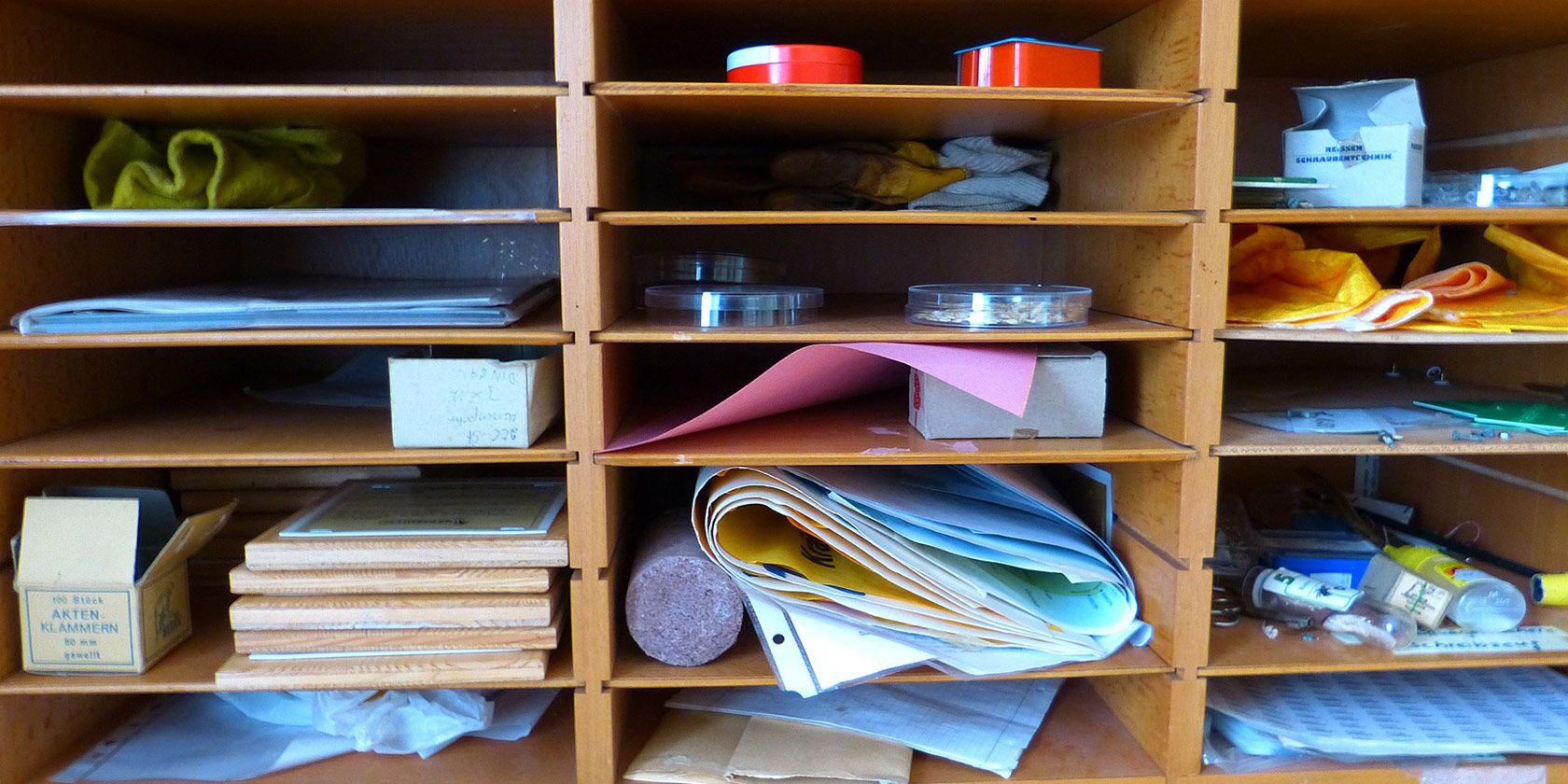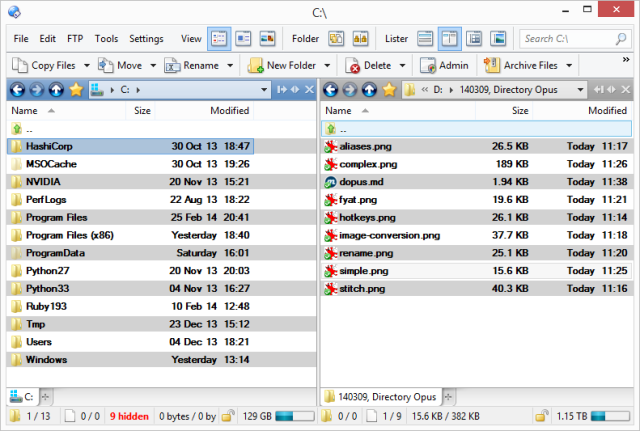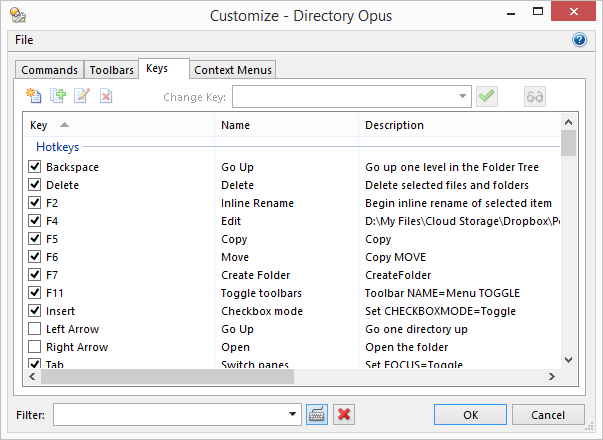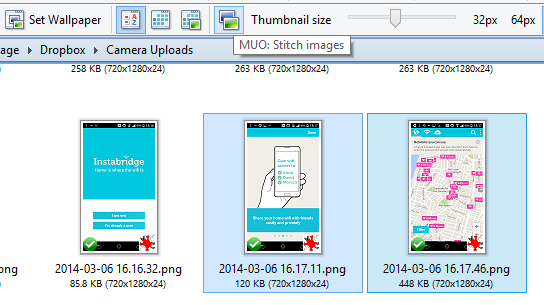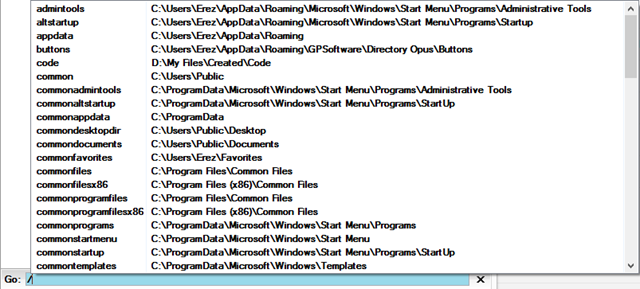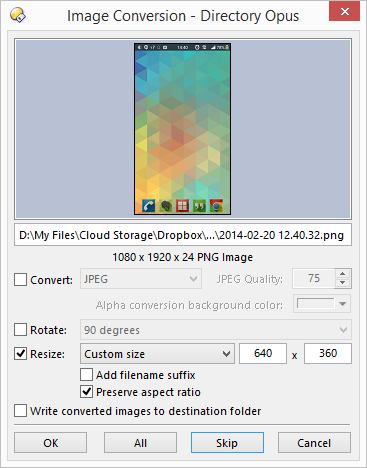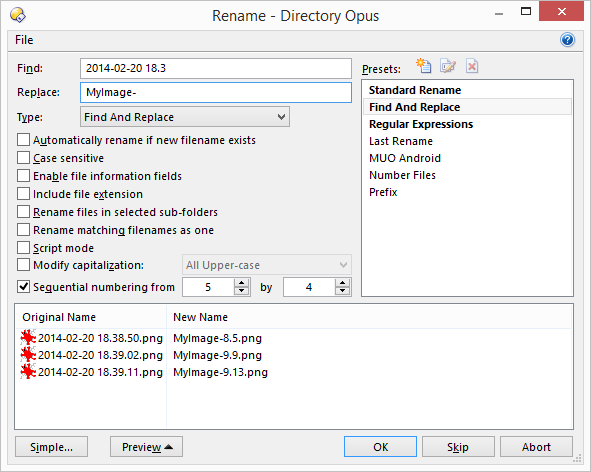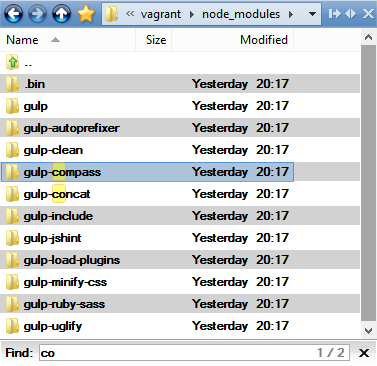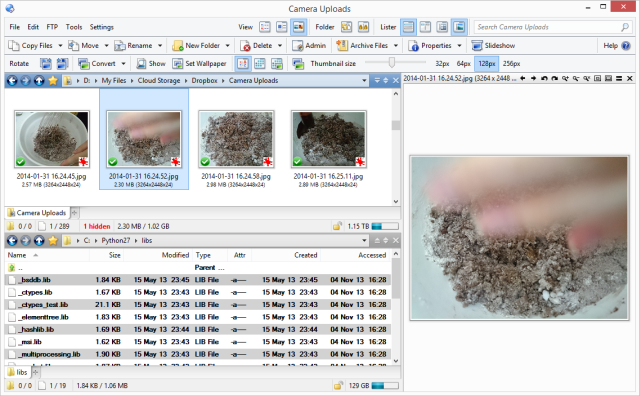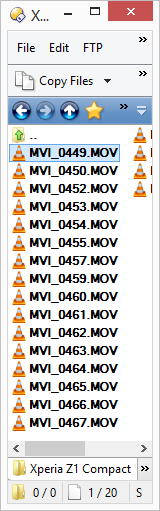Managing files is super-boring. Copy, move, delete, blah. But you know what? It also takes you time. It's something every computer user does numerous times over the course of an average day -- and you're probably doing it wrong.
I'm not saying you're doing it wrong for me - you're doing it wrong for you, considering your own preferences and wishes. Think about it: Does Windows Explorer really do everything you want it to? Does it work just the way it should, without any annoyances? I would be surprised if the answer was yes. That's because everyone is different -- and Windows Explorer just isn't customizable enough. And for some people, fixing that is worth $89 AUD, which is how much Directory Opus costs.
There are many alternative file managers out there - we previously looked at five good file managers, then at two alternative file managers, and another one called Multi Commander. Why would you spend almost a hundred bucks for something you can get for free?
Extreme Interface Customization
The most important thing you should know about Directory Opus is that you can change everything. Here's the dialog that lets you adjust keyboard shortcuts:
For example, I am used to the Norton Commander key bindings: F5 to copy, F6 move, and so on. Directory Opus doesn't work that way by default, but after a minute of configuration, it does.
You can also change the toolbars to your liking -- shuffle items around, remove items you don't need, and create new ones. It's sophisticated enough to show certain toolbars only on some folder types, so you get image-related commands only when looking at a folder with images (just like Explorer).
You can set hotkeys to be global, too, so the Directory Opus window doesn't have to be active for them to work. No matter what app I'm working on, Alt+Ctrl+C copies the currently active Directory Opus path to my clipboard. This is very useful for Save As dialogs - I just paste in the path I'm already working on, instead of having to browse to it in the dialog again.
Tight Integration With Other System Tools
Look at this little button:
Obviously, Directory Opus doesn't come with a button titled "MUO" (MakeUseOf). That's a button I made, but it calls an external tool and feeds it with the images I currently have selected. I only have to select two images, click the button, and get a beautifully stitch and resized image ready for inserting into any Android post. It takes about half a second.
For many tasks, though, you don't have to call external tools: Directory Opus has powerful built-in support for scripting, letting you write your own complex macros that use its own capabilities.
Folder Aliases
Yes, Directory Opus has a Favorites menu, just like Explorer. It is even smart enough to keep track of folders you tend to use often, and add them automatically to your favorites. But if you're like me, you prefer using your keyboard more than your mouse, which is where folder aliases fit in:
Type a slash, then type any alias you've previously configured (or one of the numerous aliases that ship with Directory Opus), and you find yourself in that folder. The list narrows down as you're typing. That is a fast way to get wherever you need to go.
Image Tools
Need to resize an image, or change its format? Rotate it, or change its quality? No problem:
This is all built into Directory Opus. The dialog above is the graphical interface to these features -- but they are available via script commands, too. So you can select 100 images, click a button, and have all of them resized and converted to 80% quality JPG. It's fast, and it doesn't require any external tools.
Powerful Bulk Renaming
Every day, I have to add prefixes to a bunch of files (usually screenshots I use for posts). I sometimes have to number files sequentially, too. No problem:
I just select the files I want to work with, and tell Directory Opus what to do. As you can see on the right side of the screenshot, you can also create and save renaming presets, and use complex regular expressions for transforming filenames in ways that are just not possible otherwise.
Find As You Type (Even From The Middle)
You know how Chrome highlights your current search term across the page? Directory Opus does that too:
Windows Explorer supports fast keyboard search... but only if you start from the beginning of the file or folder name. In the screenshot above, that would be useless -- all folders start with "gulp"! Directory Opus doesn't care - you can start typing from the middle of the file or folder name, and it would find them and highlight other instances, too.
Single or Dual Pane As Needed
Directory Opus can look like this:
Two horizontal folder panes, one set up as a thumbnail view, the other as a detailed list showing attributes and creation/access dates, as well a preview pane on the right side that shows a large version of any image you click on. Whew, that's complex. It can also look like this:
A tiny list of files in a small footprint, perfect for putting over another window to drag files one by one into a post, a browser window for upload, and so on.
Just a Taste
This was just a tiny selection of what Directory Opus can do. I didn't mention the built in FTP support, the fact it can extract 7z files without an external tool, the file sync and duplicate finder, the multi-tabbed interface... The list goes on. Of course, after customizing Directory Opus to your liking, you can export your entire setup for safe-keeping, as well as for synchronizing with other machines. You can also export individual commands, and there's an entire forum dedicated to sharing settings and commands with others.
If you ever feel frustrated with your current file manager, you should check out Directory Opus. There's a reason it is still going strong since 1995.