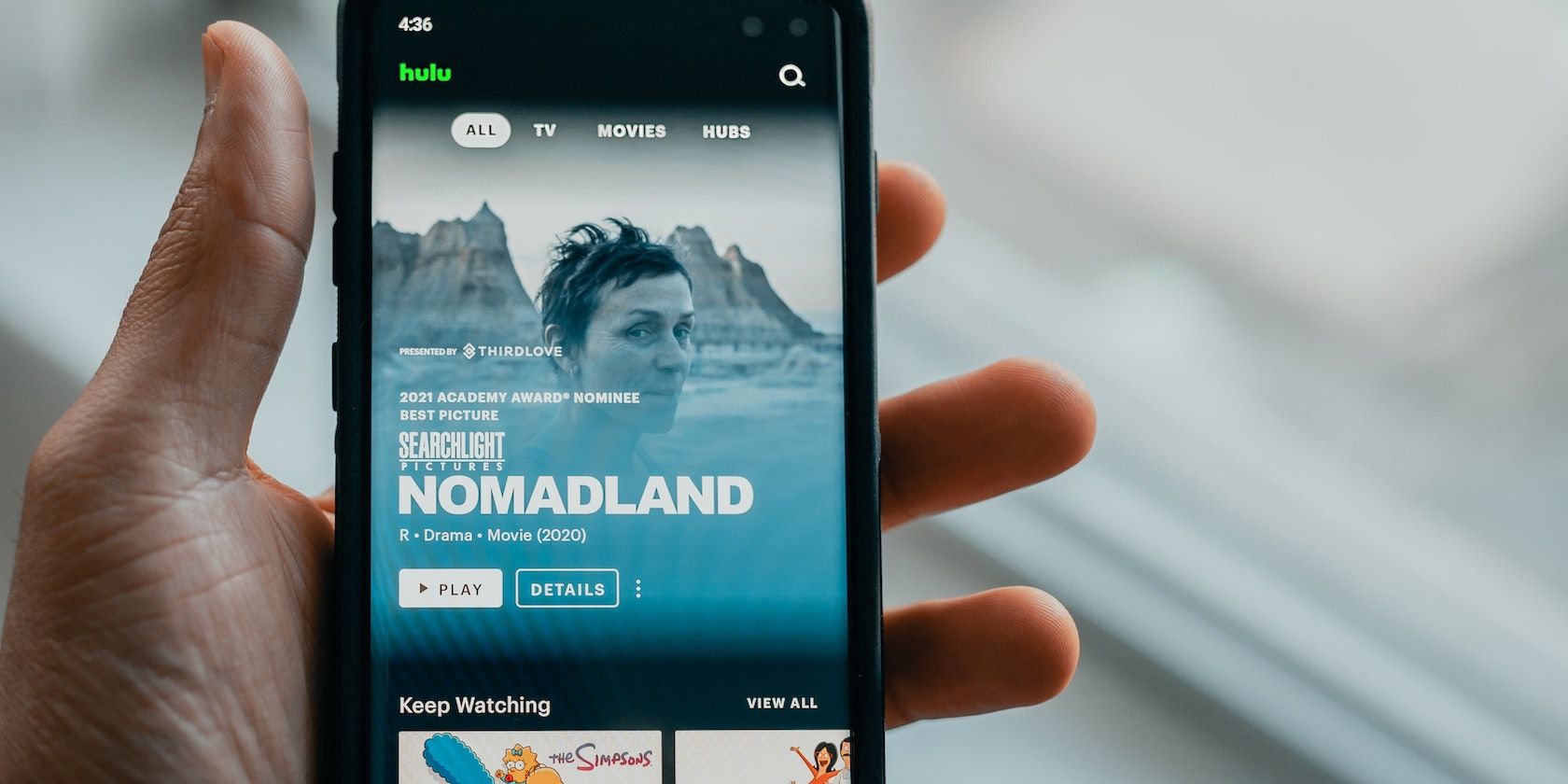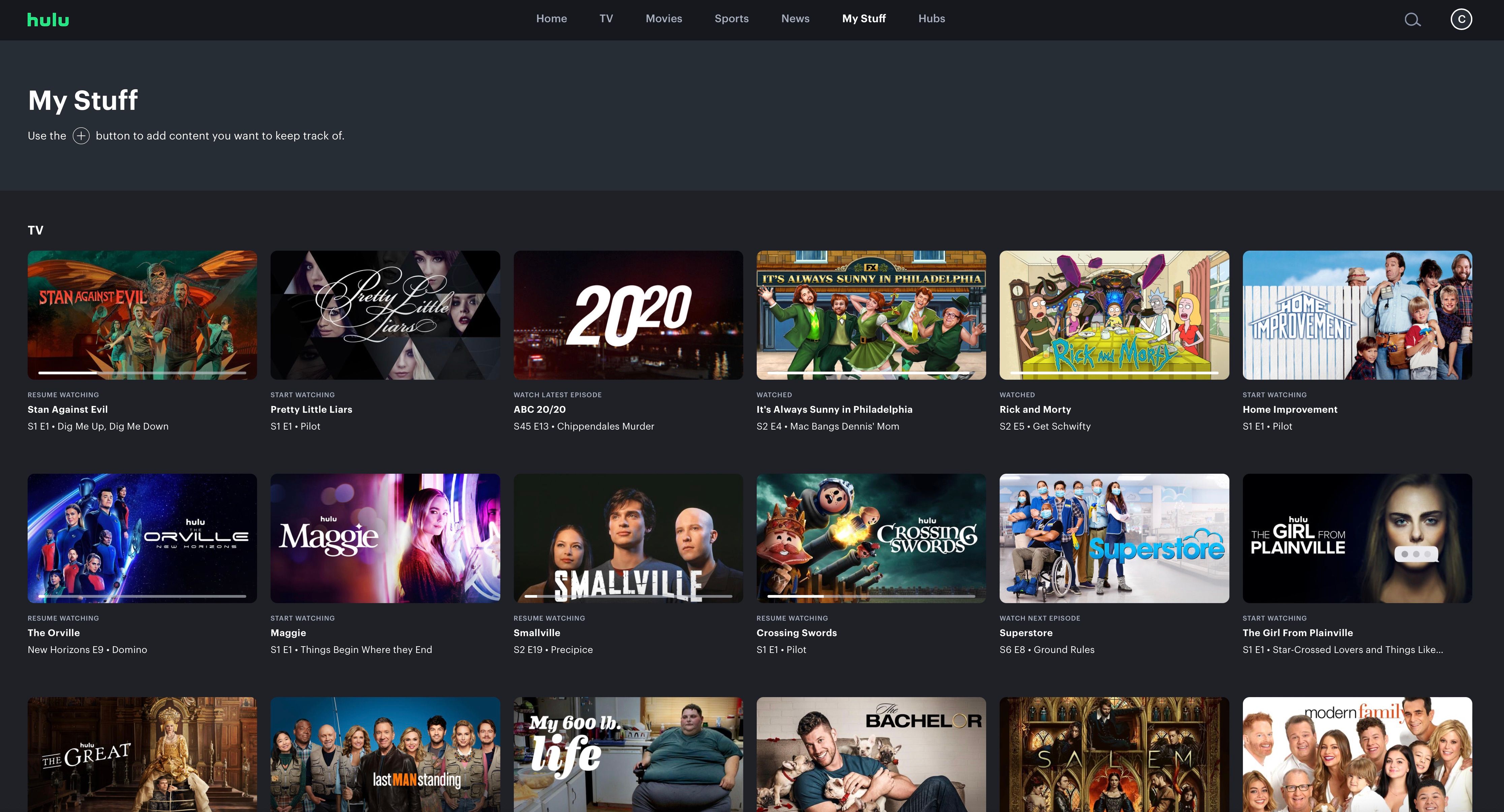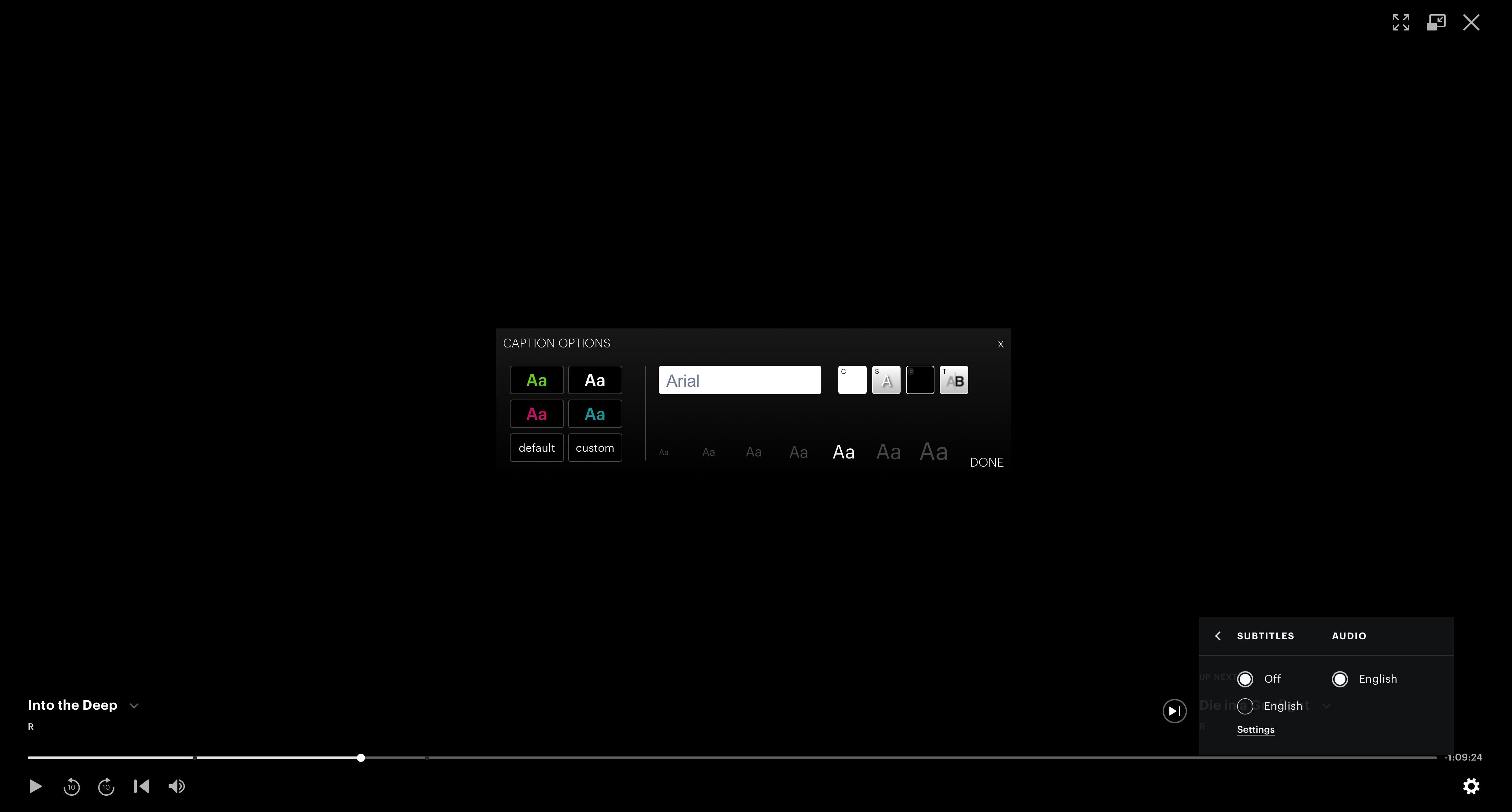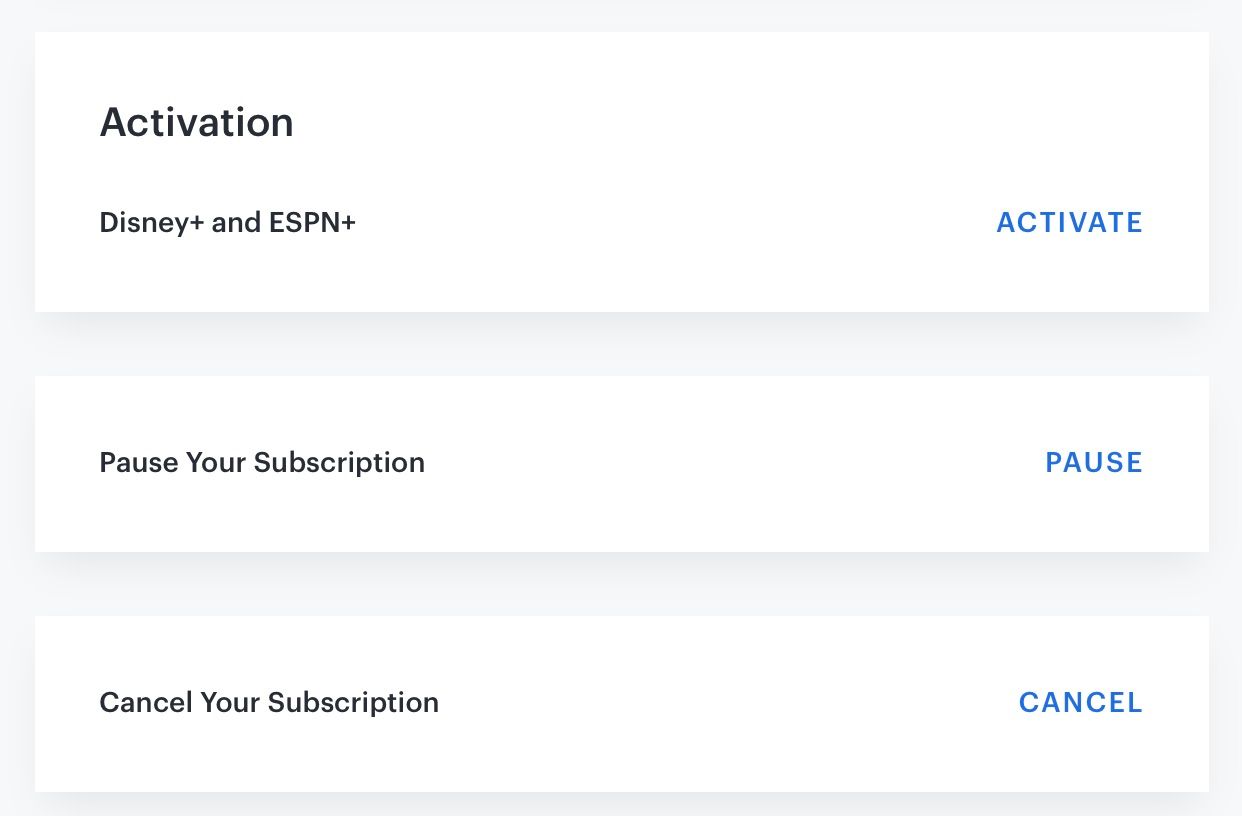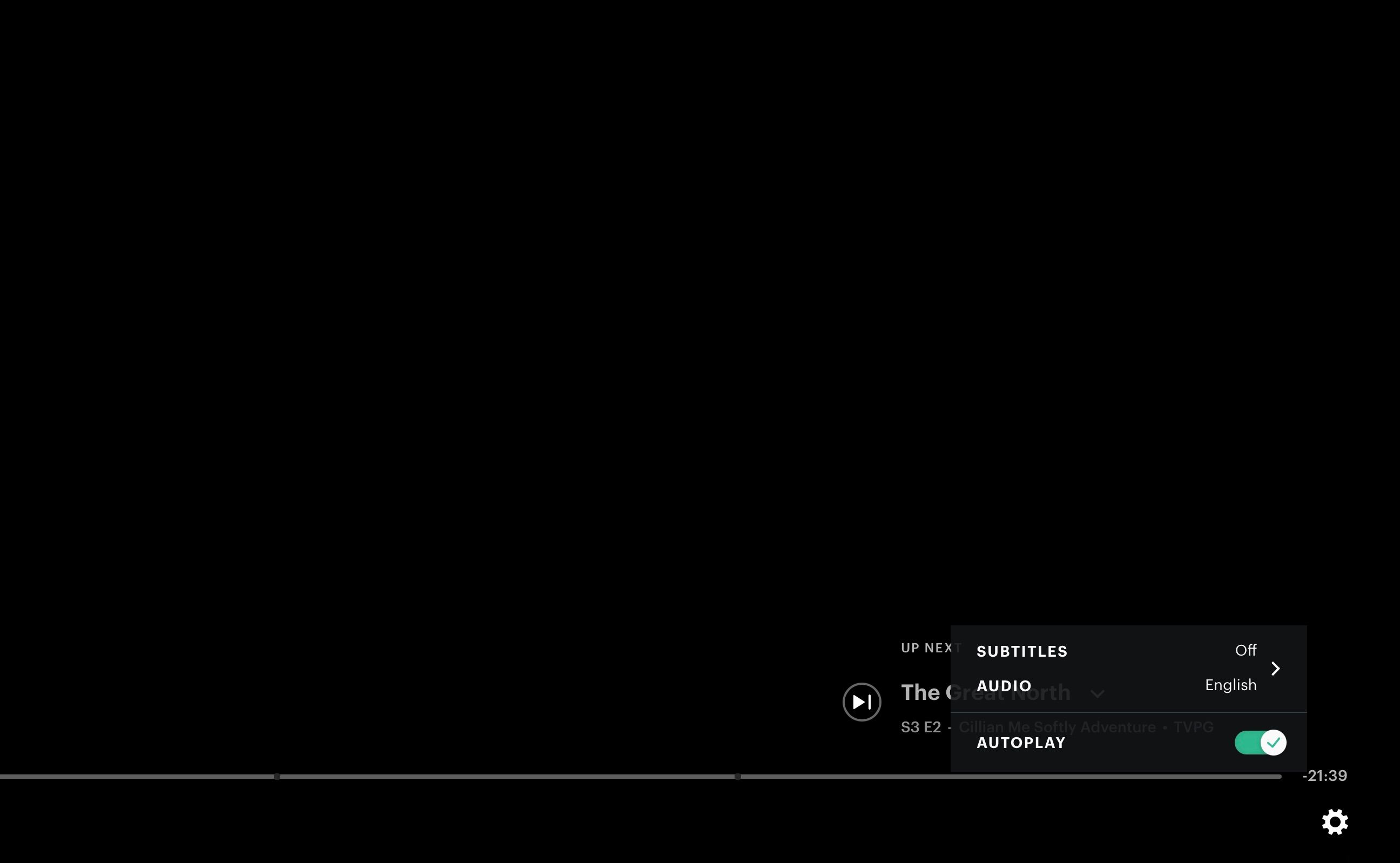Hulu is a strong option for anyone who wants to watch TV online legally. In fact, we believe Hulu is a must-have for anyone who wants to get rid of cable TV by cutting the cord, primarily because it offers next-day access to ongoing cable shows—something you won't find on Netflix or Amazon Prime Video.
And if you're thinking of getting Hulu or already have a subscription, here are some tips and tricks you'll want to employ to optimize your experience.
1. Access Hulu From Outside the U.S.
One of the biggest reasons why people haven't yet cut the cord is that regional restrictions severely limit the content available in different countries. This means that if you ever leave the U.S., for whatever reason, you'll no longer be able to watch Hulu.
Fortunately, there are ways to circumvent this.
The oft-recommended method is to use a paid VPN provider. A great VPN option is Private Internet Access because it's affordable and respectful of your privacy, but many others worth using too. Just be sure to first brush up on these common VPN myths and misconceptions before signing up to use one.
If VPNs aren't an option, try these workarounds to access content without a VPN.
2. Defeat Lag Using Router QoS
Unless you live on your own, you've probably fought over bandwidth usage before—you want to watch Hulu while your partner, roommate, or sibling wants to play video games, download torrents, or partake in some other bandwidth-heavy activity.
Internet congestion does not make for a pleasant viewing experience, which is why you need to upgrade to a modern wireless router and prioritize your bandwidth using Quality of Service. QoS basically creates "fast lanes" within your network, in this case preventing your Hulu bits from getting "stuck" while your router tries to process all of the other bits passing through.
Seriously, QoS is a must-have router feature for anyone who has to share their internet connection with another person. Do not underestimate how useful it can be.
3. Track New Episodes With My Stuff
One thing that makes Hulu better than Netflix or Prime Video is its My Stuff feature, which is the easiest and most convenient to use of them all. Hulu has so many high-quality shows, and keeping an organized watchlist can be difficult.
That's why it's nice that Hulu can keep tabs on your favorite shows with the My Stuff feature, which lets you easily check for new episodes of your favorite content in one place.
To add content to your My Stuff Page, all you have to do is visit the page for a particular show and click the + button right next to the rating.
4. Change the Video Quality
It would be nice to watch everything in HD all of the time (or even Ultra HD when it's available), but that simply isn't practical or realistic for most of us. Not only are fast internet speeds expensive—at least in most areas of the U.S.— but even if you do pay for top-shelf speeds, network quality can dip during peak hours.
So instead of sitting through a constantly-buffering stream, drop the quality down a notch. The picture may not be as crisp, but it won't be as frustrating to watch either (the "Auto" quality setting isn't very good, so try to avoid relying too heavily on it.)
It is important to note that not all content will be available in multiple video quality settings. Availability will vary depending on the title as well as your device.
5. Tweak the Appearance of Subtitles
Subtitles aren't just for foreign films. They're useful for scenes that involve complex dialog, scenes where the dialog is drowned out by gunshots or explosions, and shows with many unique proper nouns (mainly in the fantasy and sci-fi genres).
In any case, if you prefer to keep the subtitles on—properly called "closed captions" on Hulu—then you should also be aware that you can tweak the appearance of the text. Using and customizing subtitles on Hulu is easier than you think, so play around with your settings and find what works for you.
6. Watch Hulu on Your TV
Watching Hulu on a TV is incomparable to watching on a desktop or on a laptop or tablet. Those alternatives will work in a pinch, but the Hulu-on-TV experience is objectively better in nearly every way.
If you have a compatible smart TV, all you have to do is install the Hulu app. Launch it, log into your account, and enjoy.
However, our preferred method is to use a dedicated streaming device—a Roku basically turns any dumb TV into a smart TV, while a Chromecast lets you stream video directly from, say, your smartphone to your TV.
7. Use Your Smartphone as a Hulu Remote
You may not know this, but you can watch Hulu on your TV while controlling everything else with your smartphone—searching the library, adding new shows and episodes to your My Stuff page, tweaking account settings, and even switching to another show mid-playback.
All you have to do is install the Hulu app on Android or on iOS, log into your account on both TV and smartphone, and enable the remote control feature by Casting or Airplaying from your smartphone. This functionality even works on smartwatches like the Apple Watch.
If you're watching on a smart TV, you probably already have a physical remote. However, the app-as-remote alternative is still better because swiping and typing are simply more convenient than the cramped usability of a traditional remote.
8. Set Parental Controls With Hulu Kids Profiles
Both the Android and iOS apps for Hulu offer kids profiles and parental controls, which can block access to any Hulu content outside the Kids section, both in terms of browsing and viewing content. If you've wanted to let your kids watch shows but were reluctant for fear of them stumbling onto something they shouldn't see, this is perfect for you.
Content restriction can be accomplished by creating a kid's profile with age-appropriate maturity rating limitations in place. Parents can then lock other profiles or content through a parental PIN.
9. Don’t Cancel; Put It on Hold
This last tip should sway you if your only concern is that you probably won't watch Hulu on a month-to-month basis, and you aren't sure if a continued account will be worth it. Fortunately, Hulu lets you postpone your subscription whenever you want for up to 3 months.
Going away on vacation for a while? Burned through everything you want to watch, and nothing else catches your attention? Have cash flow problems and need a temporary solution? Put your account on hold. It will automatically resume when the hold duration runs out.
10. Use Autoplay
Hulu is initially set up to automatically play the next episode or preview of a film once the selected title concludes. While this feature is great when binging new TV shows, it can be turned off if it is not your preference.
To do so, simply toggle the Autoplay button from the settings playback menu.
What Do You Love About Hulu?
Just because you don't like Netflix doesn't mean you should give up on Hulu too. They're more different than you might realize, and some tips and tricks could help make Hulu the more desirable option for you. If you can afford it, though, there's nothing wrong with having both Netflix and Hulu.
Thanks to the above, you might appreciate Hulu more—especially when using the No Ads plan. The ad-free experience is, without question, way, way better.