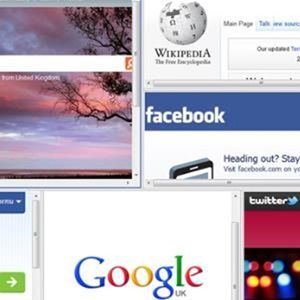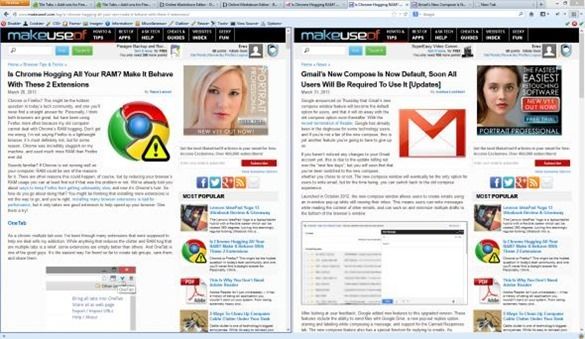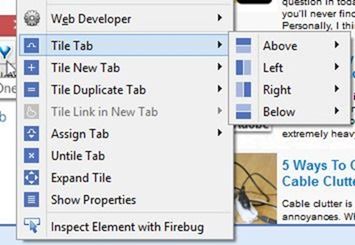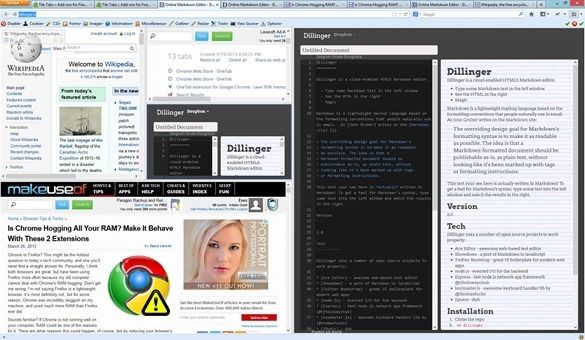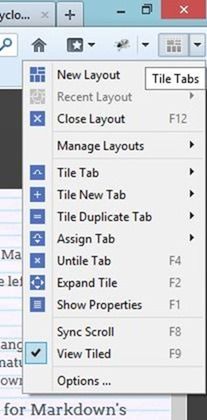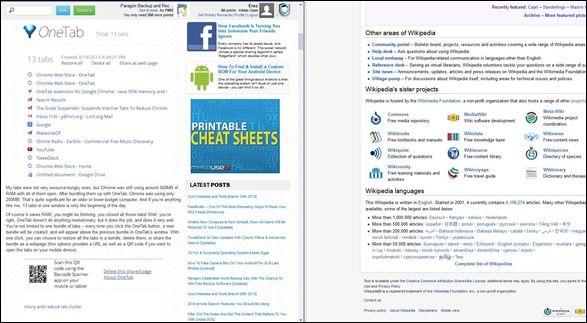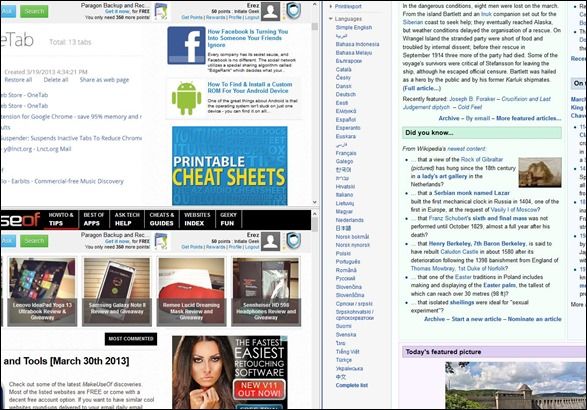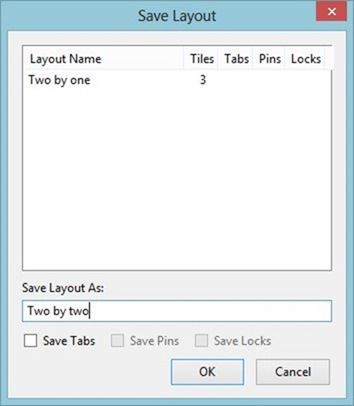There's a reason the new Chromebook Pixel, an expensive high-end machine, uses a 3:2 aspect ratio rather than widescreen 16:9. It's because the Web is vertical. Webpages scroll up and down, but most of us have widescreen machine these days. As a result, most websites have generously proportioned margins – basically, just wide swaths of blank background, showing nothing.
Sometimes that's nice, but sometimes you might want to use all of those pixels more productively. Tile Tabs [No Longer Available] is an add-on for Firefox letting you arrange tab contents side-by-side for maximum information density, making every pixel count.
A Word About Tiling
Tile Tabs for Firefox is far from the first to come up with the concept of tiling. I've been using WinSplit Revolution for years now to tile my windows side-by-side in preconfigured layouts. We've also covered Notion, a tiling window manager for Linux, as well as several tiling tools for Mac OS X.
In other words, if you're looking to tile window in general, the tools are most definitely there. But if you're looking for a Firefox-specific solution, Tile Tabs offers a compelling level of customization and power.
As Simple Or Complex As You Wish
In this tiny screenshot you can see Tile Tabs in its most simple incarnation, placing two tabs side by side:
The divider between the tabs can be dragged to resize the tile. You can create far more complex layouts, too:
By playing with the context menu shown above, I was able to quickly create this layout:
I certainly don't recommend this sort of insanity for regular use, but the point is that you're only limited by your creativity here. Actually, that's not quite right - one of Tile Tabs' few limitations is that it won't let you drag tiles around. You can resize their borders, but lets say I wanted to drag the top-left Wikipedia tile above and put it on the top-right part of the window – there's no easy way to do that. It's possible by creating a new tile on the top-right of the window, moving the site there, and then closing the previous tile.
This clunky scenario can be avoided by a bit of forethought – by planning your layout in advance and keeping it visually balanced, you'd be able to avoid moving panes around.
Synchronized Scrolling & Other Goodies
The Tile Tabs menu offers a wealth of options, including synchronized scrolling:
Synchronized scrolling (Sync Scroll, above) is a useful feature, but it's a bit finicky: To synchronize scrolling, two tiles must share one full border. This setup works for synchronized scrolling:
But this one doesn't, at least along the main vertical split:
The second layout does let you sync scroll between the top-left and bottom-left panes – again, because they share one complete border. Tricky, but once you get the logic, it becomes clearer.
Another neat feature is zoom-to-fit: By pressing Ctrl+Shift+< once, you can instantly shrink the current pane so that its content fits its width. Press Ctrl+Shift+< once more, and all panes will shrink to fit their dimensions. Ctrl+Shift+> reverses the effect. You can also expand the panes as needed.
If you'd like to quickly allocate some more space for a certain pane, just hit F2. The pane will expand to fill a larger part of the window (or the whole window, depending on your layout). If it doesn't fill the whole window and you want to expand it even further, another tap on F2 would do the trick. And when the time comes to restore your layout….you got it - F2 yet again.
Saving and Restoring Layouts
Once you find a layout you like, you can save it for later:
You can save just the layout, or save both the layout and the content of each pane. You can't assign shortcuts for layouts, but that makes sense as you likely won't be switching layouts very often.
It's An Acquired Taste
I can certainly see why Tile Tabs made it into our list of Best Firefox Addons. It's powerful, flexible, and integrates well with the browser. That said, it's not something every user is going to need. If you often find yourself wanting to fit more information onto your screen, it's the add-on for you.
If you do give it a try, I'd love to hear your thoughts in the comments. Does it work well for you? What's your favorite feature? Let me know below!