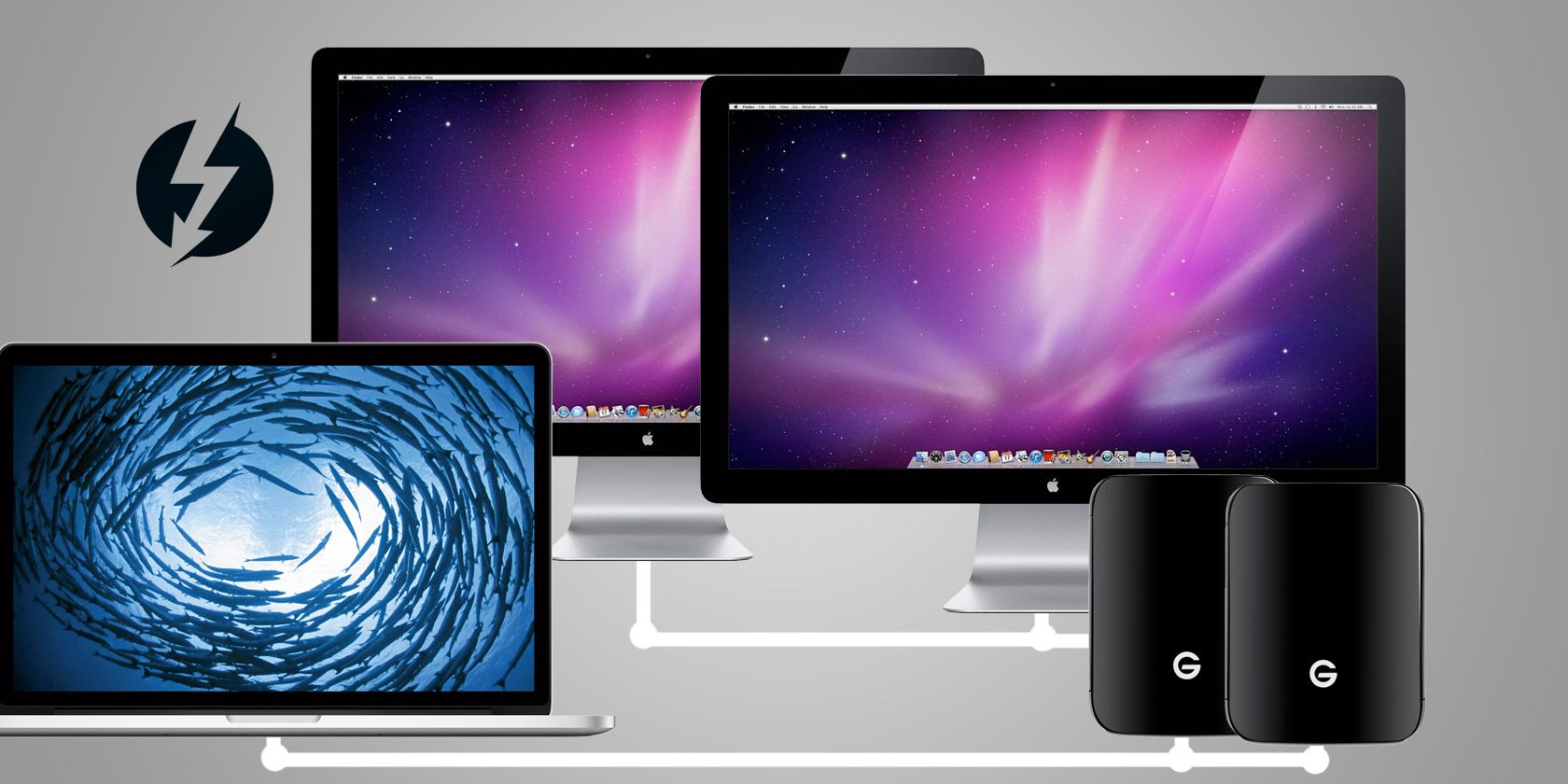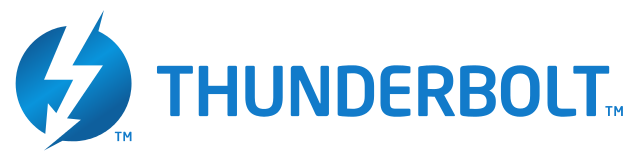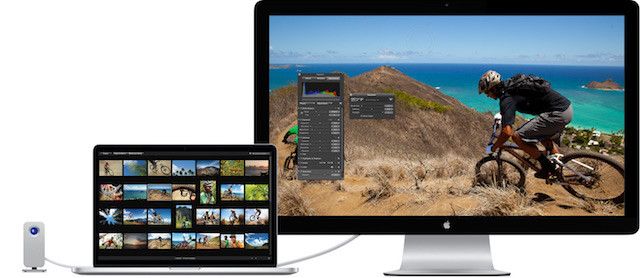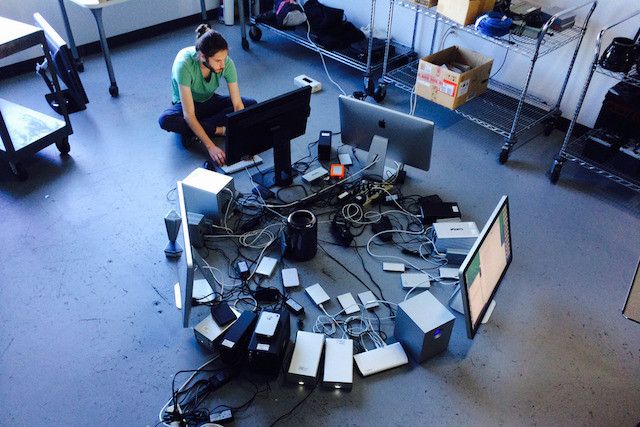Back in 2011, Apple introduced a whole new way of connecting its devices, called Thunderbolt, which combined the DisplayPort for monitors and PCI-Express slot for data transfer adapters. It's awesome for plenty of reasons, but one of them gets overlooked far too often: daisy chaining.
Not many people know what daisy chaining is, why it's useful, or why Thunderbolt is so important for it. So today we'll be exploring the uses for a Thunderbolt daisy chain and why you should care about it if you use an Apple device.
What's a Daisy Chain?
In computing terms, a daisy chain is a line of many devices connected from first to the last through different wires. For example, device A would connect to device B via one cable; device B would connect to device C via one cable; and that way, device A can talk to device C.
Apple's Thunderbolt can support up to six devices in a daisy chain, on a single port. So an example of this would be if your MacBook Pro (device 1) is connected to an iMac (device 2), which is connected to an external hard drive (device 3), which is connected to another external hard drive (device 4), which is connected to RAID storage (device 5), which is connected to an Apple Thunderbolt Display (device 6).
In this daisy chain, your MacBook Pro and your iMac will be able to read the data from all the hard drives and the RAID, as well as talk to each other. Pretty cool, huh?
What's the Advantage of a Thunderbolt Daisy Chain?
A Thunderbolt connection is capable of 10Gbps data transfer speeds, theoretically. That's twice what USB 3.0 will let you do.
Now consider a single Thunderbolt port on your MacBook Pro is connected to four external hard drives and an Apple Cinema Display through a daisy chain. The data being transferred from your MacBook Pro to your monitor will run smoothly, while you are simultaneously copying multiple files from different hard drives to your laptop — all because Thunderbolt is capable of handling more data than any other connection, from just a single port.
So where you would have otherwise needed a USB hub or other such accessories to access multiple hard drives through limited USB ports, a daisy chain makes it possible over a single port.
What Can I Connect in a Daisy Chain?
We've seen some great Thunderbolt accessories, but not every Thunderbolt-supported device will necessarily be available as part of a daisy chain. Typically, you need devices that have dual Thunderbolt ports—one for a connection "in" and another for a connection "out".
Most often, these are either external hard drives or displays. You'll have to look beyond the typical portable hard drives and go for something like the Lacie d2 Thunderbolt or the Promise Pegasus R8 RAID.
Apple Cinema Displays are supported in Thunderbolt daisy chains, but there's a limitation. In most Apple models, only two Thunderbolt displays can be connected as part of a daisy chain. The big exception is the Mac Pro, which can support up to six displays. And if you're on a MacBook Air or MacBook Pro before 2011, then there's a chance you only get one Thunderbolt display. You can find out more details about your device's support in Apple's Help section.
How Does It Work In Real Life?
A Thunderbolt daisy chain is super-simple to set up. It's actually just a matter of plugging the cables in the ports, and you're ready to go. A daisy chain between a MacBook Pro, a hard drive, and an Apple Cinema Display can be set up in a snap.
MacWorld's tests found that there was hardly any loss in speed of transferring data between hard drives when connected in a daisy chain. However, when a daisy chain of three hard drives also included two Thunderbolt displays, speeds slowed down.
Apple generally recommends that your displays should be the last connection in your daisy chain.
How Can I Maximize my Thunderbolt Experience?
So you want to use your Mac to create daisy chains and form wonderful connections. Well, check out the Elgato Thunderbolt 2 Dock, which connects any Mac device to it with a single Thunderbolt connection, and offers a whole bunch of other ports you can connect your Mac to. Now that's how you add missing ports your Macbook!
If you're not on a Mac or if you want to build your own hackintosh, you can still get a taste of the Thunderbolt magic with the Gigabyte 7 Series motherboards with built-in dual Thunderbolt ports. There are also add-on adapters like the Asus ThunderboltEX II/Dual, which fit in your PCI-express slot and add two Thunderbolt ports with full daisy chain capabilities.
What's the Limit of Daisy Chaining?
It's time to geek-out a bit. The folks at MacWorld took the new Mac Pro, which has six Thunderbolt ports, four USB 3.0 ports, one HDMI port, and two Ethernet ports, and pushed the experiment to its limit. Here's what their setup looked like:
What did Macworld connect?:
We connected 36 drives (19 Thunderbolt, 15 USB, 2 FireWire 800) with a combined capacity of 100.63TB. In addition to the drives, we also connected two Thunderbolt docks (the Belkin Thunderbolt Express Dock and the CalDigit Thunderbolt Station), an Apple Thunderbolt Display, two Apple Cinema Displays, and one HP Z Display Z27i. All this to a single Mac Pro.
Impressive, eh?
Do You Use Daisy Chaining?
How many devices have you managed to daisy chain with Apple's Thunderbolt connectors? What does your daisy chain setup like? Have you used any accessories like the Elgato dock?
We want to hear your stories in the comments below!