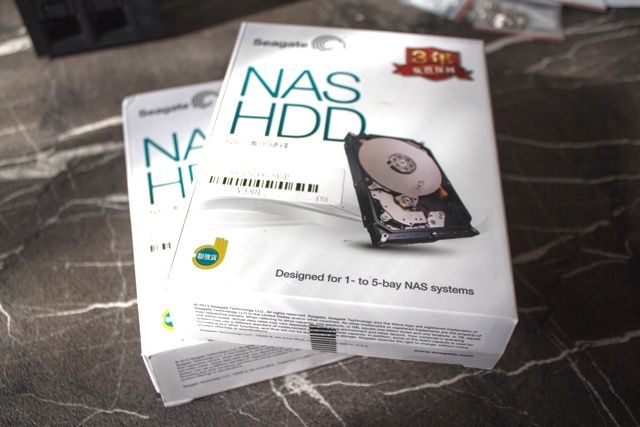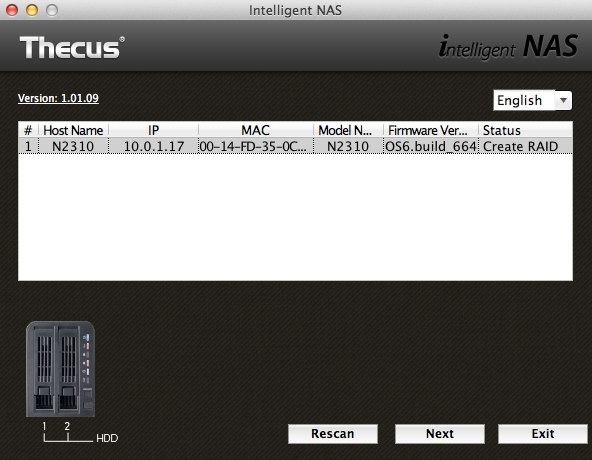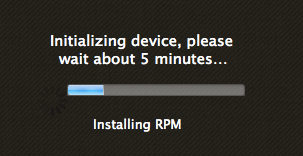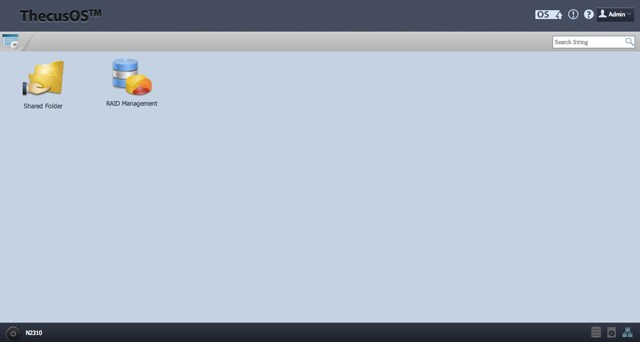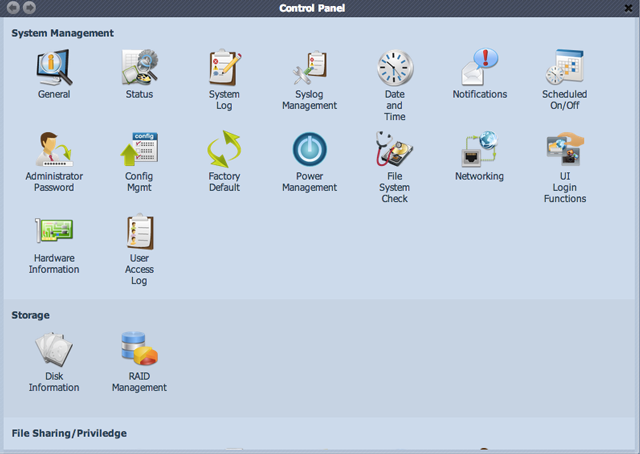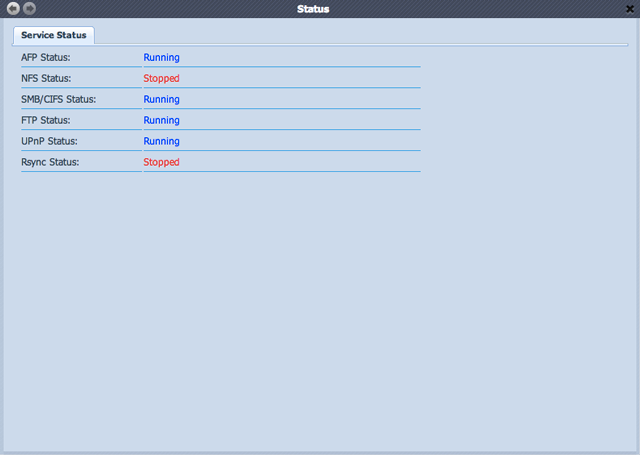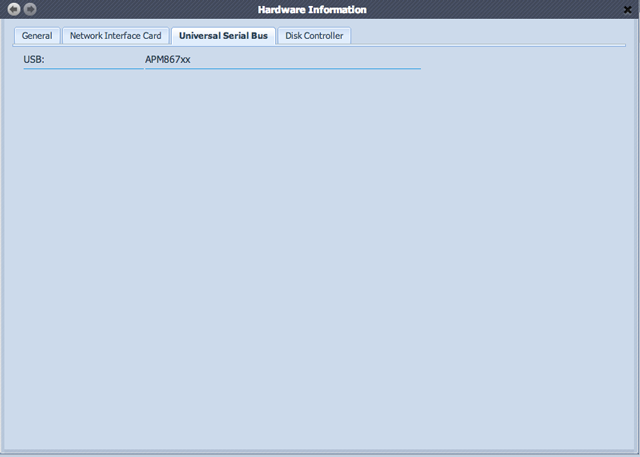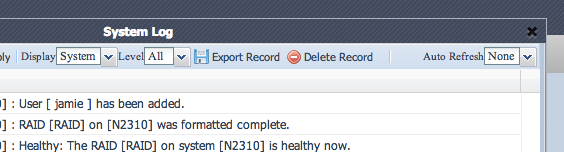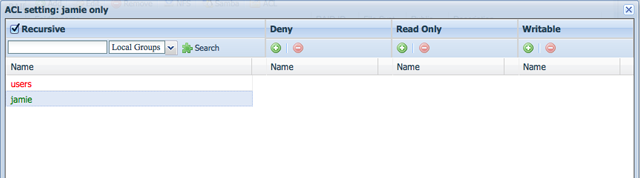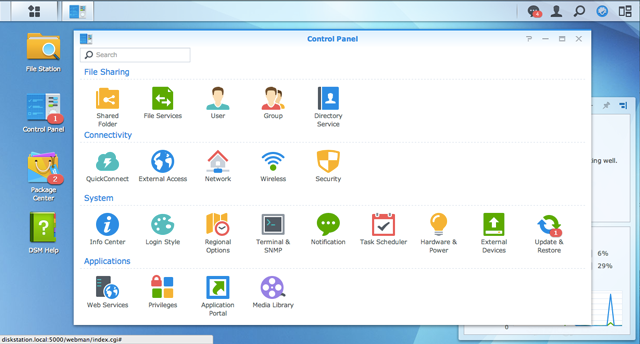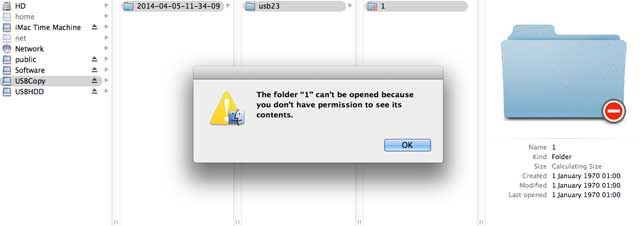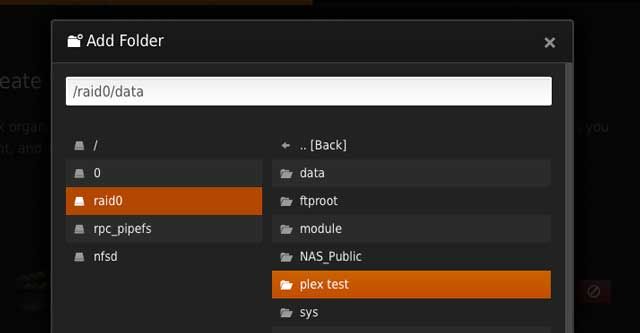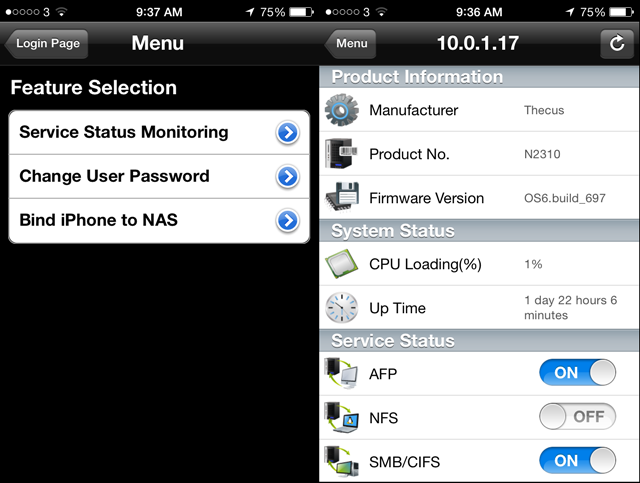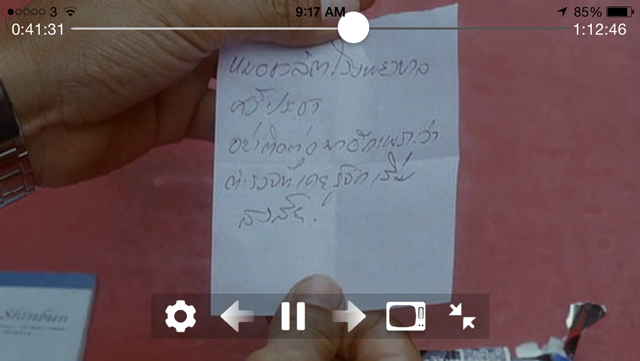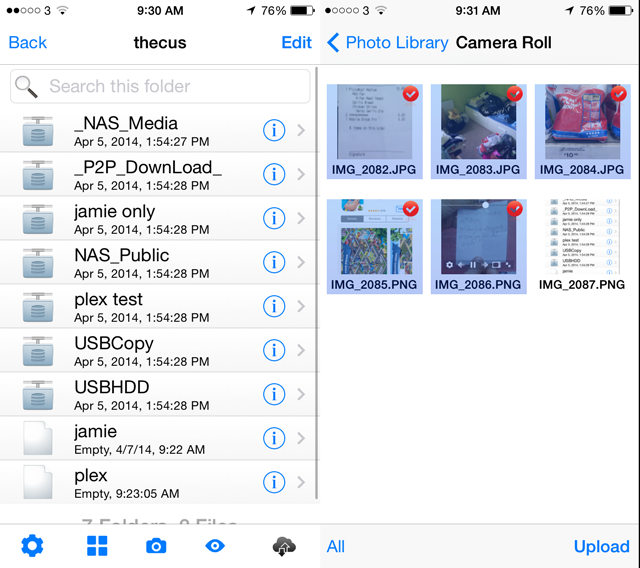If you're simply looking for a cheap networked storage with redundant drive, you can't beat the Thecus N2310 on price. However, the setup process and the interface in general needs serious work, and that's a polite way of putting it. When it stands against a device like the Synology DiskStation DS213j at just $30 more, there's a world of difference.
In the modern home, a Network Attached Storage (NAS) device is essential. Smart TVs, tablets and ultra-portables all work best when paired with a common storage solution - the days of simply plugging in an external drive to your desktop are long gone. Today, we're taking a look at the Thecus N2310, a two-bay NAS with an abundance of features.
Thecus is a relative newcomer having been founded in 2004, yet they're already highly respected, designing custom hardware, software, and firmware for a range of NAS, DVR and DAS (direct-attached storage, or drive enclosures). I must admit, this is first time I've come across the Thecus brand.
This small office, home office (SOHO) two-bay N2310 NAS is available now for around $180 on Amazon, only slightly cheaper than the $200 Synology DS213j. I happen to own and in fact, reviewed the larger, four-bay DS413j - so expect comparisons to be made in this review.
Unboxing and Initial Impressions
The unit comes very neatly packaged, with a single accessories box housing the cables, power adapter, and a multitude of screws. Beneath that lies the well-padded main unit.
Here's everything you get:
- 2-bay NAS unit
- Pack of small and large screws
- Driver CD and warranty card
- 1 meter Ethernet CAT-5e cable
- 12V 3.3A power adapter (with standard 'kettle lead" IEC cable so you can use easily use in different countries with nasty plug adapters)
For the purposes of review, we were supplied with two 2TB Seagate NAS drives - as the name suggest, specially designed for use in NAS devices.
Why are these better than regular HDDs? Not all drives were designed to run continuously, and as you know, NAS devices are connected to a network and they're always on for anyone to access. Regular hard drives run much hotter and result in more frequent drive failures. Therefore special "NAS" hard drives were introduced - they run cooler and use less power during standby. If you run a NAS and frequenly encounter drive failures, you should consider swapping out your drives for this $100 Seagate NAS or the similarly priced WD Red. Here's what Seagate has to say about their drives:
- Better error recovery controls to comply with NAS requirements for data integrity
- Designed to minimise vibrations
- Advanced power profiles for 24/7 NAS environment
- Compatibility tested with all major NAS manufacturers
Note: the winner will receive only the NAS unit, and will need to supply their own drives.
The Thecus N2310 is incredibly lightweight - just under 800 grams without drives - due to its completely plastic shell. From a design perspective, I actually prefer this to the high-end white and grey Synology DSJ413j. However, I'm not a fan of the glossy fingerprint-loving, grease-attracting plastic shell that covers the top and sides of the N2310. Glossy plastic really ought to be phased out of everything.
Setting Up
Fitting your drives is laughably simple, and can be done in around a minute per disk (watch the video for a demo). First, push up on the latch, then pull out the drive tray. The drive slots in neatly, with guide nubs on the bottom; then screw in the 4 support screws. Making sure the latch is still open, push the tray back in - the latch should naturally pull down, and you can snap it fully shut.
Despite also being plastic, the drive trays don't feel like they would break or snap easily - though obviously, changing drives in your NAS is something you'll rarely do anyway.
Things were a little more complex from this point on, since no instruction manual was included. I assume there's one on the CD, but a printed quick start guide would certainly have been helpful. According to the manual, a quick installation guide should have been included in my package, so this may have been an anomaly - you can expect to find one if you purchase through a retail store. Thankfully, utilities and manuals were but a click away on the Thecus website.
After plugging in and powering on the device - a flurry of activity lights will be set in order - setup begins by entering the IP address into your browser. If you don't know the IP address, the Intelligent NAS utility supplied (OS X and Windows) will let you know. I had no trouble locating the device from another computer connected over WiFi:
I should note at this point that it's far from silent. Even when the cooling fans isn't kicking in, it's louder than my 27-inch iMac, though there are very little vibrations.
The device status was listed as creating RAID. Clicking next takes me to a choice of either automatic or manual RAID setup, though no advice is given as to what either means. Considering this is marketed as a budget device for home users, a little more explanation would be appreciated.
After selecting manual RAID out of curiosity, I was left waiting for 5 minutes while the device apparently installed RPMs - I assume this was actually unrelated to the RAID setup, and simply some initial core system software that needed to be installed regardless. Now would have been a great time to show me all the options for drive setup and explain them.
Also - this is going to seem petty - but I really take issue with the progress bar, which after reaching completion, proceeded to go back to the start a few hundred times, presumably indicating progress for installing individual packages and not the entire process. From a user perspective, this is worthless. There isn't even a counter like "Installing 56 of 230 packages". You may as well remove all semblance of trying to show progress, and simply loop an endless Nyan-cat GIF. Eventually I was brought into the browser interface and ready for the setup process.
After going through the process in "manual" mode, I'm not sure why there's even a choice: this is a 2-disk system, so you either get RAID 0/JBOD (combine the two), or RAID 1 (one disk is redundant, a backup). A simple selection box for choosing between having data redundancy or not would suffice, and be far less intimidating that automatic/manual RAID choice.
The lack of user friendliness continues when adding a local user:
Password is limited to 4-16 characters and single byte.
I have no idea what being limited to a single byte even means, and I'm a pretty technical kind of person. Thecus would do well to hire some native English-speaking engineers if this is to be marketed worldwide as the interface is littered with terrible English.
Finally, I was greeted with the Thecus OS, which begins quite bare with just icons for shared folder, RAID management, and a flashing OS and up arrow button in the top right which I assumed meant "upgrade available".
The diminutive icon in the top left of the main screen is actually where you'll spend most of your time.
It'll take you two or three scrolls of the mouse wheel to access all of the icons there. Which is no surprise considering some of the icons reveal screens of information like this:
The information density is just wrong. The general, status, and hardware information screens for instance, could easily be presented under a single icon, reducing clutter immensely - and that's just a single example. Here's another screenshot from the hardware overview screen, so packed full they even deemed it necessary to separate into tabs. Each tabs has one or two lines of information.
As a web designer, the fact that they forgot to specify the font for numerous form elements in the interface just really annoys me.
Creating a shared folder was pretty simple, but restricting access to it involves clicking on a tiny icon labelled ACL - again, not very beginner-oriented. I won't even start on the indecipherable dialog box that this opens up.
I hate to say this, but this is one of the worst designed interfaces I have ever come across - demonstrating a profound disregard for usability. I'd like to sit down with the team that designed it, and punch them. Never before have I actually had to look up instructions on how to do the most simple of tasks - and that's indicative of a fundamentally broken interaction process. Considering that leading competitor Synology released version 5 of their already stunning DSM software last month, this kind of poor user interface just isn't acceptable. Here for comparison sake is the Synology DSM OS:
Connectivity
Around the back, you'll find two USB sockets, one of which is USB 3.0, a rarity on networked devices. The Ethernet interface is also capable of gigabit speed if your home network and cabling can handle it.
On the front are a set of diagnostic LEDs - power is blue, but others should be white most of the time - red on any of them indicates some form of error state.
Apart from power, you'll find a USB Copy button for one-click copying of data from the plugged in USB device to the NAS - an easy way to quickly backup data. In theory, at least. With a fresh DataTraveller USB 3.0 flash drive formatted as FAT32 (the most common format for cross-compatibility), I copied across a 600 megabyte test file from my Mac, plugged it into the back, and pressed the copy key. The white USB LED blinked for about 10 seconds, then stayed on, indicating the operation was done and files were copied. Checking on the NAS, I was left with an odd collection of folders, culminating in one inaccessible folder labelled "1", along with a completely incorrect time and date stamp. Using the USB 2.0 port made no difference.
I repeated the test with a USB 2.0 flash drive, formatted as FAT; same problem, though logs indicated the copying process was successful. A third test with a the LaCie rugged USB 3.0 external hard drive just left a "One touch copy fail" message in the logs.
Speed and Performance
Copying a single 600 megabytes file to the N2310 took around 15 seconds. For comparison, copying to my existing 4-bay Synology DS413j took around 9 seconds - not a significant difference, and remember that writing in parallel isn't possible on a 2-drive setup since one entire drive is used for redundancy. In raw performance terms then, the N2310 is certainly up to par.
Features and Software
Plex: One of the most important applications to run on a home network is Plex, in my opinion, though it's limited on these cheaper NAS devices since the ARM processor is unable to transcode media for mobile devices (my Synology device is the same). Installing and running Plex from the N2310 is simple. For reference, you'll find you data folders on the /raid0 -> data mount point.
Thecus Dashboard: Using the mobile dashboard requires installation of an additional application on your NAS (accessible from the NAS Applications icon, not the App Installation icon, obviously). Once connected, the app allows you to view the current resource usage, disable services, and change the password. Yup, that's it. Oh, and a curiosity labelled "Bind iPhone to NAS" - your guess is as good as mine. Presumably the app is more useful if you have a suite of corporate grade NAS devices to manage, but it's useless to a home user.
T-OnTheGo: Their most recent offering in the mobile app space, T-OnTheGo aims to combine all of your cloud storage solutions and your Thecus NAS in a single app. You can copy files to and from the NAS, and upload photos directly (though not automatically).
Connecting your NAS to the app should be simple: if their Intelligent NAS utility can detect it over WiFi, this app should be able to as well. Unfortunately, you're required to add a new WebDAV server with the IP and WebDAV port number of your NAS. Confused? Join the club. Thankfully, once you've done that (the default port is 9800, in case you're trying to figure it out), viewing media - including the ability to show (some, not all) movies with subtitles - works great.
However, it did crash a few times during testing, and the app interface is best described as basic: it gets the job done, but not in a particularly attractive manner.
There's also a Thecus Share app, though this appears to be a previous version of T-OnTheGo since it offers the a more limited set of features to play media (and also requires the installation of something called TwonkyMedia on the NAS, which isn't installed by default).
Other Apps: Included is a "Data Burn" application, which allows you to burn data or ISOs stored on the NAS to CDs or DVDs, if you own a USB burner. Transmission torrent client is also there, but without support for connecting over a VPN, it simply isn't worth the risk.
Should you buy the Thecus N2310 NAS?
On the hardware side, the Thecus N2310 itself is a sleek-looking NAS under $200. If you're simply looking for a cheap networked storage with redundant drive, you can't beat the Thecus N2310 on price. However, the setup process and the interface in general needs serious work, and that's a polite way of putting it. When it stands against a device like the Synology DiskStation DS213j at just $30 more, there's a world of difference.
[recommend]MakeUseOf recommends: Spend $30 more to buy the Synology device, and you won't regret it.[/recommend]
How do I win the Thecus N2310?
You may enter by submitting your name and email address. You'll receive one entry simply by doing so.
After that, you'll also be offered various methods to earn additional entries. They range from sharing a link to this giveaway on social networks; to commenting or visiting a specific page. The more you participate, the higher your chances of winning! You will receive 5 additional entries into the giveaway for every successful referral via your shared links.
This giveaway begins now and ends Friday, May 9. The winner will be selected at random and informed via email. View the list of winners here.
The Winner
Congratulations, Robert Turton! You would have received an email from jackson@makeuseof.com. Please respond before May 22 to claim your prize. Enquires beyond this date will not be entertained.
Send your products to be reviewed. Contact Jackson Chung for further details.