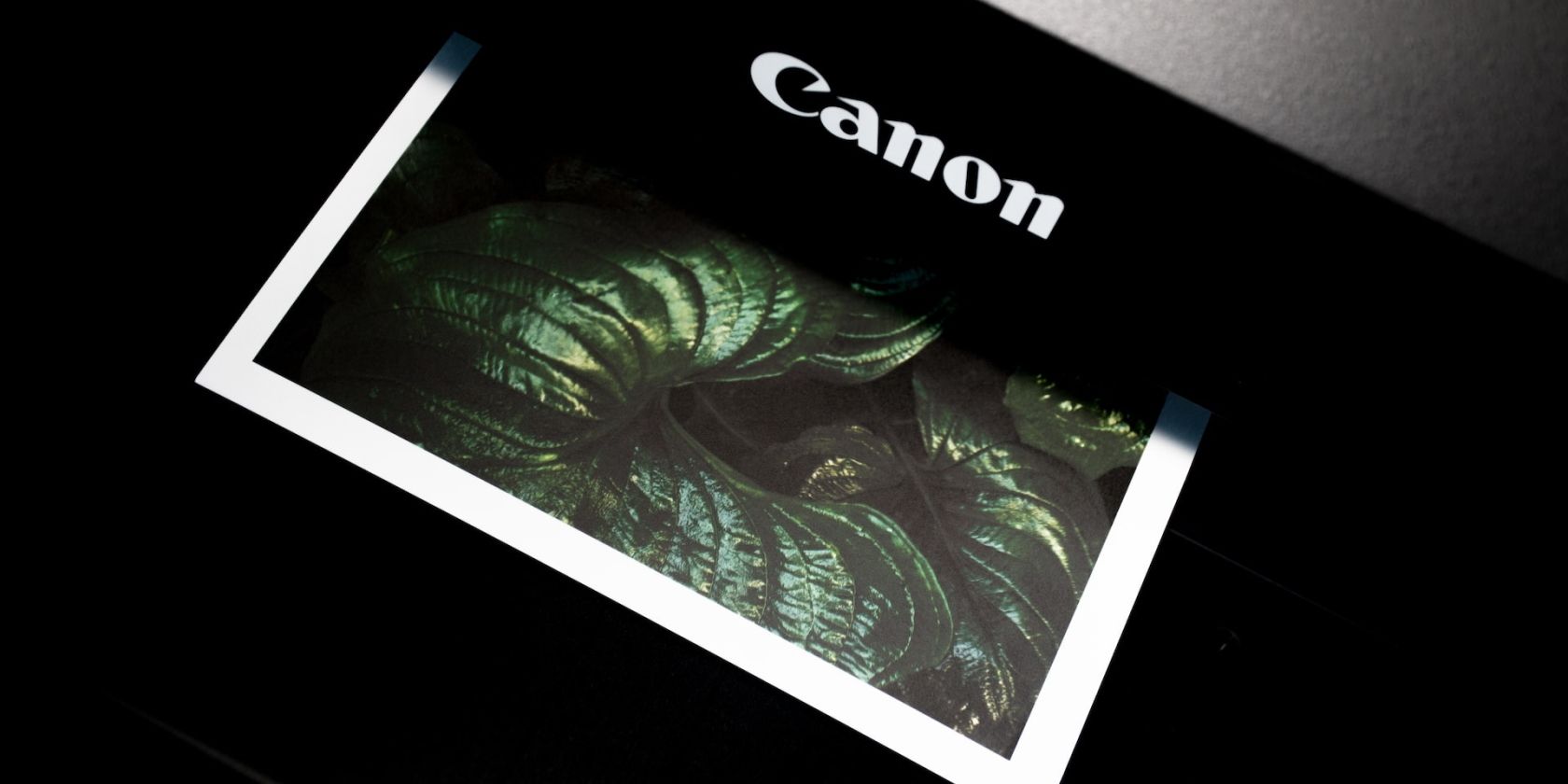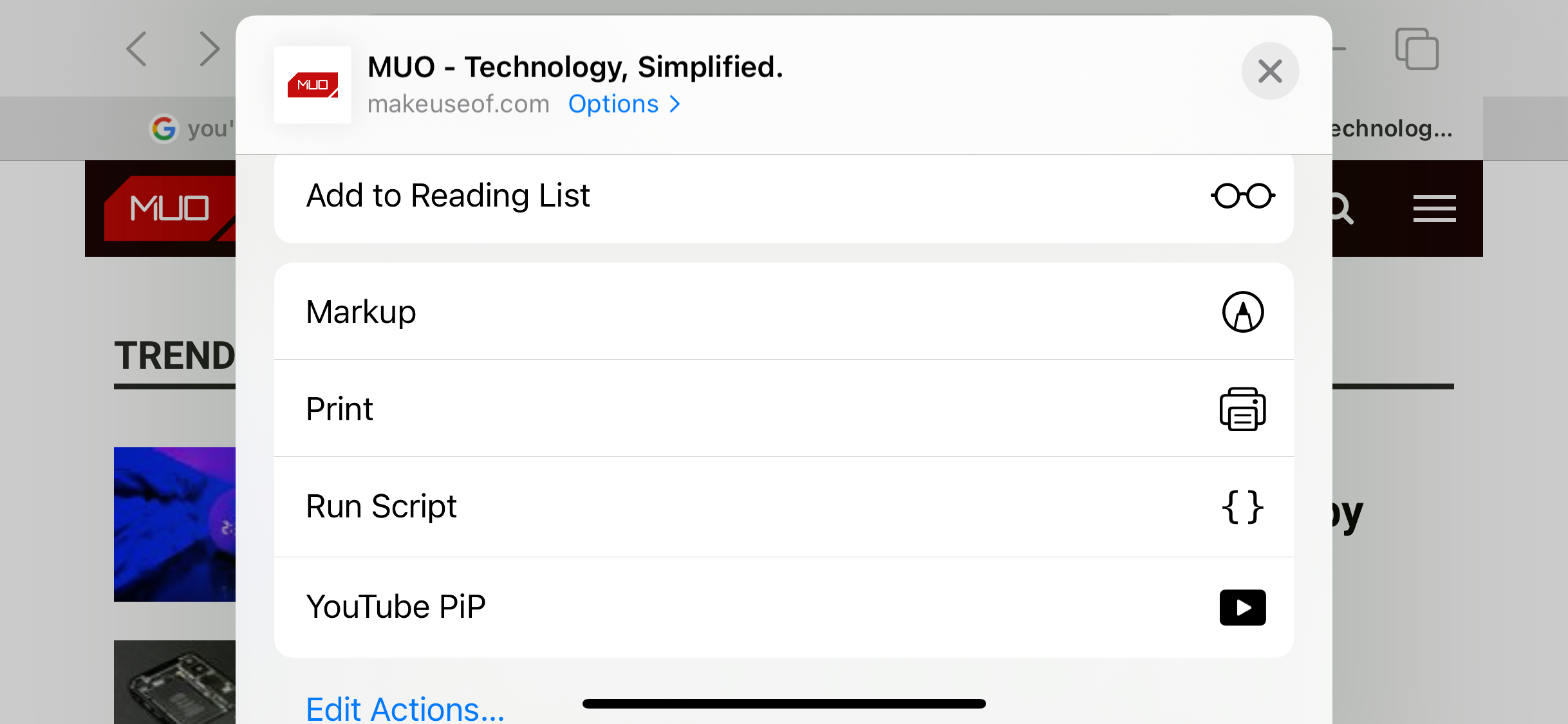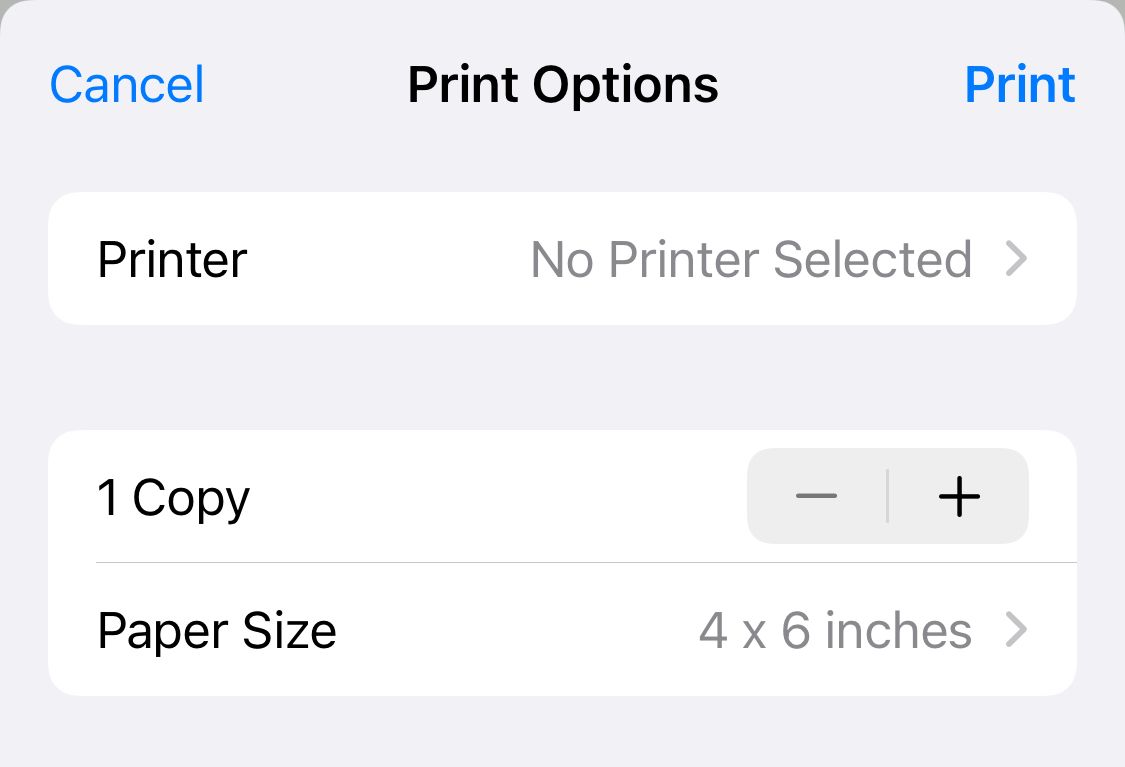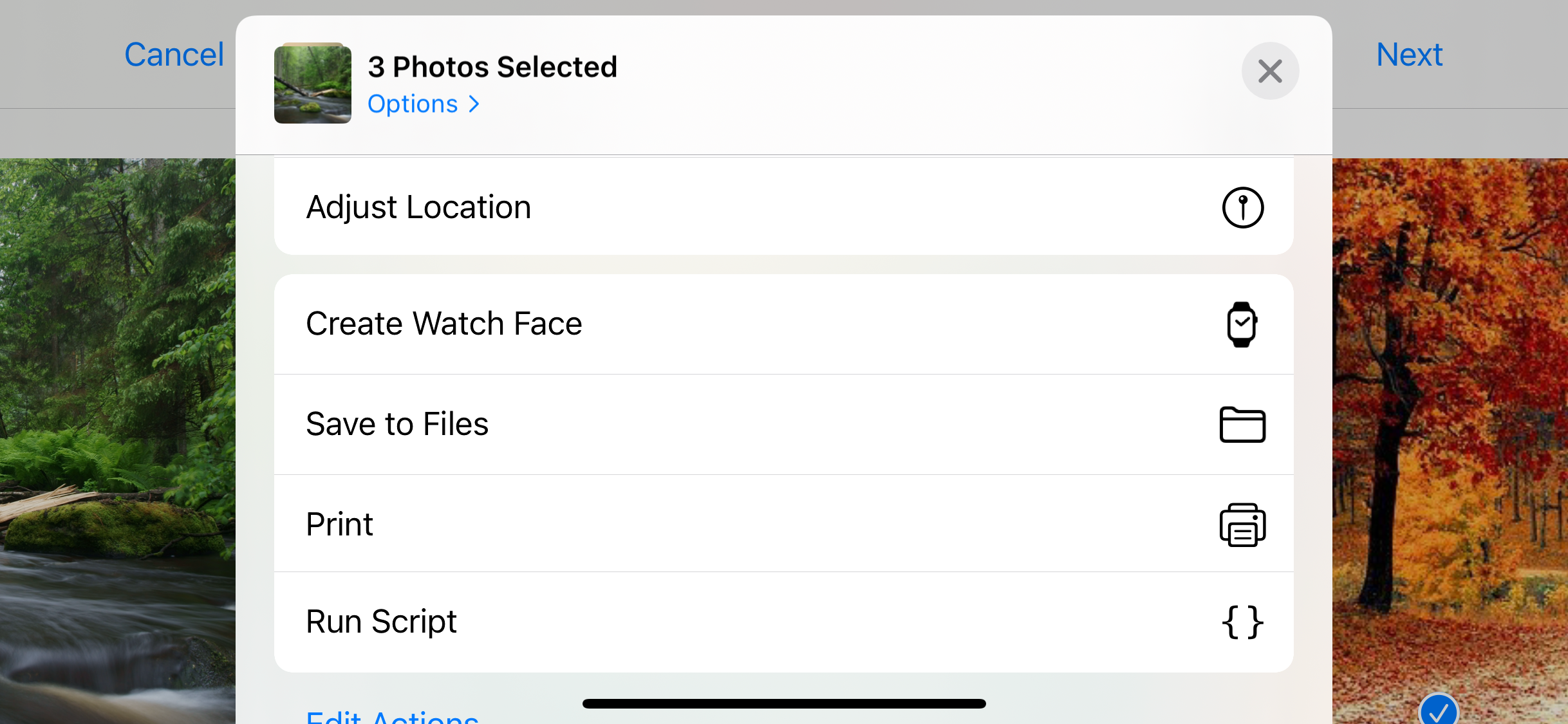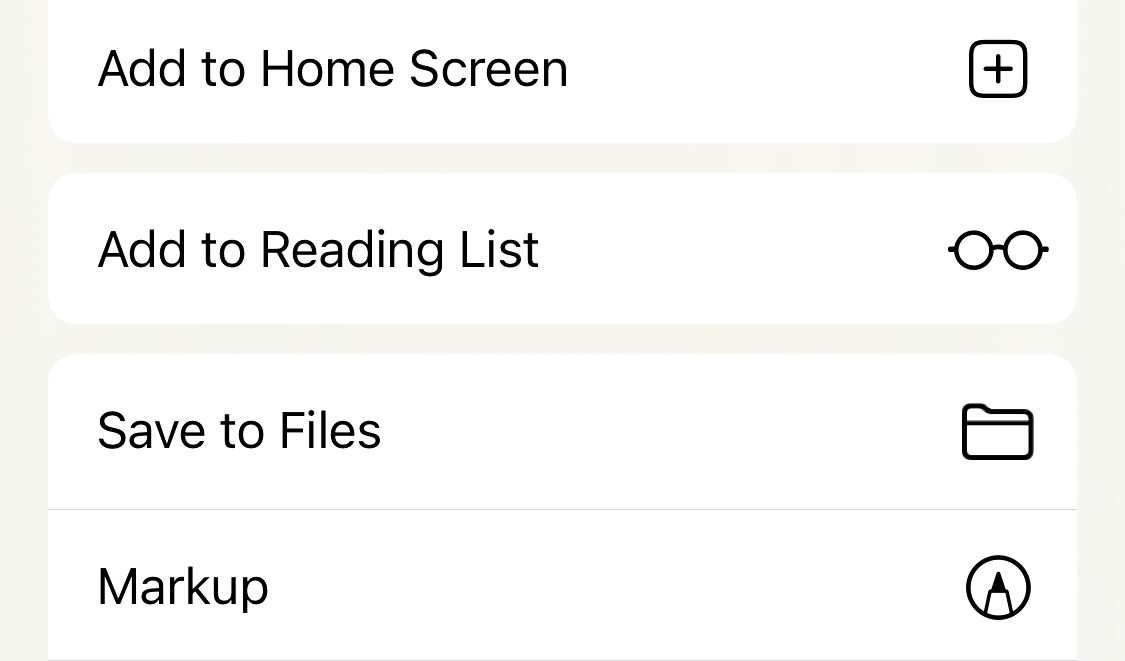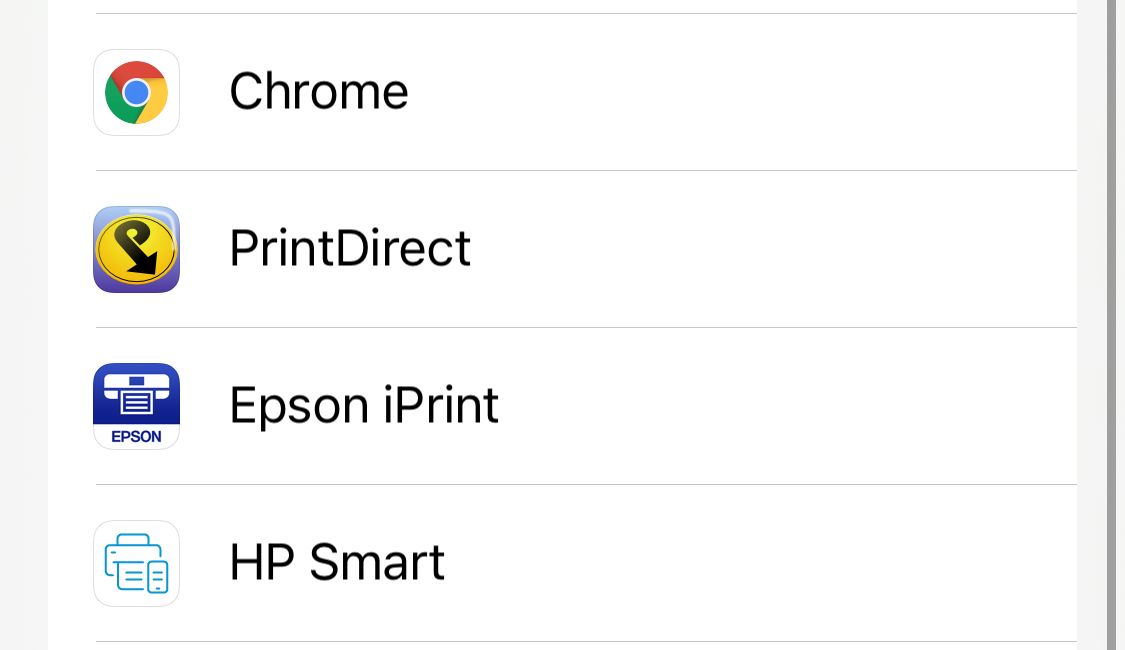Though many of us live mostly paperless lives, there are still occasions when we all need to print something out. Fortunately, wirelessly printing photos and documents straight from your iPhone or iPad is as easy as sending a text message.
Apple's AirPrint printing technology and a few handy third-party apps make it quick and simple to achieve. So, here's how to print from your iPhone or iPad to just about any printer.
iPhone Printing With AirPrint
There are lots of ways to connect a printer to an iPhone. The simplest is with Apple's AirPrint feature. There's no AirPrint app to download—it's all built-in and ready to go.
Just check Apple's list of AirPrint-compatible printers. If yours is there, all you need to do is make sure it's connected to the same Wi-Fi network as your iPhone or iPad. You won't need to add the printer, as it should show up automatically on your device.
To print from Safari, tap the Share button on a Safari web page. Then, just scroll down and find Print.
This opens the printer options on your iPhone or iPad. Here, you need to choose your printer (assuming you have more than one on your network). You can also set the number of copies you want to make or which pages you want to print. When you're happy, tap Print.
Some iOS apps don't include a printing feature, so you will need to export the selected content. To do this, save the document to the Files app. The Files app allows you to print via AirPrint. If the original app does not allow you to export the content, you can screenshot it and print it as a photo.
How to Print Photos From an iPhone or iPad
You can print pictures directly from Apple's Photos app. To print a single image, follow the same instructions as above. Find the photo you want to print, tap the Share button, and then tap on Print.
You can also print a whole batch of images in one go. To do this, open Photos and tap Select in the top-right corner. Now, select all the photos you want to print—you'll see check marks alongside the ones you've added. (Tap them again to deselect them.)
Finally, tap the Share button, select the Print icon, and proceed from there. You might also want to consider a service like Shutterfly if you want to print a lot of photos.
How to Add a Printer to iPhone or iPad
While AirPrint will connect you to your printer on the same Wi-Fi network if it's supported, finding your printer could still be an issue.
If you're trying to AirPrint on a supported printer, and it isn't working, first check that both the printer and your iPhone are on the same Wi-Fi network. Some printers use Bluetooth as well as Wi-Fi. You need to make sure you're connected to Wi-Fi for AirPrint to work.
The only way to add a printer to AirPrint at the moment is to be on the same network. If it's still not working after checking the Wi-Fi connection, you can try updating your iPhone or iPad.
iPhone Printing With Your Printer's Dedicated App
But what if you need to set up a wireless printer for your iPhone that doesn't support AirPrint? The next best option is to see if your printer has its own dedicated app.
Most printer manufacturers (including Epson, HP, and Canon) offer apps designed to work with their own hardware on the same network. These apps might offer more features—especially support for proprietary options—that you won't get elsewhere, like changing the print size to print full pages.
1. Epson iPrint
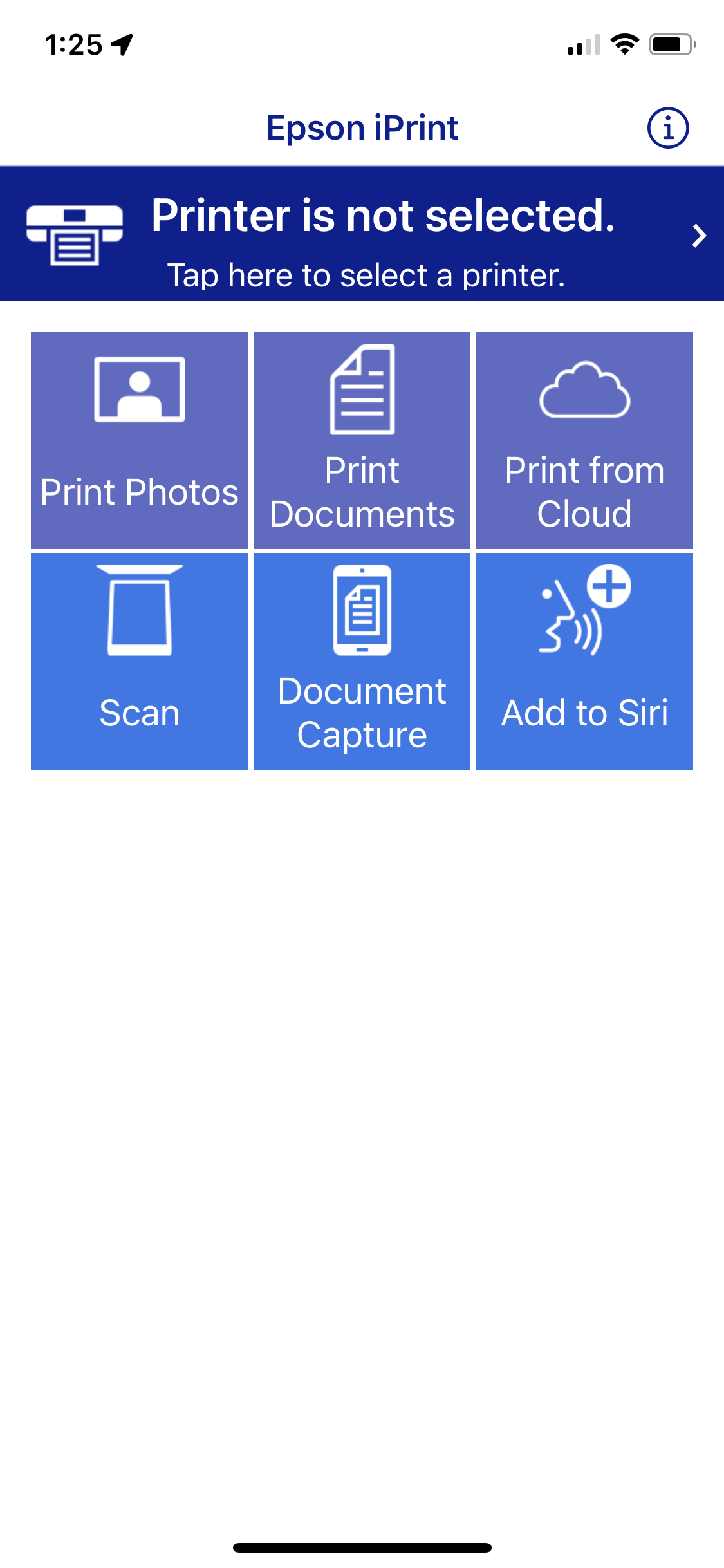
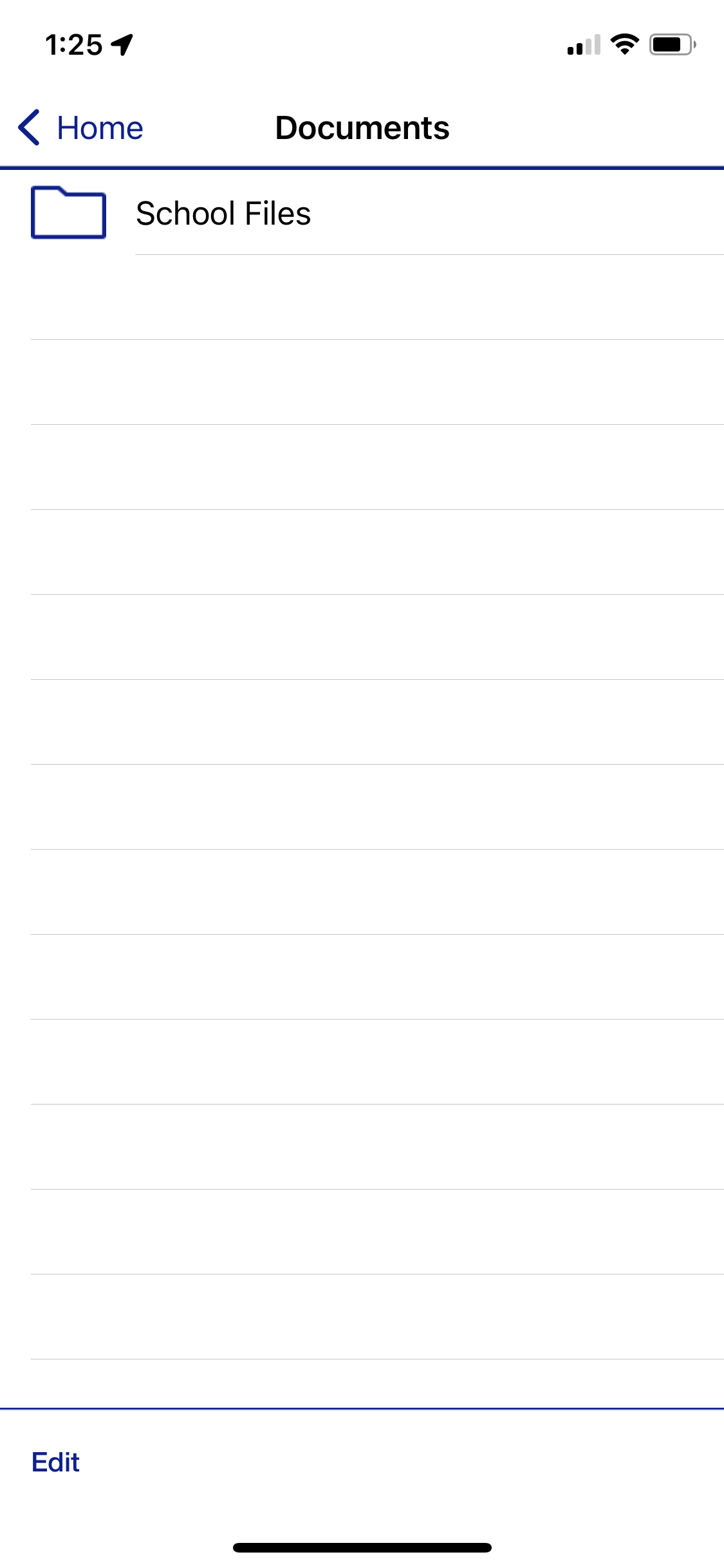
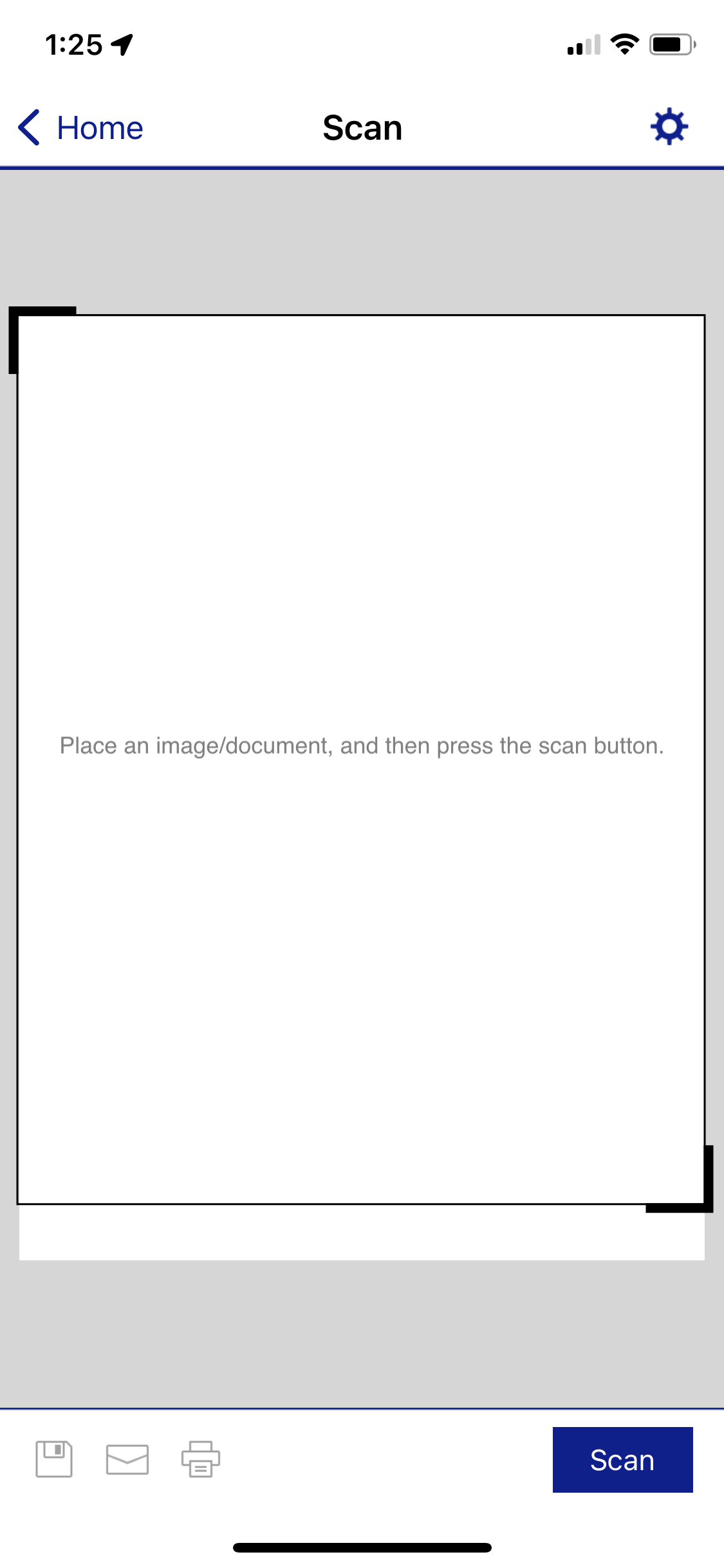
Epson iPrint, for example, can print multiple photos from your photo library, documents from your Dropbox, Evernote, Google Drive, and Microsoft OneDrive accounts, and documents saved to your files.
It also has a built-in web browser for downloading and printing web pages.
Download: Epson iPrint (Free)
2. HP Smart
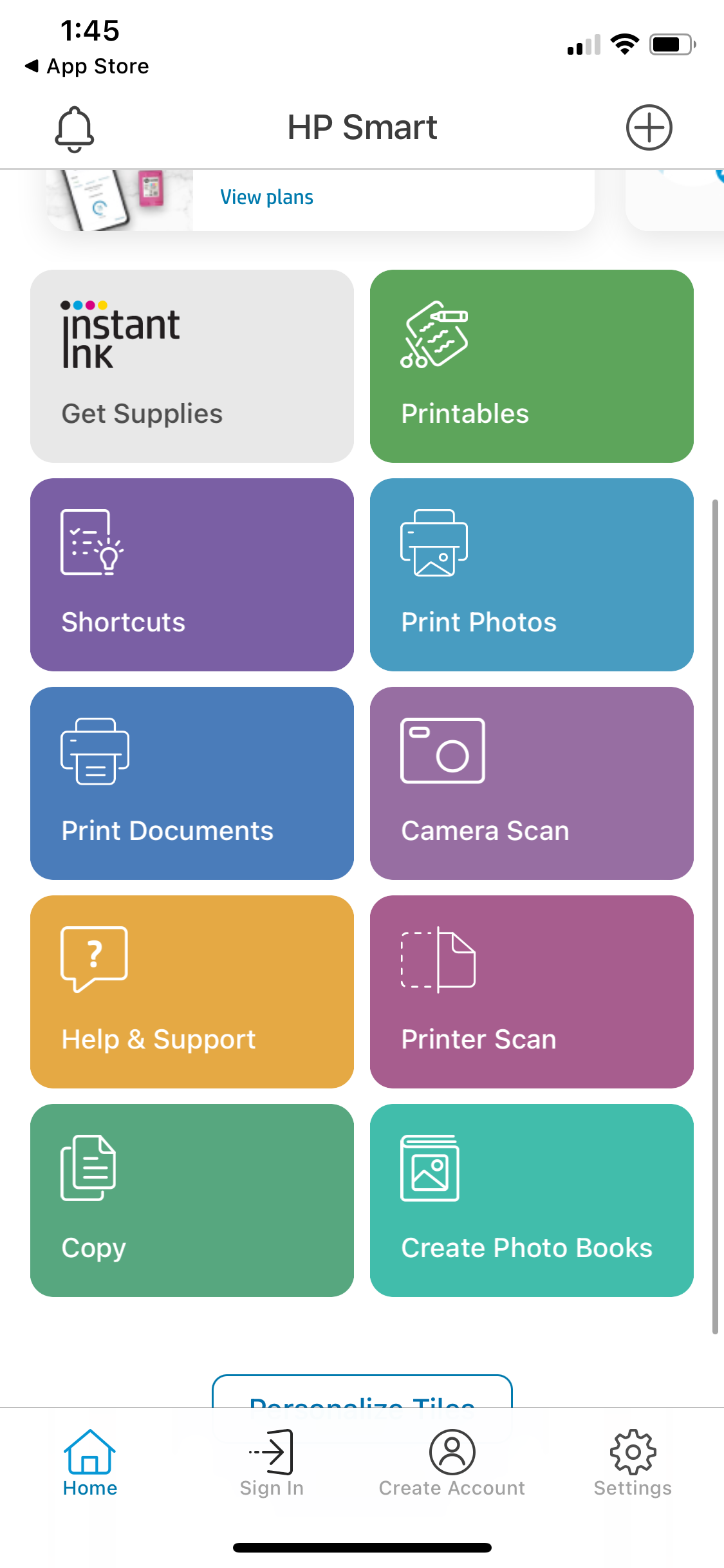
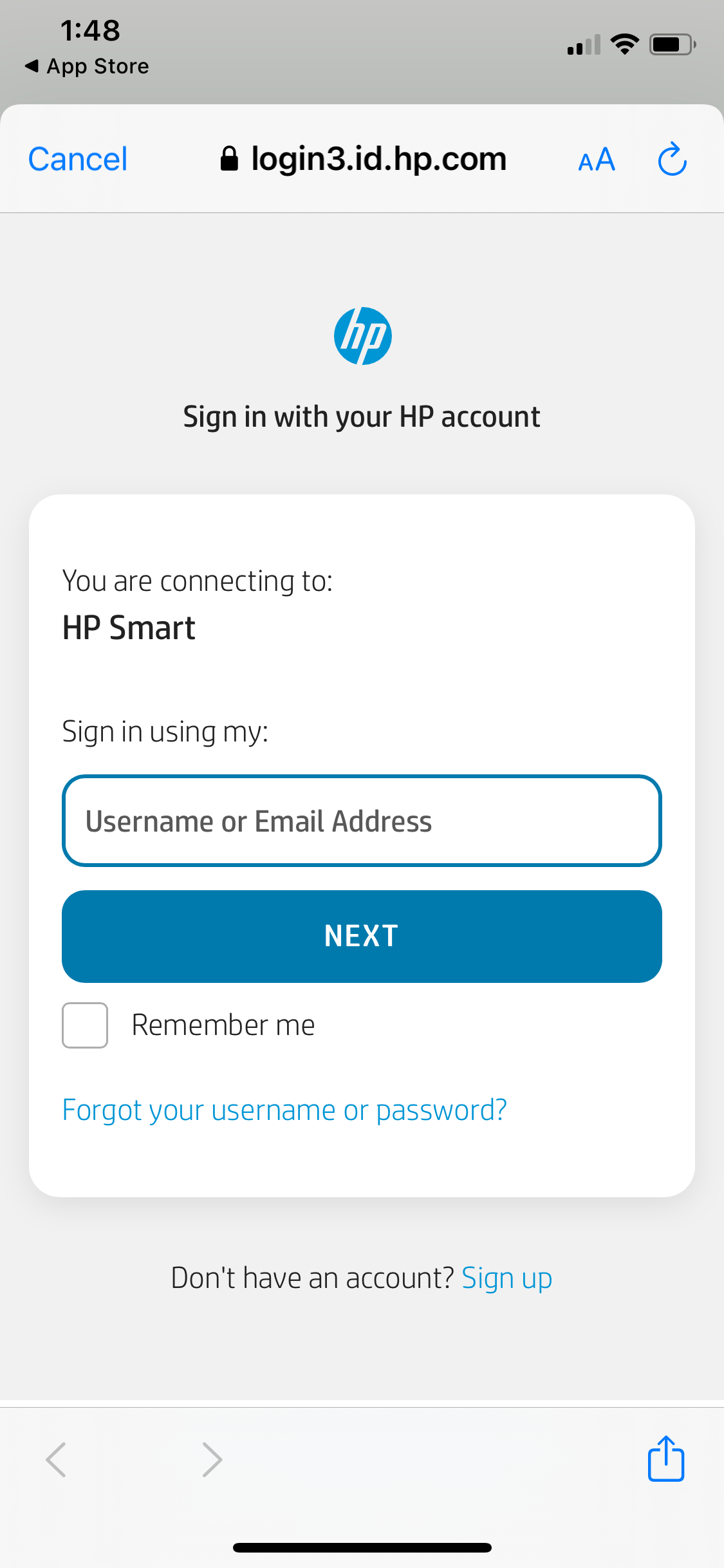
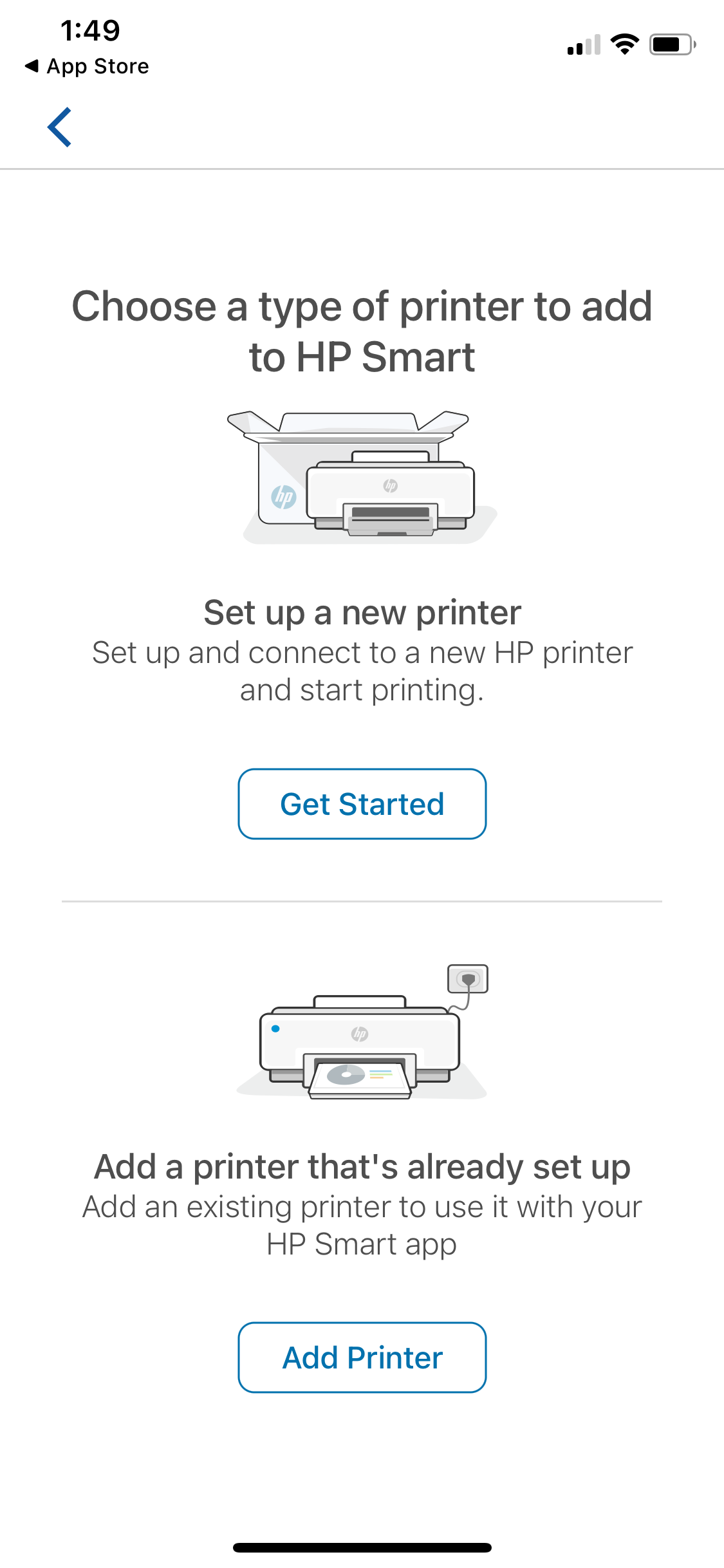
HP Smart works in the same way for networked HP printers in a business setting. It also supports cloud services like Dropbox.
If you're not near your networked printer, ePrint also allows you to send documents to one of 30,000 public print locations, such as a UPS Store or FedEx Office.
You can set up and activate printing locations from within the app and select your documents or photos to be sent to the printer location. If you're a Mac user, check out our guide to learn how to print on a Mac.
Download: HP Smart (Free)
iPhone Printing With Third-Party Printing Apps
If the above options aren't working for you, some of these third-party apps should be able to help.
1. Smart Air Printer App
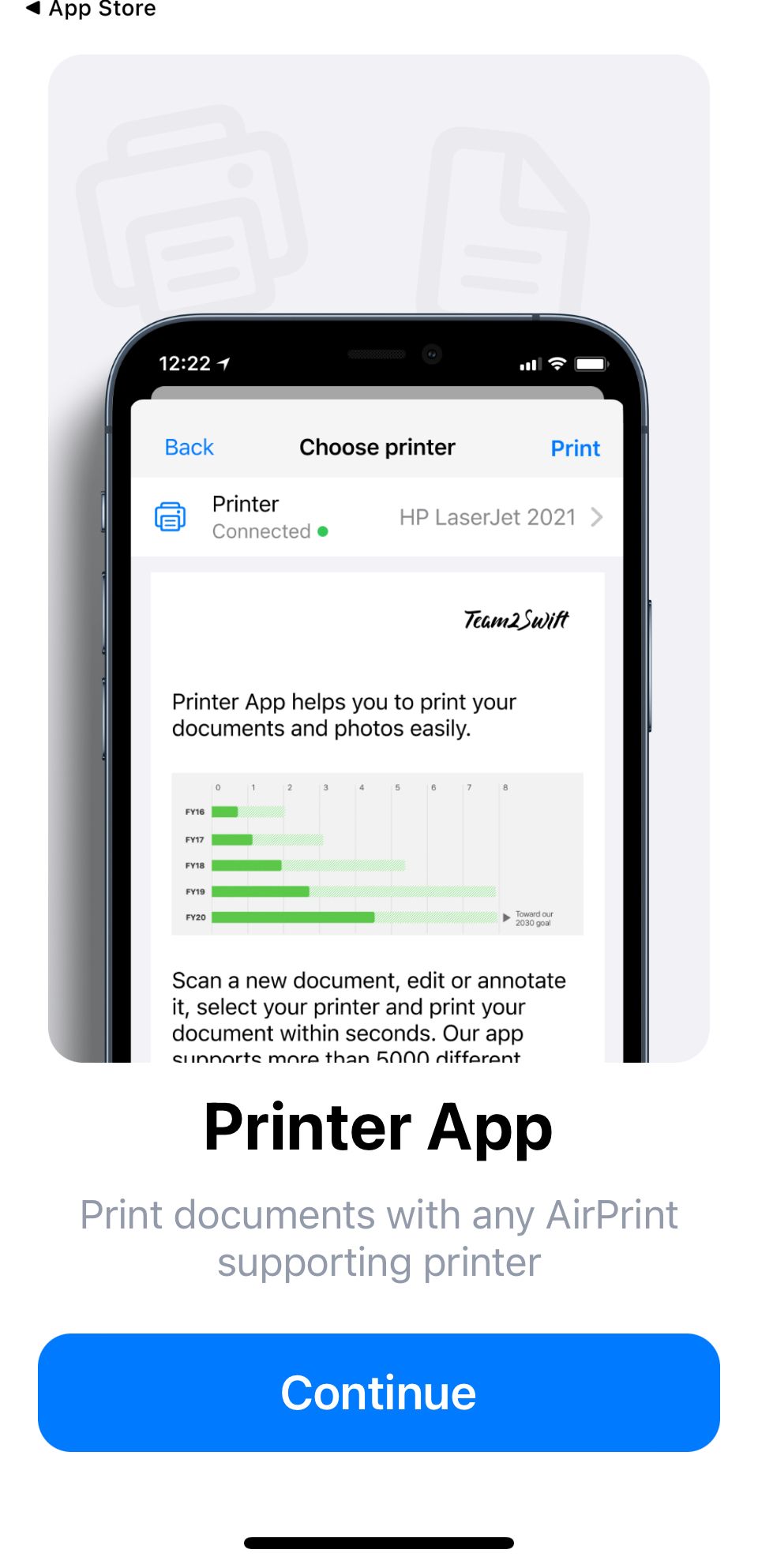
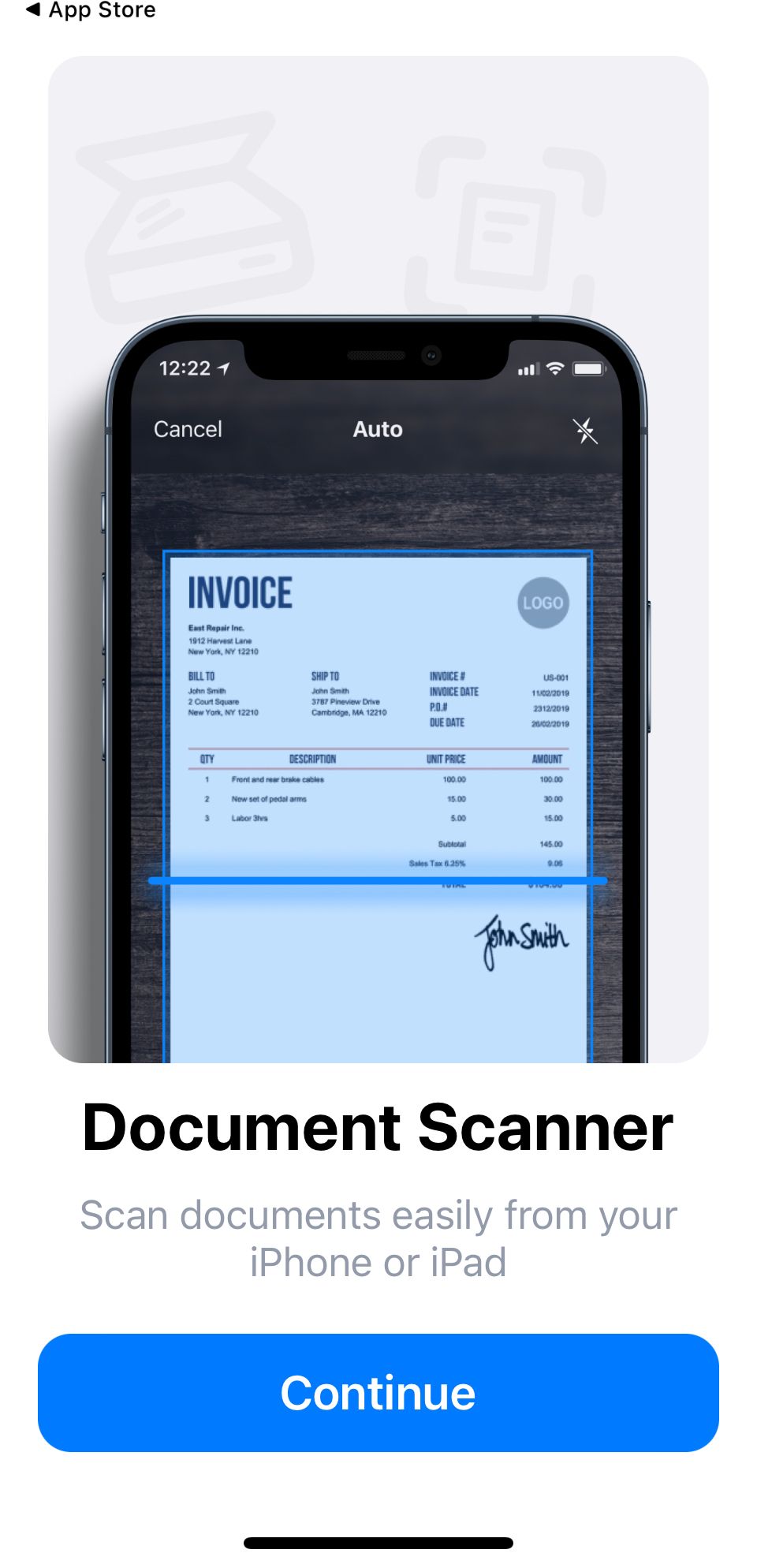
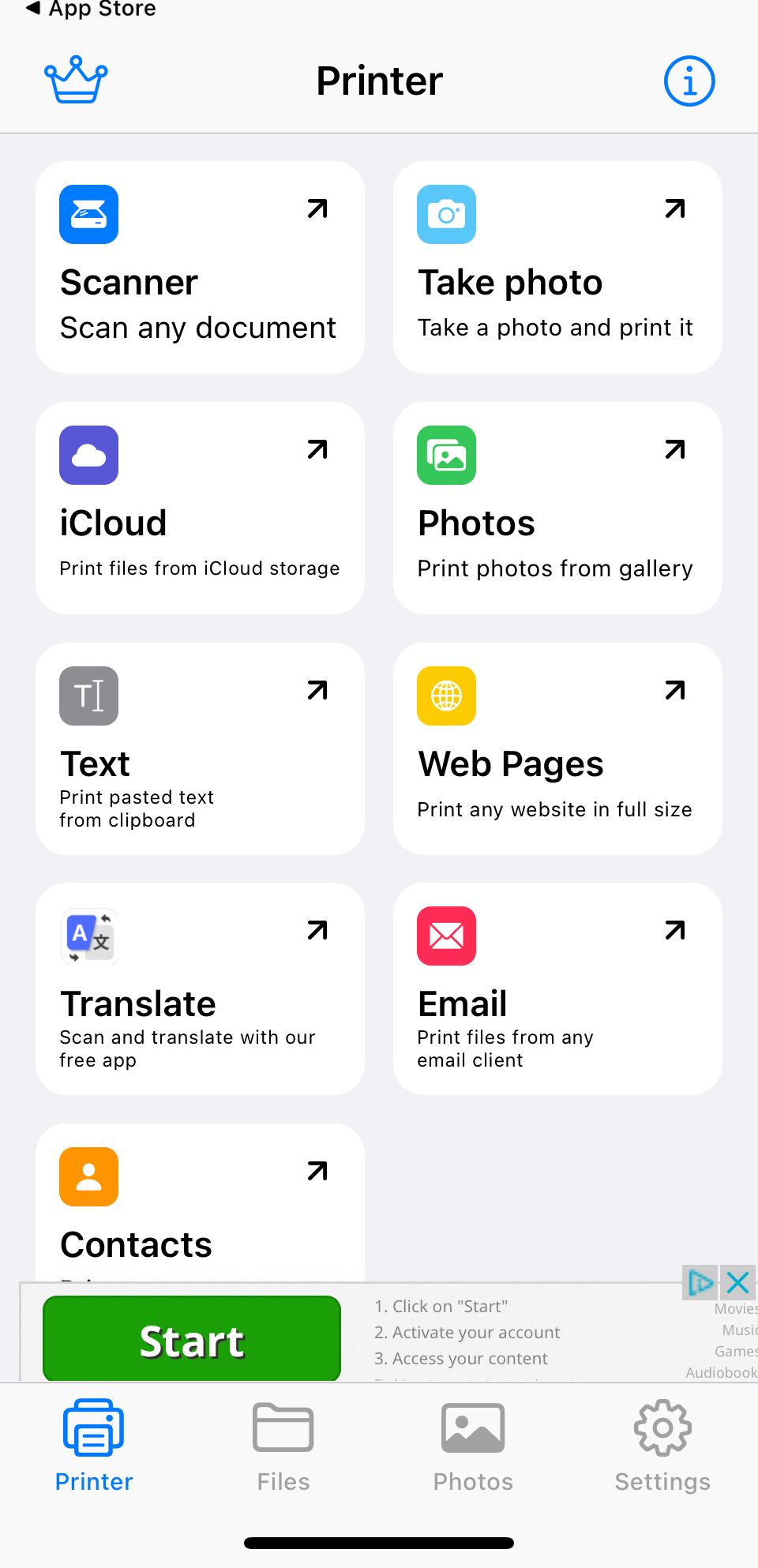
One of the top printer apps available, the Smart Air Printer App has plenty of features that make printing from your iPhone or iPad easy.
Once you download the app, all you need to do is select the file from your device you want to print or scan a document. Scanning documents is better than taking a picture of a document, as it will make it printer-ready and will use less ink.
Once you've got your document, you can edit the print to ensure it fit your needs. You can edit the colors, change them to black and white, and even sign or annotate documents. While it does need AirPrint to work, it can make printing via AirPrint easier.
Download: Smart Air Printer App (3-day free trial, then $11.99/month)
2. PrintDirect
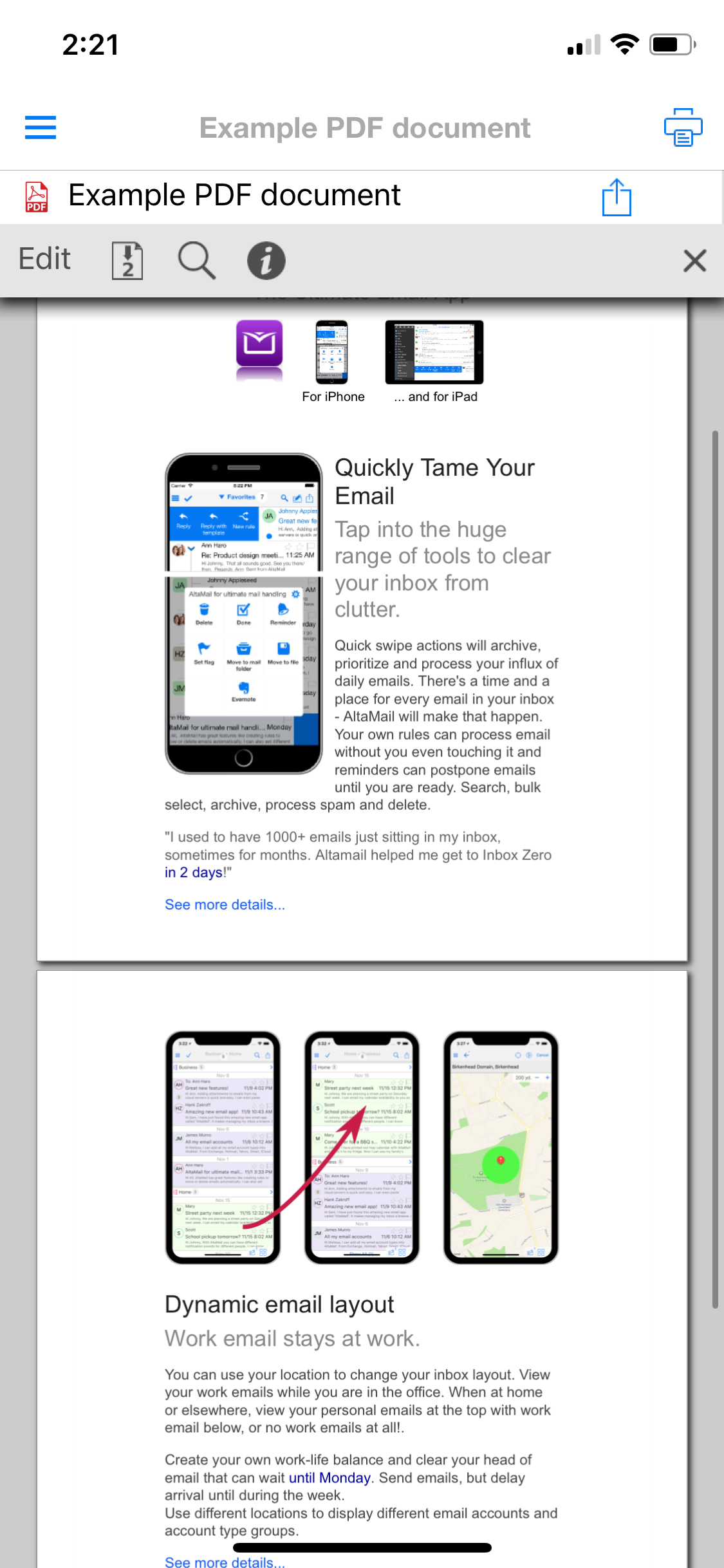
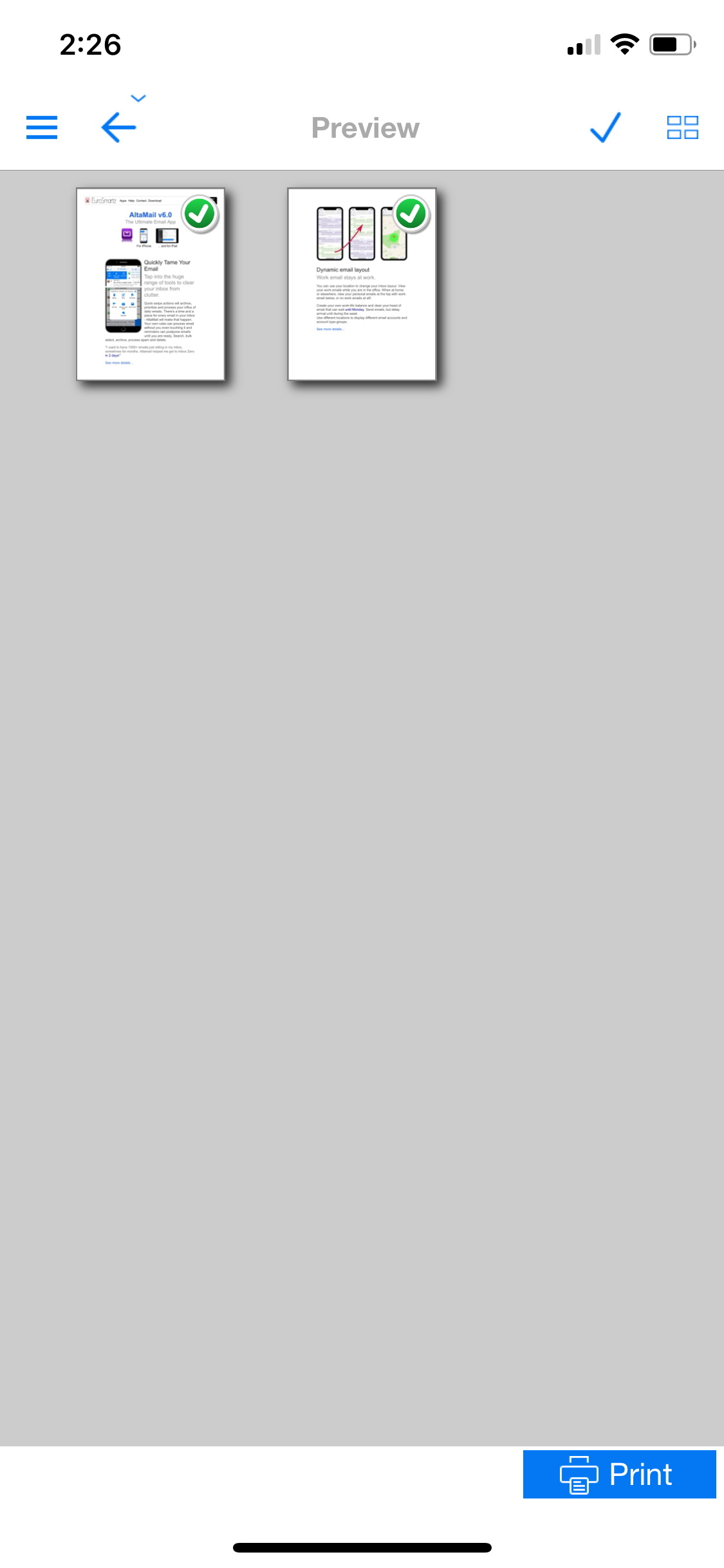
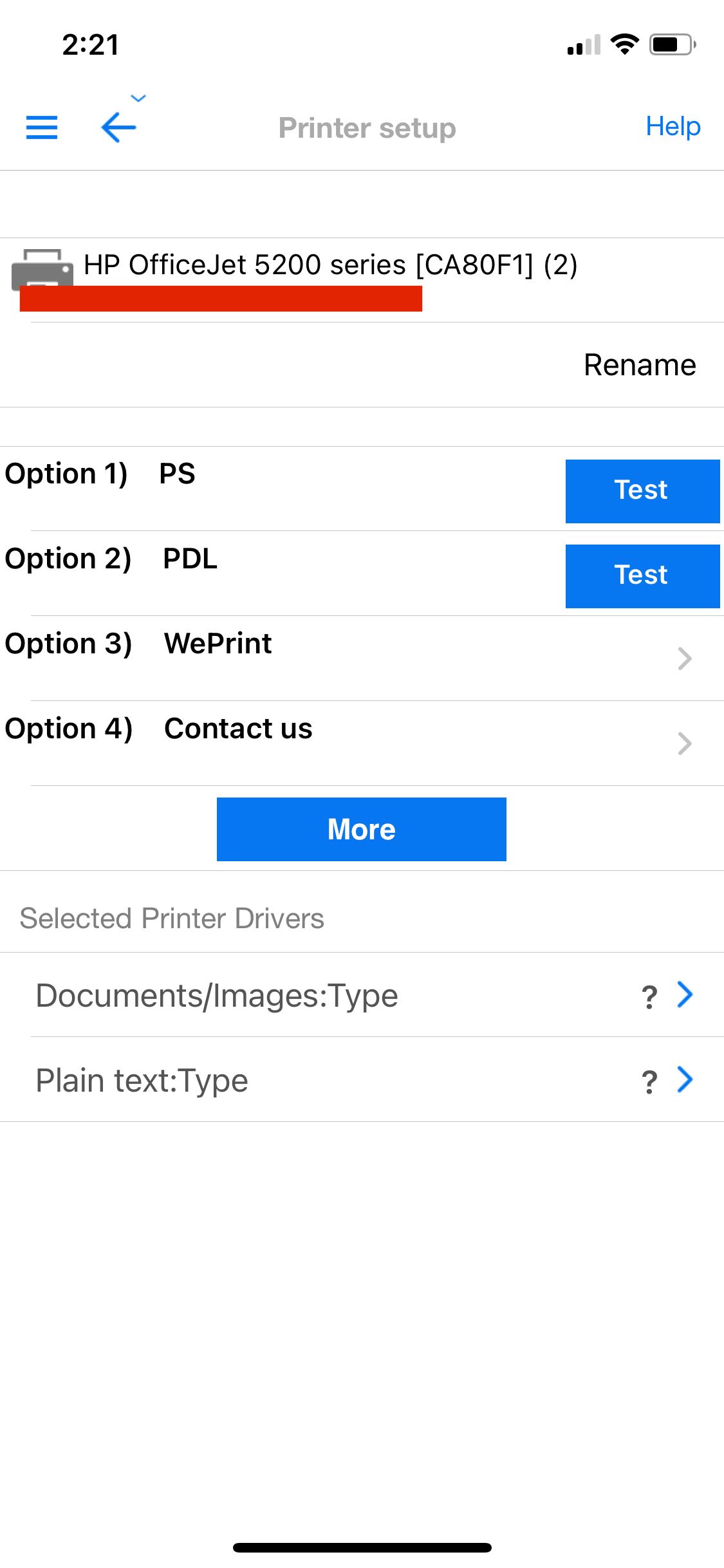
An older but reliable app for printers that aren't supported on AirPrint is PrintDirect.
PrintDirect is free to download and test, but you need to unlock the full functionality through an in-app purchase. While it does work like AirPrint in that it detects printers connected to the same Wi-Fi network, it also works with printers that aren't AirPrint-compatible.
To print with PrintDirect, open the document you want to print and tap the Share icon. Then tap Save to Files.
Once you save your file, you can open it with PrintDirect to print it on your printer of choice. Go to Files > Share and scroll until you see More. Tap More and scroll down to PrintDirect. Then, open the document, configure your printer settings, and print.
PrintDirect works with most apps and also supports AirPrint.
Download: PrintDirect (Free, in-app purchases available)
iPhone Printing Made Easy
Printing from mobile devices may be less common than it once was, but it's still easy when you need to do so. Whether you need to print something for school, work, or fun, you have plenty of options.
With a printer that supports AirPrint, third-party apps, or its own app, you can easily create a hard copy of your essential documents in just a few minutes.