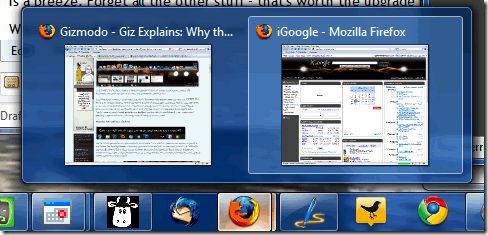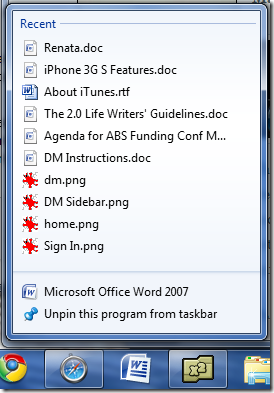I've been a PC my whole life, but have always harbored a secret Mac envy. I love how Macs are simple to use, that the hardware and software interface so well together, and that everything on Mac OS appears to be tailored to improving the user experience. There are a ton of advantages to Windows, but Macs have recently tickled my fancy.
About a week ago, I installed Windows 7 on my primary computer - it's now the operating system I use all day, every day. We've already talked about how to install Windows 7, as well as some of the great things about the operating system. No nagging menus, for a start. But in the week or so that I've been using it as my primary OS, one thing in particular about Windows 7 has stuck out to me: the taskbar.
Now, the taskbar is that crazy thing that lives on the top, bottom or side of your screen, and lets you launch and switch between applications. There's also a system tray, with a bunch of applications you can access that way. But all that existed already. The Windows 7 taskbar added a bunch of useful features and tweaks to make it even more useful.
The first thing you'll notice is my favorite feature - there's an almost dock-like quality to the new taskbar. Indeed, by right-clicking any application icon and selecting "Pin to taskbar," you can add an icon to your taskbar that's ready to be launched with just one click.
When an application is running, you'll see a square around the icon in the taskbar. If there's more than one window, you'll see the edge of two squares around the icon (like the Firefox icon in the screenshot above) - or, you can choose to have different icons for every open window. Click the icon, and you're taken to the application's window. Launching a new window is easy, too - just hold Shift as you're clicking on the icon.
These two features give the taskbar a Mac OS X dock-like quality, and make launching and switching applications a lot easier. That means, you can clear your desktop a bit, get rid of some icons, and use the taskbar as you would any other application launcher. By right-clicking on the Taskbar, selecting "Properties," and then clicking "use small icons," you'll be able to fit a ton of icons.
And that's not all. If you hover over an icon on the dock, little thumbnails show up of every active window of that application. This feature is called "Aero Peek," and is a perfect way to figure out which application you actually want to change to. The thumbnails are live, which means that if you're watching a video, the thumbnail shows the video in real-time. Roll over a thumbnail, and you'll see the window, full-size, with everything else transparent. It's the best way to switch applications I've ever seen, and the fastest way to figure out what you're looking for - the more applications you run at a time, the more you'll appreciate the taskbar.
Right-clicking on an icon like Microsoft Word or Windows Explorer brings up a list of recent items, that you can easily open with a single click. Apps will flash when they want to get your attention, rather than the annoying blinking that used to happen in Vista.
I used Quick Launch on Windows for a long time to launch apps, and the taskbar to switch. It was clunky, slow, and difficult to maneuver if I had a lot of apps open. With the new taskbar, opening, closing, switching and managing windows and applications is a breeze. Forget all the other stuff - that's worth the upgrade right there.
What are your best Windows 7 features? What's missing? Share them with us in the comments.