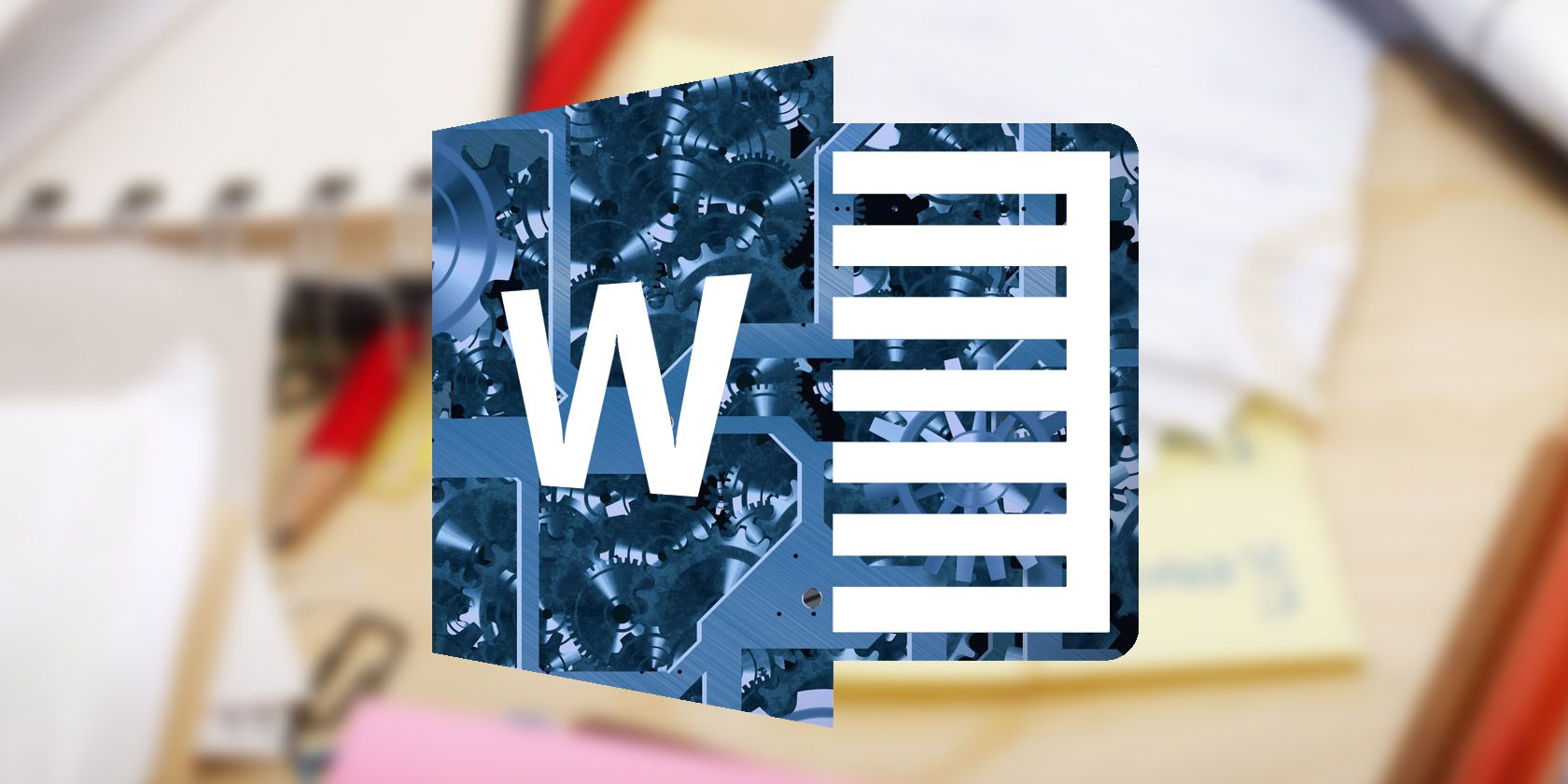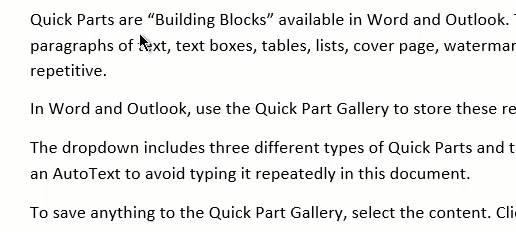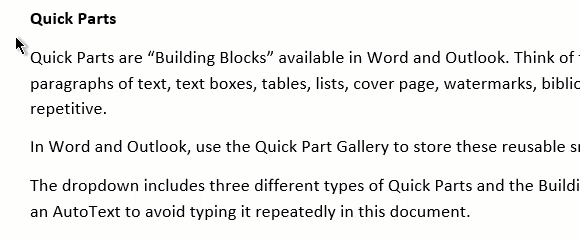Microsoft Word is all about productivity. Every feature is designed to make your life easier. But in our search for the biggest effort savers, let's not forget about the little helpers that save us a lot of time too. Here are three useful ways to select text in Microsoft Word you should use more often.
Selecting an Entire Sentence in Microsoft Word
You can place your cursor at the start of the sentence line, and press the combination of the Shift + down arrow keys. But this method is slower than the one where you use the combination of the mouse and keyboard.
The Quicker Method: Keep the Ctrl key pressed. Move the mouse cursor anywhere on the sentence that you would like to select, and then click to select that specific sentence:
Selecting a Large Block of Text in Microsoft Word
Normally, you'd place your cursor at the beginning of the text block, press the left mouse button, and drag across the page till you select the text block.
The Quicker Method: Click in the margin and hold the left button. Drag the mouse down the page till you select the text block:
Selecting Text With Select Mode in Microsoft Word
Maneuvering the keyboard buttons and the mouse can get tiring. Use the "hidden" Select Mode in Microsoft Word to boost your text selection precision.
The Quicker Method: Press F8 to activate the "Select Mode" in Word. Now, you can also select the word, sentence, paragraph, and section by pressing F8 repeatedly. To deselect, press Shift and F8 and Word does it in the opposite order.