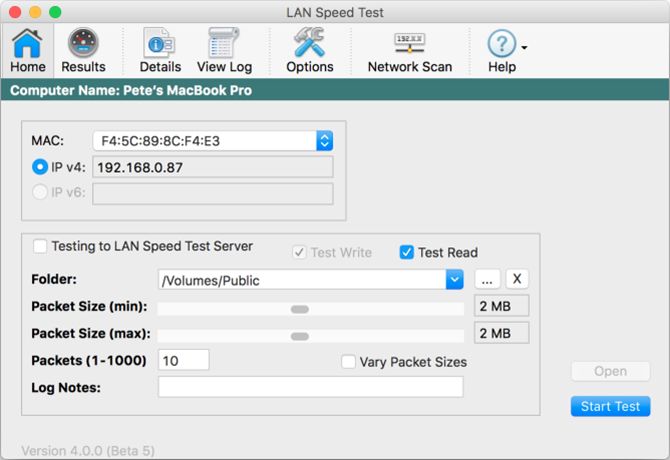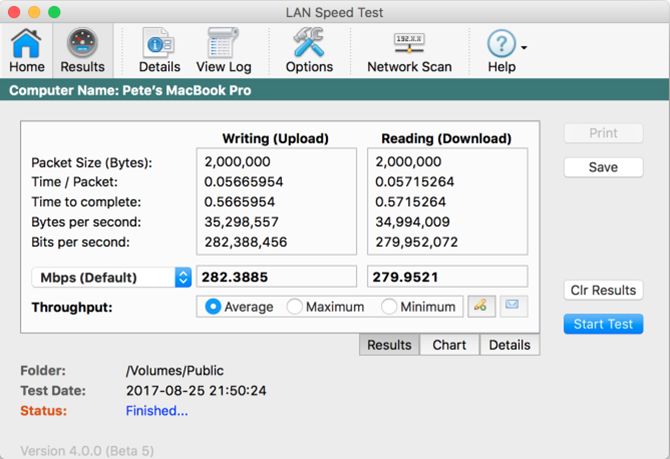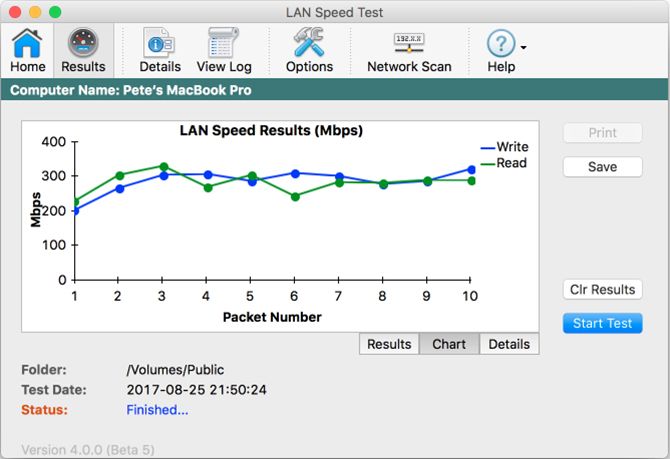Do you ever ask yourself how all your devices utilize your home network? Over time, you're adding new devices, but you don't know how this impacts your network in turn.
That's why you need to test your home network speed. In the past, you could skirt it by just testing your internet connection. But a typical home utilized less technology back then.
You can conduct your own internal network speed test using one simple program: LAN Speed Test. With easy-to-read results, you can finally check your home network speed whenever you want.
Install LAN Speed Test
Before you can test your home network speed, you'll need the LAN Speed Test program. Totusoft provides the base version of the LAN Speed Test for free but also offers a licensed option.
If you pay the extra amount, you can register the software for both your macOS and Windows computers. There are also several subtle data management perks as well as functionality-based ones. These mainly apply to more advanced users that want to challenge their network or dig deep into their data research.
For the purpose of a quick test, the lite free version does great.
Download: LAN Speed Test (Free, $10.00 for the full license)
Set Up Network Sharing and Use Your Public Folder
Once you have LAN Speed Test installed, you'll need a pair of networked computers to complete the test. The simplest setup involves using the Public folder as your testing ground. To do this, you need to have network sharing turned on before you can access the Public folder.
If you've never tried network sharing before, look at how to easily share files between Mac and Windows for a quick run-down. This is crucial for testing your network speed, and it's also useful for easily copying and pasting files between computers in your network.
When you open LAN Speed Test for the first time, you want to set the right folder for the test. Click Start Test or select the ellipsis next to the Folder pull-down menu to select your folder. From there, you can navigate to the Public folder depending on your system type.
For macOS, navigate to Macintosh HD > Users > [username] > Public. For Windows, simply navigate to C:\Users\Public.
Perform Your Home Network Speed Test
After you've made it to your shared folder, you'll want to adjust the packet size to set up your test. The packet refers to the test file you're sending off to the shared folder.
Totusoft recommends starting with a packet size of 1MB for a quick test. But you can always scale up the packet size in repeat tests.
In simpler terms, you're essentially deciding between creating a short or prolonged test of your network's transfer speeds. As you adjust the file size, the duration of the home network test will vary. Depending on your packet size, it can last from a few seconds to hours.
For licensed users, you can also send off more than one packet. With the added packets, you have more incentive to vary the minimum and maximum values. The added option isn't mandatory but can create a more realistic testing scenario.
Regardless, if any of this information seems too confusing, just think of writing as your upload speed and reading as your download speed over your home network. Totusoft also offers online help documents for the more nuanced details of the program.
The terminology can be jarring at first. Just remember, it's all about how to test your network speed at home.
Figure Out What Matters in Your Report
After the writing and reading progress with the packet finishes, LAN Speed Test provides you with a two-column breakdown of each.
Depending on your needs, you can utilize different aspects of the test results. However, for the majority, you'll just want to focus on the final test result of Mbps and MBps.
Mbps stands for megabits-per-second and refers to your home network's download and update speeds. Just don't confuse Mbps with MBps, which refers to megabytes per second. Megabytes would refer to the file size or the amount of data transferred.
Use Your Report Information
With those notes in mind, you must wonder what exactly you can do with those numbers. Mbps provides your download and upload speeds for your network, so you can easily use this test to check if anything seems off with your speed.
If you're running into issues with your speeds seeming oddly low, you should look into whether your older devices might be slowing down your home Wi-Fi network.
You can also use the MBps value to determine the time it would take to transfer any file. For example, if I have an upload rate of 54.26MBps, it would take me 2.7644 seconds to write a 150MB file. You simply divide the file size you want to transfer by your upload rate.
Regardless, you can project your setup's effectiveness after the home network speed test. If your rate falls below the promised speed rates and consistently underperforms, you might need to consider replacing your router. Sometimes a router simply can't handle the increased traffic load, so an upgrade can bring new speed peaks.
Staying in touch with your network's state can save a lot of hassle and headaches if you can determine a cause when anything goes awry. As an alternative, you check to see about boosting your Wi-Fi signal and extending its range to troubleshoot distance-based speed drops.
The Usefulness of an Internal Network Speed Test
Knowing the exact state of your network can help you plan out precisely what your home can handle. Whether streaming video or transferring files between two computers, you need to be in touch with your numbers—especially if you don't want a loss in quality.
LAN Speed Test provides a free option that does the major math for you and gives you either a quick or in-depth view of your home network speed. With this information, it's much easier to determine the next step for your home network speed.