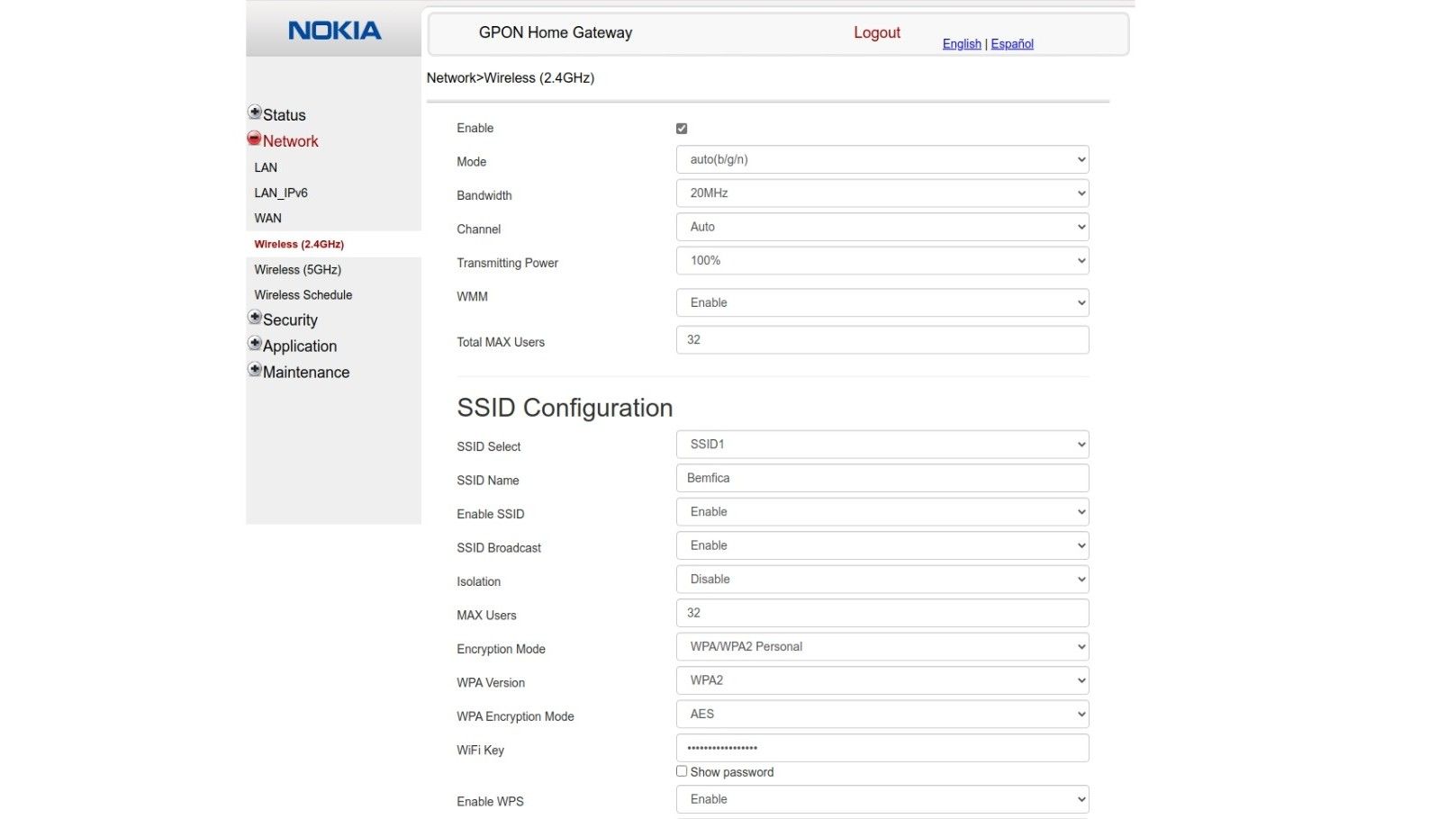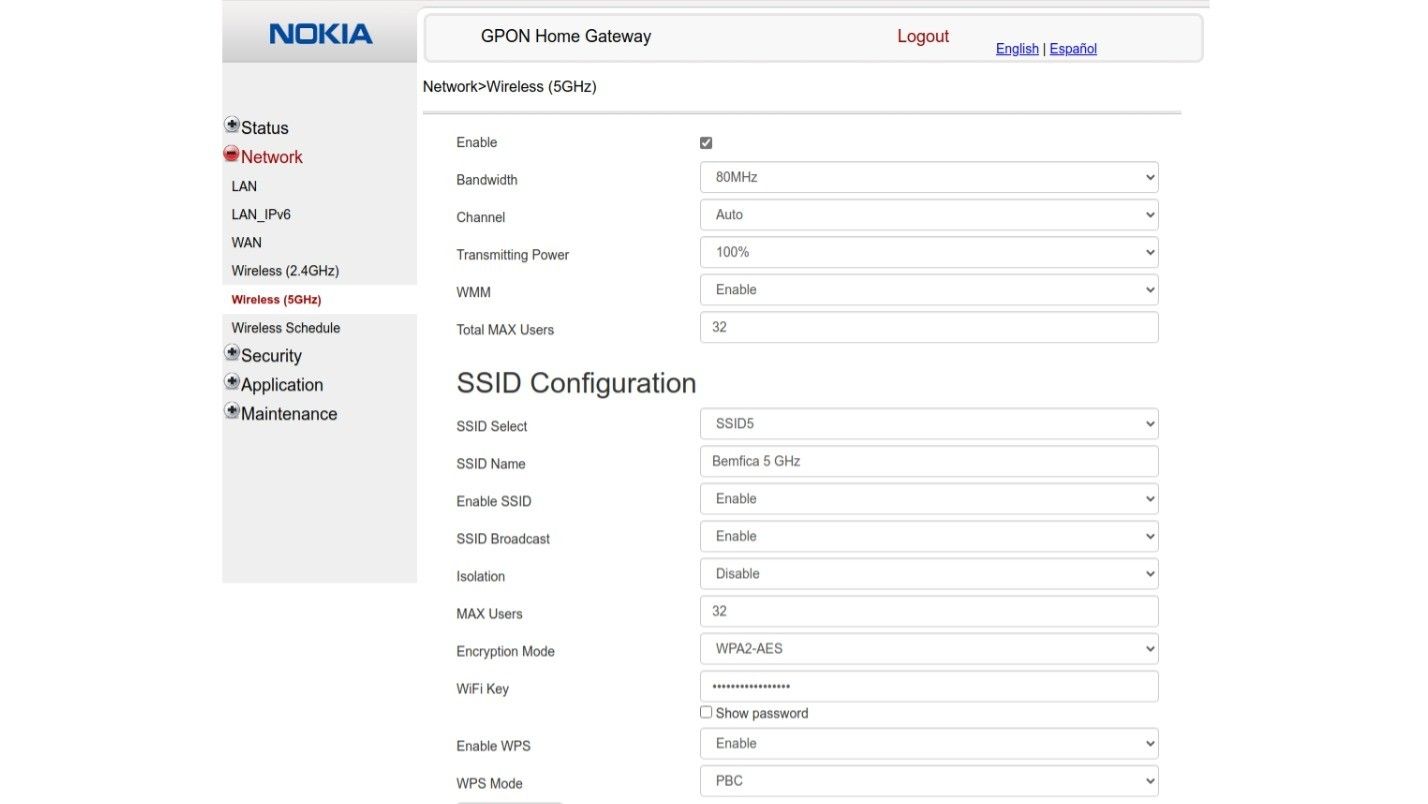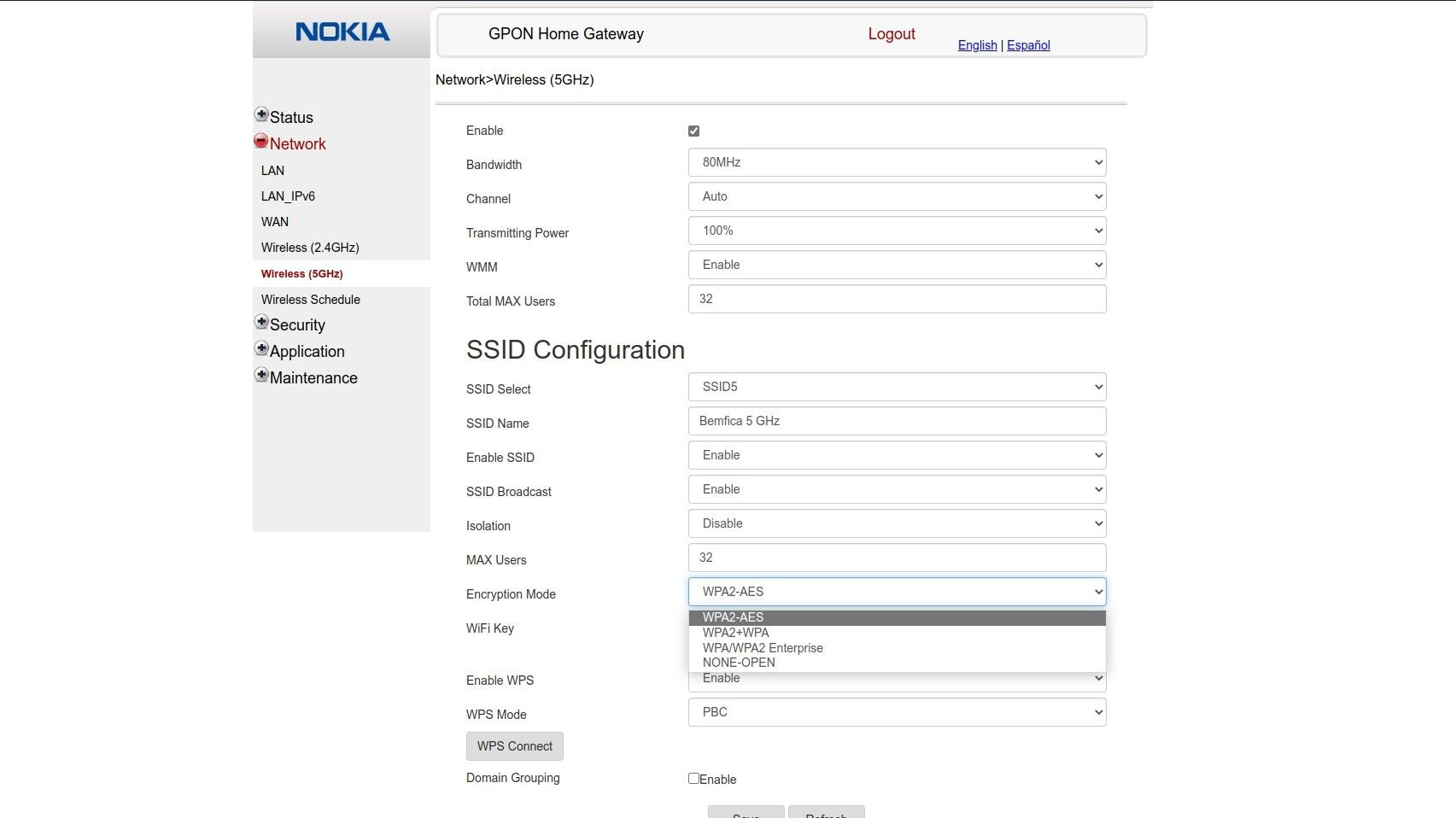Did you know your Wi-Fi connection uses one of four different Wi-Fi security types? While all of them are different, they're not all equal; thus, it's essential to learn what security type your Wi-Fi uses.
Let's explore the four Wi-Fi security types and see which ones are best.
What Are the 4 Wi-Fi Security Types?
Wi-Fi security comes in four different types. Unfortunately, they're not all equally secure, which is vital to remember when checking your own network's Wi-Fi security.
1. Wired Equivalent Privacy (WEP)
WEP is the oldest of the security types, entering the computing world in 1997. Because of its age, it's still prevalent in the modern era within older systems. However, out of all the protocols, WEP is considered the least secure.
2. Wi-Fi Protected Access (WPA)
WPA arrived as WEP's successor due to the flaws that were found within WEP. It has additional features over its older brother, such as the Temporal Key Integrity Protocol (TKIP). This feature was a dynamic 128-bit key that was harder to break into than WEP's static, unchanging key.
It also introduced the Message Integrity Check, which scanned for any altered packets sent by hackers.
3. Wi-Fi Protected Access 2 (WPA2)
WPA2 is the successor to WPA and brings more features into the mix. It replaced TKIP with the Counter Mode Cipher Block Chaining Message Authentication Code Protocol (CCMP), which did a better job of encrypting data.
WPA2 was very successful and has maintained its position as the top protocol since 2004. However, it already has a successor, WPA3.
4. Wi-Fi Protected Access 3 (WPA3)
WPA3 is the new kid on the block; you can find it in routers produced from 2019 onwards. With this new format, WPA3 brings better encryption on public networks to prevent hackers from harvesting information.
It's also easier to connect to a WPA3 router with a device with no display, and it has some additional features to protect against brute force attacks.
While WPA3 is not yet the most widely used Wi-Fi security type, support for this standard has been mandatory since 2020. All modern routers and Wi-Fi-enabled devices use it (any device labeled "Wi-Fi Certified" must support WPA-3), so it's a good idea to find out everything you need to know about WPA3.
Why Do Wi-Fi Security Types Matter?
Knowing your Wi-Fi security protocol is essential for network security. Older protocols are more vulnerable than newer ones and are far likelier to suffer a hacking attempt. There are two reasons why older versions are weaker than newer ones:
- The older protocols were designed before it was fully understood how hackers attacked routers. Modern protocols have fixed these exploits, while the older versions still have them lurking within their code.
- The longer a protocol has been around, the more time hackers have to crack the security. Due to WEP being around for a very long time, hackers have found many exploits within it, making it an insecure protocol in the modern era.
How to Know What Security Type Your Wi-Fi Is
Now you understand why checking the type is essential and what you should be using, and why older protocols aren't as good. So, let's explore how you find your connection security to ensure you're using the best.
Checking Wi-Fi Security Type in Windows 10 and Windows 11
On Windows 10 or Windows 11, find the Wi-Fi Connection icon in the taskbar. Click it, then click Properties underneath your current Wi-Fi connection. Scroll down, and look for the Wi-Fi details under Properties. Under that, look for Security Type, which displays your Wi-Fi protocol.
Wi-Fi Security on macOS: How to Know Which Type You're Using
Checking the Wi-Fi security type on macOS is very easy. Hold down the Option key and click on the Wi-Fi icon in the toolbar. It will show your network details, including what security type you're on.
Finding Wi-Fi Security Key Type Using Android
Each Android manufacturer makes changes to the system. Therefore, each model's specific path to the Wi-Fi security settings varies slightly. Below, we've shown how to check using a Samsung and a Realme device.
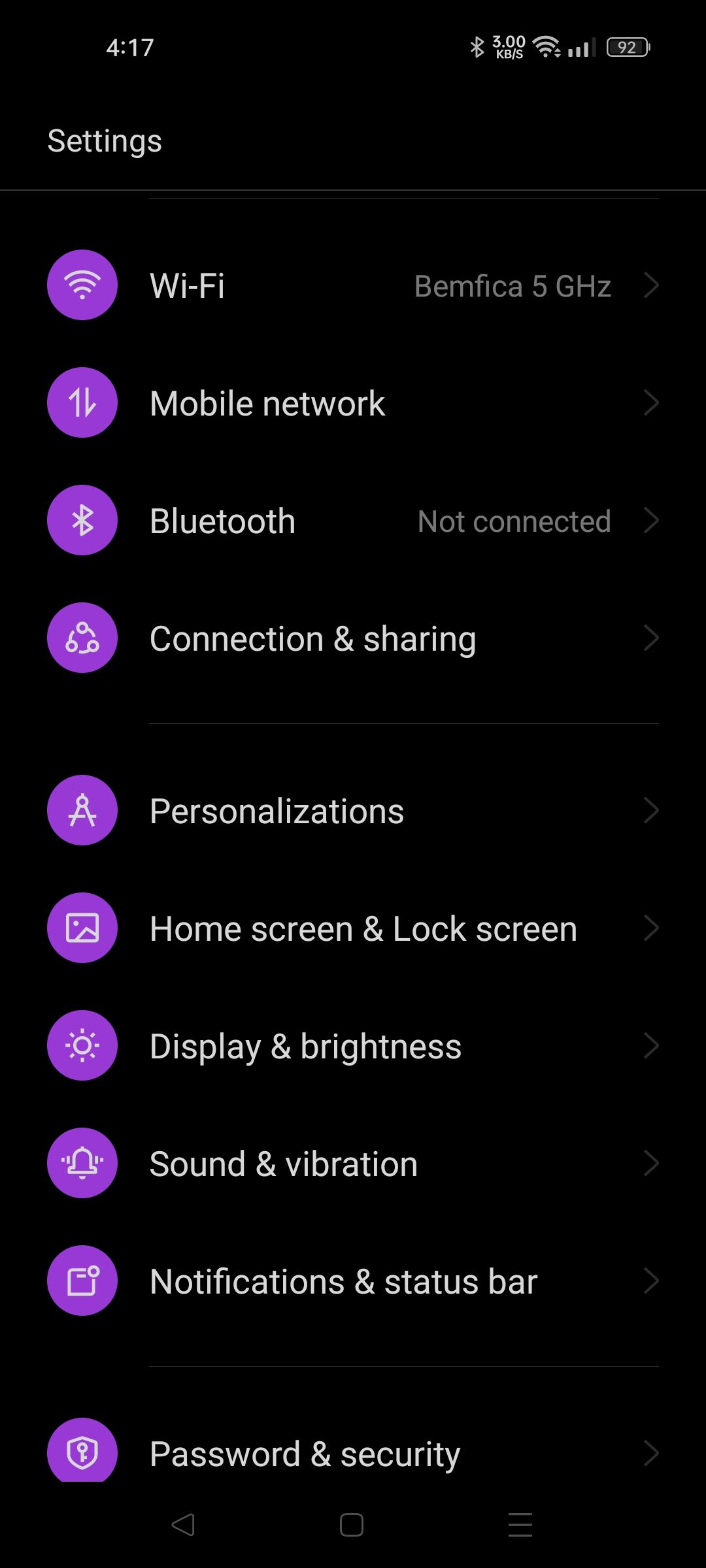
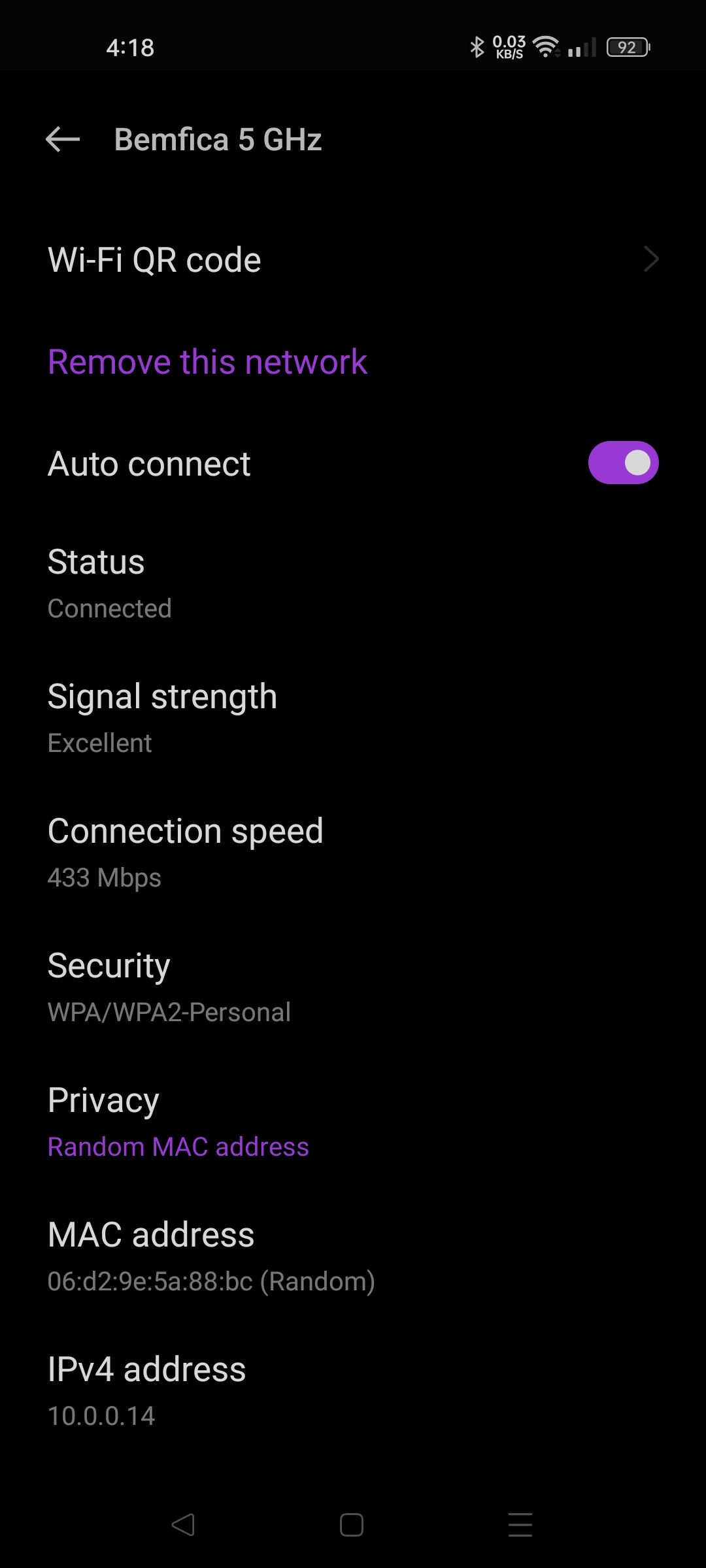
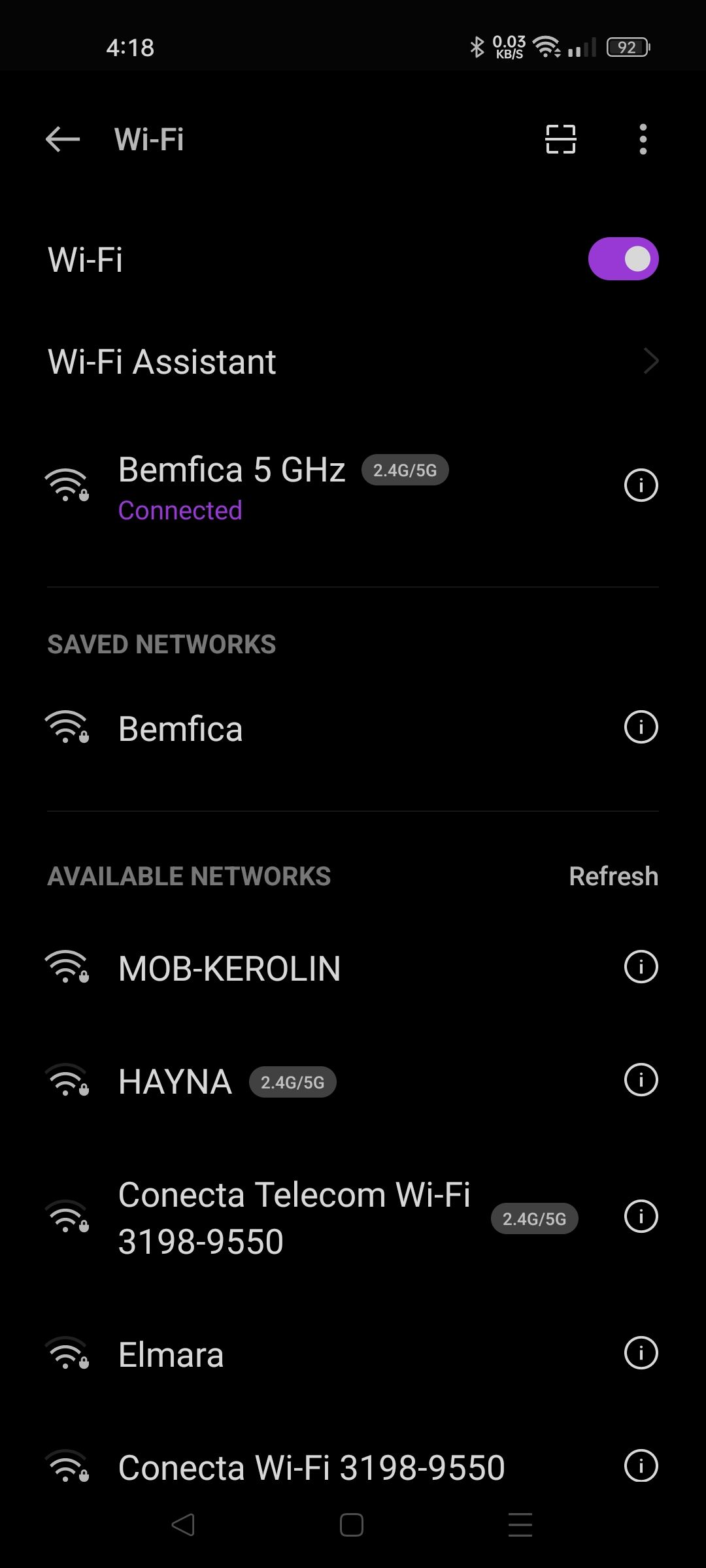
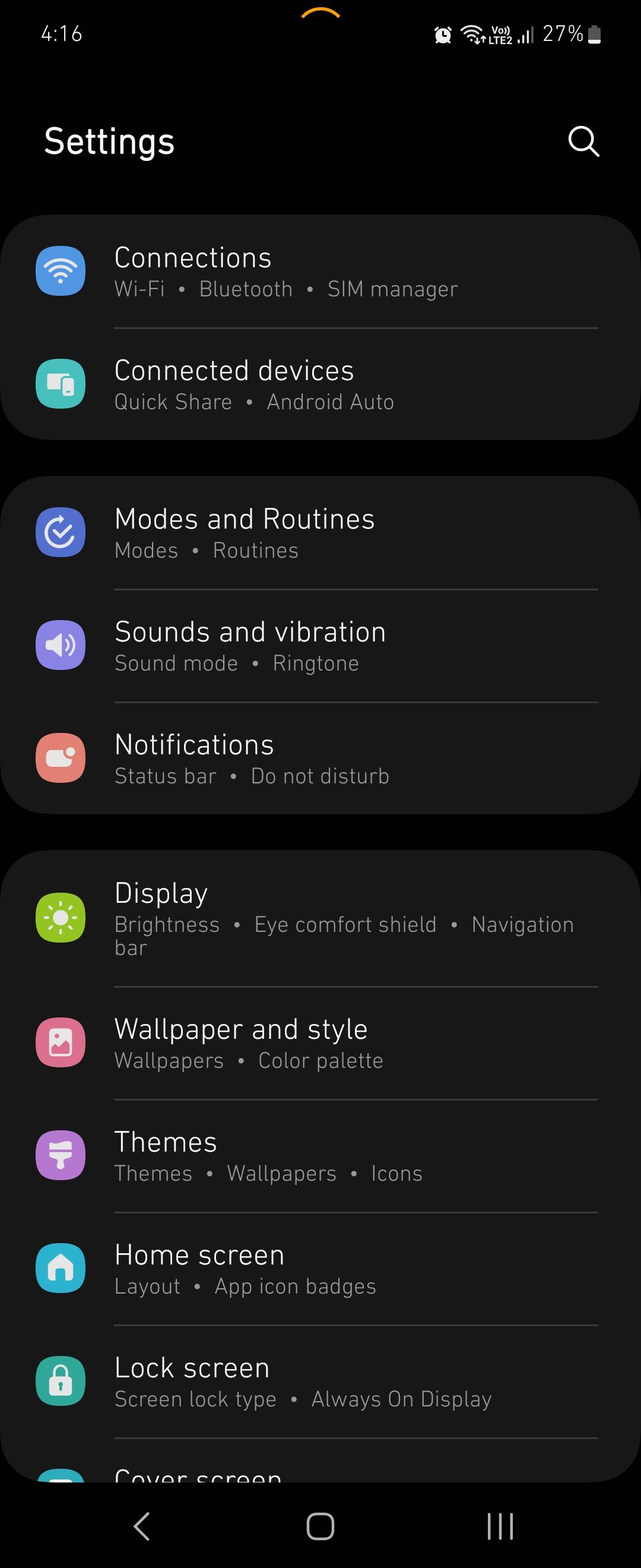
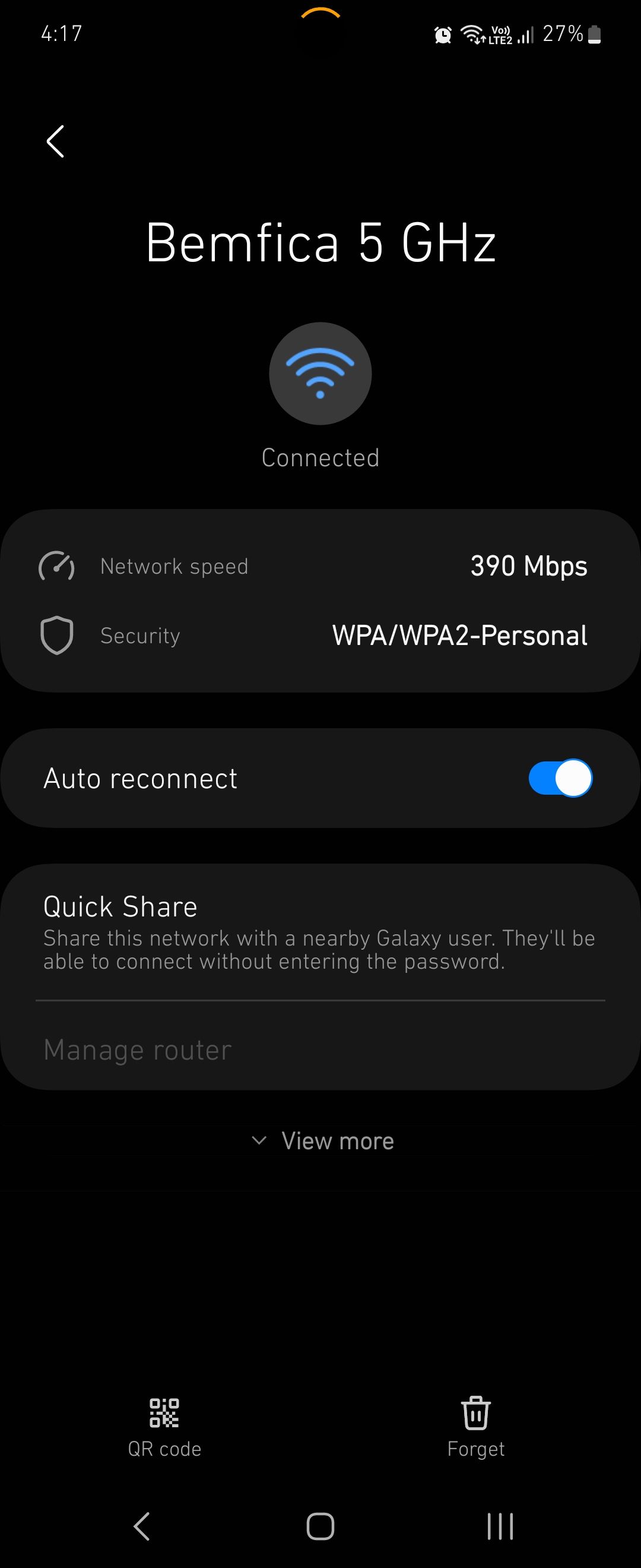
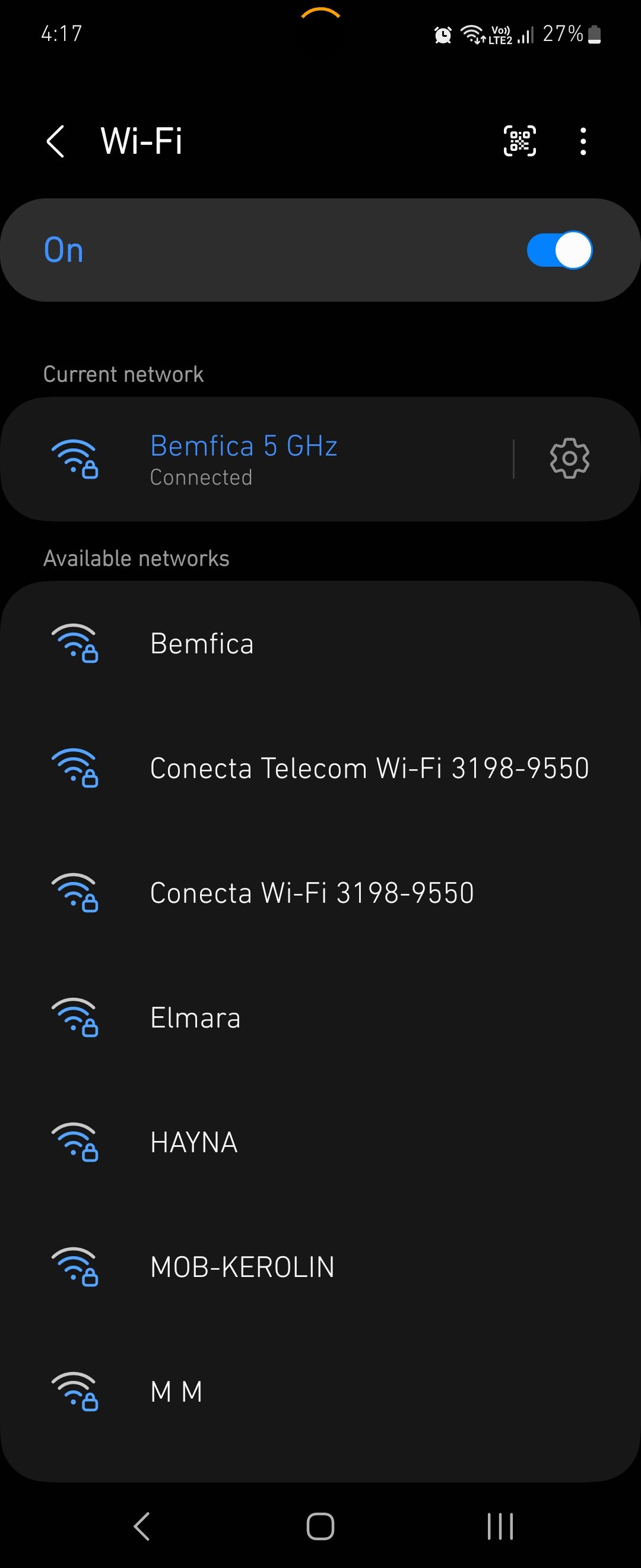
In general, to check on an Android smartphone, go into Settings > Connections, then open the Wi-Fi category. Next, select the router you're connected to by tapping the Properties icon—usually a gear or a circled (i)—where the Wi-Fi security type will be shown.
How to Check Your Wi-Fi Security Type on iOS
Unfortunately, there's no way within iOS to check your Wi-Fi security. If you want to check your Wi-Fi's security strength, your best bet is to either use a computer or log into the router through the phone.
Discover and Change Your Wi-Fi Security Type in Your Router Settings
Each router has a different menu and setup pages, but for the most part, they're similar. After logging into your router's IP address, head to the Wireless section, and the security type will be shown there.
If you have 2.4 and 5GHz Wi-Fi networks, each one of them should have its own settings page.
The advantage of checking the Wi-Fi security type using your router's settings is that you can change it if needed. It's usually under a drop-down menu with the available options listed.
What to Do Next With Your Wi-Fi Security
Once you've found your Wi-Fi security type, how do you use that information to decide what to do next? In general, if not using WPA3, check the most recent Wi-Fi security type your router supports. Let's break down your ideal plan of action for each scenario.
What to Do If Your Security Type Is WPA3
If your connection is using WPA3, congratulations. You're using the latest and most secure Wi-Fi protocol, and as a result, you don't need to upgrade. You're also very likely to be using modern hardware so that an upgrade can wait for at least a few more years.
Changes Needed on Networks Using WPA2 Security
WPA2 is also a (mostly) secure protocol, so you don't need to update your hardware right now. However, if you're interested in staying up-to-date, it's worth looking at the current generation of routers with WPA3 compatibility.
If you like the sound of the features we listed under the WPA3 protocol, you should consider upgrading to a router that supports it. Upgrading to WPA3 also ensures you won't need to worry about Wi-Fi security for the next few years at least.
Should You Continue Using a Router With WEP or WPA?
If your network is either WEP or WPA (without any numbers after it), then you're at risk of a cyber-attack. If your router doesn't support at least WPA2, you'll want to secure yourself by upgrading to a WPA2 or WPA3-compatible router as soon as possible.
It's also worth checking if your router has been set to use a lesser security type. Read the manual for your current router and check if you can toggle the security type. If you can't, it's worth investing in a new router.
Thankfully, even the cheaper models available today support WPA2 due to the Wi-Fi Alliance dictating that they have to. Furthermore, you can ensure a quality product by looking out for the best brands when buying a wireless router.
What's the Difference Between "Personal" and "Enterprise" WPA?
If your protocol is WPA (either versions 1, 2, or 3), you may have noticed that it was labeled either "Personal" or "Enterprise." "Personal" is suited for home use and small businesses, while WPA-Enterprise has additional security features needed for corporate use.
Mainly, WPA-Personal networks need only the network password (called "Pre-Shared Key," so you can also see the acronym PSK on the label) to be used. The corporate-level WPA-Enterprise has another security layer, so the IT team can manage it at your workplace.
"Personal" is fine for everyday use, so don't worry. WPA2 or WPA3 are safe enough, even if your home router doesn't use Enterprise-level security.
Keeping Your Wi-Fi Network Safe
If you're worried about hackers getting into your network, it's a good idea to use the best security protocol you can. WPA3 and WPA2 users should not worry, while WPA and WEP users should consider upgrading.
Keeping your Wi-Fi network safe can be daunting. Thankfully, you can make it a little less stressful by using simple tricks to secure your router.