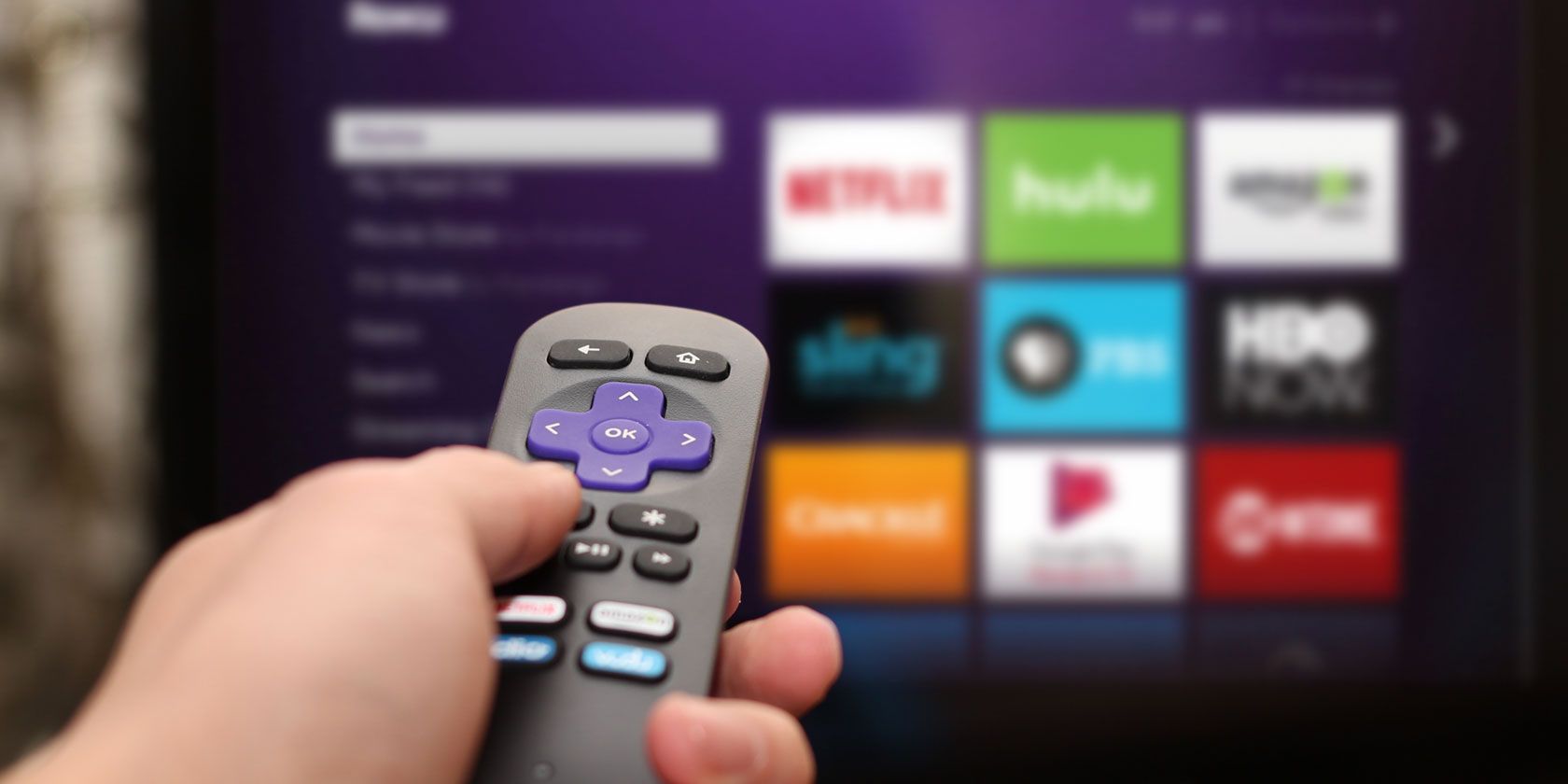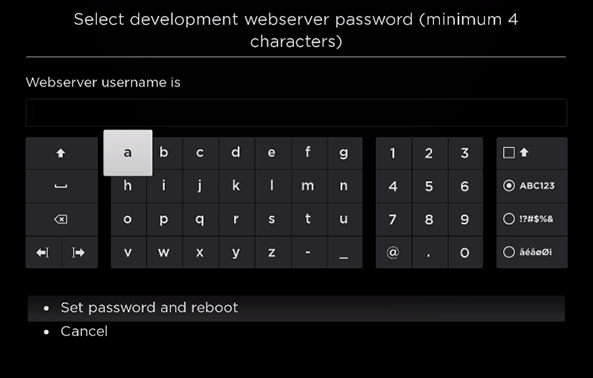We recently covered how to take screenshots on Android TV. But there are lots of different set-top boxes out there, and few of them make it as easy to take a screenshot as Android TV does.
One of the most laborious devices to take a screenshot on? Roku. Almost any Roku article on any site uses photos of a television rather than screenshots. That's how bad it is.
Alas, just because it's hard to take a screenshot on Roku doesn't mean it's impossible. It just comes with one huge caveat. Let's take a closer look.
How to Take Screenshots on Roku
Taking a screenshot on Roku is not easy. You need to follow the step-by-step instructions below carefully.
- Press Home 3x + Up 2x + Right + Left + Right + Left + Right in sequence on your Roku remote. It will put your device into Developer Mode.
- Choose a username and password.
- On your Roku, go to Settings > System > About and make a note of your device's IP address.
- Open a browser on your computer, enter the Roku's IP address, and press Enter.
- Enter your username and password.
- Click on Upload to sideload the app you want to take a screenshot of.
- Select Utilities in the upper right-hand corner.
- Click on Screenshot.
- Save the image to your computer.
Note: Per the instructions above, you can only take a screenshot of an app you've sideloaded. You can find sideload-able installer files for most popular apps with a simple Google search.