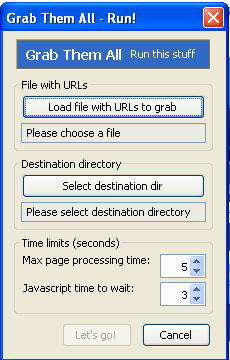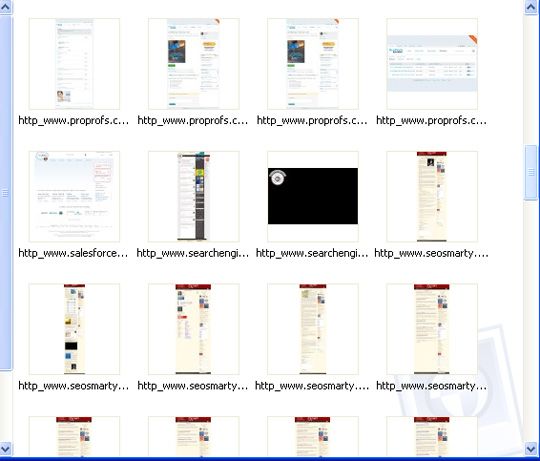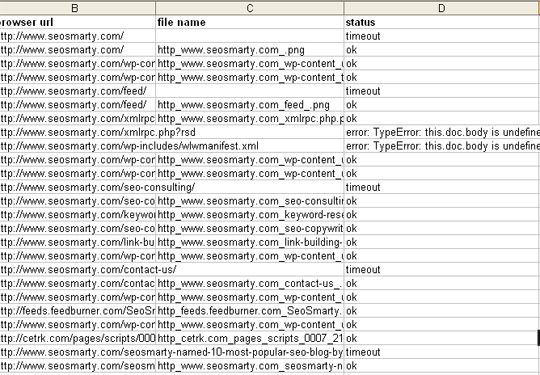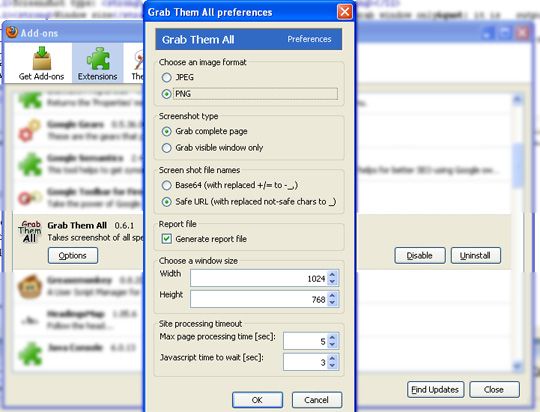I love making screenshots. No matter which post or tutorial I am working on, I try to include as many screenshots as I can to make my article easier to understand.
Screen capture tools are so plenty that you may easily get lost which one to choose and why.
I listed quite a few tools to make screenshots in my post last year and I am still using those listed there. However I recently came across a new Firefox addon that I found awesome and unique enough to share and add to my previously published collection.
Grab Them All is a handy Firefox extension that allows you to take multiple screenshots with just a few clicks. The tool supports Windows and Linux platforms and has an Open Source licence.
In fact, there are plenty of feature requests and possible ways to improve the tool usability but it may be fun to use even with the current set of features and options.
Try The Tool
Have the addon installed and restart your browser. Now follow these steps:
1. Create a new .txt file and list as many URLs there as you want (I tested the tool with up to 200 URLs in the list).
Tip : You can use some third-party crawler to extract all (or many) URLs from any site (like Xenu for example), export the list to a .txt file and you are done.
2. (Optionally) Create a separate folder where all the screenshots will be stored.
3. In Firefox, navigate to Tools --> Grab Them All. Alternatively, you can install the tool icon in the address bar (in case you plan to use the tool often and need to always have it to hand). Navigate to View->Toolbars->Customize. From there, find the GrabThemAll button and drag it to the toolbar.
4. In the tool dialog, specify the the .txt file with the list of URLs to grab and the destination folder:
5. Now just run the tool, sit back and wait. I had the job done in the matter of seconds:
The folder will also include a tiny Excel document listing:
- All the crawled and grabbed URLs;
- Corresponding file names in the folder;
- The URL status: (OK, error or timeout):
Configure The Tool
The addon also has quite a few really great options that you may want to check out.
To access the settings, navigate: Tools --> Addons --> Grab Them All --> Options.
From there you can set:
- Output file format (jpg or png).
- Screenshot type: grab window only or grab entry page.
- Window size (if screenshot type is set to "grab window only" it is output file size too).
- Maximum processing time (in seconds per page). 0 seconds means no limit.
- Output file names (I configured it to generate the file name from the URL with non-safe characters replaced to _)
Are you aware of any other bulk screenshot maker? Please share them in the comments!