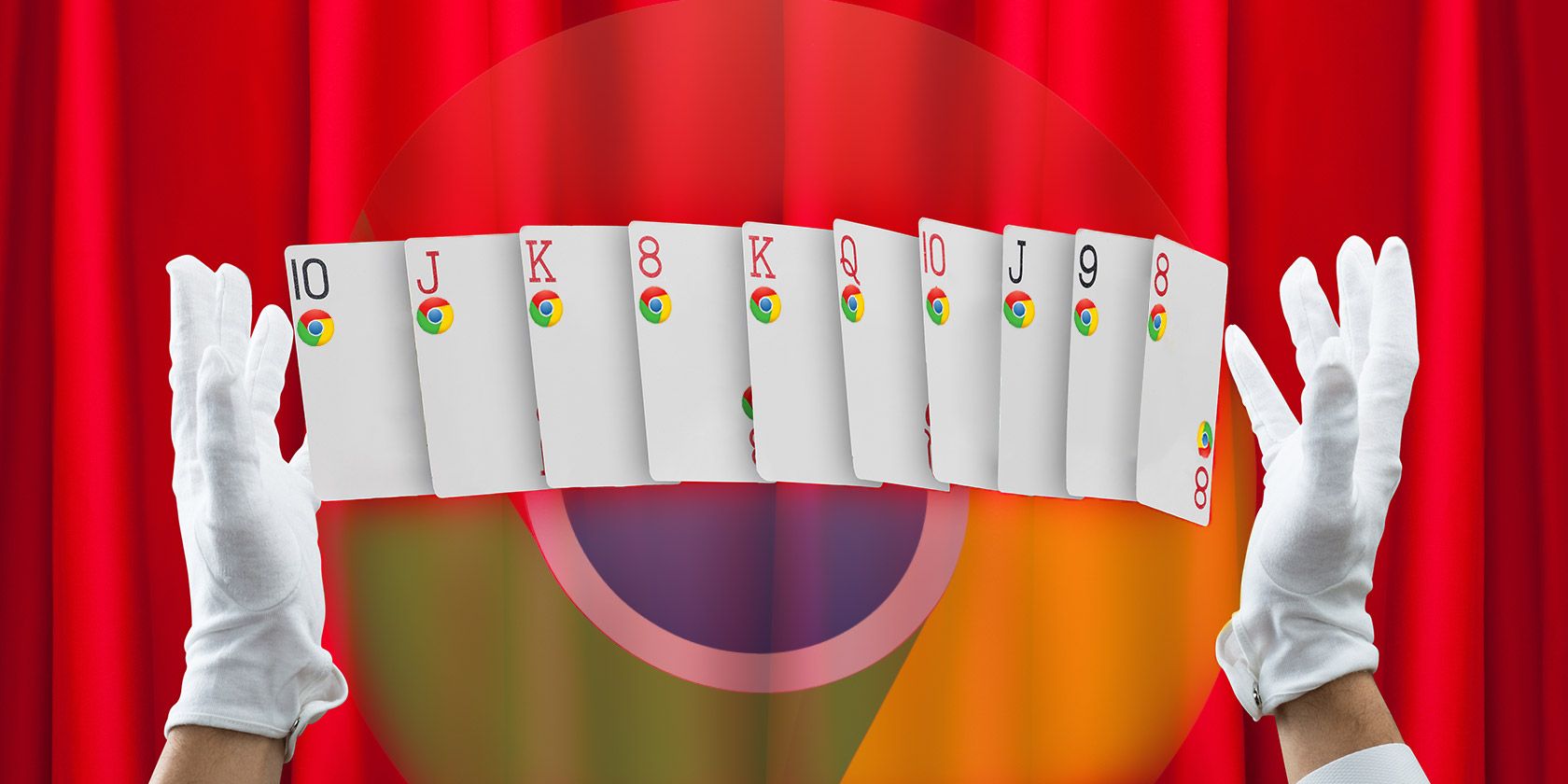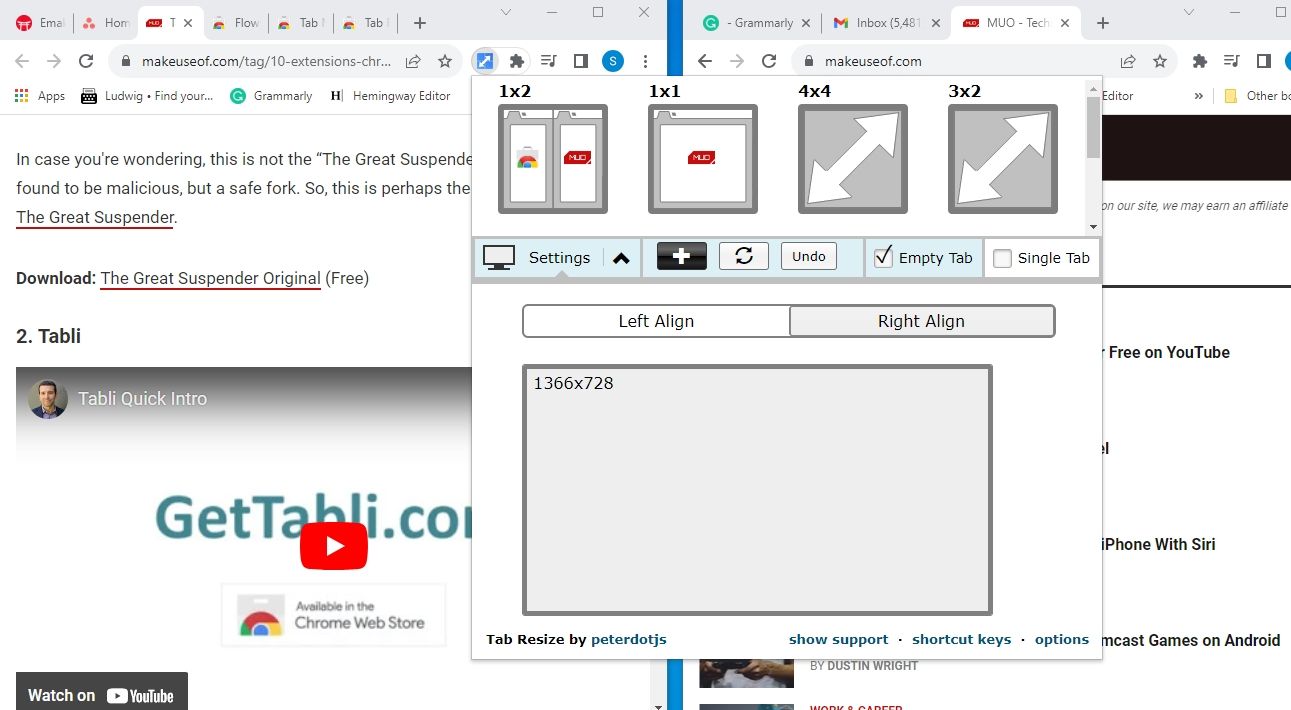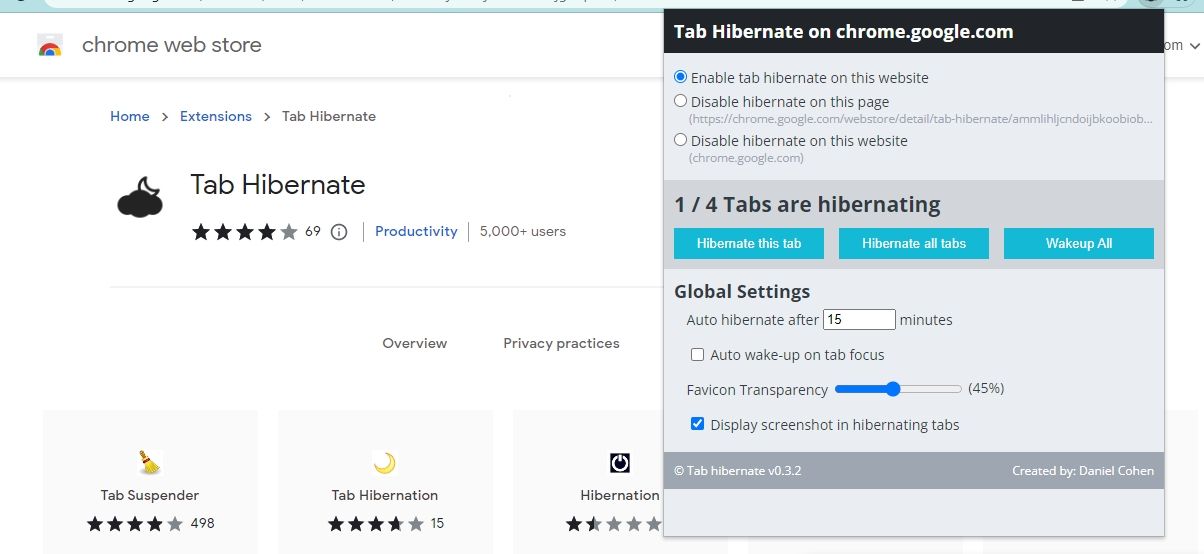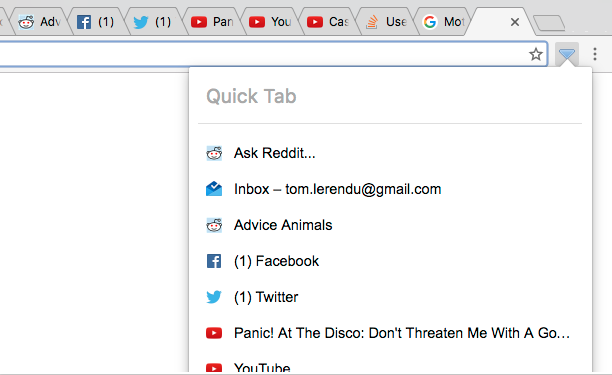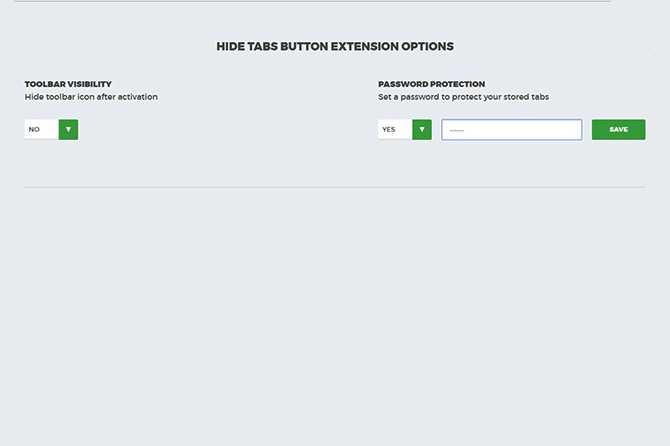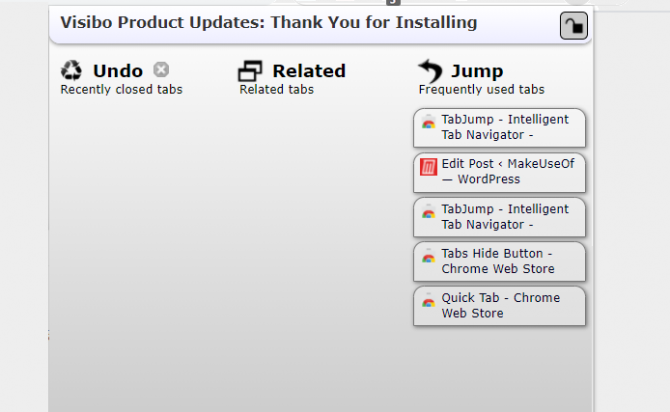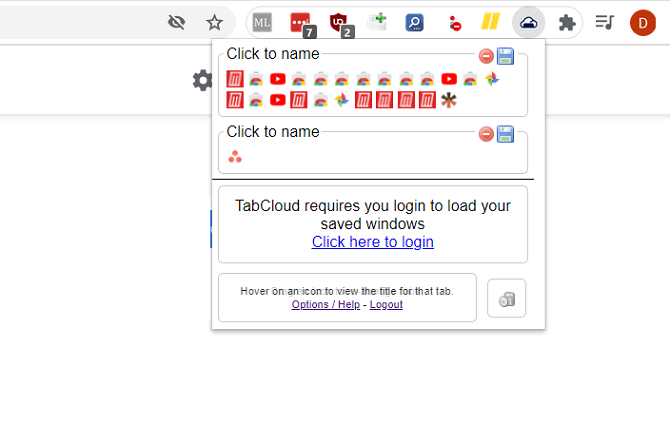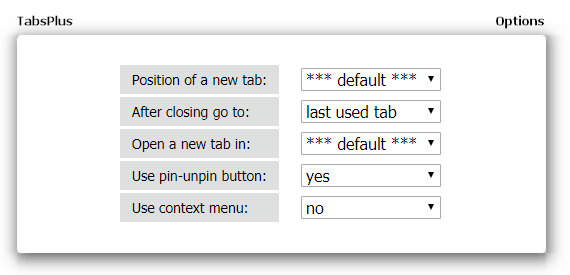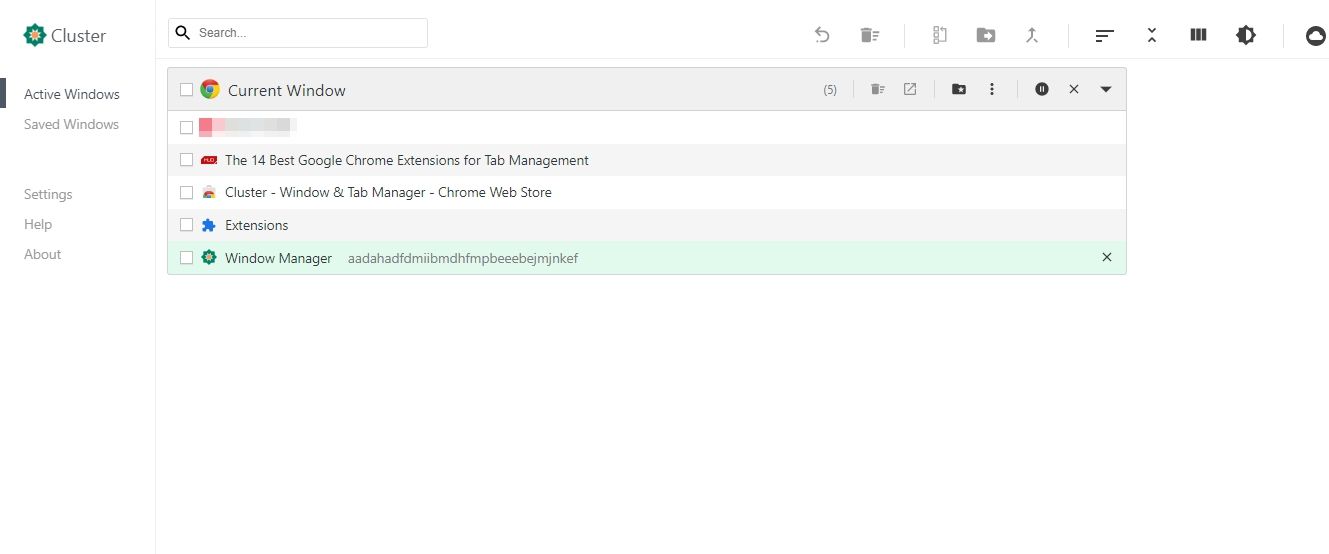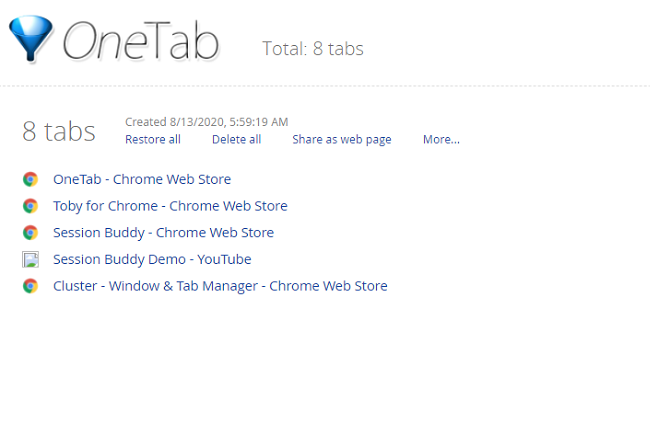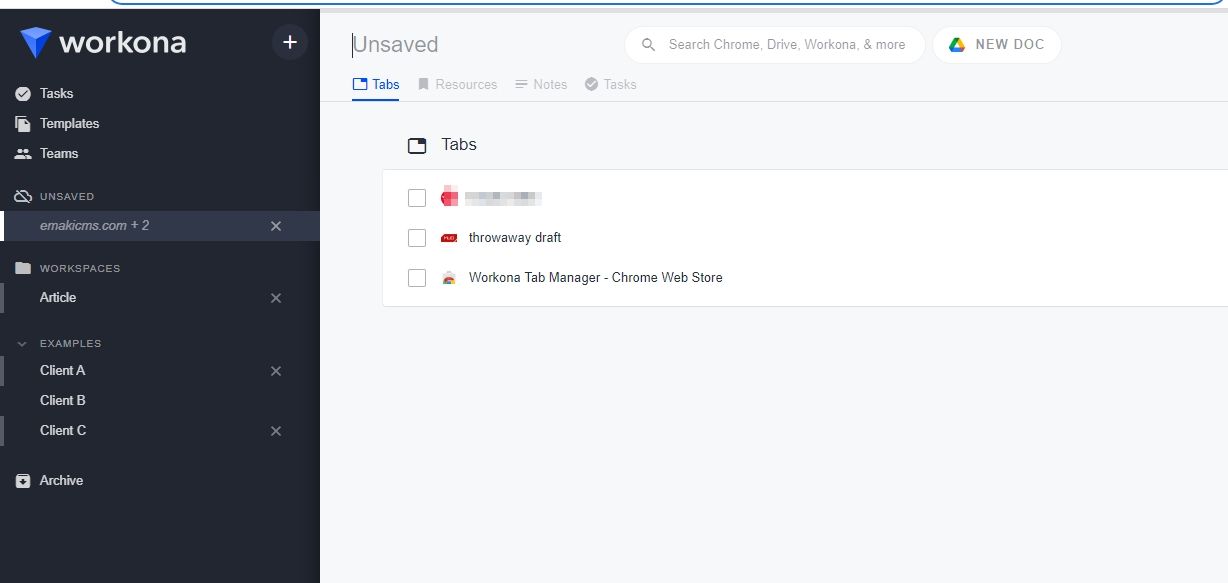If you're a multi-tasker, you love tabs; they make web browsers a lot easier to use. But that doesn't mean you can't improve tabbed browsing. The most popular web browser in the world, Google Chrome, still lacks fully-fledged tab management features.
So, whether you're looking for a Chrome tab organizer or tab management extensions, keep reading. Here are some of the best Chrome extensions for tab management.
1. Tabli
The beauty of Tabli lies not in its ability to manage tabs in your current browser window, but to manage tabs in all the windows you have open. It's a great add-on to solve a common internet annoyance.
For example, if you have a lot of work-themed tabs open in one window and all your social media open in another, you can hop between them while keeping the tabs themselves compartmentalized.
Used correctly, Tabli can be an excellent way to boost your productivity. Of course, all the usual features such as Save and Restore are also present.
Download: Tabli (Free)
2. Tabs Outliner
Do you use Workflowy? If you do, you'll be instantly familiar with how Tabs Outliner works. For those who aren't familiar with the productivity tool, you can think of Tabs Outliner as a folder tree for tabs.
When you open a tab, it nests under the previous tab. You can drag tabs between different trees and add notes to help you recall why you were looking at it. It also lets you close tabs but keeps them in your tree, so you can revisit them later; it's perfect for freeing up browser memory.
Download: Tabs Outliner (Free)
3. Tab Resize
With dozens of tabs open, switching between them can be quite a hassle. One way to avoid constant switching is to install the Tab Resize extension. This simple yet handy tab organizer splits the screen into different sections, displaying one tab in each.
Tab Resize lets you align the tabs horizontally as well as vertically. Better still, you can create custom layouts, specifying the number of rows and columns you want to split your screen into. It also lets you add an empty tab, just in case you need to open another site. Tab Resize has keyboard shortcuts for resizing tabs and works great even if you have multiple monitors.
Download: Tab Resize (Free)
4. Tab Hibernate
Tab Hibernate is another memory-saving Chrome tab manager. It's not feature-laden, but it's straightforward to use. Just click the extension icon in the upper right-hand corner of Chrome and choose whether to hibernate the current tab or all tabs.
To reactivate a tab, navigate to its window and click anywhere. You can wake up all the tabs from the extension icon too. It supports auto-hibernation, whitelisting websites, and auto wake up on tab focus.
Though Chrome now has a built-in feature, called memory saver, to snooze inactive tabs, this extension offers more control over when and how tabs are hibernated or reactivated.
Download: Tab Hibernate (Free)
5. TooManyTabs
Excessive tabs are troublesome because they overwhelm Chrome's ability to display content in a meaningful way. TooManyTabs solves the problem using a pop-out to provide a thumbnail preview of the tabs that you have open.
From here, you can move the idle tabs to the Suspended tabs column and release memory. The extension also includes a search field, so you can quickly find what you're looking for.
Download: TooManyTabs (Free)
6. Quick Tab
Similar in purpose to TooManyTabs, Quick Tab conquers extreme tab usage through a drop-down menu that presents all currently open tabs. A search function is also available.
While TooManyTabs is likely the better choice for users who routinely open 20 or more tabs, lighter tab-a-holics may prefer Quick Tab.
Download: Quick Tab (Free)
7. Tabs Hide Button
Tabs Hide Button places an icon in the Chrome Toolbar. When clicked, it'll close all the tabs you have open. It'll also remember them if you close Chrome completely and will let you restore the tabs.
If you don't want yet another icon cluttering your Toolbar, you can use the right-click context menu to access the extension instead. You can even password-protect your closed tabs. Just right-click on the Tabs Hide Button and select Options.
Download: Tabs Hide Button (Free)
8. TabJump
Created by the same folks that made TooManyTabs, TabJump is a contextual tab navigator that pops when you click on the extension's icon.
Rather than listing all tabs in a lump, TabJump has three columns—Undo, Related, and Jump. Undo lists recently closed tabs, Related lists other open tabs from the same site you're currently using, and Jump lists all other open tabs.
It's an excellent way to organize tabs, packing maximum information into limited space. It's more powerful than Chrome's tab group feature.
Download: TabJump (Free)
9. TabCloud
Tab lovers are going to fall head over heels with this extension. If you use TabCloud you will no longer be restricted to bringing a single computer to its knees with hundreds of open tabs—now you can save your tabs and open them on an entirely different computer.
Despite its power, the extension is simple. You can save your browser's state by clicking on the disk icon in the pop-up, and then restore it on any PC. You do need to log in with your Google account to enable the functionality.
Download: TabCloud (Free)
10. TabsPlus
This extension doesn't add much to the Chrome interface; it's a simple behavior modification extension that forces Chrome to the last selected tab whenever you close a tab.
You can also make slight modifications to the default behavior of new tabs, forcing them to open in the background or changing their position on the tab list.
Download: TabsPlus (Free)
11. Cluster
Cluster is another tab organizer for Chrome. One of Cluster's best features is the ability to group your tabs by domain or by Chrome window.
It's a powerful feature that you might not realize the benefits of until you give it a try. People who are doing heavy-duty research that requires lots of tabs from single sites---like students---will find the tool to be particularly useful.
Download: Cluster (Free)
12. Toby
Do you find yourself repeatedly opening the same tabs every time your turn on your computer in a morning?
Toby makes the process easy by allowing you to create groups of tabs that you can open with a single click. Once you are comfortable with the extension, try experimenting. For example, why not create a separate group of tabs for work and personal?
Download: Toby (Free)
13. Session Buddy
Session Buddy has a few core features:
- Save currently-running tabs as collections to restore later.
- Recover all tabs after a computer crash.
- Search all your available tabs through a single interface.
The app also has an impressive list of customization options, allowing you to control exactly how tabs behave within the browser.
Download: Session Buddy (Free)
14. OneTab
When your tabs start to get out of control, you're faced with a quandary. Do you close them all in bulk and risk losing all the pages you were looking at, or do you persevere as Chrome slowly eats through more and more of your available CPU?
It turns out, the answer is neither. If you install OneTab, you can close all your available tabs into a single list. They can be reopened from the list at any time.
Download: OneTab (Free)
15. Workona Tab Manager
For the productivity geeks among us, Workona Tab Manager is a wonderful tool. To begin with, you can create workspaces and organize all the tabs/sites you open for a particular project in a single list. Similarly, you can gather resources, add notes, and create tasks from within the extension.
Workona Tab Manager creates a searchable list of all open tabs, letting you sort by domain or alphabetical order. To free up memory, you can suspend tabs. Similarly, it can save, restore, and sync tabs between devices.
Download: Workona Tab Manager (Free)
Learn More About Browser Tab Management
Any tab junkie should be able to find a Chrome tab organizer to suit their workflows. All the extensions we suggested are free, so you can test a few of them and see which meets your needs. And once you've finished exploring our list of Chrome tab management extensions, you might also want to take a look at some Chrome extensions to speed up tab navigation.