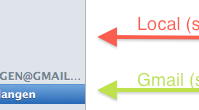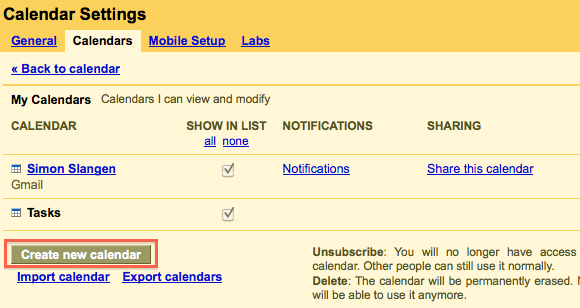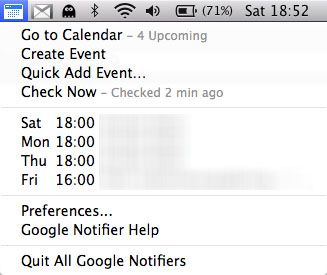One way to avoid procrastination and general tardiness is the regular use of a calendar. Mac OS X comes shipped with iCal, a great free calendar application. The slick looks and features make it almost everything a punctuality-freak wants.
By synchronizing iCal with Google Calendar, you can bring your calendar to the cloud, use it across computers, and even sync it with your Android OS smartphone.
Synchronizing iCal and Google Calendar
Synchronizing these two is surprisingly easy. If you weren't already using it, first make sure you've got a Google Calendar account - or simply a Google or Gmail account. Log in to Google Calendar to verify.
The sync setup is simple and will only take a few seconds. Fire up iCal and go to iCal -> Preferences (Command + comma) -> Accounts and add a new account. Enter your Google credentials, and you're done.
You've now got two calendar groups in the iCal sidebar. Calendars, the default group, only boasts locally-hosted calendars. For the purpose of Google Calendar synchronization, we can consider these to be semi-static, as they will not be synchronized or even visible in Google Calendar.
You'll also notice the appearance of a new group. This group, named after your Google account, will host your Google calendars, and display them between your iCal calendars.
Synchronizing with Multiple Gmail Calendars
Because the iCal calendars are not synced with Google Calendar, they aren't visible online or on your Android phone. For that purpose, it might be better to delete the default calendars and switch to synced Google calendars altogether.
You can sync multiple calendars with a single Google Calendar account, but not from within iCal. Instead, log in to Google Calendar, and go to Settings -> Calendar Settings -> Calendars and select Create new calendar, as shown in the screenshot below. You can create as many as you like, to replace the default calendars.
Alternatively, you can sync the calendars from multiple Google and Google apps accounts in iCal, but unless you've got reason to maintain calendars from multiple Google accounts, there's no good reason to do so.
Synchronizing with Multiple iCal Computers
You can sync a single Google Calendar account with multiple iCal computers. Doing so not only allows you to synchronize your Google calendars from multiple computers, but will keep those computers mutually updated. Changes from one computer will be transferred to your Google calendar, and from there on to all the other computers.
EXTRA: Google Notifier
iCal isn't the only way to bring Google Calendar to your desktop. The official Google Notifier application, also available for Windows, integrates both Gmail and Calendar in the Mac OS X notification area. You can of course, disable one of these two.
Although iCal is the perfect desktop calendar authoring application, Google Notifier is perfect if all you need is to keep a close eye on your calendar. Depending on your iCal settings, you can use iCal for calendar management, and Google Notifier for your notifications.
Do you know any other Google Calendar and iCal synchronization tips and tricks? Let us know in the comments section below.