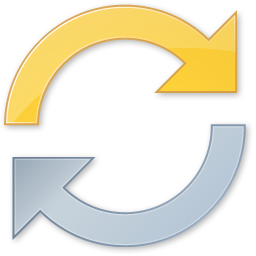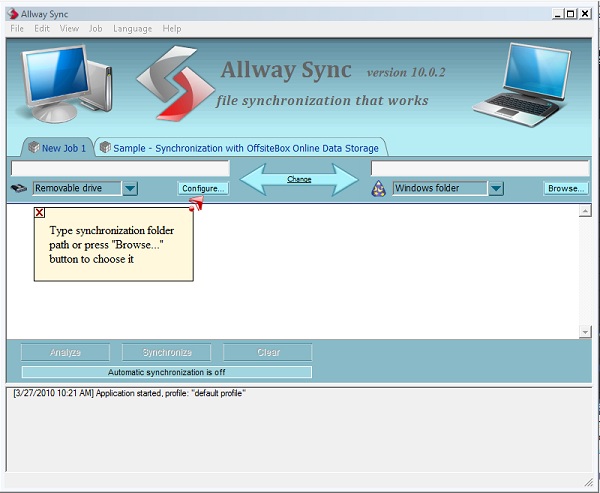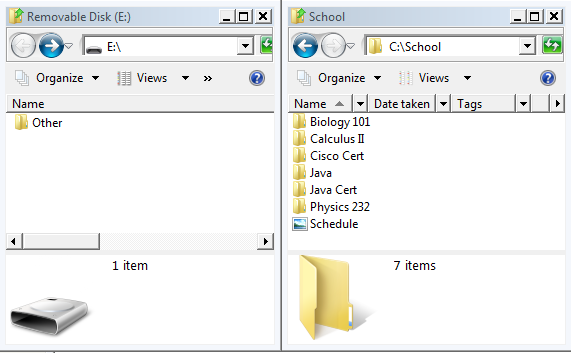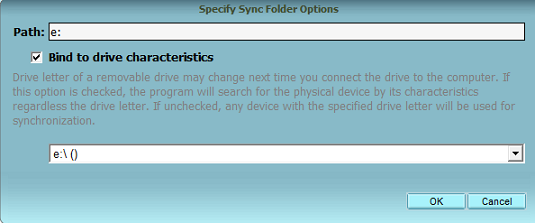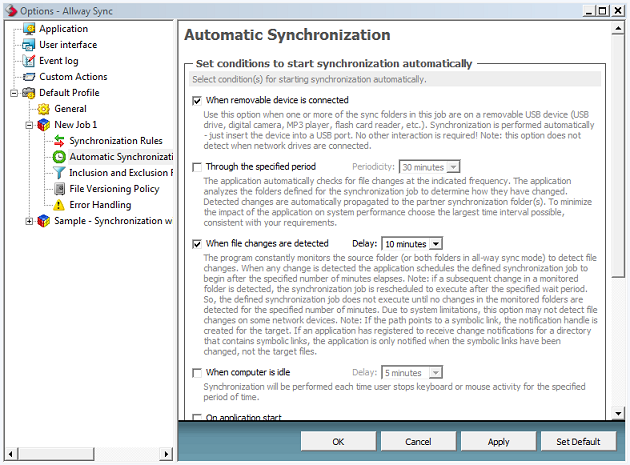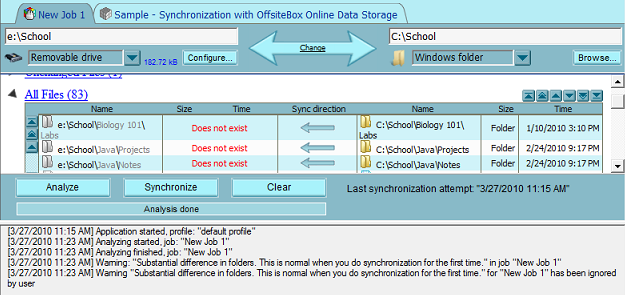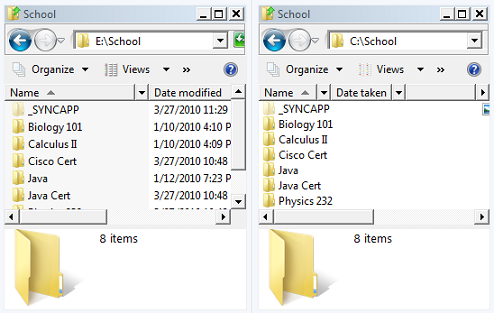As a student, I carry my USB stick with me everywhere. It's got a handy set of .bat files that I use on a regular basis, several useful portable applications, a couple of desktop backgrounds, and most importantly - a folder containing my work for each of my college classes. In fact, although I only began using a USB device regularly around a year ago, I would tell anyone that it's one of the most indispensable things I use on a daily basis.
The issue is, I also use my Windows PC regularly as well. I'm better at programming on a desktop because I make fewer typing errors, I navigate the web more quickly having a mouse - the point is, I use the PC for school work too.
So what does one do when they write up half their work on a laptop, and half on a desktop, yet can't ever remember to "sync" folders with the usb drive? One downloads Allway Sync, and lets the software do everything.
The beauty of Allway Sync is that it's versatile; it can sync with all of the following:
- Windows folders (USB HD, CD/DVD, any device with a drive letter).
- Removable drives (USB, Extendable HD, media players, digital cameras).
- Network folder (shared folder on the network).
- FTP server.
- Amazon S3 (Amazon Simple Storage Service).
- OffsiteBox.com (Secure online data storage website).
- MS Activesync folder (Folder on a portable device such as a PDA).
As you can see, virtually anything you want can be synchronized with Allway Sync - maybe even things that aren't explicitly stated that simply take a little ingenuity to create a solution for. The point is, whether you want to sync pictures automatically off of a camera, mirror a USB drive, or backup an FTP server automatically, Allway Sync could be an excellent free solution for you.
True synchronization is automatic; you shouldn't have to do anything after flipping a few switches and configuring things the way you want. We're going to test out Allway Sync with my USB drive to see how well everything works; hopefully, this will give you a feel for the program and how you can best utilize such a tool.
Step 1: Get Allway Media Sync
Download Allway Media Sync and complete the installation process. Go ahead and boot it up for the first time; you should be welcomed by the main screen.
Step 2: Set Up The Folders You Would Like To Synchronize
Remember, this tool isn't necessarily for COPYING files, its for synchronizing folders. The two folders you're synchronizing can be different from one another (otherwise, you wouldn't need to sync) but for your own benefit, they should be relatively similar in structure.
Go ahead and click the two drop down folder types that you want to add. In my case, I chose "Removable drive" and "Windows folder" because I plan to synchronize my Windows folder with the one on my USB drive. For the Windows folder, go ahead and "browse" for the folder to sync. We'll do the USB in the next step.
The folder I'm going to sync is called "School" and it's located in the C: drive. I want to synch the folder with a USB drive that currently has no folder called school. When I'm done with this process, both the "C:\School" drive and the "E:\School" drive should exist and be mirrors of one another. Below are my two folders and their contents (equivalent to a "before" photo).
Step 3: Configure The USB Device
Connect your USB (or other) device to the computer. Now go ahead and click "configure", located to the right of your removable device in the Allway Sync window. In here, we're going to tell Allway Sync where our USB stick is so that it knows what it's syncing to.
Click the drop-down and find your USB device. Mine was the e:\ drive, as shown in the screenshot below. You may want to check "bind to device characteristics" because this ensures that other random USB devices don't get synchronized. I'd recommend this especially if you have anything personal in the folder you're syncing (work or school related?--check this option!)
Make sure you type in the full path to your folder. In this case, I want "School" on my PC to synchronize to a folder called "School" on my USB. This means that my "Path" for the USB configuration should be E:\School (if the folder doesn't exist already, it will be created). This is what my folder configuration looks like at the end of step 3.
Step 4: Configure Settings
Navigate to "View>Options>New Job 1" (or whatever the name of your sync project is) and view some of the options. In here you'll find some things that influence the behavior of the automatic sync. I personally went to "automatic synchronization" and checked the following settings.
I did this so that when I plug my device in, or change a file that will be synced, my changes will be reflected automatically. This means I literally have nothing to do other than plug/unplug my USB cable to make this entire process work from start to finish.
Step 5: Analyze The Folders
Click the Analyze button, so that Allway Sync figures out what changes will be made and inform you if there are any severe discrepancies. Don't be alarmed that the folders are so different, but check to make sure that nothing's being synced that shouldn't be. My first time setting this up, I accidentally almost synced my entire C: drive rather than a folder within that drive. Thanks to the analyze feature, I realized my mistake before 120GB of information started moving.
Notice the direction of the Sync arrow is to the LEFT in my case. This is because my USB "School" folder is empty; all the files are going from my PC to the USB during the first sync.
Step 6: Synchronize
Click Synchronize, and let the process finish. Now, check your two folders - are the contents identical?
In my case, as you can see, they are identical. Every time I make a change to one, it will be mirrored in the other. Files that are deleted or overwritten have been configured (in my setup) to go to the recycle bin - that way if there IS a mistake of some kind, I can fix it manually. Allway Sync starts up when your computer does, meaning that from here on out as long as you plug in your USB (or other) drive, everything will go smoothly.
Do you have a U3 or portable drive that you'd like to use the portable Allway Sync app on? There are some really slick options (especially for U3 owners) that Allway Sync supports. I'd recommend you check out the portable U3 and USB versions of Allway Sync as well to see what you're missing by using the desktop version.
What's your solution for mirroring folders?