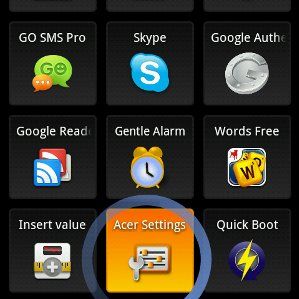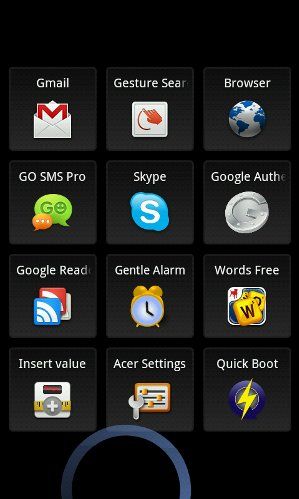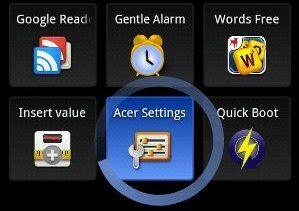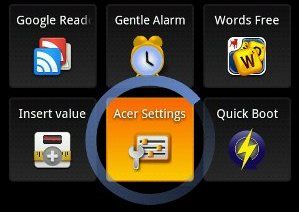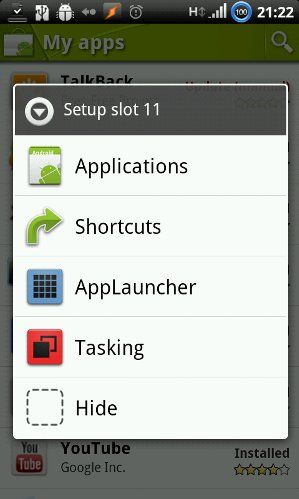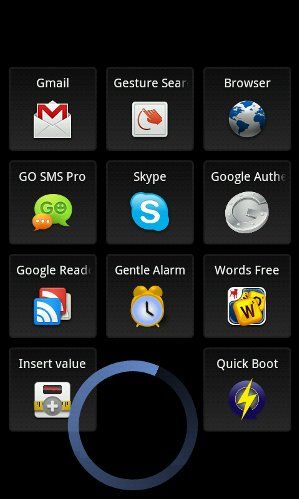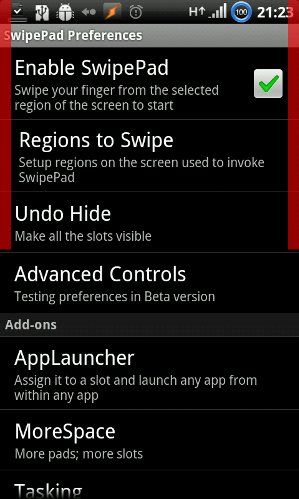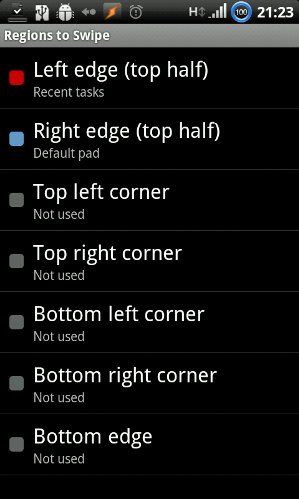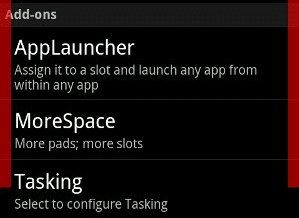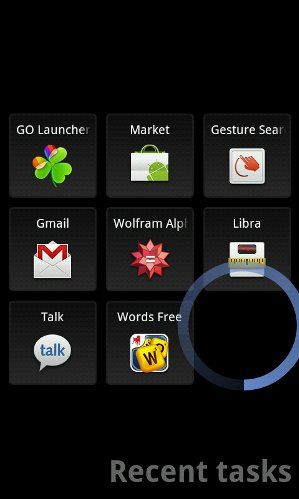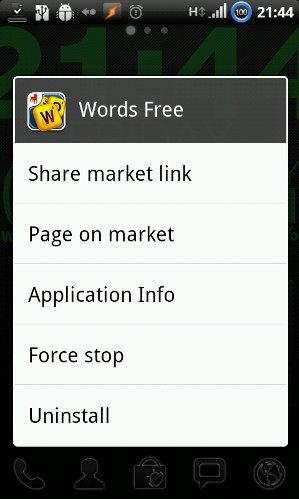<firstimage="https://www.makeuseof.com/wp-content/uploads/2011/05/image-48.jpg">
One of the cool things about having a smartphone is that there's a virtually endless supply of apps. Granted, not all apps are created equal, but with time, you will probably find more than a few you like and use on a daily basis. And that's where the question of launching those apps enters the picture.
Sure, you could always just drag a bunch of icons onto your homescreen, and go back to the homescreen whenever you want to run a new application. But you probably have more than one homescreen (most launchers start you off with five or more), and then it's a matter of scrolling around until you find the icon you need. In short, it can be a bit of a hassle, especially for those few applications you tend to use constantly.
Another concern is that launchers sometimes crash. I won't name names, but I've recently had a fairly catastrophic launcher meltdown, where I ended up having to use the search button to launch voice search, use it to access the browser, use the browser to access the market, and finally set up a new launcher through the market. That wasn't much fun, and that's exactly the type of thing SwipePad would have helped me avoid.
So, what's this SwipePad thing, anyway? In its simplest form, it's a quick-launch pad (for Android 2.1 and above). It constantly runs in the background (and takes up a line in your notification area). When you touch one of the edges of your screen (configurable), it pops up a grid of twelve buttons that looks like this:
That circle you see at the bottom is my finger. The white space (or rather "black" space) at the edges is very useful, because it gives you a spot where you can rest your finger while looking for the icon you need. Then, once you find the icon, just slide your finger over to it, and it turns blue:
If you let go at that point, the app simply launches. But if you keep your finger on that button for two seconds, it turns orange:
At which point you can let go and get the following menu:
Quite straightforward, really. The first two options let you set an application or a shortcut for that slot. The third, AppLauncher, is an "extra" (paid) add-on that is supposed to allow you to launch even more apps. To me, that defeats the purpose of the app - what I like about Quick Launch is that it's simple and minimalistic. The fourth option, Tasking, lets you bind the button to a "recent task" switcher, which also costs a modest sum. I did buy this add-on, and we'll have a quick look at it later on.
Last but not least, "Hide" is an interesting option which lets you completely remove that button from your grid, in case you keep activating it by mistake. Here's what the grid looks like with a hidden button:
Next, let's look at the preferences:
Note the two red strips lining the screen. That's not a bug: it's a graphical display of the "swipe areas". Touching those areas in any app would activate SwipePad. On my phone, the right area is bound to SwipePad itself, while the left launches the Tasking add-on to quickly switch between recent tasks. But you're not limited to just these two areas:
As you can see, they covered pretty much every possible area. In fact, after I originally wrote this review, they released a new version including "bottom half" options (both for the right and left edge). "Top edge" probably had to be omitted because on most devices, that opens the notification area.
Next, let's take a quick look at the paid add-ons:
Kudos to the developer for using this business model; the app is completely ad-free and nag-free, and works well without any add-ons. But if you want to show your support (and get a bit more out of the app), getting an add-on is the thing to do. I felt the first two add-ons, AppLauncher and MoreSpace, might complicate the app. So I went with Tasking, which looks like this:
I love the bold typography at the bottom-left. As I mentioned, I invoke it by swiping from the top-left edge of my screen, and it works just like the launcher but with a different context menu:
This is what you get when you long-press an app in the Recent Tasks list. Carefully-picked options, and quite powerful.
Using SwipePad becomes faster with time, thanks to muscle memory. You only need to memorize the position of twelve apps, and swiping from the edge of the screen to one of the twelve buttons quickly becomes a single, intuitive motion that you can do without even pausing to see what icon you're pressing, kind of like touch-typing. With skilled use, SwipePad is pretty much the fastest way to launch an app on your phone, short of binding it to a hardware button.