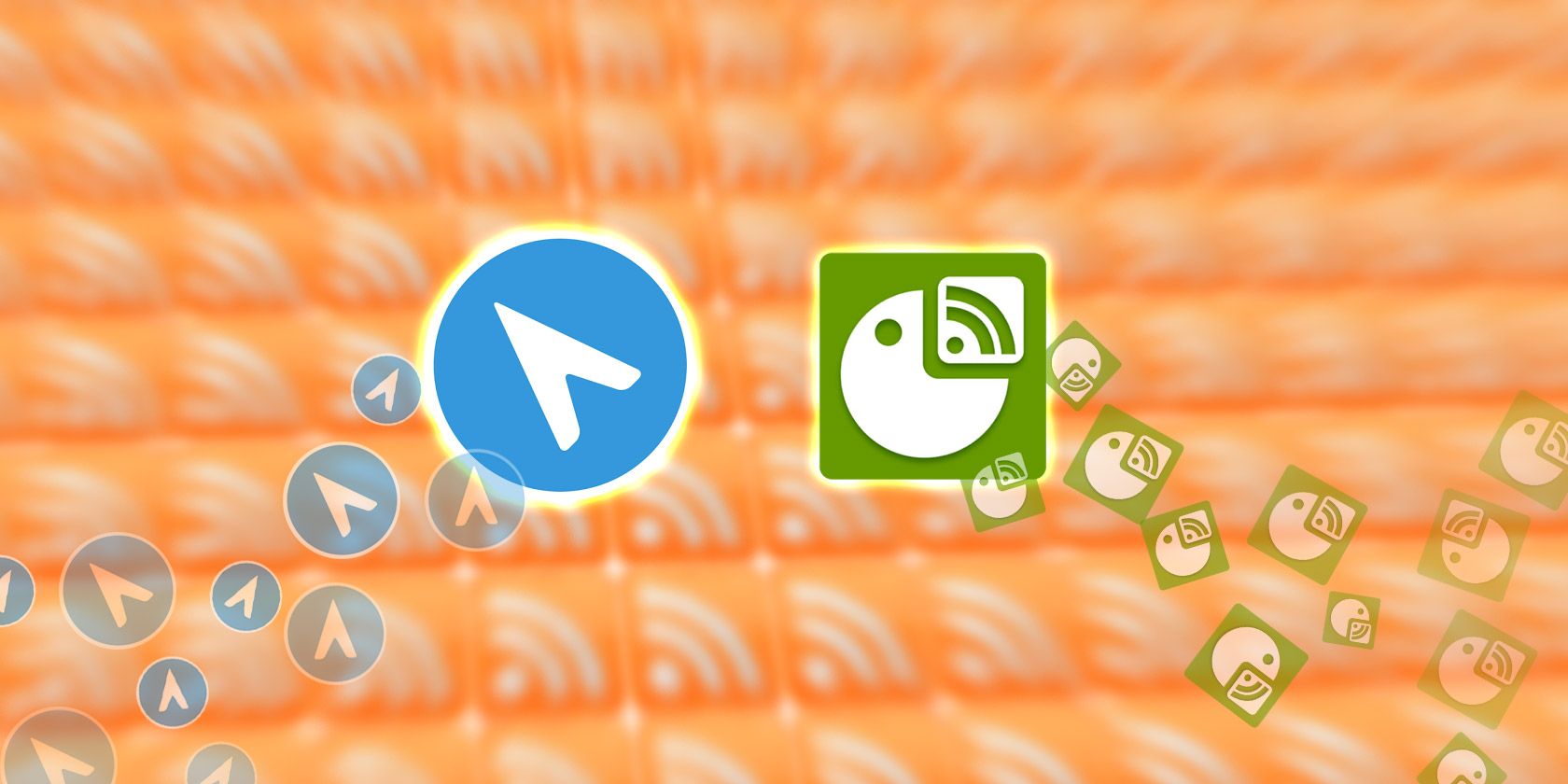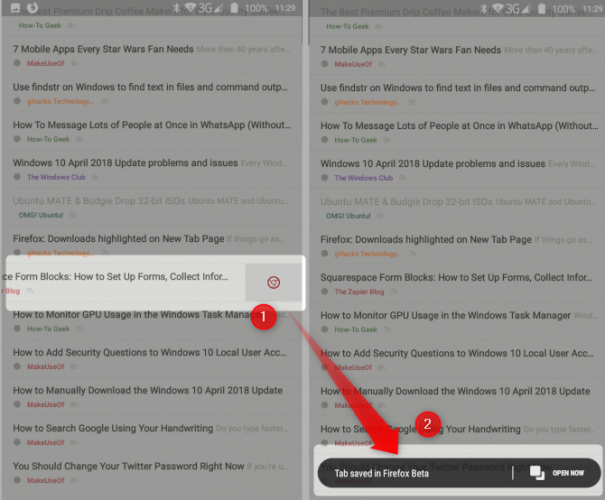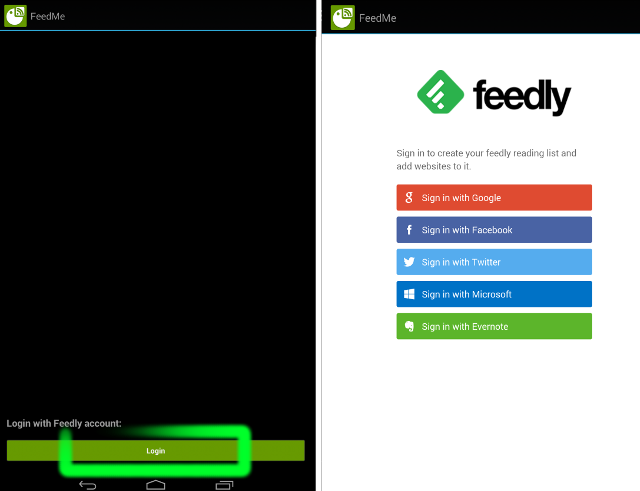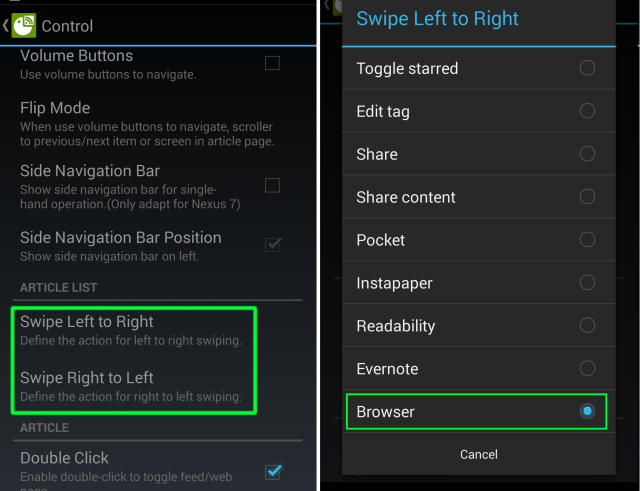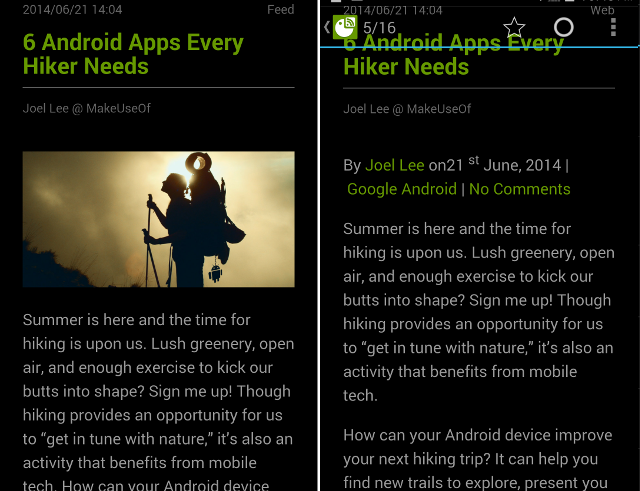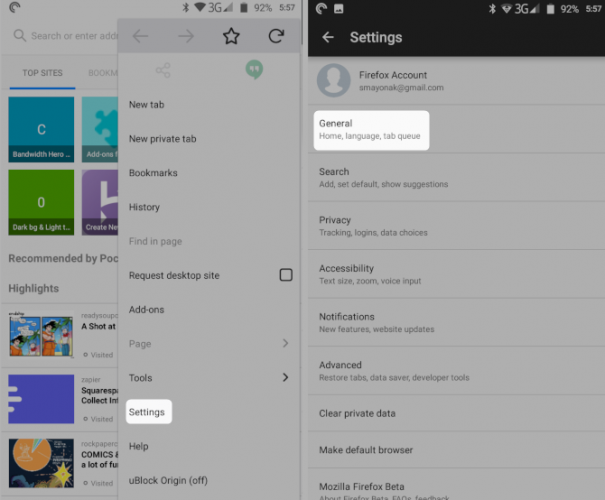Reading RSS on a phone is slow. But if you own an Android device, you can use a combination of FeedMe RSS reader and Firefox's mobile browser to supercharge your feed-reading experience. The only catch is you need to spend a minute to set it up.
Note to the reader: I originally wrote this piece on Javelin Browser and FeedMe. I no longer recommend Javelin. My browser of choice is now the ultimately extensible Firefox Browser. Please forgive some of the images which still include images of Javelin.
Mobile Browsing Isn't as Good as the Desktop
For starters, we can't use hotkeys to star or mark items as read. Multi-tabbed browsing doesn't exist within RSS reader apps. Furthermore, many RSS readers use their own baked-in browser, which lack features. Last, we can't open tabs in the background.
After a lot of experimentation, I've found a combination of two apps that accelerate mobile RSS consumption by permitting tabbed browsing, gesture support for starring and background tabs. I use a combination of Firefox and FeedMe feed reader---and it crushes my feeds. My setup requires a small amount of configuration to properly use. Also, it requires at least Android 4.1 or higher.
How Firefox Mobile and FeedMe Work Together
FeedMe is one of the few high-quality, gesture-supporting feed readers with full-text services that also allow opening links in an external browser. Although minimal, it's full of power. Firefox packs in strong features---most important is its tab queuing ability. Together, these power my ultra-efficient mobile RSS feed machine.
It works like this: first, you enable Firefox's tab queueing feature. Then you set FeedMe to use Firefox to open all links. From then on, you can open an RSS feed in the background by clicking on any link in either the article or on the item in your feed. Upon touching a link, Firefox opens a tab in the background, without stealing focus from the feed reader.
FeedMe RSS Reader Setup and Configuration
FeedMe is really the heart and soul of my daily RSS ritual. While other great readers exist, such as the now-defunct gReader, to my knowledge, no alternative matches FeedMe. To get started, first download FeedMe and configure it to accept your feeds. FeedMe uses Feedly as a backbone service, meaning your data rests on their servers.
We've written various guides to Feedly and other migration-related articles. If you aren't familiar with the service, consider trying it out (provided they've stopped click-jacking).
Connect to Feedly
I recommend using Feedly as the backend service for syncing feeds. Other services include InoReader, Bazqux, The Old Reader, Feedbin, Tiny Tiny RSS, and FreshRSS. They're all very good, but Feedly's Pro (paid) features make it my favorite.
First sign up for a Feedly account, if you don't already have one. Once you've set up a Feedly account and added your feeds, on your mobile device, start FeedMe. You'll receive a prompt to connect to Feedly. After connecting, configure FeedMe. (You should have already installed Firefox.)
Configure Gestures for Opening Links and Starring
Each item in your feed list can use gestures. In this case, swiping from left-to-right or from right-to-left. By default, FeedMe enables gestures for marking articles as "read", but the behavior for swiping also offers options for starring, opening in browser, sharing, tagging and more. They're both configurable. For my setup, I prefer using the following:
- Left-to-right: Open RSS item in a browser. Set Firefox as the default browser to open links. You may need to go into Settings -> Apps, and then clear another browser as the default app for loading websites.
- Right-to-left: Star item. I use the starring system to keep track of articles that I'll want to read later. For everything else, I use FeedMe's full-text function (double-tap on unlinked text in the main body of an article).
FeedMe's Great RSS Full-Text Service
Double tapping on the center of the screen, while reading an article, will generate full-text for abridged RSS feeds. In the settings menu, you can also choose among several full-text services. However, the default Readability works perfectly.
Firefox Mobile Setup and Configuration
Firefox doesn't have tab queueing turned on by default. You have to go to Settings and then General. Find the Tab Queuing feature and switch it on. From then on, links open in the background. You can access these background tabs either by launching Firefox or by swiping down from the notifications tray and selecting Firefox.
Unlike Chrome, Firefox Mobile can also use the same extensions that you get from its desktop version. That alone gives Firefox a big advantage over its competition.
There are a lot of other browsers that you can use in combination with FeedMe. Any of the so-called bubble browsers, like Javelin, can automatically open links in the background. One of the best bubble browsers is Flynx. It doesn't require any configuration and works pretty much exactly how you want after installation.
Best RSS Feed Reader and Browser for Smartphones
Using a two-app combo, you can accelerate RSS feed consumption on mobile devices. I've written extensively about using RSS feeds, but Firefox + FeedMe is the closest I've come to desktop-like productivity. I highly suggest checking it out.
For those interested in mobile RSS, I also suggest using a variety of RSS management tools, to keep your feeds tidy. Alternatively, Evernote can function as a backbone instead of using Feedly (although you won't be able to use FeedMe with Evernote).
For those of you who would like to read more about RSS, or why it's essential to everyone who reads anything, check out my article that explains what RSS is and how it can change your life.