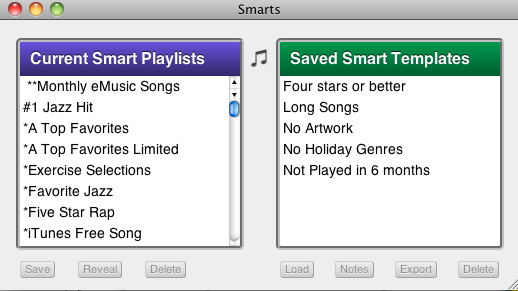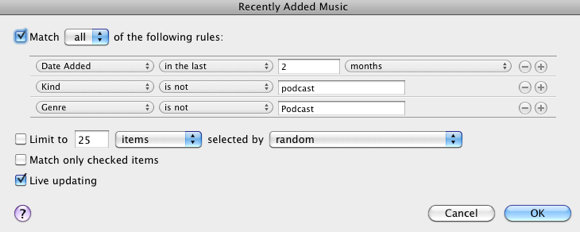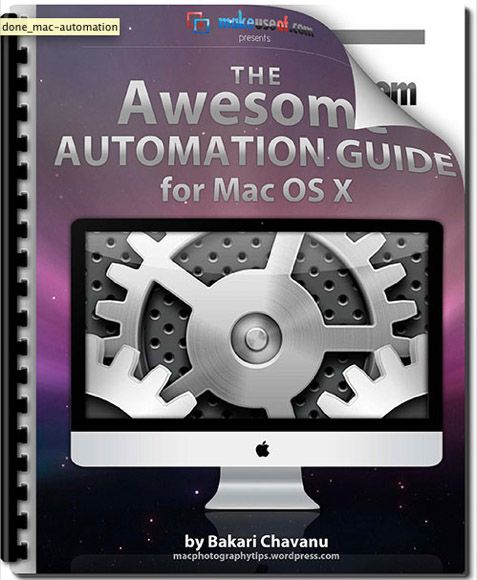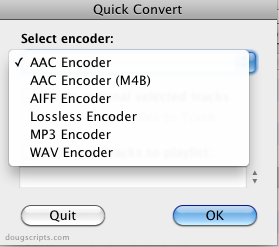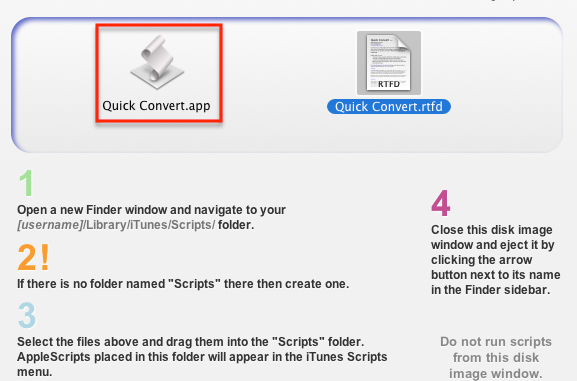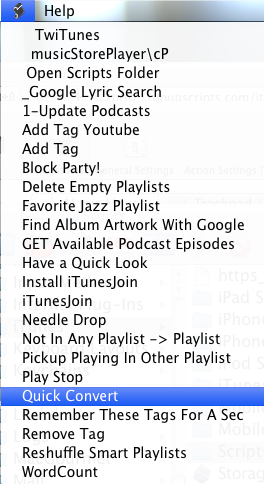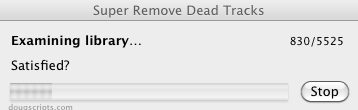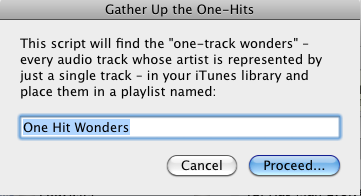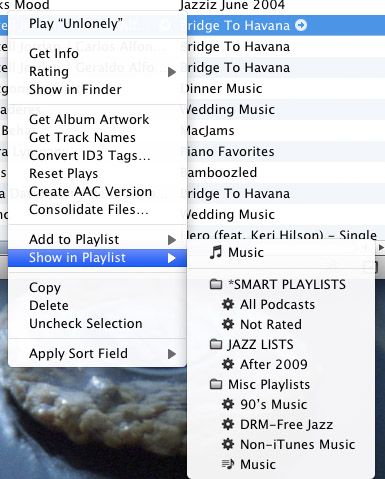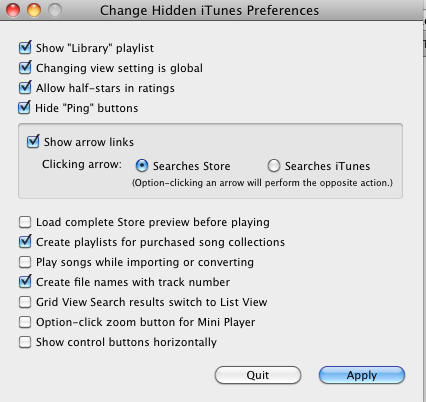If you're a heavy iTunes users with a significant size music collection, you definitely should know about Doug's AppleScripts for iTunes. Doug Adams has been writing scripts for iTunes ever since Apple's inception of its popular jukebox. As far as I can tell, iTunes seems to be the most scriptable of all the default Mac applications. Last year I talked about some of Doug's scripts and now I want to cover some more useful ones.
If you're not familiar with AppleScripts don't let the techie name scare you off. Doug‘s site has scripts for managing your music tracks, playlists, album covers, controlling iTunes, networking, managing files and lots more. Instructions for downloading and installing scripts are very clear and if you become interested in creating your own iTunes scripts, Doug’s how-to guides get you started in that direction as well.
Smarts
Doug has created several self-contained AppleScript apps, each for $5 or less. But his free offering, Smarts, will be very useful to iTunes users who like to use smart playlists, which are the best way to create smart collections and manage a large selection of music tracks.
With Smarts, you can load and save your existing smart playlists as templates for creating similar smart playlists. So for a very simple example, you might have a smart playlist for recently added tracks to your iTunes library. It might be set up like this:
With Smarts, you can load and save that smart list as a template to create new ones that use some similar rules. Using a template saves you the trouble of starting from scratch.
You can also use Smarts to access and manage all your smart playlists. This little tool is great for iTunes users just getting started with iTunes and for those of you who would like to create more smart collections.
If you're new to smart technology in Mac, check out my free MUO Automation Guide for all you need to know to get started using it.
Quick Convert [Broken URL Removed]
Advanced iTunes users and music aficionados know that MP3 files can be encoded into different formats for better quality. The default format for most iTunes tracks is AAC.
If you want to encode and export tracks into a different format, you have to make the change in General Preferences of iTunes. That’s not a big problem, but if you’re encoding lots of different files, you might want to use Doug’s Quick Convert AppleScript.
The step-by-step instructions for downloading and installing this and other Doug apps are very easy to follow.
After you install scripts, you can easily access them from within the menu bar of iTunes. Your menu list will reflect the scripts you have installed in the Scripts folder of iTunes, similar to this one:
Remove Dead Tracks [Broken URL Removed]
If your iTunes library has grown a little unwieldy with "dead" tracks and playlists, Doug’s Remove Dead Tracks [Broken URL Removed] will locate those files that are "no longer in your local drive ("!" appears next to their names) and asks to delete them from the playlist".
If your iTunes library is quite large, the scanning process will take some time. And as Doug notes, use this script "thoughtfully and cautiously".
Gather Up The One Hits [Broken URL Removed]
If you‘re like me, you've probably collected lots of single music files, such as the free single offering posted in the iTunes Music Store every Tuesday.
If those singles are scattered throughout your library, you can use Doug’s Gather Up the One Hits [Broken URL Removed] script to have them collected and put into a single new playlist. The only drawback to this script is that if you have album collections featuring a compilation of artists, it will read those tracks as singles. So you will need to go through the new playlist, sort it by Album, and delete the tracks you don’t want in the "one hit" playlist.
Track's Album To Playlist
If you haven’t been very good about putting music files in playlists, this Track’s Album to Playlist [Broken URL Removed] can help you manage those files. You can quickly find out if a selected song is in a playlist by right-clicking on it and seeing which playlists, if any, it is located in.
In the example above, the selected track is found in a few smart playlists, but there’s no playlist for the album of songs that track belongs to. So I can select the single track and run the script to have it create a new playlist that includes all the tracks for that CD.
Change Hidden Preferences [No Longer Available]
iTunes, now in its 10th version, constantly grows and improves, but that doesn’t mean it can’t be customized and tweaked. Doug’s Change Hidden Preferences [Broken URL Removed] script allows you to make a number of preference changes, including hiding the "Ping" buttons, automatically creating playlists for purchased song collections and adding a "Library" playlist for your collection.
I have not scratched the surface of all the scripts available for free on Doug’s iTunes site. He and other developers have hundreds of iTunes scripts —some old, for older versions of iTunes, and a few that might not quite work as described.
If you’re a dedicated iTunes user, you owe it to yourself to spend some time browsing and downloading scripts. If you find his scripts useful, drop Doug a line at dougscripts at Mac doc com.
If you have currently use iTunes AppleScripts, let us know about your favorite ones.