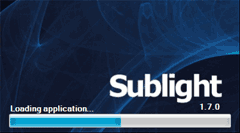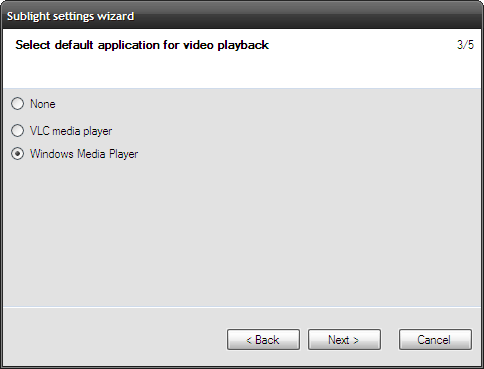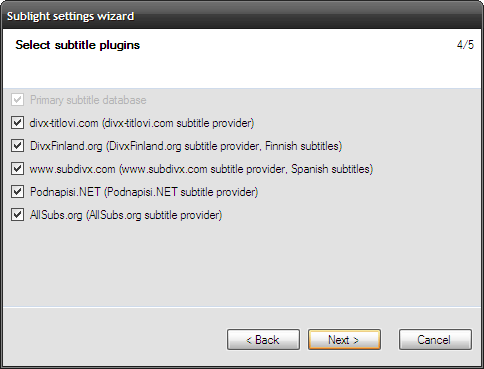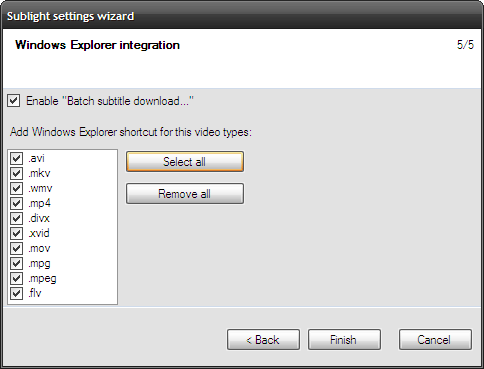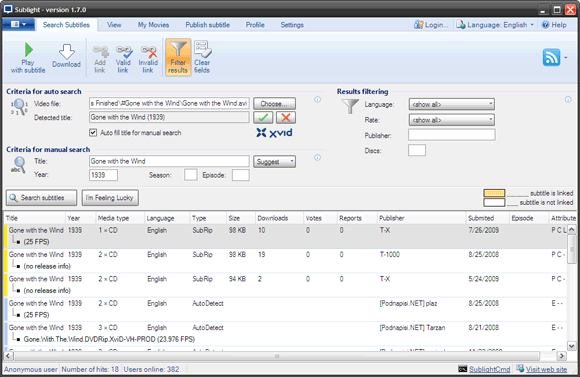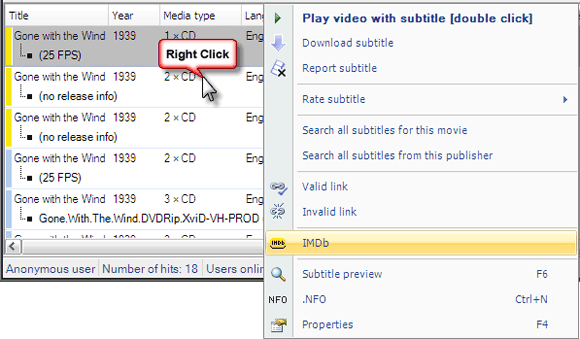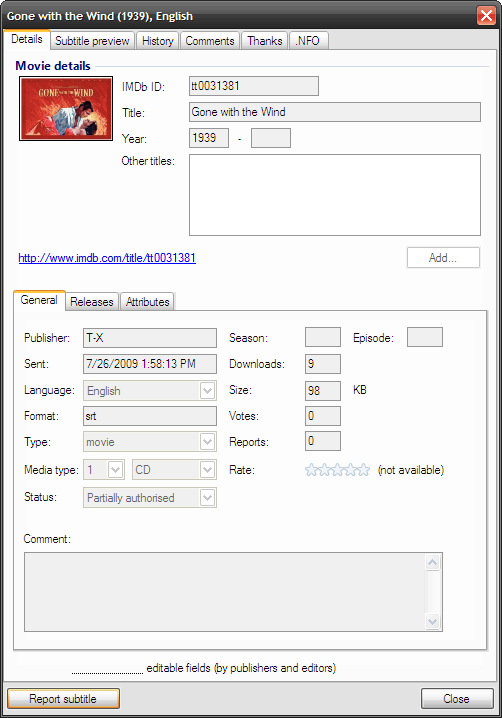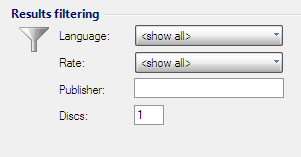There are some movies where actions speak louder than words. Then there are some movies where words are all that matter. Most of us have pretty good ears, but even then subtitles help us understand some language nuances better. Clint Eastwood's drawling sarcasm is sometimes hard to catch in those classic westerns. And if you are a fan of Chinese martial arts movies, then the subtitles are the only way to movie pleasure (that is, if you aren't a Chinese!).
Many movies that we download for viewing on the computer don't have hardcoded subtitles. Sometimes they are included in the subtitles download as a SRT or a SUB file. If not, there are lots of online sources where you can download subtitles in your preferred lingo. Then, there are several methods to include them with your movie. Including the subtitle file in the same folder and letting the media player recognize it is probably the simplest.
But there is a little piece of free software that takes away the pain of manual scrounges on the web and makes watching movies with subtitles as easy as a click.
Sublight is a must have freeware for movie junkies. The simple tool is a desktop search tool to download movie subtitles and a bit more. Let's ditch the manual locate and download method for once and try out the Sublight way.
Post installation, the Sublight settings wizard takes you through five screens. Three screens are important "“
Choice of default media player
Let Sublight know your preferred media player for playback. Right now, the wizard provides only two choices but you can set your own by giving the custom paths in Settings.
Choice of subtitle search plugins
Let Sublight know which search engines it should use. Check all for better results.
Choice of file types for Explorer integration
Let Sublight know which file types should bring up a subtitle search feature in the right-click context menu. Check all for complete cover.
The Sublight interface itself
- Using the main interface of Sublight is as simple as choosing the video file which needs subtitles. Sublight automatically detects the title of the movie and on your green light (the green checkmark) Sublight fills up the details like the exact name and year, format information like codec info, resolution, running length etc.
- Then it takes you to the next step. Click on Search Subtitles and within a few seconds the results are displayed with all accompanying details like language and media type. If you think that the auto-search isn't accurate, you can perform a manual search and even combine the two searches.
- Linked subtitles marked in orange are subtitles which are connected with the selected video by other Sublight users. They should ideally be synchronized with the video file you selected. (If you download a correctly synchronized subtitle file, contribute to its rating by clicking on Valid Link).
-
Right click on any of the search results and you will see a lot of options that take you beyond the subtitle into what else the movie is about. For instance, the IMDB page on the movie or the subtitle preview which can help you find out the quality of the translation.
-
You can click on Properties too and get the complete dope on the subtitle file.
- After selecting the subtitle you can play the video with a click on the Play with subtitle on the toolbar or on the right click menu. The second option is to download the subtitle file to your computer. The default destination is the same folder where your video is present.
-
A set of filtration options let you narrow down your choice by language, rating, number of discs and publisher.
Sublight - Is it worth a download?
Hey, it's free! Sublight gives a lot of control over the way you handle your subtitles. The Settings let you control some of them like changing the default formatting. A registered user also can collect points for contributing pro-actively. A registered user is rewarded with higher priority service, especially downloads.
Some drawbacks like subtitle synchronization need to be handled on a case by case basis. More search engines would certainly help (especially with foreign films), but these hiccups aside, Sublight is a software worth checking out if you are a movie junkie.
Sublight is a good choice for not only the English-speaking movie lover but also for the guy who speaks and watches in another language. In the end, the freeware makes subtitle search and download a quicker, more controlled process.
Sublight v1.7.0 is compatible with Win98/98SE/XP/7 and requires Microsoft .Net Framework 2.0.
How do you go about watching a movie in a different language?