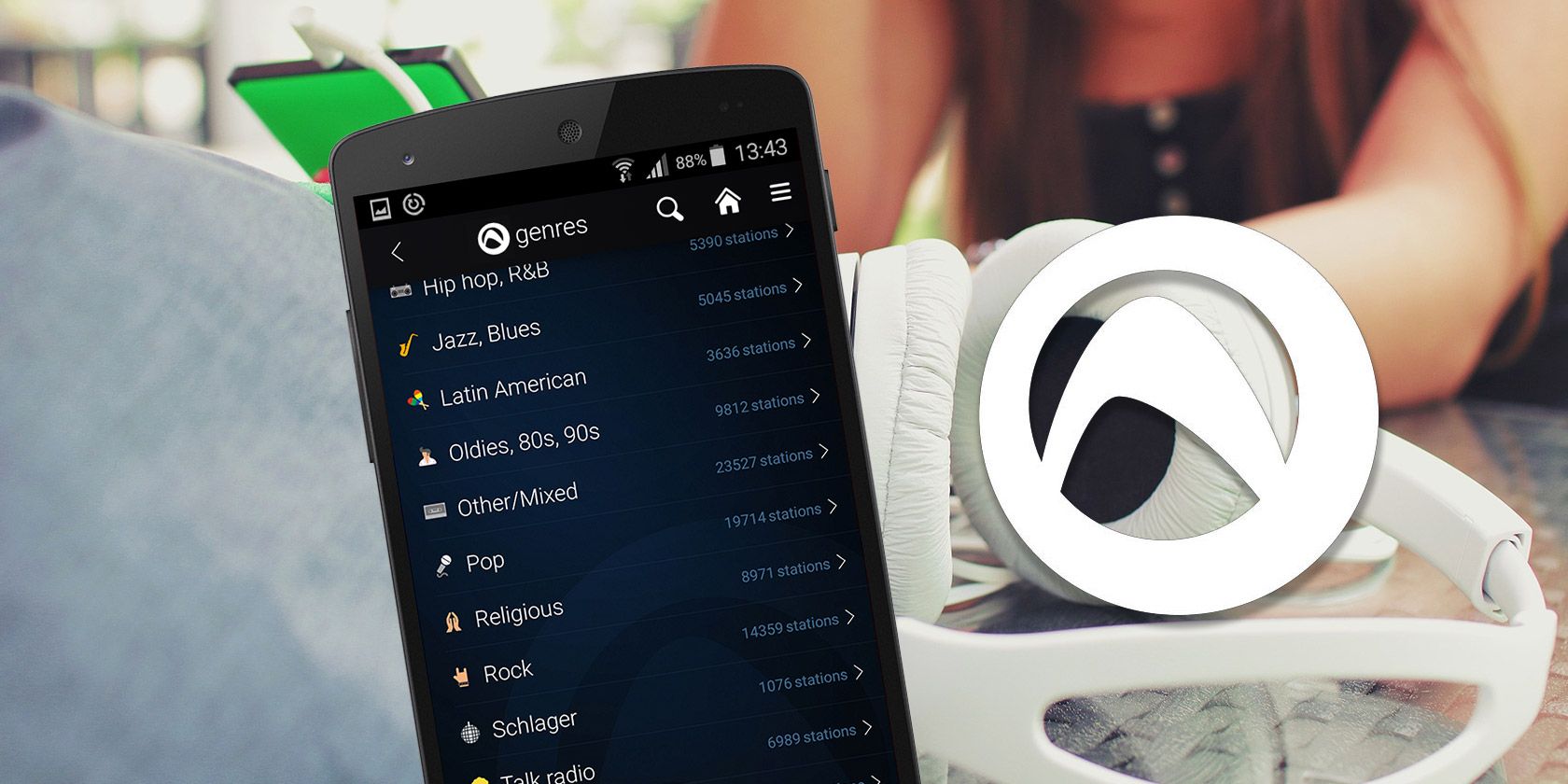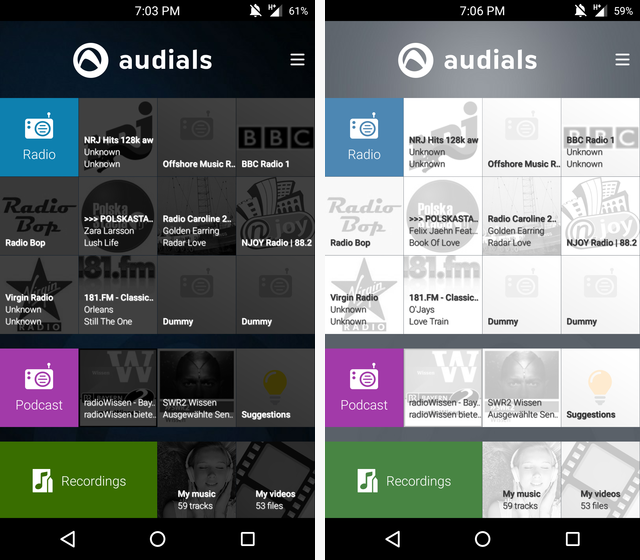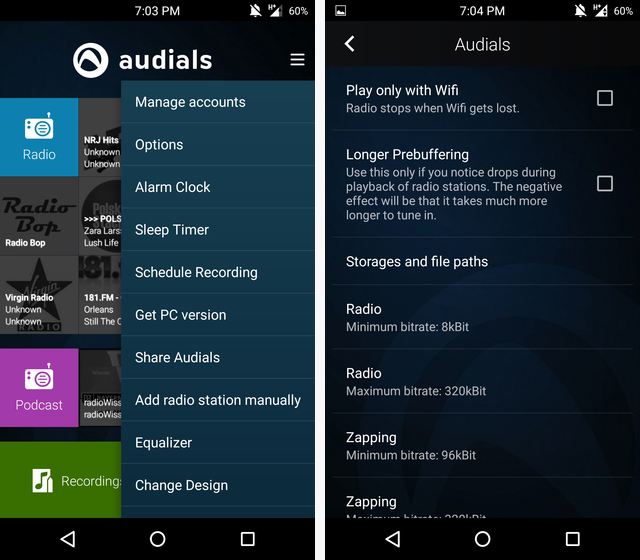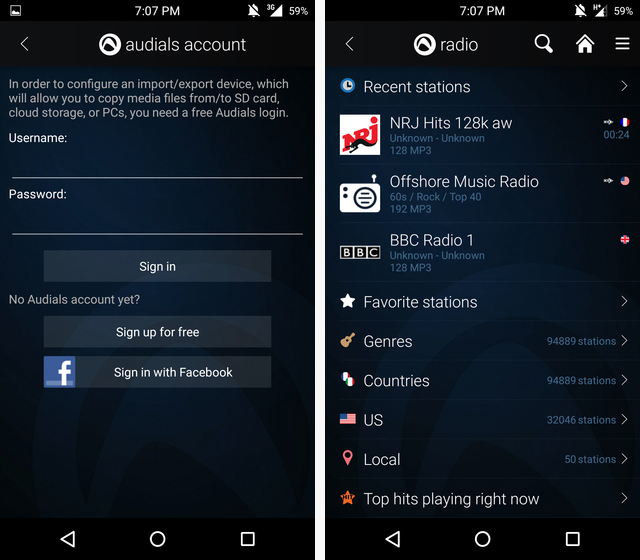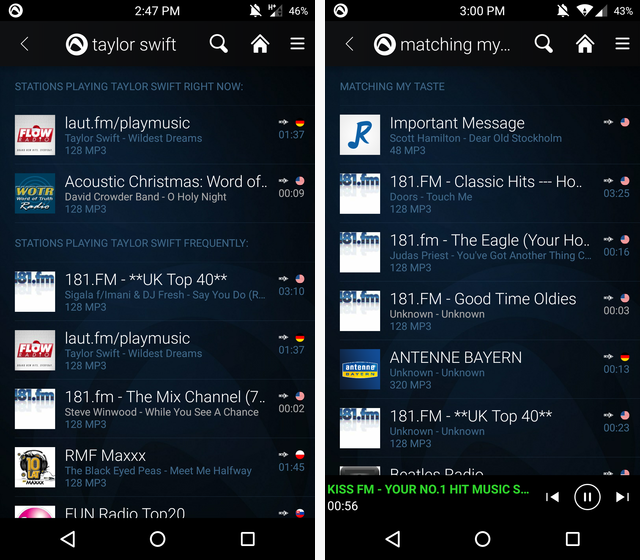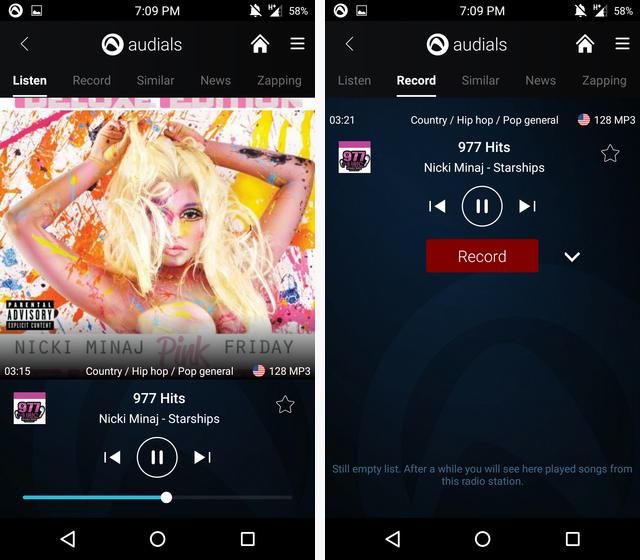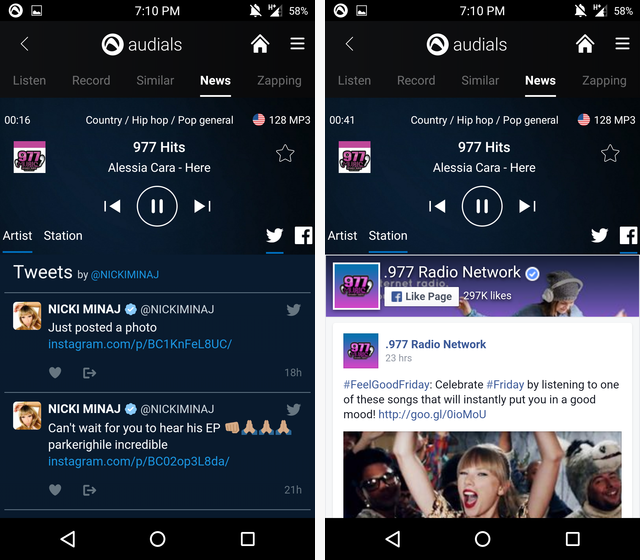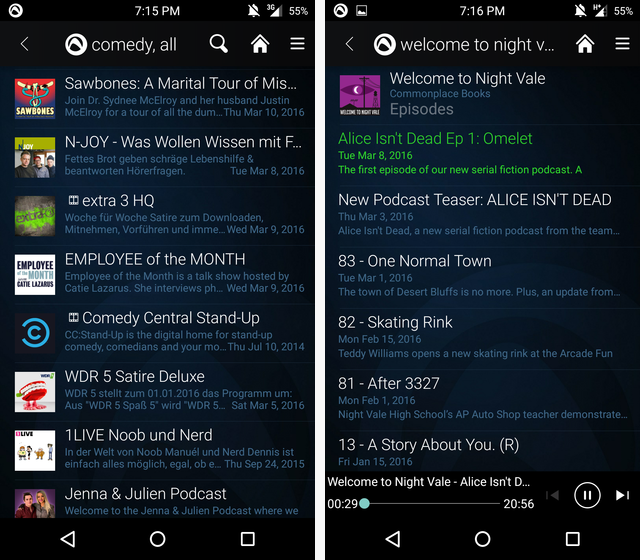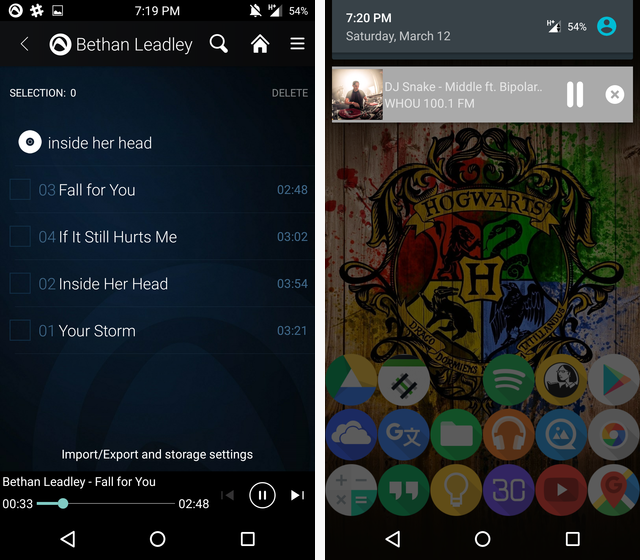There are a million and a half Internet radio apps out there to choose from, but Audials manages to stand out in a crowded playing field by offering the ability to record radio stations, schedule recordings, set alarms, listen to podcasts, and a whole lot more. Plus, it's free to download, has no ads, and no in-app purchases.
Audials also has a client for Windows (which you can use to sync music from your computer to your smartphone or tablet) and an iOS app, but today, we'll just be taking a look at the Android app.
Feel free to download the app now and follow along as we explore Audials.
Download: Audials Radio Player Recorder (Free) on the Google Play Store [No Longer Available]
Download: Audials Radio Pro ($4.74) on the Google Play Store [No Longer Available]
Setup
Opening up the app presents you with a tiled view reminiscent of Windows 8. There are really two main sections, though: Radio and Podcast. All the black-and-white tiles next to those are just stations, or podcasts that you listen to regularly that the app thinks you would be interested in.
At the very bottom you'll find your recordings, as well as any music and videos that are saved locally on your device.
You can tap the three-line icon in the upper right to get a list of settings, which includes the ability to change the theme from a dark to a light one, as shown above. This is also where you can access the Alarm Clock, Sleep Timer, and several other features.
Under Options, you can limit Audials to Wi-Fi, in case you don't want the streaming audio to count against your limited data plan. If your Internet is being a little slow and stations are stuttering, you can also try checking the box for Longer Prebuffering to ensure a seamless listening experience.
You can also change the minimum or maximum bitrates, adjust where on your phone recordings are saved, choose if you want songs to be saved in the background, and toggle a compatibility mode if some stations aren't working on your device.
You can also sign up for an Audials account (or sign-in with Facebook), but that's not necessary just to use the app. That's only used for syncing with the desktop app and cloud storage.
Overall, my initial impression was that it has a decent amount of customization options, and while I wouldn't say it's the most aesthetically-pleasing app, it's perfectly functional.
Radio and Recording
Tapping on the Radio tile will bring you to the main purpose of the app: listening to the radio. Audials says they have over 80,000 radio stations to choose from, and you can find stations from all over the world and in various languages. There are some popular radio stations like KISS FM -- it's all dependent on these radio providers streaming their content for free over the web.
You can then browse by country, genre, or top hits -- or you could search for a particular radio station, artist, or song. A feature that I actually quite liked was the app's ability to find stations that are currently playing that artist or song, or at least stations that commonly do. This makes it really easy to find stations that are right up your alley.
Once you find a station that you like, it will either display the cover art of the current song or the image for the station (this can be tweaked in the settings). There are five tabs along the top, with volume and play/pause controls at the bottom (though the pause is more of a mute because, you know, live radio).
The second tab allows you to record whatever is playing, which is probably this app's main selling point. Find a song you like and record it in MP3 format to listen to offline later. You can set it to continue recording whatever is on the station or just the individual song
The Similar tab showcases similar radio stations to the one you're currently on, which is a nice feature for discovering more stations. The News tab will actually identify the artist and station's Twitter and Facebook accounts (if available) and allow you to see what they've tweeted or posted recently. I really didn't expect the integration here to work so well, but it had the Twitter and Facebook accounts of lots of different artists and stations.
The Zapping tab basically allows you to tap a "Zap" button and be sent to a random station for discovering new music. A handy little feature if you're bored, but don't expect Pandora-like levels of music knowledge.
Podcasts
Over in the Podcast section of the app, you'll find a similar layout to the Radio section... but with podcasts. Bet you didn't see that one coming.
You can search by genre or name, and if you see a little film reel icon next to one of the results (like the Comedy Central Stand-up below) that means it's a video you'll have to actually watch rather than an audio-only podcast.
Tapping on any of these opens up the list of all of the episodes for that podcast. Audials claims over 100,000 podcasts, but some popular podcasts, like Dear Hank and John, aren't available. There's a relatively large collection, with gems like the amazing Welcome to Night Vale.
There's no currently-playing screen as there is with radio -- instead, the currently playing podcast just stays in a small bar along the bottom.
Stored Media
Audials can also play whatever music you have currently on your device, though it's not the best music player. As you can see from the screenshot below, it stays in a lower bar on the screen much like the podcast player does. That means it's lacking basic controls like shuffle or repeat.
If you fancy using it for playing music, it will do that, but I wouldn't wholly recommend it.
There's also a tile for playing videos, but Audials isn't actually a video player. It just lets you view your videos and then open them in your default video player.
Other Features
In addition to all of this, you can also stream currently-playing media via AirPlay or Chromecast. So if you are using one of those devices, this could be a very useful feature for you.
You'll also find an equalizer in the settings for adjusting how you listen to music or podcasts. And, if you use the Audials desktop software, you can sync all your music between the apps. For this, you'll need an account with Audials, but that's not required to use the app if you can live without syncing.
The alarm clock allows you to wake up to any particular radio station, which is probably a bit nicer than one of those annoying alarm clock apps; the sleep timer will close the app after a specified period of time so it doesn't run all night after you fall asleep; and you can schedule recordings to grab songs from a particular radio station without having to wait around for them.
Price
The free version of Audials doesn't have ads or in-app purchases. In fact, it seems to be a fully-featured app without paying anything, which is awesome.
There's a $4.74 paid version, but it seems to be more of a donate version, since the free version doesn't lack any major features.
Should You Try It?
Just for listening to music for free, this is a great app. If you don't want to pay for Spotify or Google Play Music or be interrupted by ads, go for Audials. Plus, the recording feature allows you to save a bunch of music offline for no cost. And you get a podcast player and music player along with all that.
So go ahead and give Audials a shot. It's definitely worth it.
What's your favorite Internet radio app? Have you tried Audials? Let us know your thoughts down in the comments!