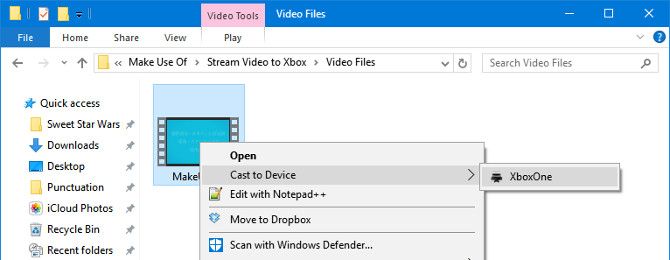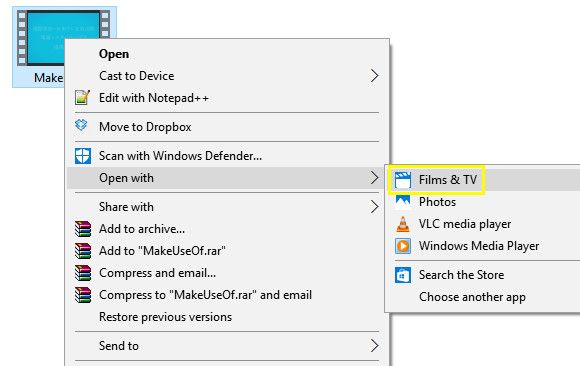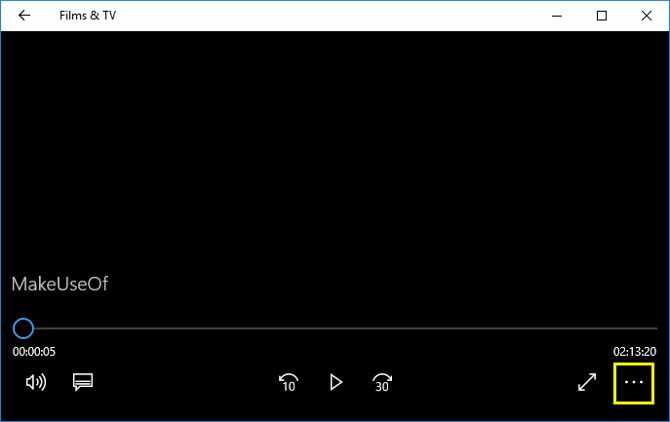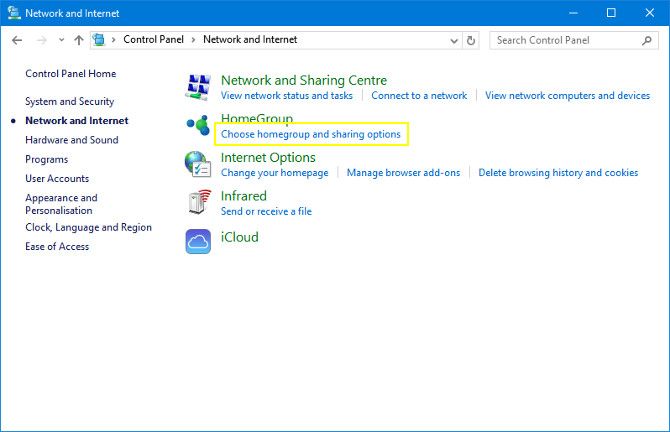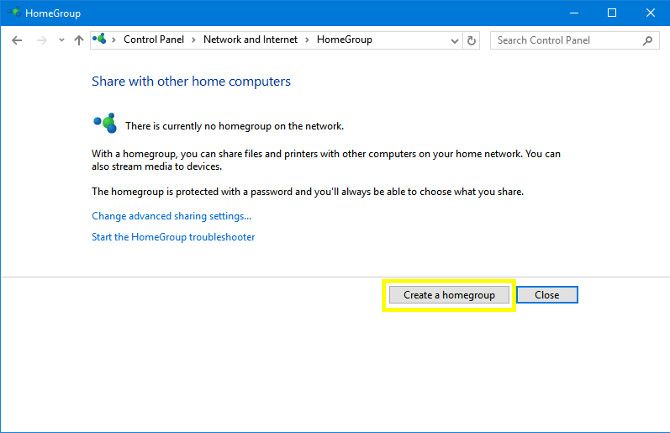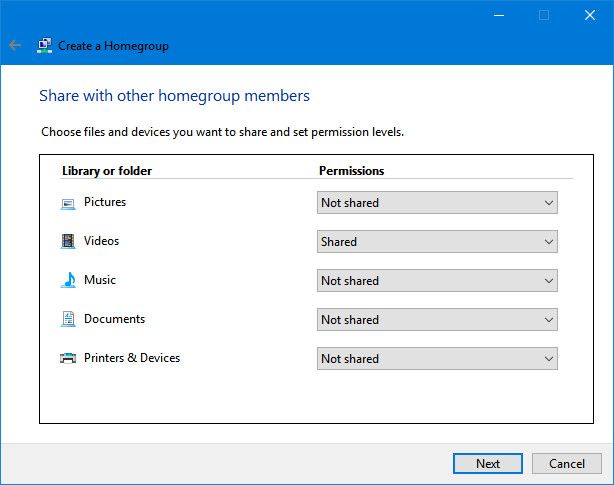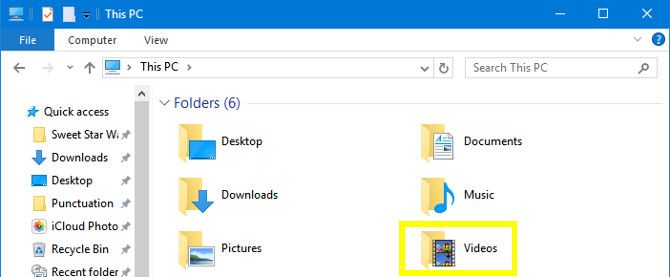Microsoft designed the Xbox One to be the core of your living room's entertainment center. The system's deep links with Windows 10 should make it easy to stream video and other content from your PC. Unfortunately, setting up a video stream can be tricky if you don't know what you're doing.
Streaming video from your PC to your Xbox One without the proper know-how can be a very frustrating experience, especially if the two devices are situated in different rooms. Even when you've found a strategy that works, you may find that it fails when faced with a particular video, or even at random.
In such a scenario, it's worth having more than one method at your disposal. With these three techniques in your back pocket, you should never have difficulties streaming content to your Xbox One ever again.
General Setup
Before we head into the details, we need to prepare a couple of things -- and they apply to all the solutions listed in this article:
- Switch your Xbox One on so that your PC can communicate with the system.
- Confirm that both devices are connected to the same network.
Now you're ready to go!
1. Cast to Device
The easiest way to stream video to your Xbox One doesn't require much more effort than a right-click. Find the video you want to stream to your Xbox One in File Explorer. Right-click the desired file, hover over Cast to Device with your cursor and select Xbox One.
Check to see whether the video is playing on your Xbox One. If it isn't, work your way through the other methods below.
2. Open With the Films & TV App
Using the Cast to Device button is definitely the easiest way of streaming a particular video to your Xbox One. However, if it doesn't work, there's a very similar method that may get the job done.
First, find the video that you want to watch. Then, right-click it and use the Open with option to select the Films & TV app.
Your video should open in the app and start playing. Pause it and click the ellipsis button in the player.
Select Cast to Device and wait for the list of devices to load. Click Xbox One and check if the video starts playing on your system.
Despite using the same verbiage as the earlier method, this process differs behind the scenes. Thus it's worth trying both techniques if you're having trouble streaming.
3. Set Up a Shared Library
If the above two methods don't work, which can happen sometimes, here's yet another solution. Instead of streaming particular videos, we'll set up a shared folder that's accessible from your console.
Set Up Homegroup Sharing
First, open up the Control Panel and head to the Network and internet section. Click Choose homegroup and sharing options.
On the next screen, click Create a homegroup.
Make your way through the wizard. It'll ask you to set the permissions for various different folders on the screen pictured below.
Since we're only looking to stream video, I've chosen to only share that folder. However, if you feel like sharing your pictures, music, or anything else, by all means do so. Just remember that anyone that uses your Xbox One could access those files.
On the next screen, make a note of the password set up to protect your Homegroup. We won't need to use it to stream video to your Xbox One, but it's worth remembering. Once you're done, click Finish to end the process.
Add Video to Homegroup
Now it's time to add some content to your Videos folder so that there's something there when you access it from your Xbox One.
Open File Explorer and navigate to This PC > Videos. Make sure there's at least one test video there that you can stream to your Xbox One. But don't bother with migrating your entire collection until you've confirmed that setup has been successful. The console's Media Player app can handle a host of popular formats, including AVI, MKV, MOV, and WMV. A full list of supported formats is available on the Xbox website.
Next, head to your Xbox One and open the Media Player app from the Games & Apps menu. You should see a folder labelled with the name of your PC. Open it and find the Videos folder. Try and play your content to see if setup has been successful.
Xbox Video Stream Established
Hopefully, one of the three methods of streaming video content to your Xbox One has worked. Remember that both your Xbox and your Windows device have to be on the same network.
Now we'd love to hear from you!
Which solution worked for you? Do you have another tip on how to stream video from a Windows 10 PC to an Xbox One? Or are you still struggling with the process? Please share in the comments below.