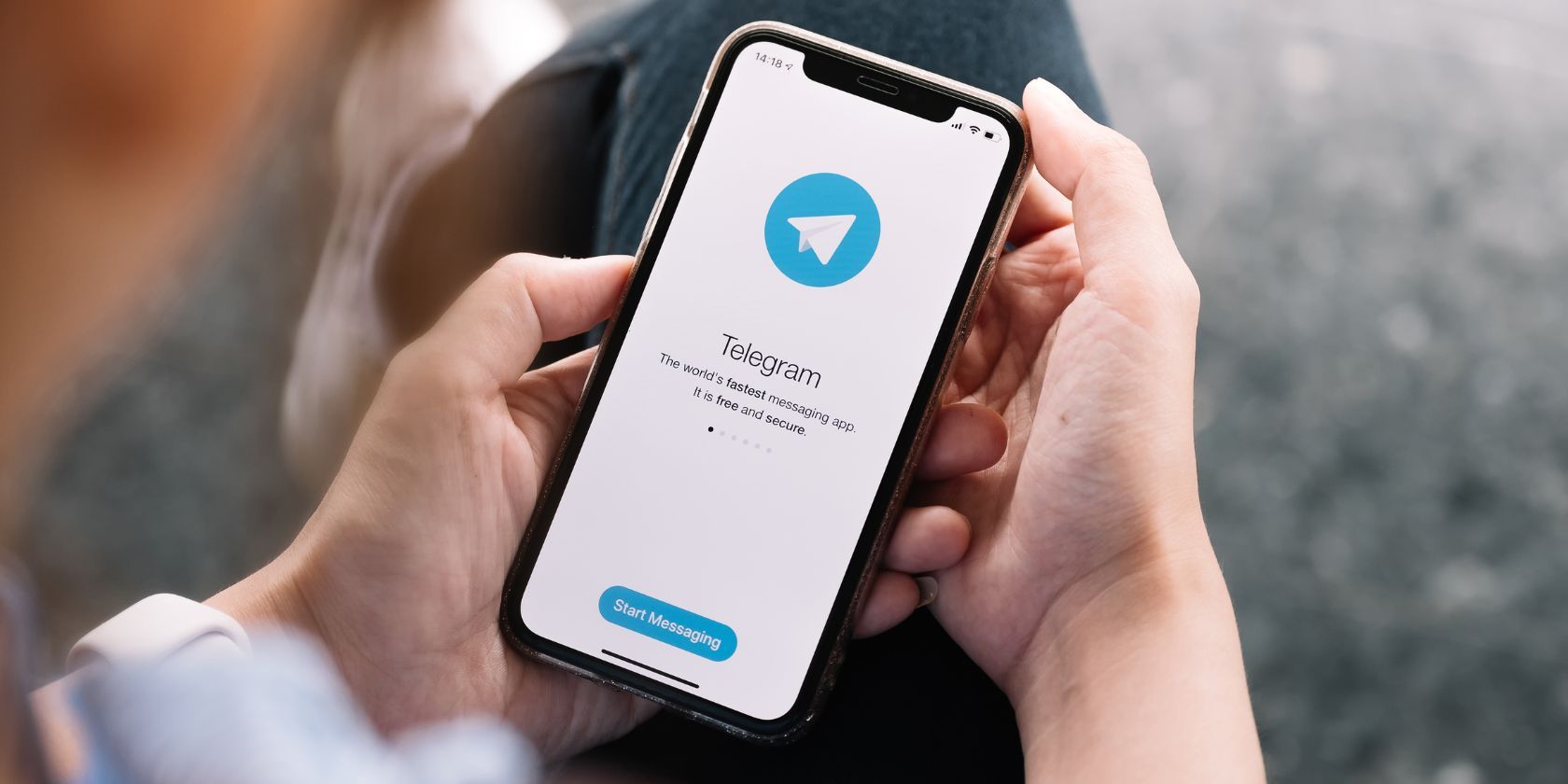Quick Links
Key Takeaways
- Disable automatic downloads in Telegram settings to save mobile data and storage.
- Prevent Telegram from saving images to your gallery to reduce clutter.
- You can leave the Private Chats option enabled for better control over who sends you images or manually download individual images to your gallery.
One of the most annoying things when using Telegram is finding hundreds of unwanted photos in your phone's gallery. Fortunately, you can avoid this in two ways: by stopping Telegram from auto-downloading images and by preventing image downloads from saving to your gallery.
How to Stop Automatic Media Downloads on Telegram
Similar to WhatsApp, you can prevent Telegram from downloading images and videos from your chats automatically. Disabling this feature will not only help you save mobile data but help you save on your smartphone storage.
If you're in multiple Telegram channels and groups, you'll likely receive many images daily. A single file may be small, but image downloads may add up to gigabytes in size over time.
To stop this from happening, follow these steps:
- Open Telegram, tap the hamburger menu icon, and go to Settings.
- Scroll down and tap Data and Storage.
- In the Automatic media download section, there are three options: When using mobile data, When connected to Wi-Fi, and When roaming.
- Toggle each of these options off. If you decide to leave them on, you can tap on each option and specify whether you want to auto-download specific types of files and disable others.
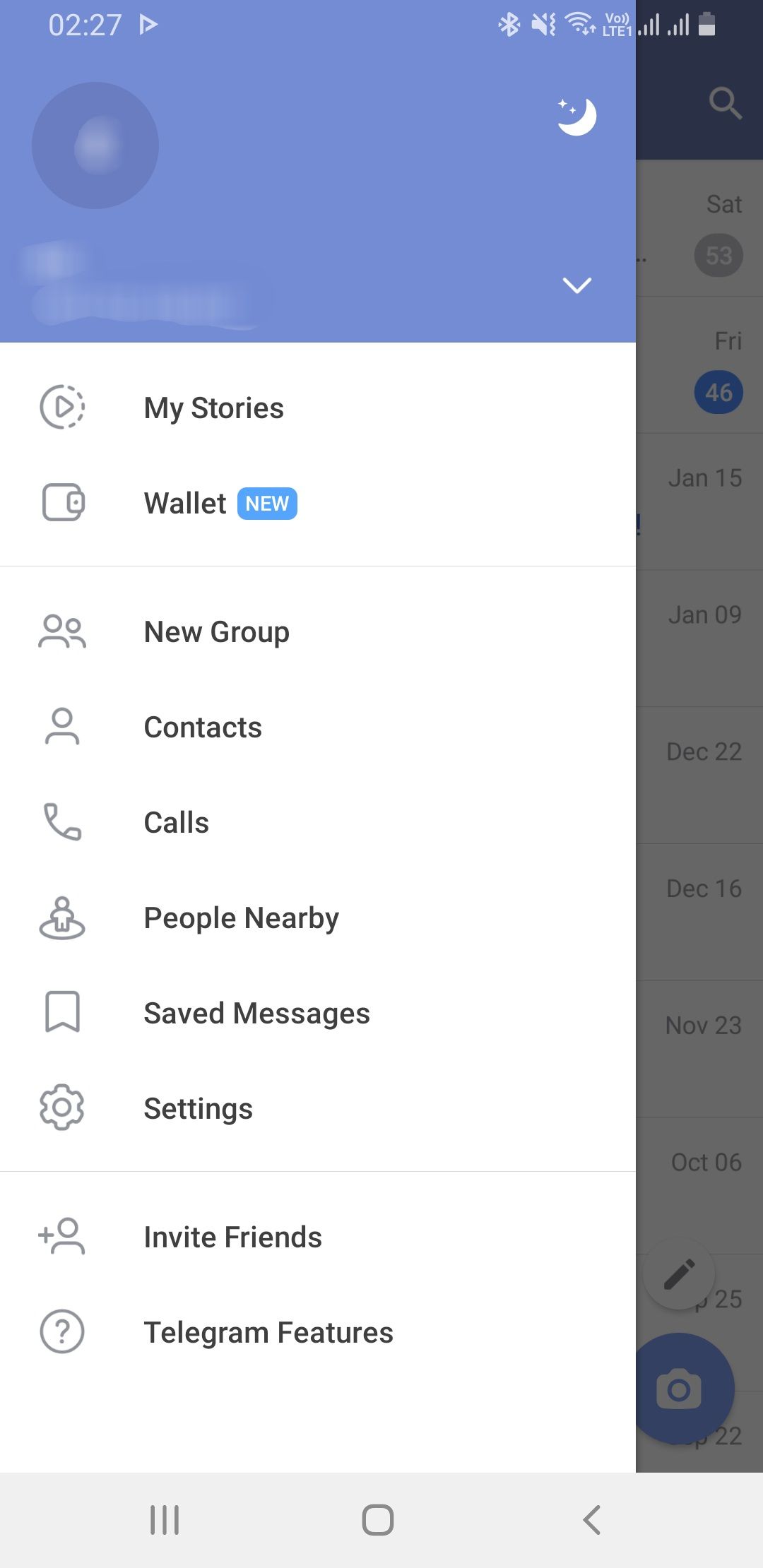
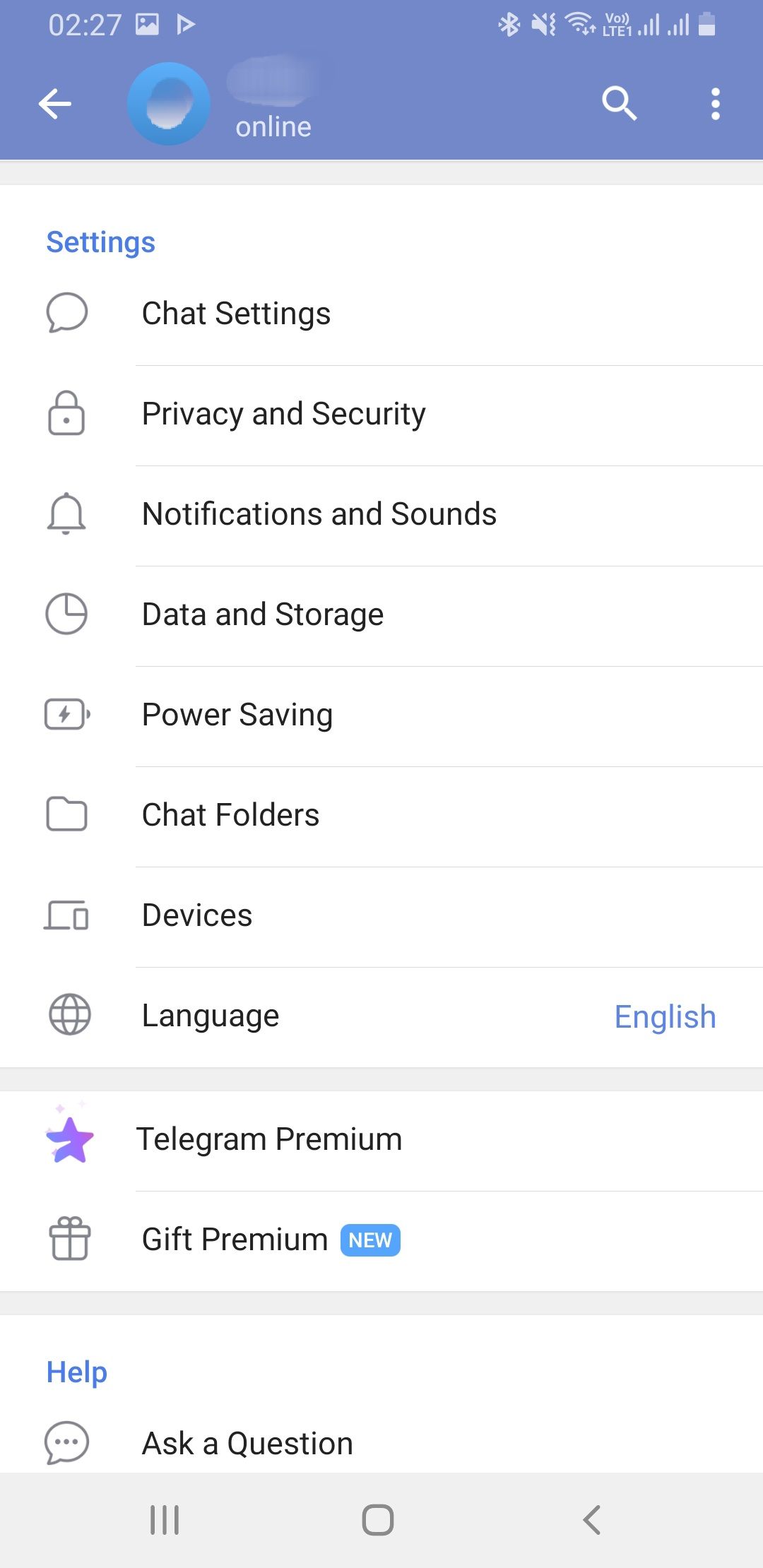
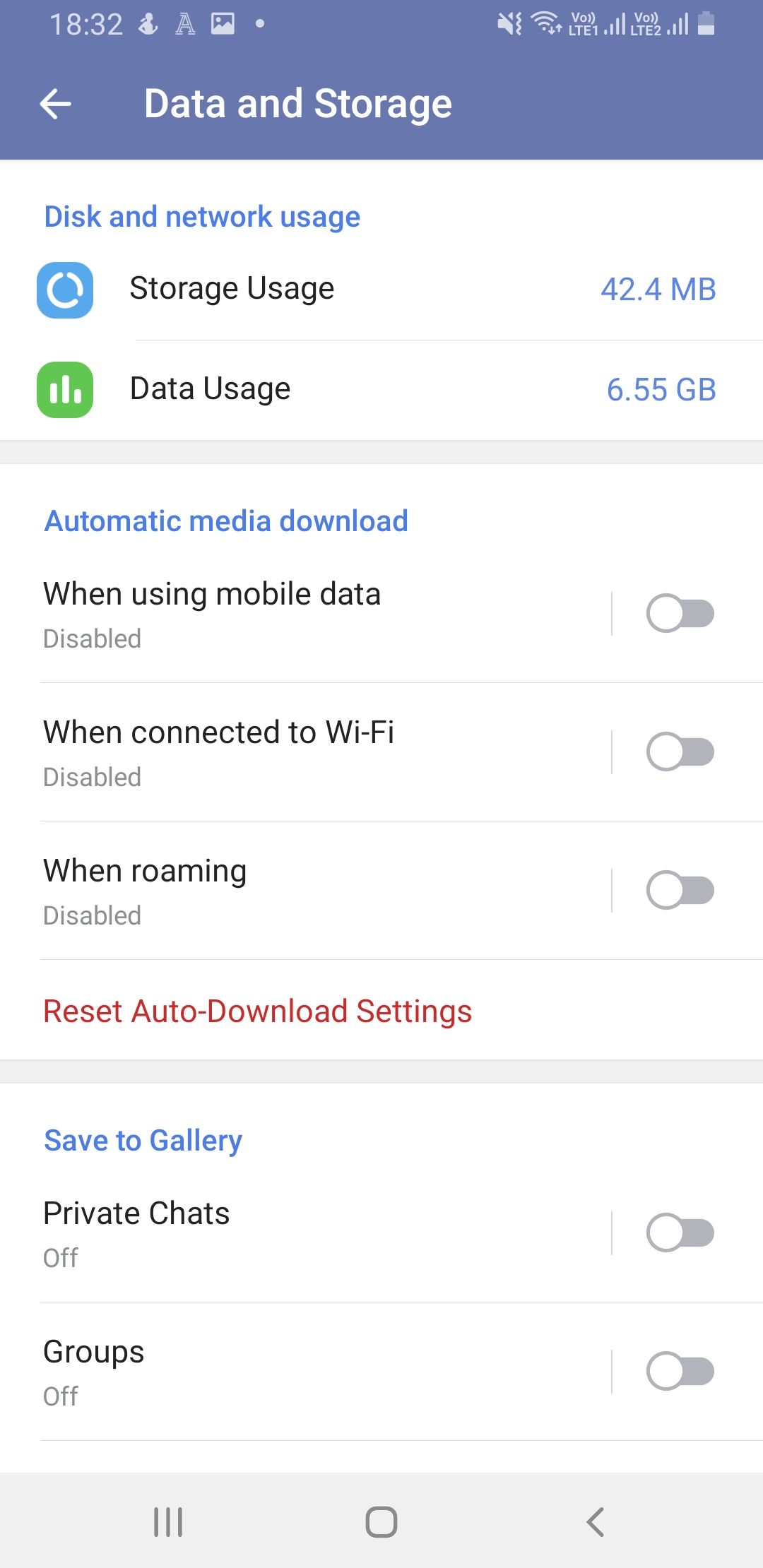
Disabling Automatic media download will help you save on your mobile data plan. On the other hand, disabling Save to Gallery will help you reduce image clutter in your gallery, especially by keeping images from groups and channels at bay.
How to Stop Telegram From Saving Images to Your Gallery
Disabling this feature will prevent Telegram from saving images and video downloads in your phone's gallery.
To achieve this, launch Telegram and follow these steps:
- Tap the hamburger menu icon and go to Settings.
- Scroll down and tap Data and Storage.
- In the Save to Gallery section there are three options—Private Chats, Groups, and Channels.
- Toggle the switch off on all three options. You can always go back and change these options to your liking.
- If you'd like to show a specific image to your gallery, open the image and tap on the three dots in the upper right-hand corner. In the pop-up menu, choose Save to Gallery.
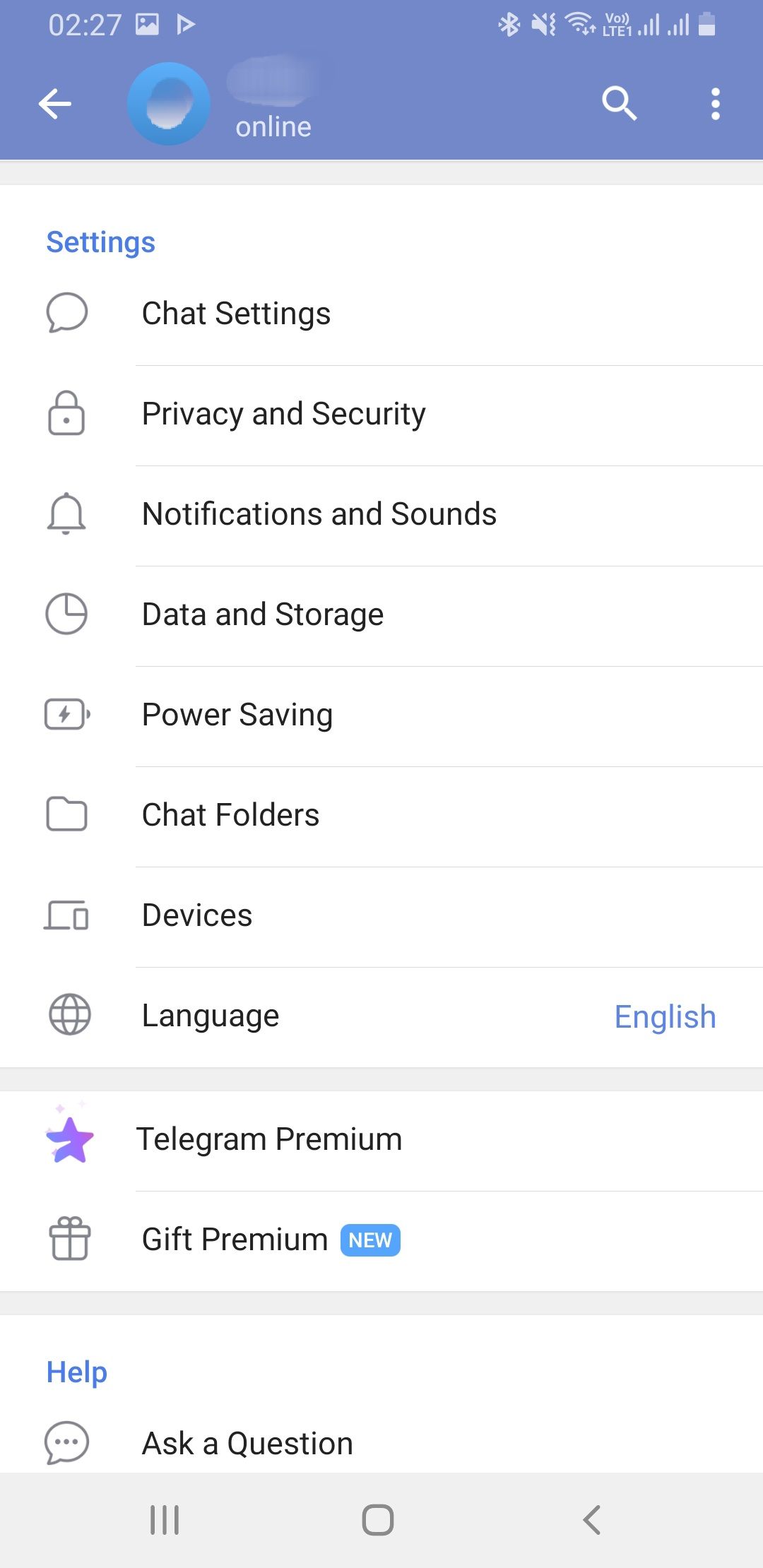
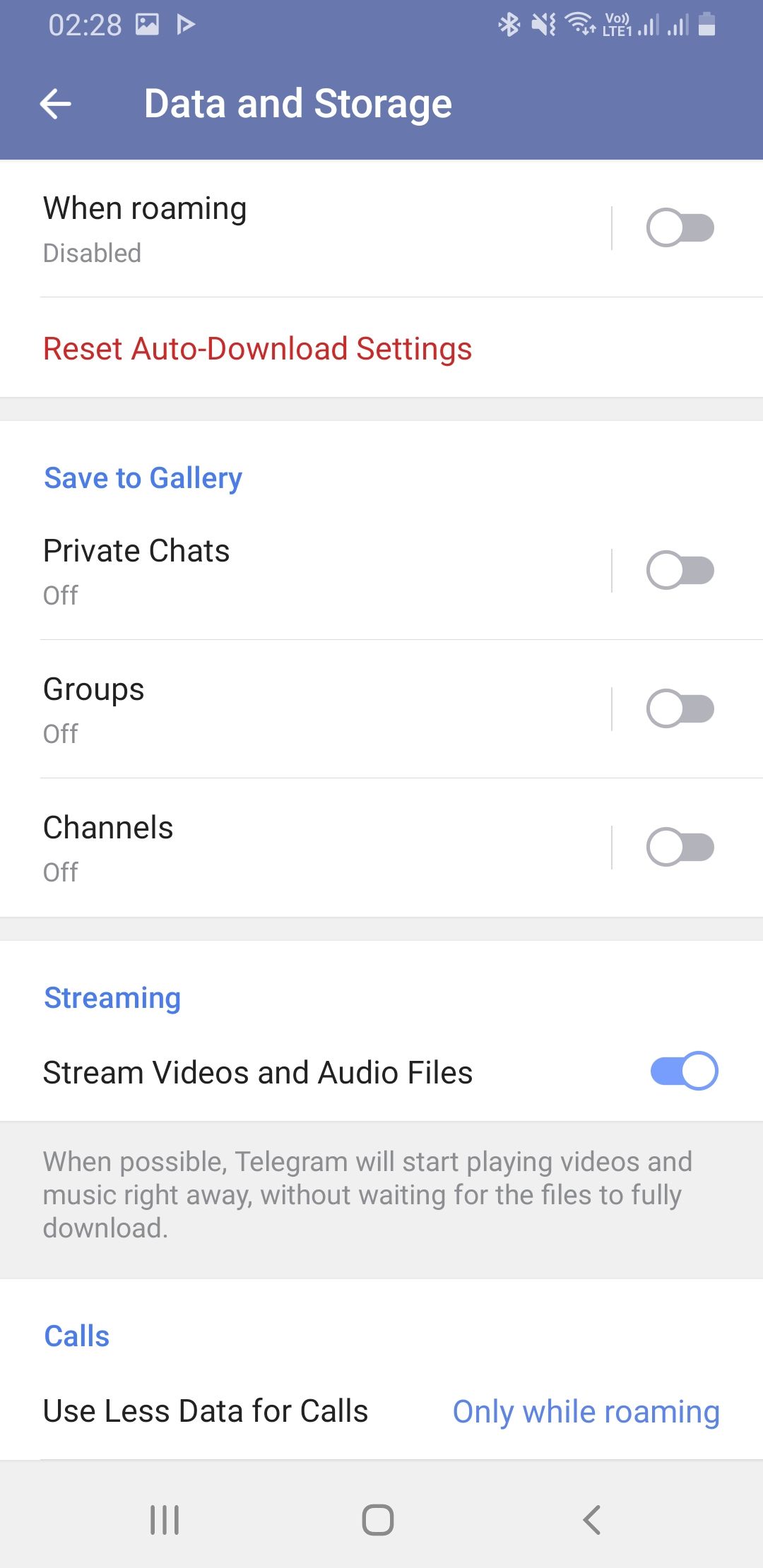
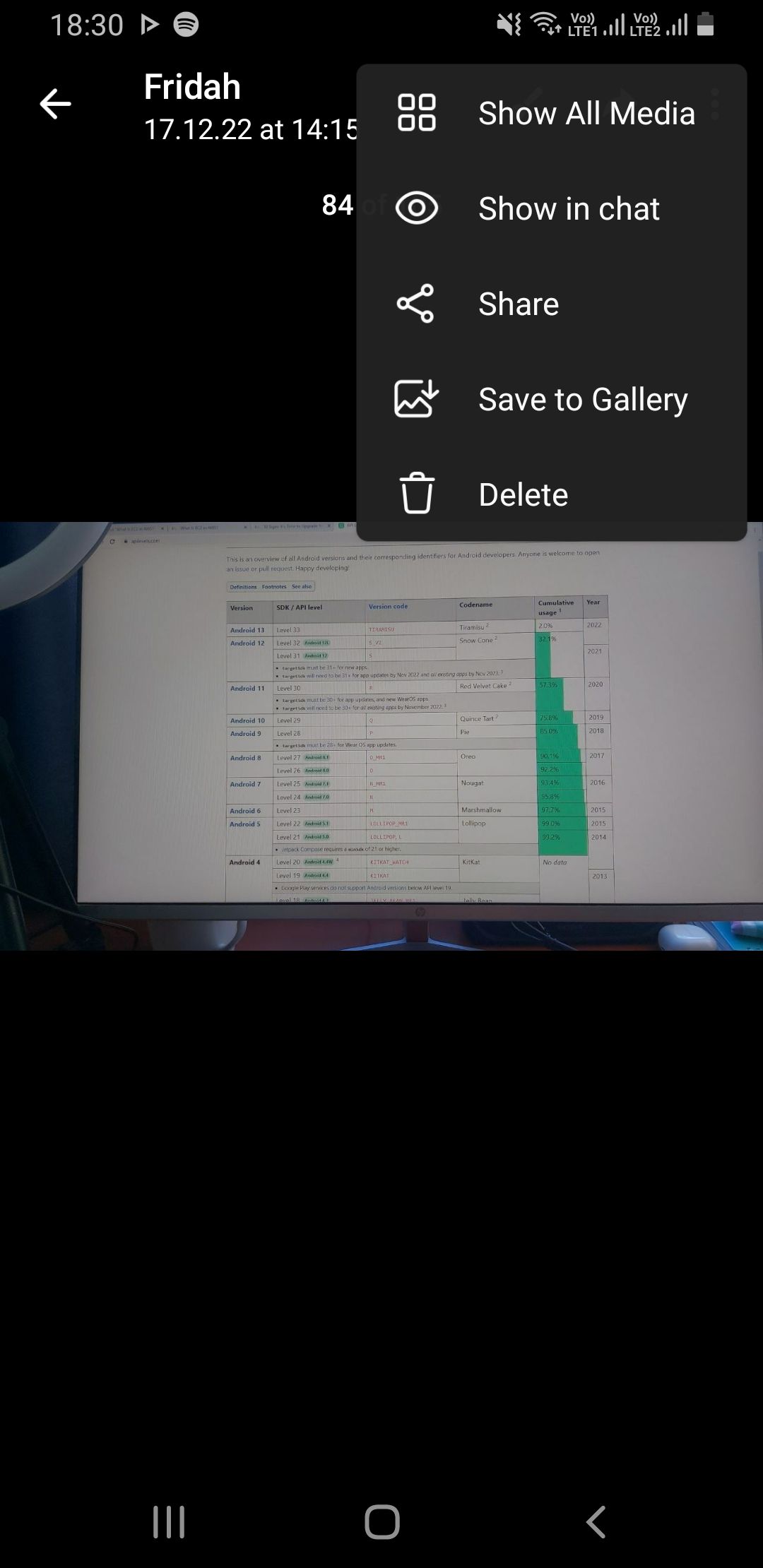
Changing this setting will not affect the images already showing in your gallery.
You wouldn't want unsolicited graphic or explicit images in your gallery since you have no control over what's being sent to different groups and channels.
In this case, I'd recommend leaving the Private Chats option on, since you'd have better control over who sends you images and other files on Telegram. You can also turn this feature off and be in control by manually downloading individual images to your gallery.
By disabling both automatic downloads and preventing Telegram from saving files to your gallery, you can make sure that your phone's storage isn't taken up by unwanted images.