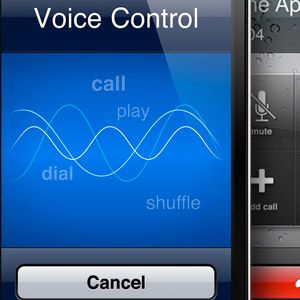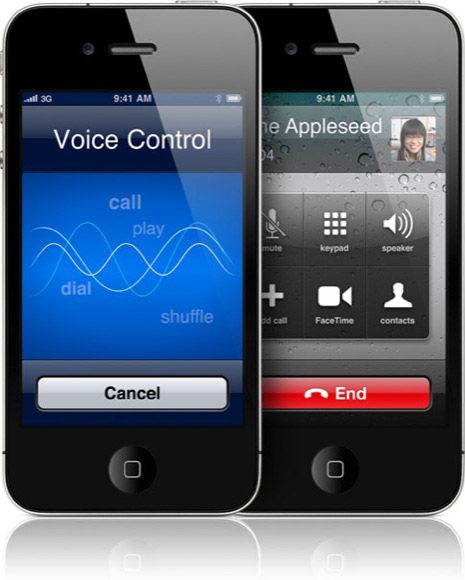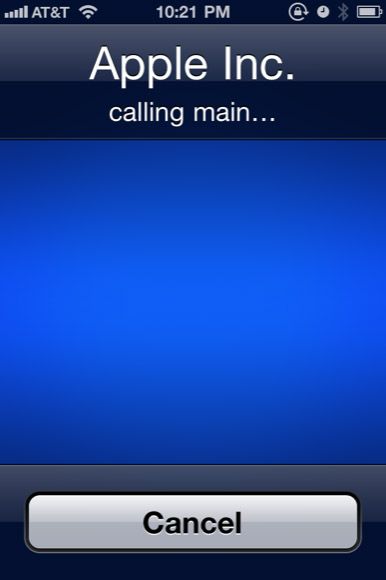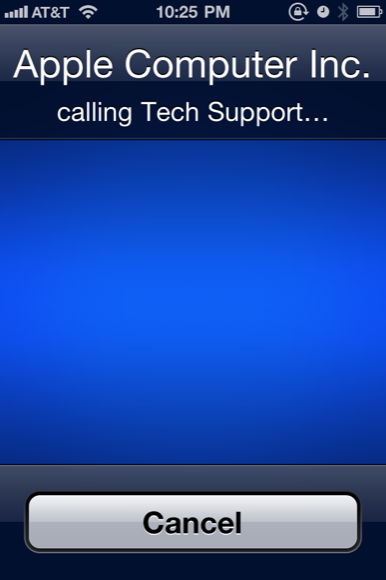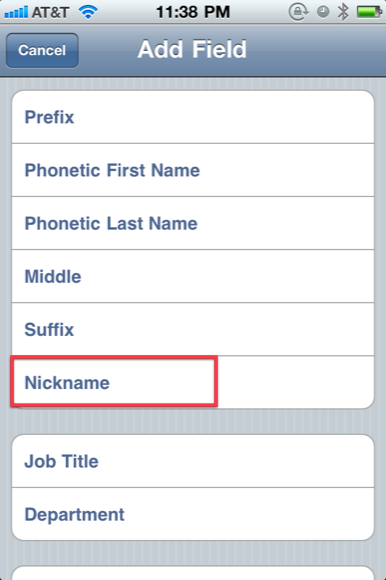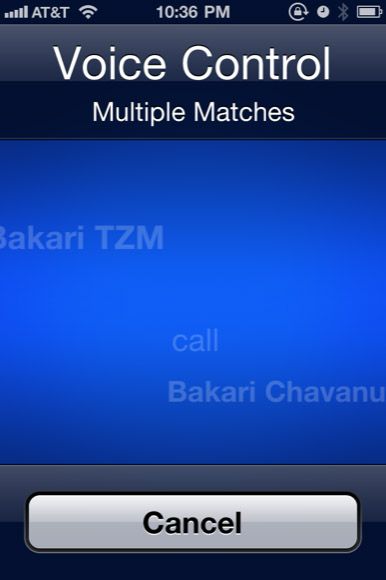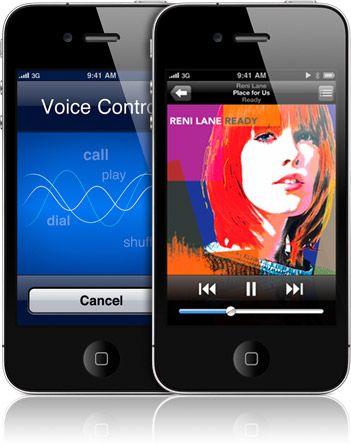I have previously written about voice-to-text applications like Dragon for the iPhone which provide powerful and nearly accurate ways of doing Internet searches without the use of a keyboard. Similar iPhone voice apps, like Vlingo also allow you to voice Twitter and Facebook messages and do Google searches.
But you may not know that your iPhone has a few built-in voice control features that can save you the trouble of typing keystrokes. This feature indicates that we can expect even more and similar voice command technology in future releases of the iPhone.
Let's explore this potentially powerful iPhone voice control feature further here in this article.
Making Phone Calls
The most useful voice command feature of the iPhone is the ability to make phone calls, particularly to contacts in your Address Book. This especially comes in handy when you must make a call while driving, or when you simply should not be distracted by having to look at the keyboard on your phone.
To make a voice command call, simply press and hold the home button of your iPhone. A blue Voice Control screen will appear followed by a short beep.
At that point, you simply say, “Call/"dial" [contacts name].” You will receive a verification of your command. If your contact has more than one number, the iPhone will by default dial the main number.
You will get better results if you know the precise name of your contact, and which number you want to call. So for example, if you say “Call Apple Computer > Tech Support,” the iPhone will identify that number and call it.
You may also use commands like, "Call Peter > work," or "mobile." And of course you can simply have the iPhone call a dictated number, such as, "Call (or Dial) 555-1212."
Nicknames
If you have contacts whose names are difficult to pronounce, you can actually create a nickname, useful for making voice control commands. To do this, launch your Phone app and select a contact for whom you want to set a nickname.
Tap the Edit button and scroll down to “add field.” In the next window, select “Nickname,” and type it. Now all you have to do is use that nickname when sending the voice command.
Multiple Matches
If you use a voice command for a contact who shares the name of another contact, the iPhone will say, "multiple matches found." From there, you choose and say the one you want to call.
When making voice commands, you will also want reduce any ambient noise so the phone can clearly hear your command. In my use of this feature, I have found nearly 100% accuracy in making the correct call.
Music Commands
The voice control features of the iPhone are not just limited to making phone calls. You can also send commands for navigating the iPod app of your phone. You can initiate music commands from within any application by simply, again, pressing and holding the home key on your phone.
The only slight challenge with these commands is that you need to know the name of a specific artist, album, title, song, or playlist that you want the iPhone to select and play in your music library.
Taken from a Voice Control Cheat Sheet, this is a list of music commands:
“Play”/“Play music”.
"Play playlist" plus playlist name. "Play playlist gym songs."
"Play album" plus artist name. "Play artist Pink Floyd."
"Pause"/Pause music."
"Previous song."
"Shuffle."
"Genius"/Play more like this"/Play more songs like this."
"What's playing?" (general information)
"What song is this?", "Who sings this song", or "Who is this song by?" (specific information)
There a dozens of other voice commands Apple could include in the iPhone to really enhance this feature; such as commands for launching apps, switching apps, activating Bluetooth, and controlling the volume on the device. This technology is already present in Mac OS X, so it shouldn't be too hard to add to the iOS.
Let us know if you use voice control commands on your iPhone, and how successful you find it to be.