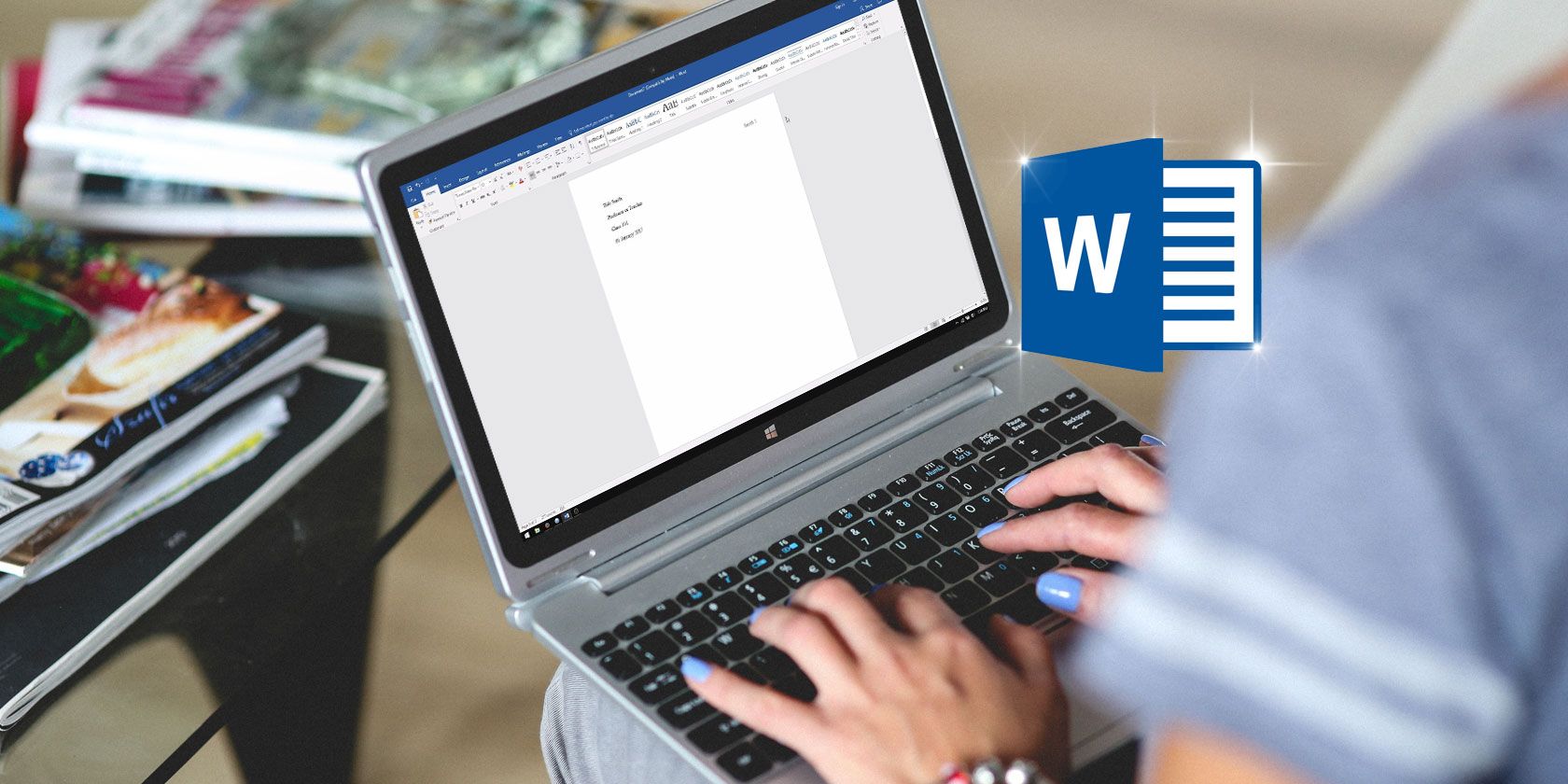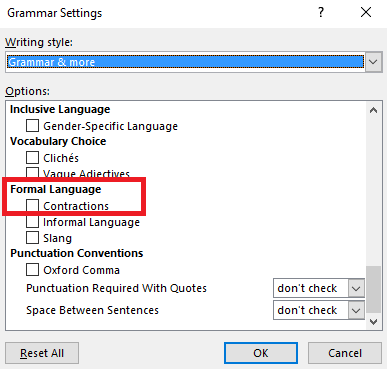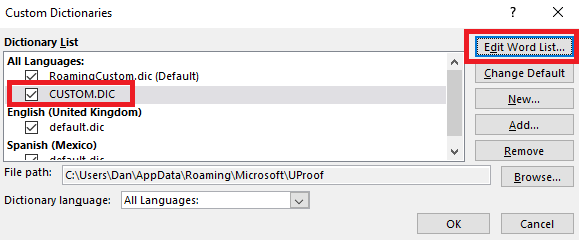Judging by the number of typos you can find in formal documents, not enough people pay attention to Microsoft Word's spellchecker. Perhaps it's because the tool tends to underline words that aren't even errors. For example, it'll mark some contractions as typos, such as I'm, weren't, haven't, etc.
The same thing applies to personal words. If Word doesn't recognize the name of your hometown or the name of your favorite sportsperson, the app will flag it up as a mistake. Luckily, it's all easy to rectify. Let's take a closer look.
How to Stop Word Highlighting Contractions as Errors
Stopping Word from highlighting contracted words as mistakes is easy. You can follow the step-by-step instructions below.
- Open Microsoft Word.
- Click on File in the ribbon.
- Select Options from the left-hand panel.
- Click on Proofing in the side-bar.
- Scroll down to the section titled When correcting spelling and grammar in Word.
- Click on Settings.
- Scroll down to Formal Language.
- Unmark the checkbox next to Contractions.
- Click OK.
How to Add Your Own Words to Microsoft Word
There are several ways to add your own words to the app's dictionary. The most common is to simply type the word in Word, right-click on it, and choose Add to dictionary from the context menu.
Alternatively, you can also click the Add to dictionary button when spellchecking the entire document.
Finally, you can add it manually. Go to File > Options > Proofing > Custom Dictionaries. Highlight Custom.dic and click Edit Word List. Type the word you want to add in the box at the top of the window, then click on Add.
To fix another Word annoyance, here's how to delete an extra page in Microsoft Word.