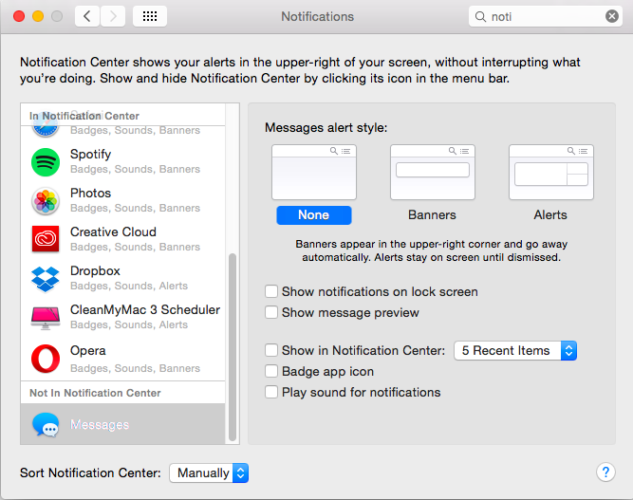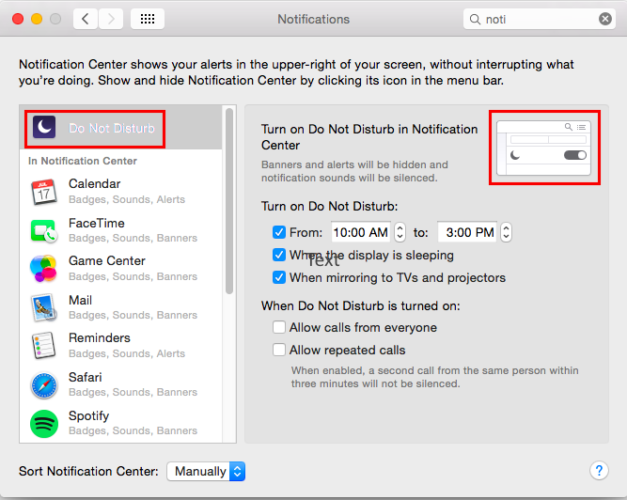If you're a Mac and iPhone user, chances are you've had iMessage notifications pop up on your computer at inopportune times. Disabling iMessage notifications on your computer can be done in a few easy steps.
Turn Off Notifications Completely
Go to System Preferences > Notifications, and scroll down to Messages. For Message Alert Style select None, and make sure that all options for message notifications are turned off.
Disable Notifications Temporarily
If you know you're going to be using your computer for a presentation and want to make sure notifications don't pop up in the middle of your big moment, you can enable do not disturb mode.
You can find this setting under Notifications in your System Preferences. The Do Not Disturb setting is at the top of the screen. You can automatically turn Do Not Disturb mode at certain times, and when mirroring to TVs or projectors.
If you want to manually turn notifications on and off, click the image next to where it says Turn On Do Not Disturb in Notification Center.
This will pull up the Notification Center on the right side of your screen where you can toggle Do Not Disturb on. Open the Notification Center again to turn it off, or it will automatically be disabled the next day.
You can also use a quick keyboard shortcut to toggle Do Not Disturb on and off by holding down the Option key and clicking on the Notification Center icon (
)in the top right corner of your screen.
Do you prefer to disable iMessage notifications on your Mac? Let us know in the comments.