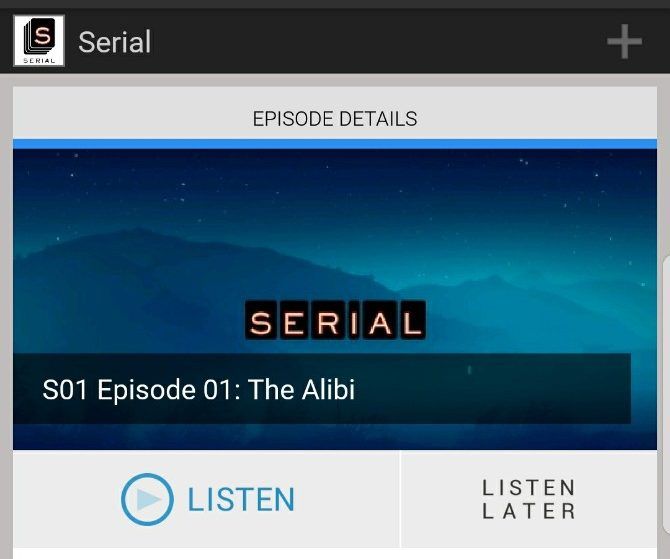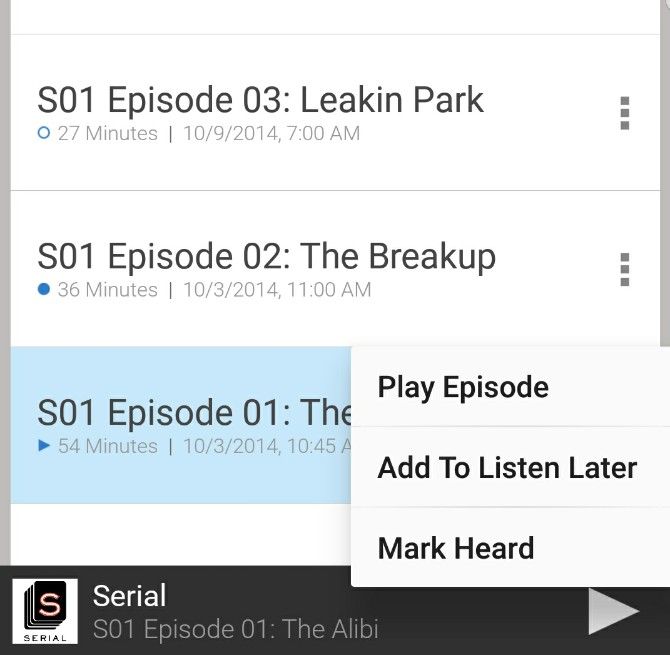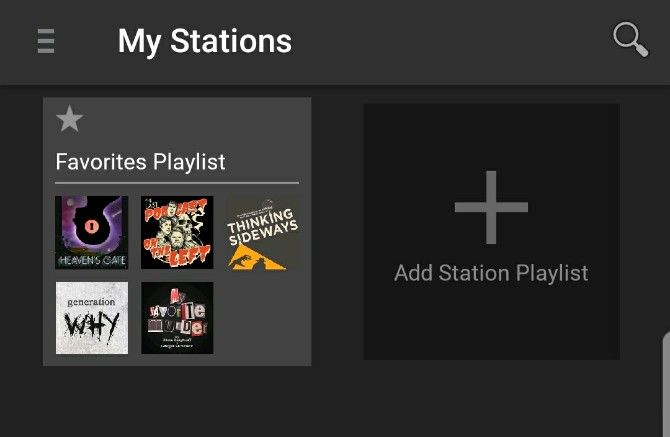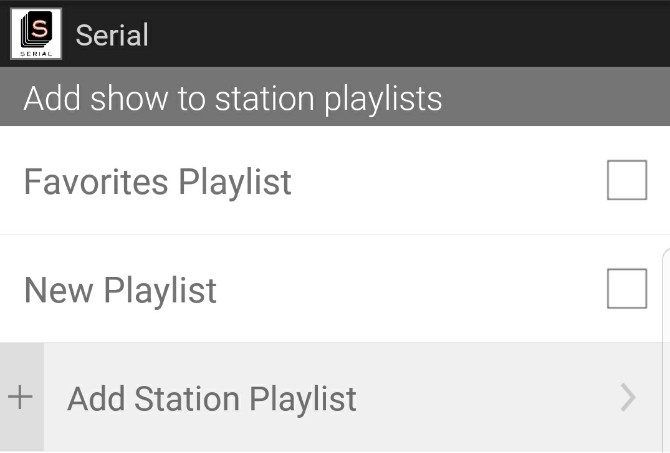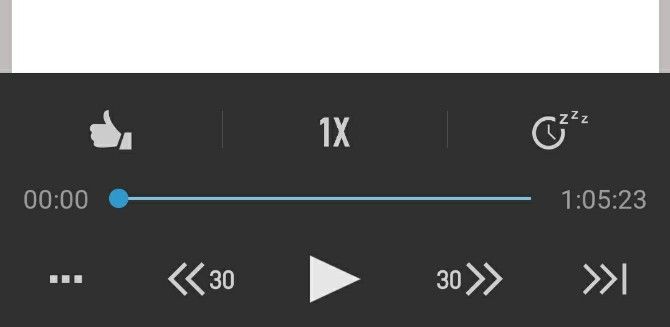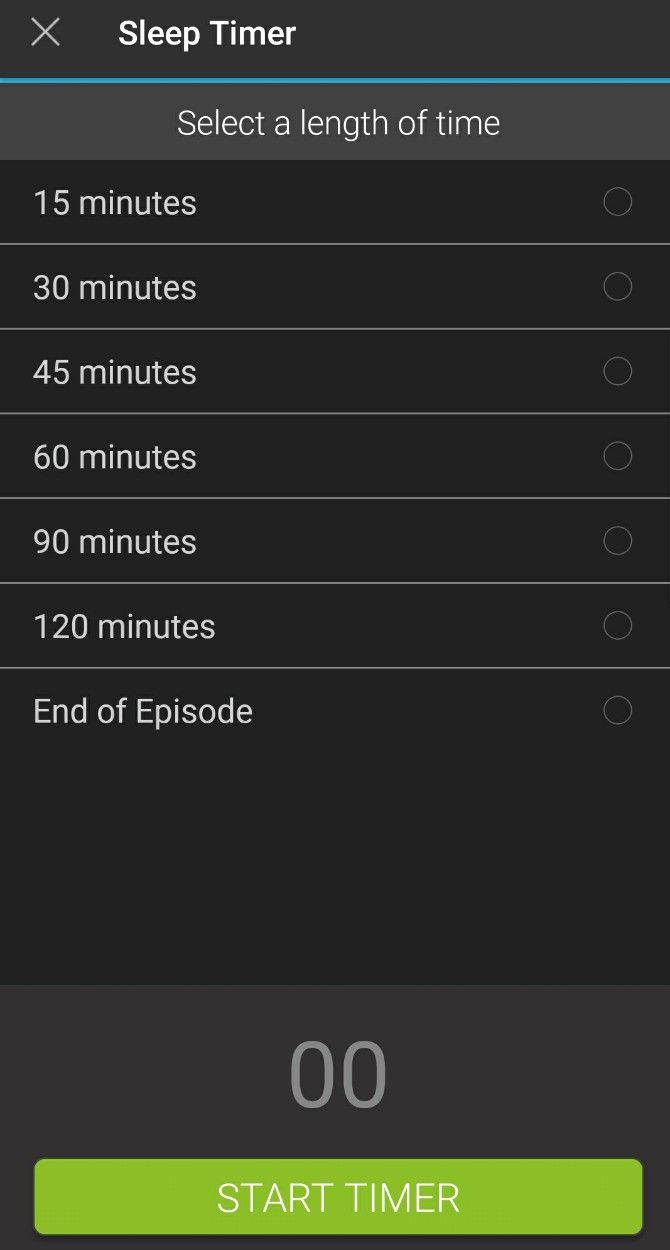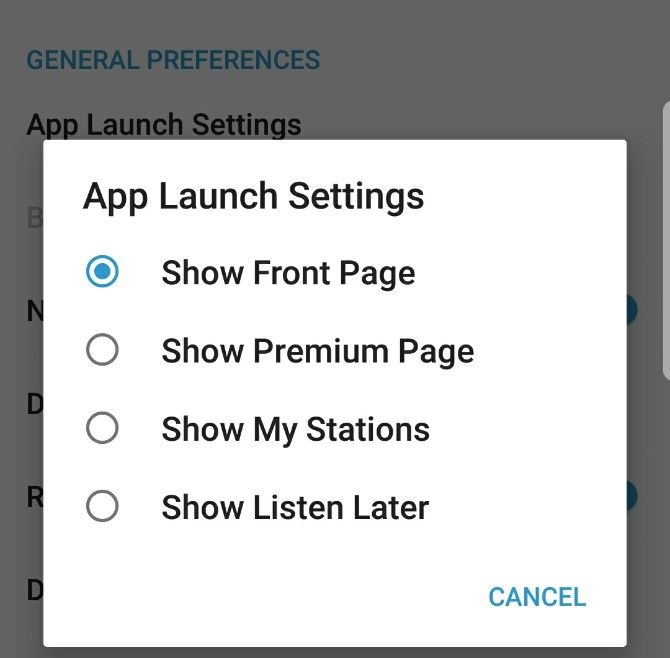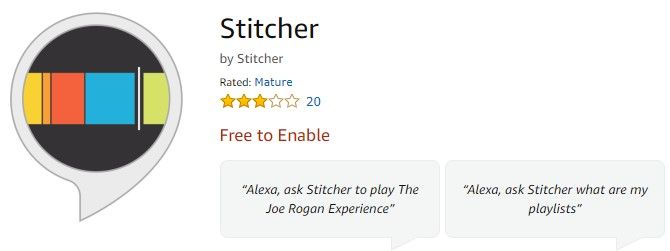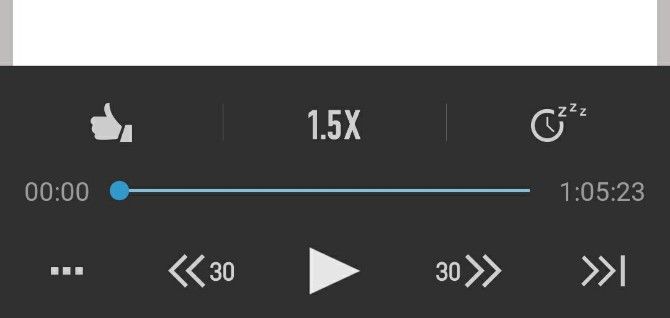Stitcher is a platform with access to more than 100,000 podcasts. You can also check out content from 65,000 radio stations, some even with live streams. Stitcher offers a lot to explore even through just its most basic features.
However, maybe you're a podcast power user, in which case some of Stitcher's lesser-known features could enhance your listening experiences. In this article we'll help you discover some helpful ways to enjoy Stitcher to the fullest.
Download: Stitcher for iOS | Android (Free)
1. Put Podcasts on Your Listen Later List
If you often think, "So many podcasts, so little time," don't worry. Listening to all the podcasts you want in a day isn't always feasible. However, Stitcher has a handy Listen Later playlist. Think of it as your personalized, compiled podcast assortment.
To add a show for later, go to its information page by selecting it. You'll then see details, including all of the available episodes. Notice each one has Listen Now or Listen Later links associated with it. Choosing Listen Later adds the show to the Listen Later playlist. Hear it later by finding the playlist under the main menu tab in the app.
This feature is very convenient for helping you keep all the podcasts in one place. Then, you won't forget to hear them on your schedule. Adding shows is so simple, you can fill up the playlist with new and familiar material alike.
It's also possible to put an episode in progress on the playlist. While looking at the player screen, tap the advanced controls button on the progress bar. Then, choose the Listen Later option.
2. Keep Track of Played Podcasts
Like many people, you might source podcasts from other places besides Stitcher, like Spotify and SoundCloud. Fortunately, there's an easy way to mark podcasts played. Then, you won't risk launching Stitcher and realizing you have already heard an episode elsewhere.
On an iOS device, go to any episode in a playlist or in the master list on the show information page. Then, hold down on the Play/Pause button to mark the episode as heard.
The process is the same for categorizing the material as unheard if you make a mistake.
For Android devices, the process is similar. Just go into the episodes list for any podcast you're listening to and click the menu icon that displays next to each episode title. When you do that, a short dropdown menu will appear. Select Mark Heard from the options there.
As you hear podcasts on other platforms, use Stitcher to track what you hear. Go into Stitcher regularly and use this feature as you listen to content available on Stitcher elsewhere. You can then use Stitcher and other podcast sources more efficiently.
3. Build Customized Playlists
Besides the Listen Later playlist, Stitcher has integrated My Stations and Favorites playlists.
However, you can branch out beyond those choices. Start by making a new playlist. From the app's main menu, go into My Stations. Then select New Playlist.
When prompted, give the list a descriptive name. You can then add content to it. Find the plus sign (+) to the right of a show name and above the album art. Tapping it lets you choose a designated created playlist for the content. You can also create a new playlist from within this same screen.
Your typical usage could help you come up with customized playlists. Do you love political shows? Create a list just for them. If you love comedy podcasts guaranteed to make you laugh, make a separate list just for them.
4. Fall Asleep to Stitcher Without Draining Your Battery
When there's a lot on your mind, a podcast can help you relax before slumbering. However, what about the possibility of falling asleep while the audio plays for hours?
Stitcher has a sleep timer you can activate. That way, the streamed content turns off after a specified time. The timer ranges from 15 minutes to two hours. Or you can tweak the settings so Stitcher turns off at the end of an episode.
While viewing the Now Playing screen on an Android device, tap the menu icon. (Note that if you use iOS, the icon appears as double lines.)
Doing that opens additional options above the original playback controls. Click the one that looks like a clock with Zs. Then, choose your desired time and tap Start Timer.
Activate this feature when on a limited data plan or simply to save battery life.
5. Set an Automatic Action When the App Launches
The App Launch Settings section under Settings makes it easy to change the first screen you see when opening Stitcher. This is a timesaving capability that saves you from a few extra taps.
Just tap App Launch Settings, then select what screen you'd like to see when you open the app.
Setting this feature to Show My Stations immediately shows a list of podcasts you love. Choosing that option is smart if you like to listen without getting distracted by other content.
Alternatively, Show Listen Later will bring you straight to all the podcasts you haven't listened to yet.
6. Download the Alexa Skill for Your Amazon Device
In late 2017, Stitcher launched an Alexa skill, giving you yet another way of listening to podcasts on your Amazon Echo. After finding the skill and enabling it on your Alexa-powered Amazon device, you can use voice commands. Make sure you have the Alexa app installed on a smartphone or tablet first.
There are numerous recognized prompts. You can ask Alexa to play specific episodes by number or title or find episodes by season. It's also possible to learn the name of a podcast or episode just by asking.
In the mood to hear something new? Use the "Alexa, Ask Stitcher to play Top Shows" command. It gives access to the most popular podcasts on Stitcher.
The "Alexa, Next" and "Alexa, Previous" cues let you quickly sort through the list.
Alexa's applicable commands give you a more efficient way to use Stitcher. Tapping and swiping is fast too, but sometimes you might want another option.
Download: Alexa for iOS | Android (Free)
7. Change the Playback Speed
When listening to a podcast that offers lots of tips, you might want to take notes. Alternatively, maybe the host of a show you hear regularly speaks very slowly. In either of these cases, the variable-speed playback feature could help.
This option lets you choose options like half speed or double speed. Look at the playback bar and find the menu icon.
After tapping it, notice the speed indicator section in the center of the bar. Press that part of the screen repeatedly until the playback speed is as fast or slow as you want it.
To keep the speed at its normal pace, just select the 1x option.
What's Your Favorite Podcast App?
These suggestions will help you get more out of Stitcher the next time you listen to a podcast. Use Stitcher to listen using your Echo, or set a timer to fall asleep listening to your favorite podcast each night. There's so much more you can do besides basic podcast streaming. And whether you use Stitcher or a different app, be sure to rate and review your favorite podcasts so that they get more exposure.
Finally, remember that Stitcher also has a web-based version!