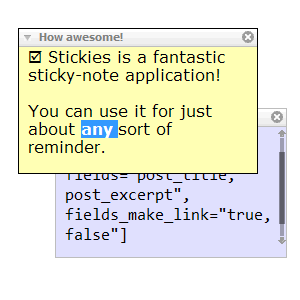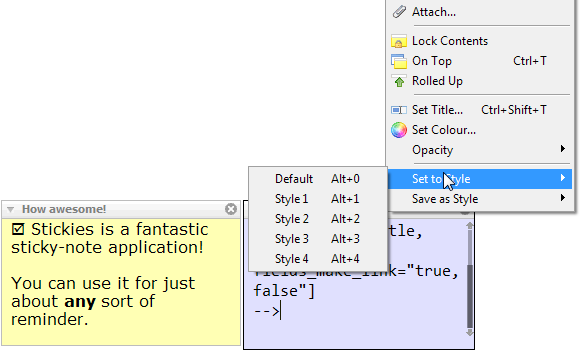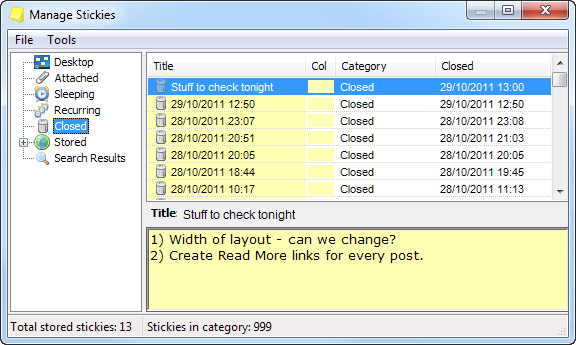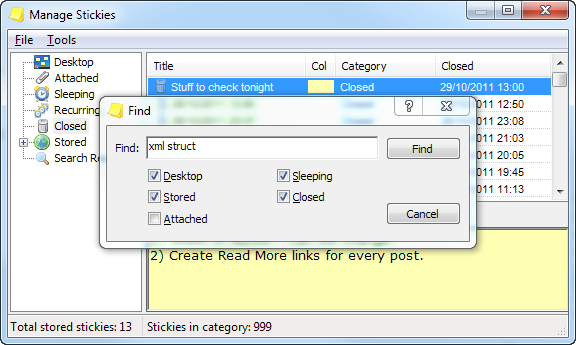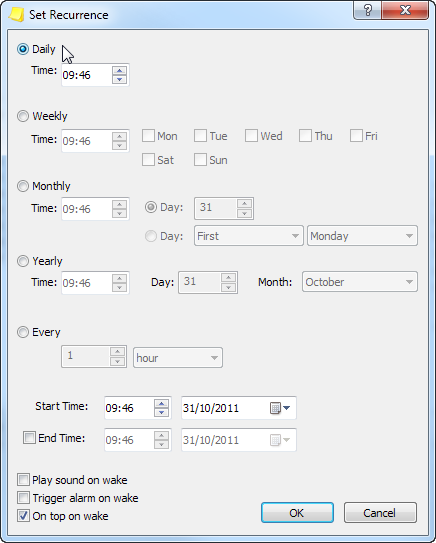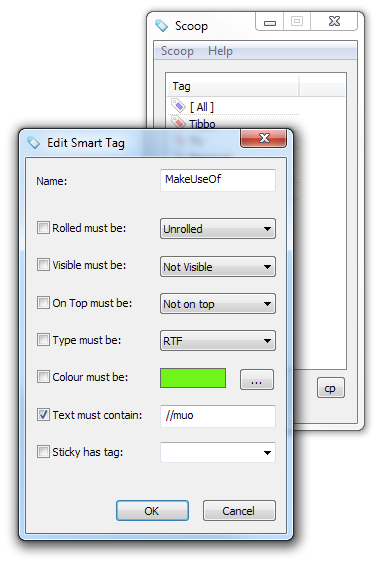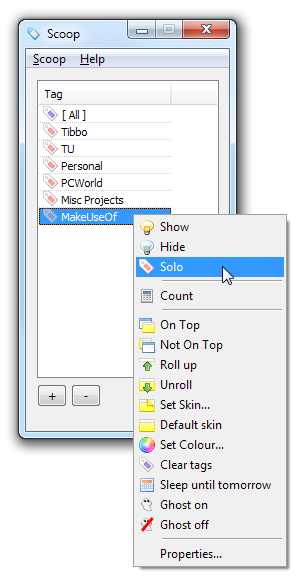The other day, I realized something that both shocked and delighted me. In the entire span of MakeUseOf’s existence, its authors seem to have missed one application which I deem absolutely essential to my day-to-day experience - the free and awesome Stickies by Zhorn Software. In a nutshell, it’s an application that lets you create little “sticky notes” and put them all over your screen, or have them pop up as reminders.
So far, sounds like just about any other "sticky note" app out there. So why should you care? Well, mainly because Sticky Notes has a depth of features rarely found in applications of this type. Let me show you a few of my favorite advanced features. Since we’ve already covered sticky-note applications many times before, I will not spend time on the basics, and go straight to some of the things that make Stickies different and better than the rest.
Note Styles
Once you start using a sticky-note Windows program to jot down quick reminders, you may find yourself writing notes about all sorts of random topics. Some may be about work, others may be code snippets, while others may be personal. If you’re a freelancer or juggling multiple projects, you may have several different work-related categories. Like many other sticky-note applications, Stickies lets you configure the font used in any note separately, as well as the note’s background color. But more uniquely, it also lets you save those properties for the future as "styles". So you could decide that important notes should always have a red background, while ones related to your sweetheart should always come in pink. No problem – set the hue and font you like just once, and use Alt+number to instantly switch any other note to this style.
This way, even when your screen is chock-full of notes (as mine often is), it is always easy to spot the note you’re after.
Nothing Is Ever Truly Lost
When using “real” sticky notes (ones made of paper), has it even happened to you that you took a sticky-note off the wall and threw it into a paper basket, only to find yourself frantically hunting for it through the trash the next day? With Stickies, this never happens. The sticky notes you close are kept in a neat management interface under "Closed", and are sorted chronologically by default. As you can see, the maximum history size is 999 notes, which is plenty, even if you use Stickies intensively. You can use Stickies’s built-in search function to find notes in any category:
Recurring Reminders
Many sticky-note applications let you set reminders for the future – this is not an innovative feature. But here, again, Stickies takes things to the next level and lets you set recurring reminders:
You can have a sticky-note hidden all the time, and have it pop-up once a week. Say, “water the plants” or something like that. And you get to set how exactly it pops up. It can either just appear on the screen (and you may miss it if you have many), or it can instantly be shown on top of all other windows. You can also have it trigger an alarm – this isn’t something I can show in a screenshot, but basically, in an alarm mode, the note "vibrates" and shakes in a very visible way, attracting your attention even if it is small and you have a very large desktop area (say, two 24" monitors).
Scoop
The last thing I want to show you about Stickies is actually an add-on from the Stickies Tools page. There are several extra utilities that not all users may need, and are offered as separate downloads (just like Stickies itself, these are also free). The one I’d like to show you is called Scoop, and looks like this:
Scoop basically lets you configure dynamic categories for your sticky-notes on your Widows PC. For example, all notes that contain the string "//muo" are considered a part of my MakeUseOf note category. Once a category is configured, you can instantly do something to all notes in it.
For example, let’s say your screen is super-cluttered, and you’re now working on one specific project and want to see only the notes that have something to do with this project. No problem:
Clicking the Solo option will hide all notes that don’t belong in this particular category. As you can see, you can do quite a few other things with each category.
Final Thoughts
The most important thing about Stickies is something that can’t really be shown in a screenshot (or three) - it is lean and very, very fast. Creating a new sticky note is instantaneous, as is searching using the management window, or filtering notes via Scoop. It may not be the only sticky-note application in town (not by a long shot, in fact), but for me, it is one of the absolute best.
What’s your sticky-note solution? Do you even use one? Let me know in the comments!