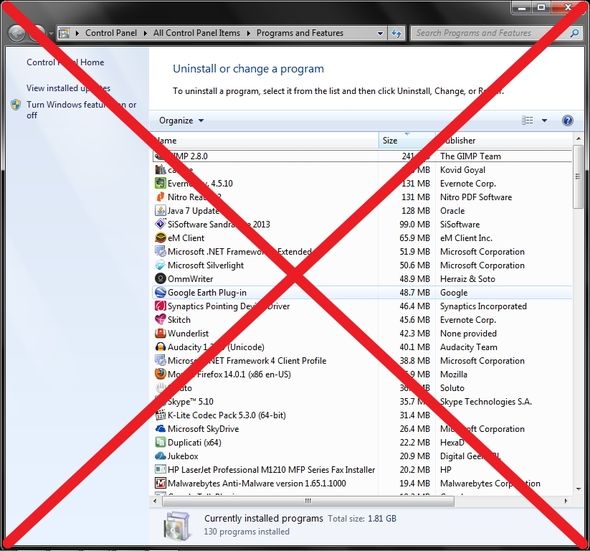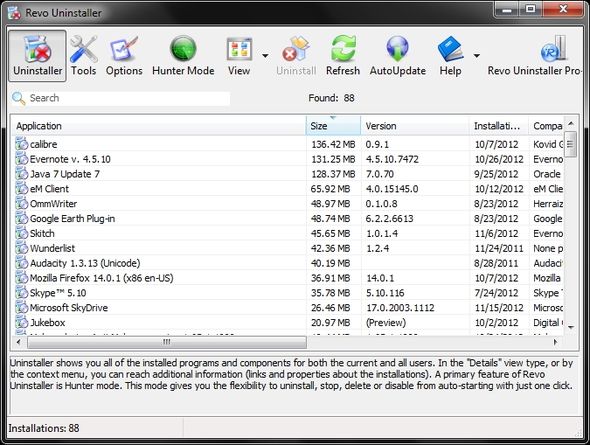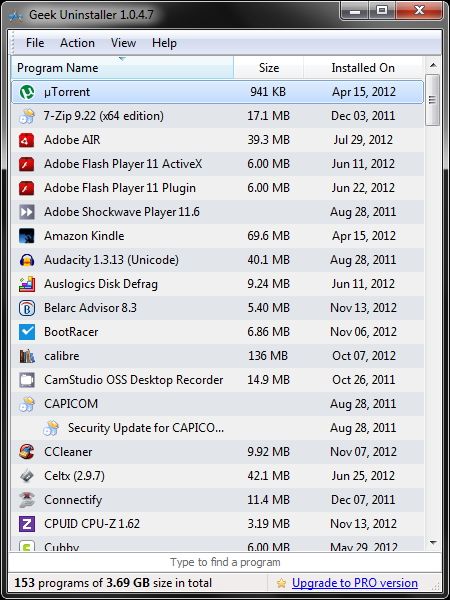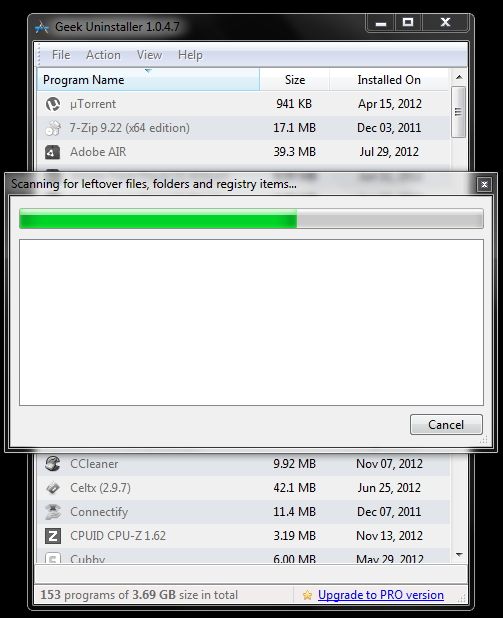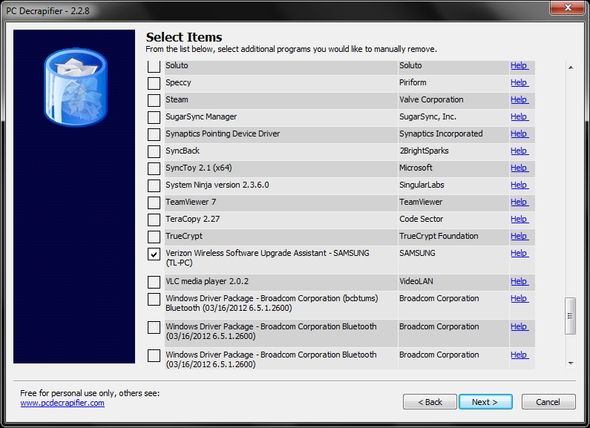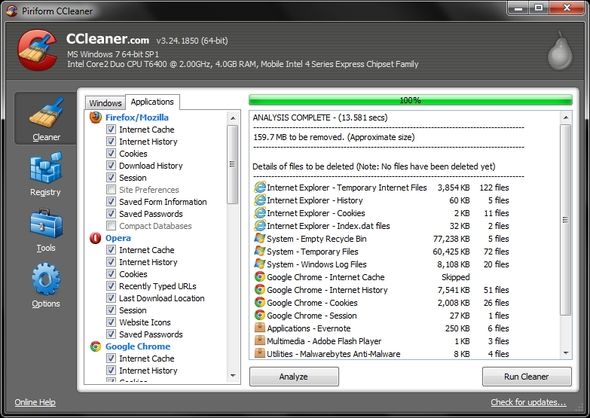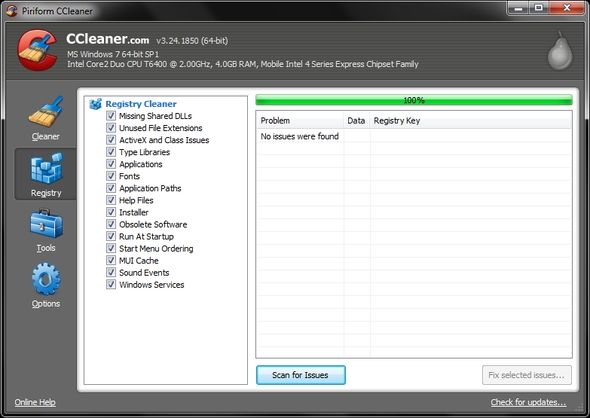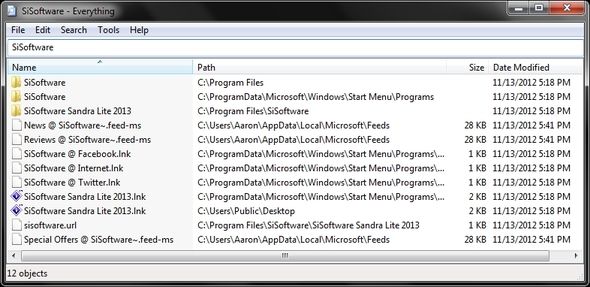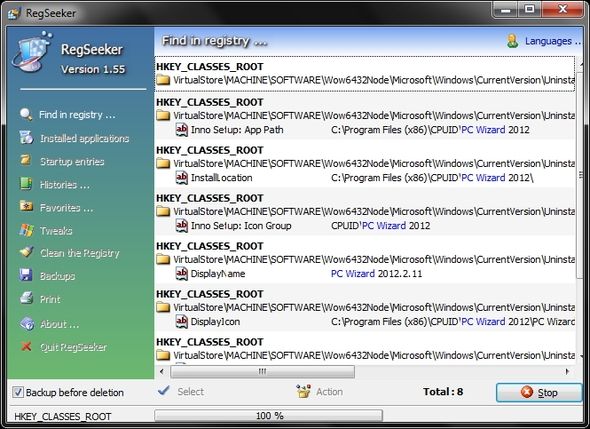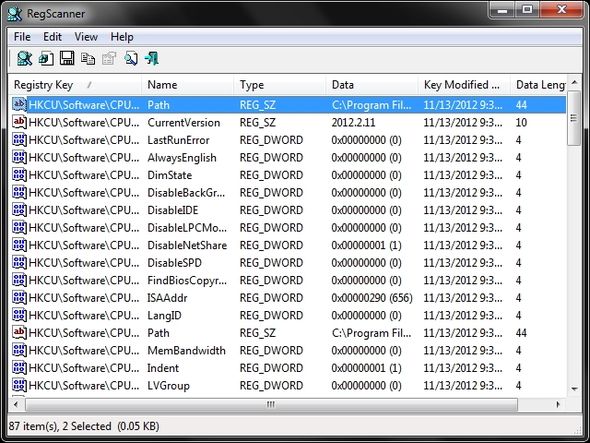We’ve all had that one program that no matter what we’ve tried, it wouldn’t go away. Or perhaps you didn’t even know what to try and thought you were simply stuck with this annoying program (or programs, if you’re really unlucky) for the life of your computer. Well, worry no longer – there’s hope. And it is fairly easy to achieve as well.
That’s not to say parts of the process won’t take a while (scouring thoroughly through your computer isn’t easy, you know?). That said, you can always use that "waiting" time to be productive in other ways. But I don’t want to paint this picture that removing software is going to take ages – sometimes it takes a while, while other times it’s quick and simple.
Test To See If It's Malware
The first step is to see if the program is just annoying or if it is actually harmful to your computer. There are a some great programs available to check for malware on your computer. Two programs I recommend for scanning for Malware, which are also on the MakeUseOf Best Windows Software page, are SpyBot Search & Destroy and Malwarebytes (read full review here). Of course the best way is to prevent malware from ever infecting your computer.
For more information on removing malware check out the MakeUseOf Guide, Operation Cleanup: Complete Malware Removal Guide.
Bypass Default The Windows Uninstaller With A Superior Alternative
There’s nothing "bad" per se about the Windows uninstaller, but there’s nothing great either, and there are certainly better options available. On the Best Windows Software page that I linked to earlier, we have several uninstallers that work great.
In case you are curious what might make an uninstaller “superior” over the default uninstaller in Windows, it would be features such as uninstalling programs in bulk and scanning for additional files left behind by the program’s uninstaller (should be included within the uninstallation process).
Not to sound like a broken record, but one of the most well known uninstallers, and still the best in my book, is Revo Uninstaller.
Revo Uninstaller certainly isn’t the only one. Geek Uninstaller and PC Decrapifier are both great at what they do. Each have different features that make them useful in unique ways. For example, Geek Uninstaller has an “Action” menu which allows you to search the find the program in the exact place in the registry and installation folder.
You can also access the programs website and do a Google search from the menu as well. Besides, the interface is simple and gives you all the information you need to know without being cluttered.
PC Decrapifier, has been mentioned a few times throughout articles on MakeUseOf. It, too, is useful for removing programs in bulk. However, it doesn’t offer you the registry cleaning capabilities of Revo Uninstaller and Geek Uninstaller.
Clean Out Any Files Hanging Behind
Whether you used an uninstaller that scanned for temporary files and registry entries leftover by a program’s uninstaller, I recommend you still use an additional program to scan for more temp files. It might seem like overkill, but it really doesn’t take much longer and you should regularly cleanout temporary files anyways.
CCleaner is probably the most popular program for this. But if you want to try something different, there are plenty of alternatives, including Xleaner and DriveTidy, nCleaner, Glary Utilities. There’s also an application called CCEnhancer, which as you might guess, enhances CCleaner.
The choice is yours to determine which one you decide to go with. And sometimes you don’t find anything extra, which might be the case when scanning with programs like Revo Uninstaller or Geek Uninstaller. But double checking never hurts.
Important Notice - Cleaning out the registry can be dangerous!
- DON’T pay for a program to do this.
- DON’T expect drastic improvements in your computer’s speed or other functionality.
- DO Use a reputable program.
Sure removing old program files is helpful, but if your computer has other issues, cleaning out the registry is really not going to improve it that much. And, according to Tina (and I agree), it should not be done very often. That said, programs like CCleaner and System Ninja don’t just clean the registry, but also remove temporary files, help manage the startup and even remove programs, as well as other things.
Manually Search Your Computer For Leftover Traces
You’re almost done. There’s one more step to ensure everything thing is gone. Most of the time, the programs we’ve covered do a good job at removing leftover files, but once in a while one slips through and isn’t removed. This is when “manually” searching for these files comes in handy. There are a couple different locations you want to look.
Once place is generically throughout your computer. There could be files left over in the AppData, Documents or Programs folders. Windows Search doesn’t really do a good job at this, and there are many good alternatives, but I prefer using Everything. It seems to still be the best at what it does and I don’t see any reason to stop using it, but like I said, there are many alternatives.
Lastly, you can use additional programs to search the registry (as Everything doesn’t do this), but I highly recommend you use caution and I’m somewhat even hesitant to mention it. I don’t necessarily think that you need to do this in addition to using an uninstaller that removes registry values. Using a program like CCleaner would be preferred over using a program to scan and delete from the registry.
If I were to make a recommendation, however, I would say that RegSeeker or RegScanner are both “good” programs, but please keep in mind the potential harm you can do by editing the registry and that neither I nor MakeUseOf are responsible for any problems you encounter should you proceed with these programs.
Again, they aren’t "bad", but there are safer methods to accomplish the same thing and if you aren’t comfortable with it, please don’t do it.
Conclusion
There you have it – 4 simple steps to remove any program (unless it’s malware, then it’s a bit more complicated). In reality, an uninstaller like Revo Uninstaller in combination with a program like CCleaner, should really be all you need. There are alternatives that work well and additional programs, like Everything, to go a little deeper.
Will this help you remove a program that has been "eating" at you to be removed? Do you have any additional thoughts or suggestions that you’d like to share? We’d love to hear them!
Image Credits: Red Lock via Shutterstock, Malware via Shutterstock