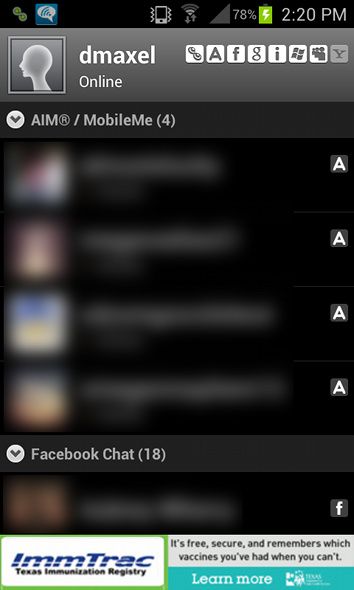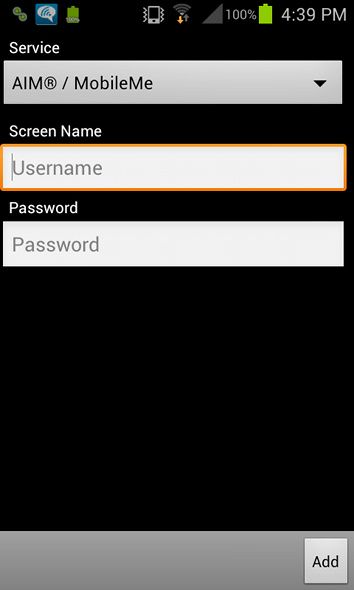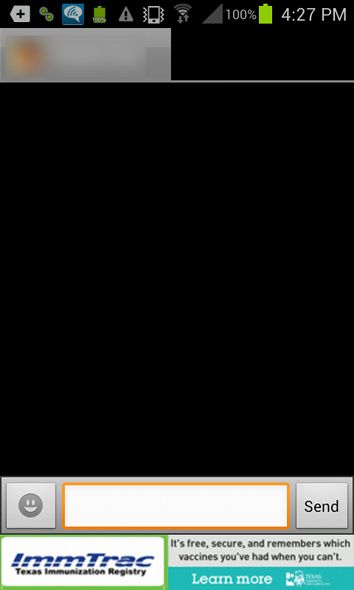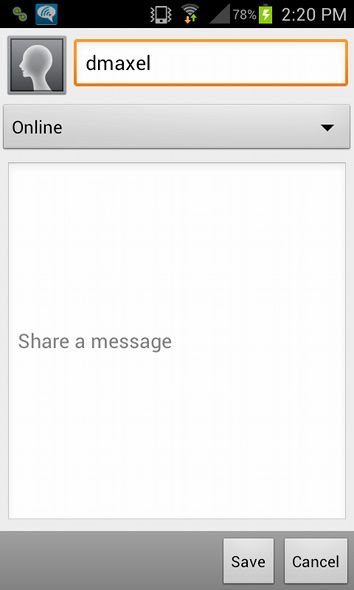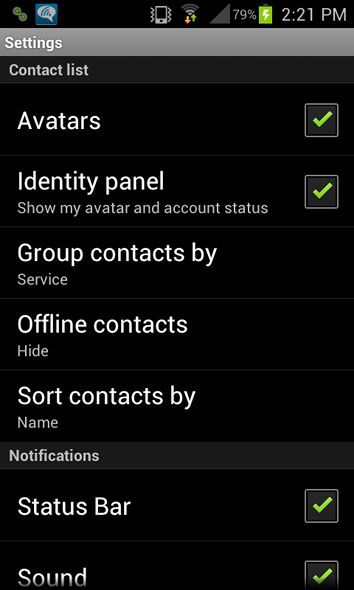We have an unlimited amount of means to communicate with each other using common gadgets found in practically every household. We can call, text, email, post on walls, and instant message. No matter what you may believe, there are still a large number of people who use instant messaging, especially when you include everyone who uses Facebook Messages, which can be used with many IM applications.
People who have friends on many different social networks - Facebook, Yahoo, AIM, MSN, GTalk, and more - will also have accounts on each of those networks to which they'd like to be connected. Therefore, by sacrificing some specific features from each network, an all-in-one app to connect to all of those networks simultaneously will be most helpful.
About Trillian
Trillian is an app for Android and iOS devices which allows you to simultaneously connect to all major instant messaging networks. I've actually talked about the Trillian desktop application for Windows and Mac before, but the developers have also created an app for these mobile devices. As I'll show you below, they've done a great job at taking the best features from the full-sized Trillian and packing it into the mobile app.
First Launch
In order to use the Trillian mobile app, you'll need to create an account with Trillian's servers. This account serves to make it easy to remember all of your saved IM accounts, as well as synchronize them across all of your Trillian instances. It also serves as an account on Trillian's Astra IM network, where you can chat with other Trillian users while avoiding all of the other major networks.
The account is quick to set up and entirely free, so there's no issue with creating one. All saved IM networks are securely stored on their servers, so everyone should feel safe besides those who like to be paranoid when it comes to passwords and such.
Contact List
Trillian's interface is extremely easy to navigate. All of your contacts are separated by the different groups that they're located in. It doesn't exactly matter what network they come from if they're located in groups on both networks that have the same name. For example, if you have MSN and Yahoo enabled, and you have contacts on both under a "Friends" group, they'll show up next to each other on Trillian.
Of course, some networks such as Facebook just create their own groups which they place all of their contacts under. Moving them out of those groups for such networks isn't recommended to prevent anything from breaking, if even possible.
Adding Accounts
Adding new accounts is a simple affair. All you need to do is hit your device's Menu button, then tap on Accounts. Here you'll find a list of all added accounts, but if you hit the Menu button again and choose Add, you'll be shown a different screen where you can select a network to add as well as type in your username and password. Then tap on Add, and you're done!
Conversations
Conversations are plain and basic, which is probably all you need since you're chatting from a mobile device. All you'll see is a list of recent messages, as well as a text box to enter in replies and a button to the left of the text box which you can use to add emoticons.
Miscellaneous
There are lot of other little bonuses. If you tap on your name at the same screen as your contact list, you can change your display name (on whichever networks support such an action), as well as your chat status (such as online, away, busy, etc.) and a message for those networks which support them.
There are also quite a few settings which you can access by tapping on your device's Menu button and choosing Settings. Here you can change settings relating to your contact list, notifications, and more. In other words, you can customize Trillian in such a way that it'll behave exactly how you'd like it to.
Installation
Installation is, just like every other mobile app, a quick task to accomplish. Just search for "trillian" in your device's respective app store, and install. If you would like, you may also follow this link for Android devices or this link for iOS devices on your mobile device or desktop browser. After a few seconds of downloading and installing, it should be ready to go.
Conclusion
As far as IM apps go, Trillian is my all out favorite. While I used to prefer Meebo, Trillian has become an excellent replacement that I will stick for the foreseeable future. I do have to note that the iOS version of Trillian does look a bit different than the Android variant, but I do hope that our iOS readers will still learn something from this article.
What's your favorite IM app for mobile devices? Do you still use IM, and if not, what then? Let us know in the comments!