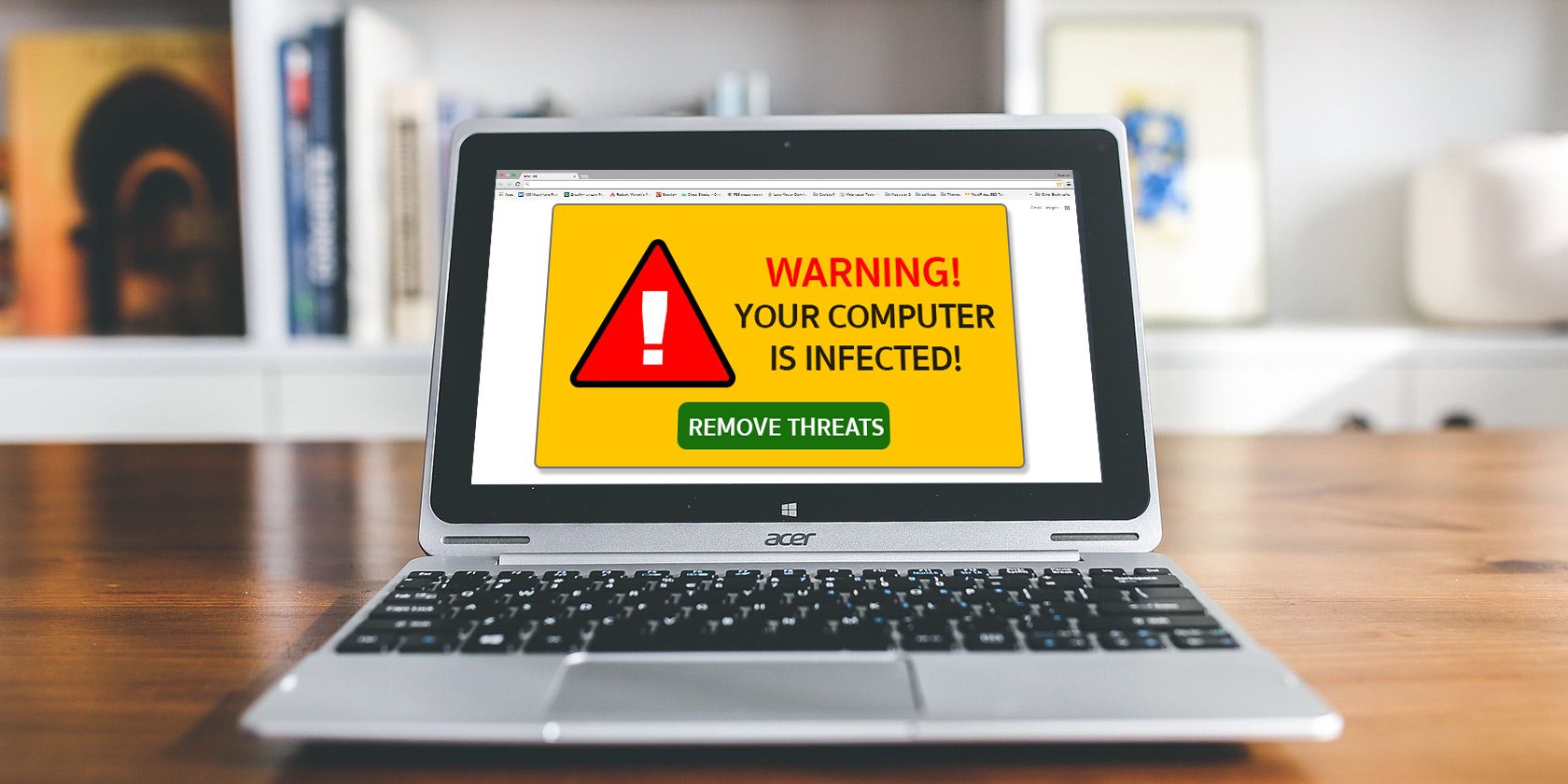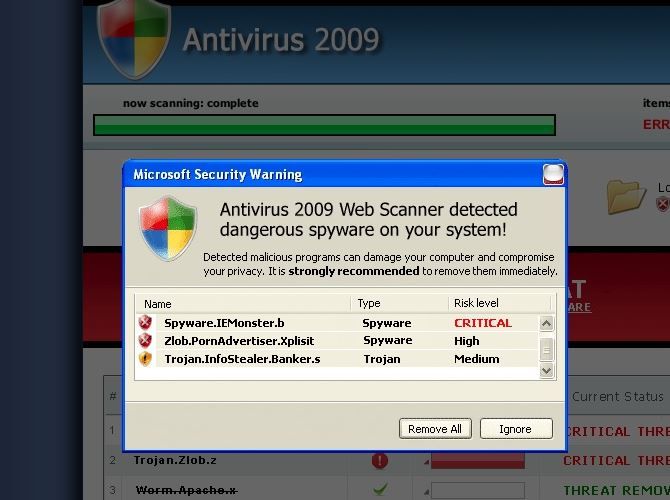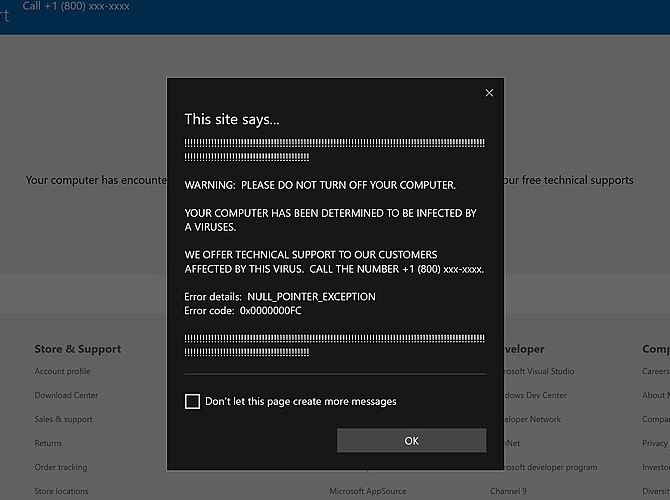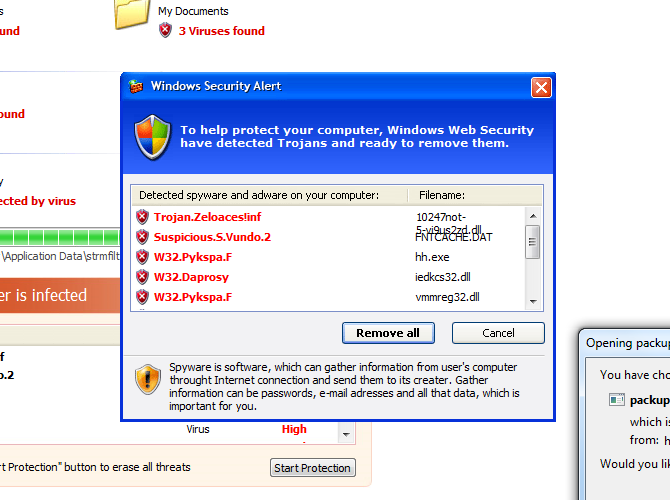As you use your computer and browse the web, you may occasionally run into infection warnings that appear to be legitimate. These anti-malware warning messages---appropriately called "scareware"---are designed to force you into installing fake anti-malware programs that are actually malware in disguise.
While scareware can be, well, scary, let's explore how to tell if a virus warning is real.
3 Most Common Fake Virus Warnings
While fake virus alerts could theoretically crop up in any manner, history has shown that three types frequently appear. As such, if you can learn to spot these, you should be safe.
1. Website Advertisements Disguised as Virus Scanners
Advertisement designers will sometimes resort to underhand tactics to persuade you to click. Some shady antivirus companies will get you to visit their website by showing you a fake alert. For example, the image above shows a webpage modeled to look like a virus scanner.
Malware-laden advertisements, known as "malvertisements," aren't anything new; however, they can still be scary. When browsing a webpage, you might see flashing ads that claim to know your IP address, where you live, and that your PC has thousands of virus infections.
It's important to note that a malvertisement that claims to know your location isn't anything special. After all, your IP address tells every website you visit where you're connecting from. This is why, if you access a US-based store, they may ask if you want to visit the UK version instead.
The only solution is to ignore these adverts. No self-respecting anti-malware company would ever report their alerts through a website ad, nor can a company know what kind of infections are on your system simply by you visiting a webpage.
2. Browser Popups Claiming to Be Virus Scanners
Banner ads are admittedly easy to notice and avoid, but there's another form of advertisement that's more convincing.
These popups often copy the actual appearances of warnings from real anti-malware software. What's worse is that these popups often disguise their "X" buttons and show a fake one. If you click on the fake "X," it counts as if you clicked the ad itself.
You can usually tell that a popup is fake because it will be over-the-top in its scariness. It will tell you that you must "act immediately" to prevent the destruction of your computer or the loss of your data. The urgency is only there because they want you to act without thinking. A similar sense of urgency is pulled for the pornographic virus alert from "Microsoft" and the fake virus alert from "Apple".
3. System Tray Notifications Pretending to Be Operating System Warnings
A rarer but more severe form of scareware appears in the system tray as a notification, usually telling you that there's a massive infection in your system that needs to be resolved pronto. Unfortunately, these can be pretty convincing.
Windows 8 and 10 both use toast notifications instead of balloon notifications, but they're still vulnerable to fake messages. Full-screen videos or browsers can also show fake warnings.
Ultimately, the warning signs of a fake popup apply here as well. Look for over-the-top scariness and a sense of urgency that makes you want to act immediately. That's a good sign that the warning isn't real.
What to Do If You Suspect a Fake Alert
If you ever encounter one of the alert types mentioned above, don't worry. It's not the end of the world. Here's a simple checklist of what you should do ensure you circumnavigate the alert safely.
Don't Click the Fake Alert
The worst thing you can do is to act hastily and accidentally do something that you'll come to regret. Even if the alarm is flashing distressing words at you, don't click it right away. This is how scareware works best, by preying on your fear and getting a reaction before you realize what you're doing.
Make Sure It's a Fake Warning
Next, be sure the warning is actually fake, and not a legitimate warning. Common giveaways include fake-sounding product names, features, vague promises, and a high frequency of alerts---more than once per day.
Also, keep an eye out for traits such as poor English. Any reputable antivirus software will ensure their English is perfect. For example, take a look at this fake antivirus alert and see how many grammatical errors you can spot:
The biggest giveaway is an alert that demands money immediately. For example, it can ask you to purchase a security product, upgrade a product you don't actually have, or wire money somewhere. While reputable free antivirus programs may prod you to buy a product or subscription, they're not as brash as a malvertisement.
Search for the Antivirus Product's Name
If you don't recognize the product name, search for it. If it's legitimate, it will rank somewhere on the first page of results. If you can't find any mention of it, or if there are a lot of other people asking about the legitimacy of the same product name, then it's probably fake.
Close Your Browser and Check the Alert Again
If the alert popped up while you were browsing the web, don't click on the "X" to close it. Instead, close your browser altogether (either through the Task Manager or by right-clicking on your browser in the taskbar). If the alert closes with the browser, it was fake.
Perform a Full Virus Scan on Your System
Spotting a fake malware alert doesn't necessarily mean that your system has malware on it; however, malware infections can cause fake virus scanner ads to pop up. As a result, it's a good idea to do a virus scan; doubly so if you haven't been checking your computer's hygiene recently.
Fortunately, these days, you don't need to pay up for an effective virus scan. Just grab one of the free antivirus programs we recommend for everyday use.
If you find that the malware won't go away, you may need a more advanced solution. Check out our complete malware removal guide for tips on how to give your PC a decent scrubbing.
Keep Yourself Safe From Online Threats
Scareware, as the name suggests, can be scary for a user. If you see one, don't give in to their demands; after all, that's exactly how they trap you in the first place. Fortunately, now you know how to tell if a virus is fake, and what to do if you see one.
Remember, not all malware targets your computer or uses fake alerts---one such example is the Joker malware that attacks Android devices.
If you want to keep yourself safe online, be sure to ask yourself these security-related questions and watch out for side-channel attacks.