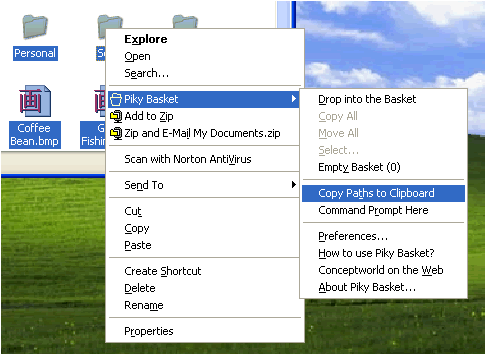As much as I like Windows XP, I am constantly aware of its severe limitations. I realised this when I installed Teracopy to replace the standard Windows moving & copying function and it shot out the gate like a bat out of hell.
Piky Basket is something similar although it isn't a software program. It is a shell extension which integrates itself into your Windows Explorer right-click menu. But where Teracopy is best suited for large-sized files being moved between drives, Piky Basket is more for your standard day-to-day folder maintenance, when you're cleaning things up and generally staying organized.
When you want to copy a file and move it to another Windows folder, the normal way to do it is to right-click on the file, choose "copy" then go to the target folder, right-click again, choose "insert" then your copied file appears. That's fine and easy if it's only one or two files. But what if you have one hundred files to copy, spread out over say fifty folders? How long do you think it will take to copy them all individually then move them to a new folder individually on the PC? Plus it's pretty tedious going backwards and forwards right?
That's where the free Piky Basket comes in.
After installing Piky, you'll notice it now living in your Windows Explorer right-click menu.
Now let's take the above scenario and do it the Piky way. You would quickly go through your fifty folders, right-clicking on the files you want copied and "drop them in the basket". If you look at the screenshot, you'll see "empty basket (0)". Well when you start dropping files in the basket, that will start to add up so you can see at all times how many files you have in the "basket" so you can keep count.
When all the files are in there, go to the target folder. Now if your intention is to move the original files to that folder, right-click in the target folder and choose "move all". All the files will now be moved from the original folder(s) to the target folder. If your intention is to copy all the files to the target folder, choose "copy all" and copies will be inserted into the target folder (leaving the originals where they are). It doesn't matter how many folders the originals are spread out over - Piky remembers.
But if you look closely at the screenshot, there are two other options that Piky provides :
1. Copy Paths to Clipboard : by right-clicking on a file and choosing "copy paths to clipboard", Piky will give you the exact location of your file in your PC so you can paste it into a text box, word document or email. So for example : J:DocumentsWritingStory ideaswritingproject1.doc
2. Command Prompt Here : selecting this option launches a command prompt window in Explorer from that folder.
It would be nice if Microsoft would buy these tools from the companies and integrate them into the next Windows operating system as default features - instead of the inferior tools we have now!