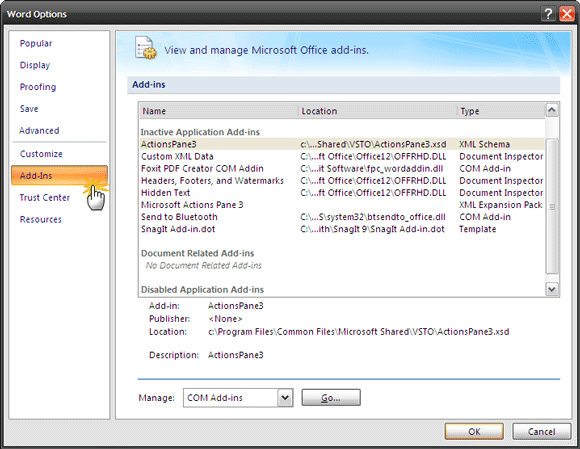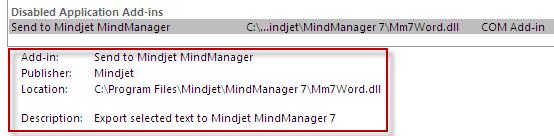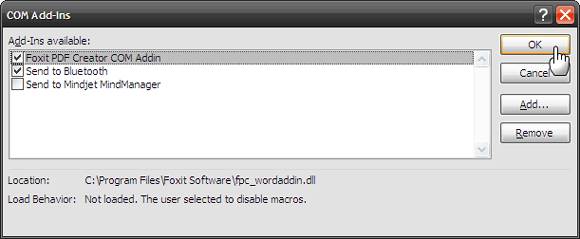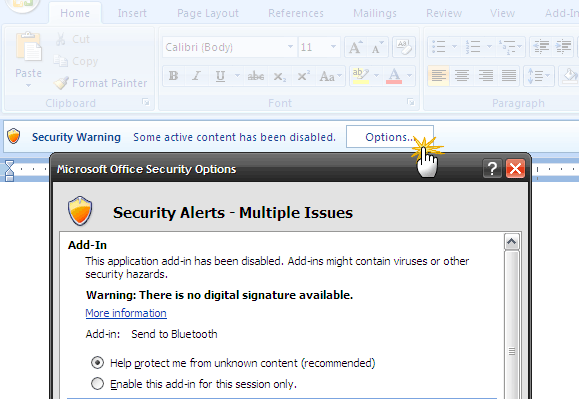<firstimage="https://www.makeuseof.com/wp-content/uploads/2009/09/officelogo.jpg">
Yes, MS Office has a quite a few add-ins (plugins) of its own. They do a lot to enhance work productivity when it comes to extending the way we work with documents and presentations.
Do you use any of the 3 Microsoft Word Plugins to Boost Your MS Word Experience? Then there was the one Office add-in called UBitMenu that made MS Office 2007 look like its 2003 predecessor or even give it Firefox like tabs.
But add-ins are not only what you install yourself, many add-ins are, by default, part of the MS Office suite. It doesn't take long to figure out the advantages of using add-ins. But just like anything extra that piggybacks on a default installation, there are some disadvantages to the use and abuse of Office add-ins. Two of the more clear ones are slowdown of the MS Office program, and program crashes.
A bunch of add-ins can cause a startup delay. As an example, MS Outlook probably has the largest number of add-ins and a startup delay is especially irksome in a program which you use often. A malfunctioning add-in can also cause program crashes. Troubleshooting the cause of a crash involves disabling an add-in to check if it's the culprit.
It's during times like these that you need to tackle add-ins and manage them effortlessly. Thankfully, it is.
Going To MS Office Options To View & Manage Add-Ins
MS Office has an in-built add-in manager that is accessible from the Options of each program. Let's take a look at MS Word and its installed add-ins as an example.
Click the Microsoft Office Button - then click Word Options, and then click Add-Ins. The add-ins are listed in the box and arranged according to Type (COM Add-ins, Word Add-ins, Templates etc) and status like Active Application Add-ins, Inactive Application Add-ins, Document Related Add-ins, and Disabled Add-ins.
Just below the box, you can note some extra information like Publisher and a Description on the add-ins function.
To manage your add-ins specific to the MS Office program, select the add-in Type in the Manage box and then click Go.
Select or deselect the check box for the Add-in that you want to enable or disable and then click OK. From the same view, you can choose to remove the add-in or install a new one.
Going To Third Party Free Software For Help
Managing your add-ins from within each program is adequate in itself. Third party free software exist though, that can tell you all the add-ins installed across the MS Office suite. Think of these two programs as a centralized console for your add-in management tasks.
OfficeIns (v1.05)
OfficeIns is a simple 49KB sized Office Add-ins manager that lists all installed Microsoft Office add-ins on your computer, and allows you to disable or enable them. The free software does not need an installation and the add-in information gets saved in the program folder itself. You can select an add-in and opt for any of the four options available - Disabled, Load at Startup, Load on Demand, and Load at First Time.
EnableDisable (v1.1)
EnableDisable is another free download for managing your installed Microsoft Office add-ins. The software is a 567KB download and presents a simple tabbed interface for each of the installed Microsoft Office products. Enabling or disabling add-ins is a simple matter of selecting or unselecting the checkbox next to the add-in.
Add-ins as external programs also represents a loophole for malicious attacks. Therefore it is important that you install add-ins from trusted sources. As a safeguard you can set permissions in the MS Office Trust Center that Require Application Add-ins to be signed by Trusted Publisher. All unsigned and unverified add-ins will stand disabled.
A message bar alerts you when you restart the application with a security warning if there is an unsafe Office add-in. Clicking on Options on the message bar gives you the choice of re-enabling the add-on. MS Office has a Help page where these features are explained in detail for all of the programs under the suite.
Check in and tell us about your add-in problems and how you manage them.