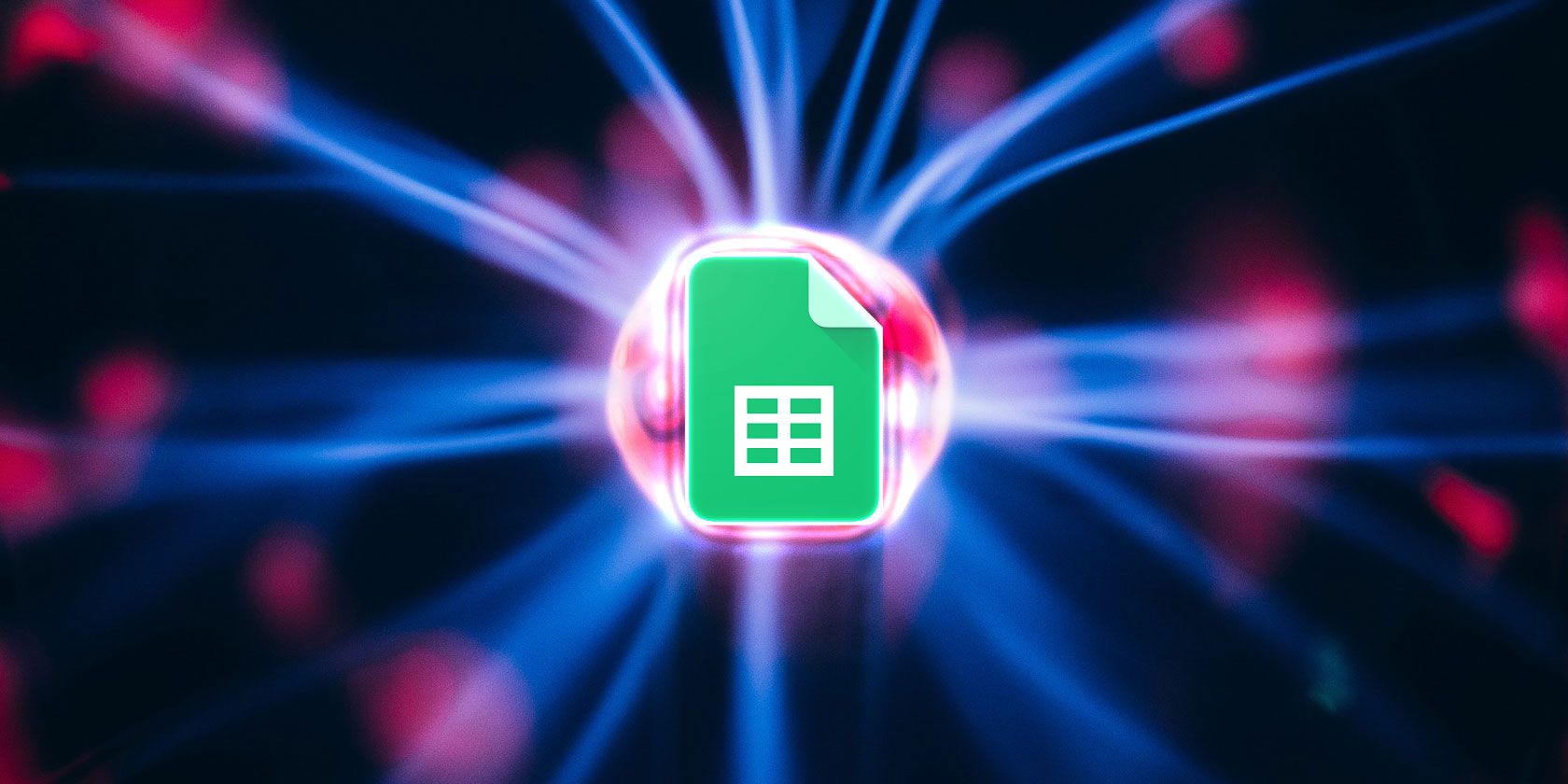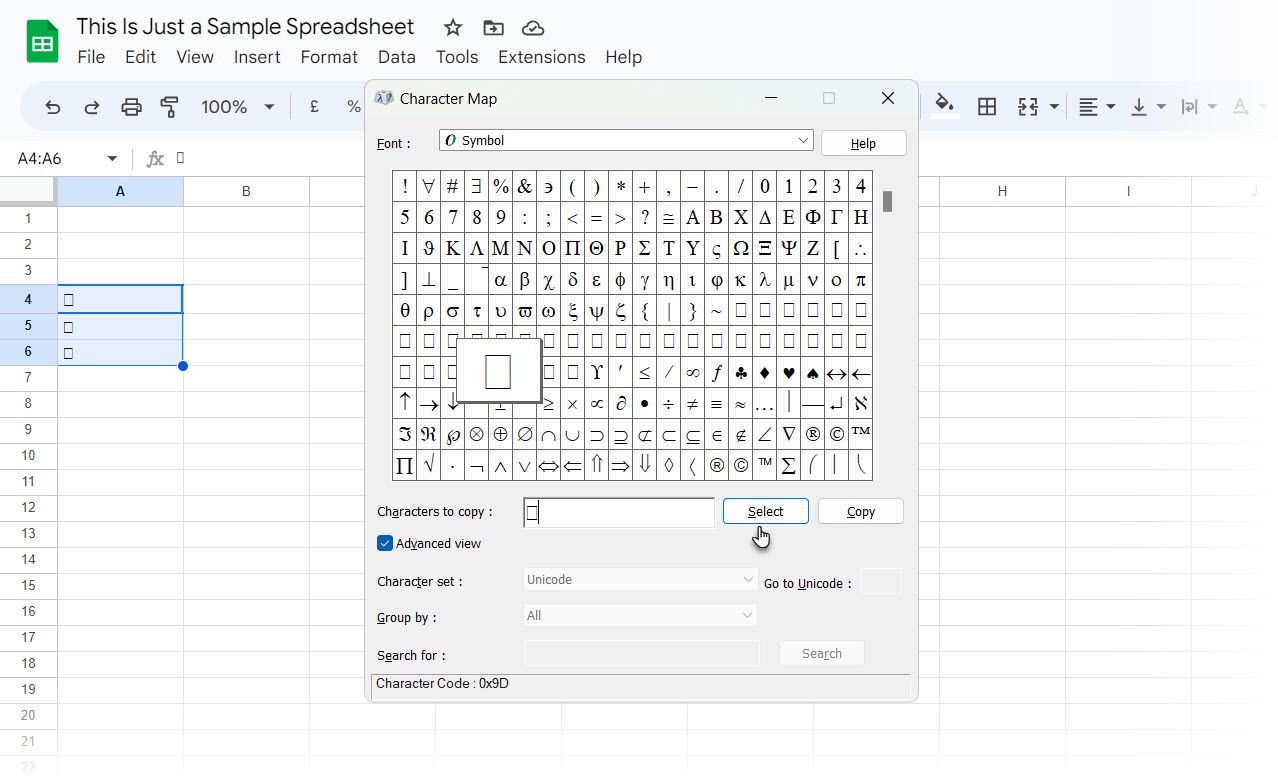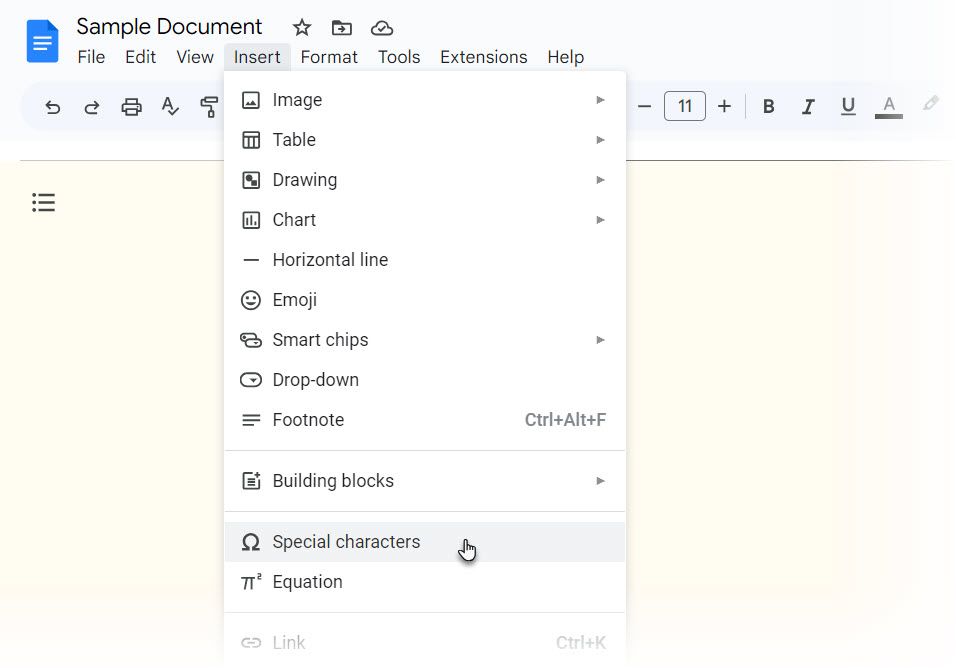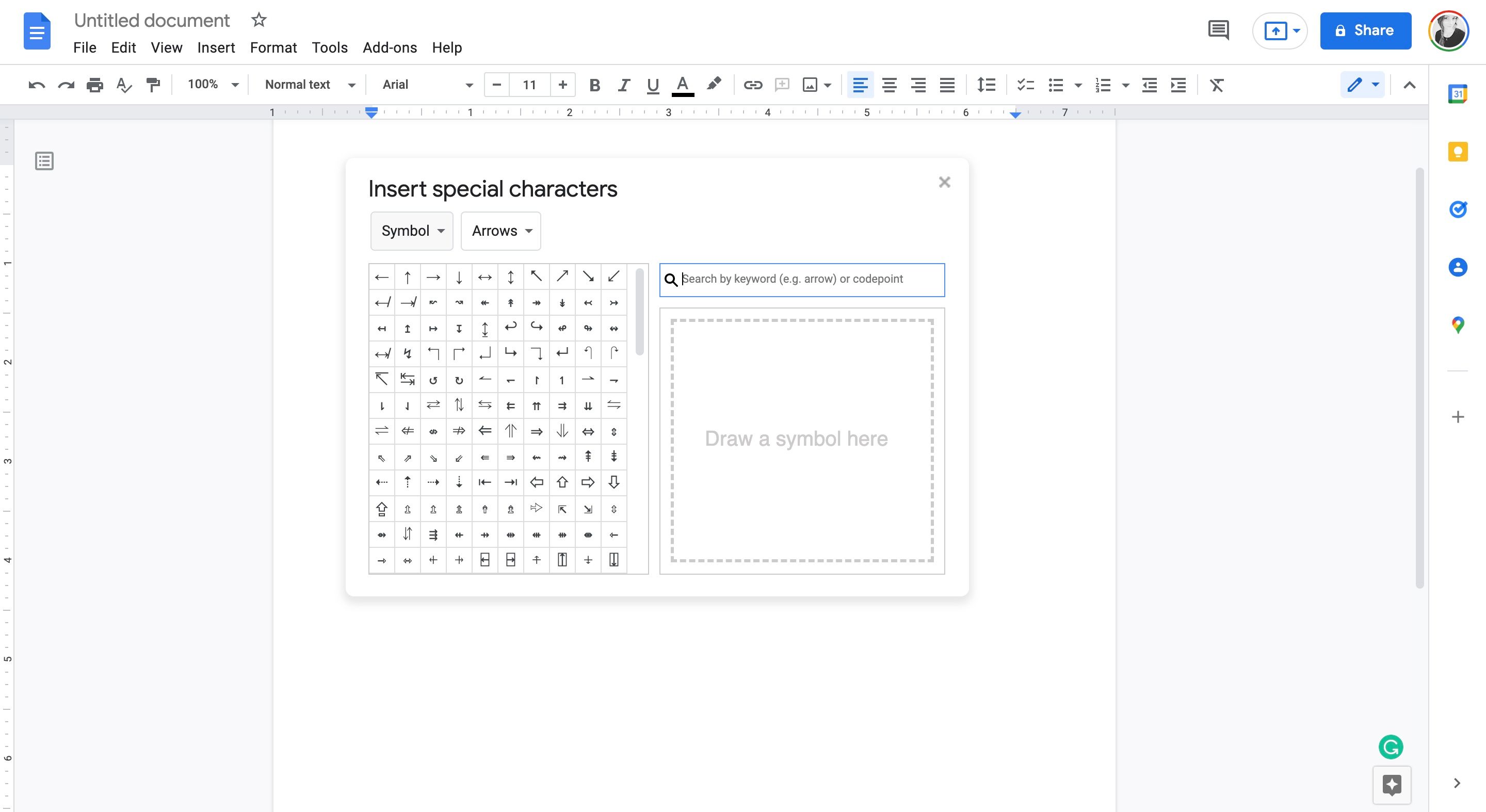Key Takeaways
- Google Sheets lacks a default method to insert special symbols, but two workarounds can help you insert them easily.
- Method 1 involves using the Windows Character Map to copy and paste special characters into Google Sheets.
- Method 2 suggests using Google Docs to access the Special Characters and then copying the special character into Google Sheets.
From copyright symbols to plain checkmarks, special characters and symbols are needed now and then. They can enhance and illustrate the data you present in Google Sheets. So, it's a bit of a surprise that Google Sheets has no default method to insert special symbols in the spreadsheets yet.
Thankfully, two workarounds will help you jump the hurdle—allowing you to insert a special character or symbol into your Google sheet and work better on Google Drive.
Method 1: Use the Windows Character Map to Insert a Symbol Into Google Sheets
If you are on Windows 11 (or any other version), you can use the native Character Map to copy and paste a special character into a Google Sheet. While it's frustrating to open Windows to access characters, it's a relatively pain-free workaround.
- Launch the Character Map.
- Pick the desired font for your special characters. Select the character that you want to use and click the Select button. Then, press the Copy button to copy the characters to the clipboard.
- Open your Google Spreadsheet. Paste the characters (Ctrl + V or right-click and paste) into your desired cell.
Tip: This method can be handy for inserting little checkboxes or arrows into Google Sheets. You can find a good selection under the Symbol font.
If you have Windows installed on your PC, then try this method to insert a symbol into Google Sheets. If you don't have Windows, use the second method, which uses Google Docs or Slides as a workaround.
Method 2: Use Google Docs to Add a Symbol to Your Google Sheets
Google Drive isn't perfect, and there are several common Google Drive issues. Surprisingly, Google Docs and Google Slides have a native Character Map, which is missing on Google Sheets.
So, this can become the tool to "share" a special character within the same Google Drive. If you don't have Windows or prefer to work within Drive, this is the easiest way to add a special character or symbol to a Google Sheet document.
- Open your spreadsheet and also open a Google Doc.
-
Click on Insert > Special Characters.
-
Select a Category from the dropdown and a Format if applicable. You can also use a keyword to search for a particular symbol or draw it in the large white box.
-
The special character is inserted into Google Docs first. Copy this special character in Google Docs (Ctrl + C) and paste it into your spreadsheet (Ctrl + V).
Note: Google Sheets allows you to insert emojis, though you can also find emojis under the Special Characters in Google Docs.
Using Special Characters and Symbols
Whether you're trying to insert Greek letters into your sheet, add a Copywrite symbol, or an accented letter, these two methods will help to solve the problem of "missing" special characters in Google Sheets. There are alternative methods, like using an extension or copying a special character from an online source, but these two methods are the easiest to implement.