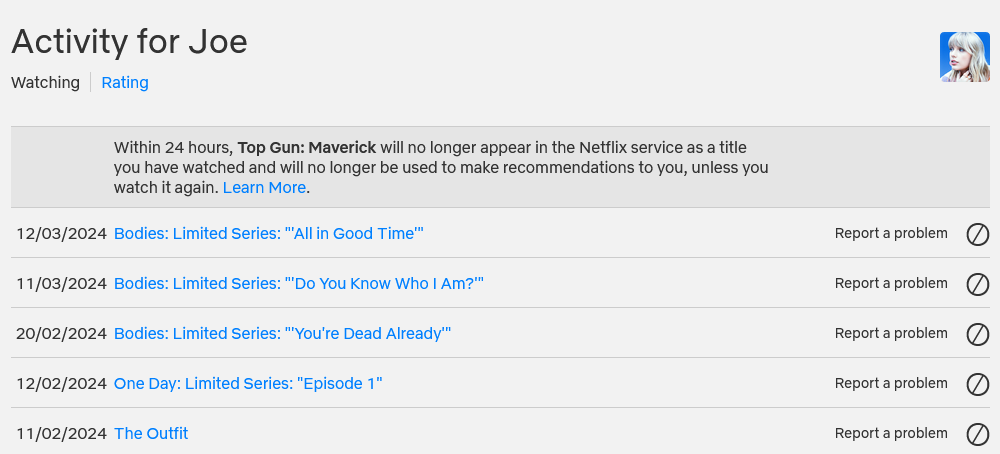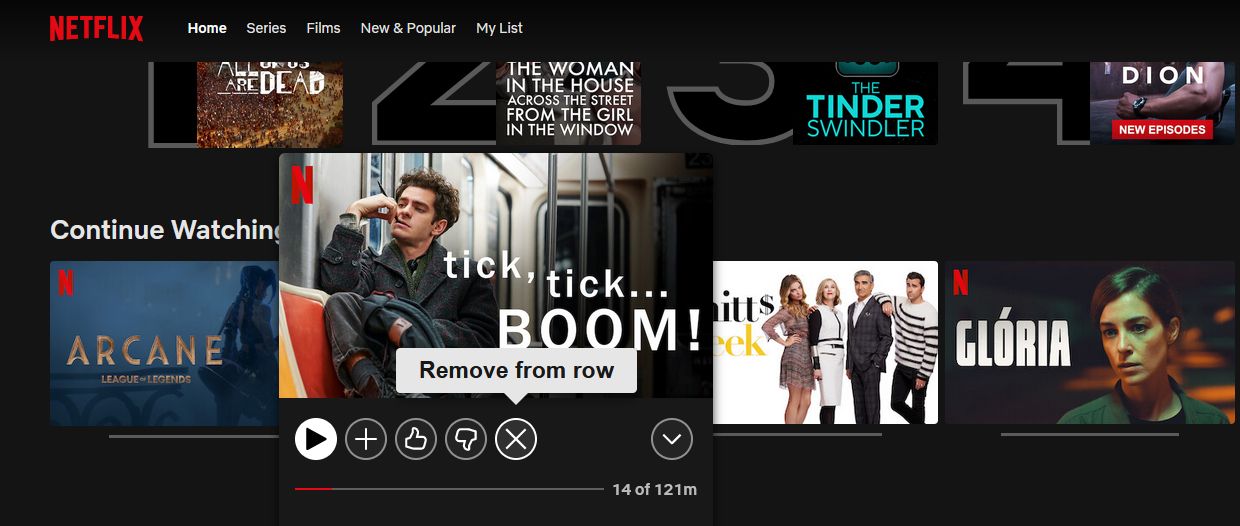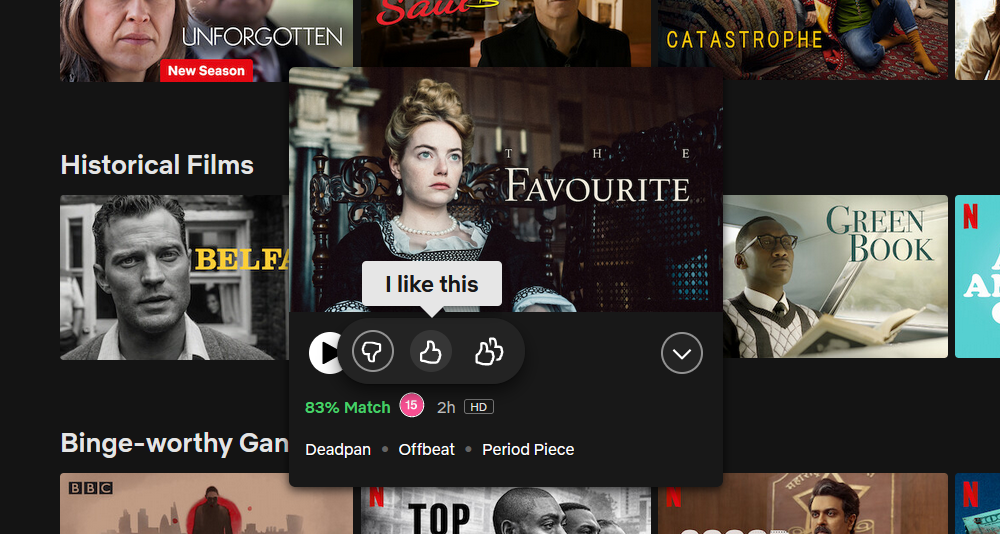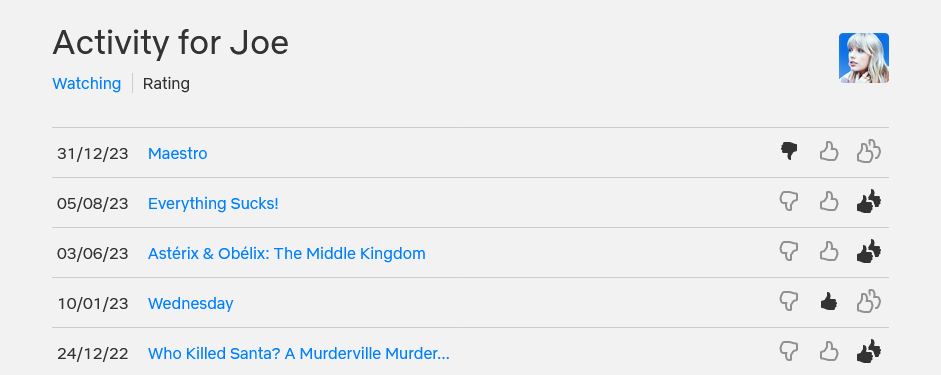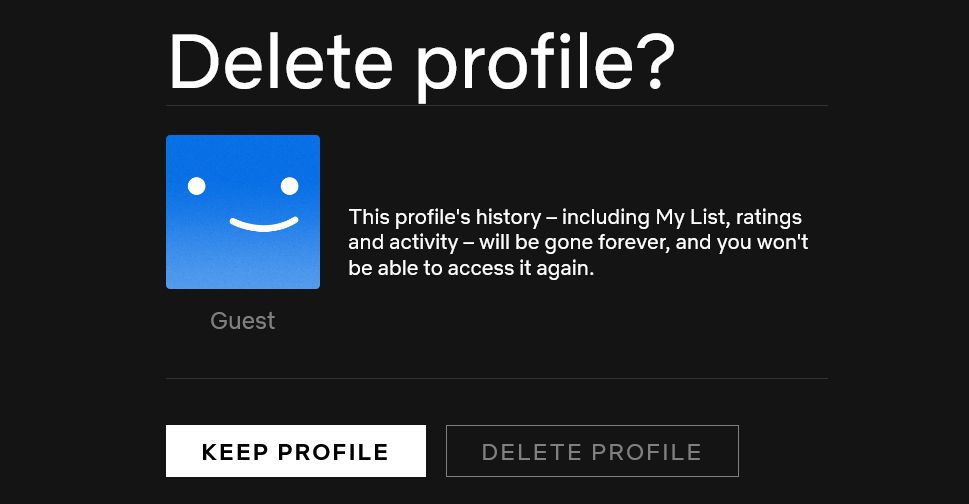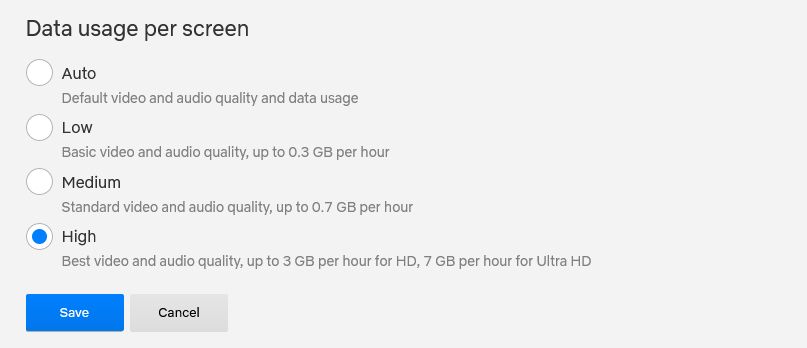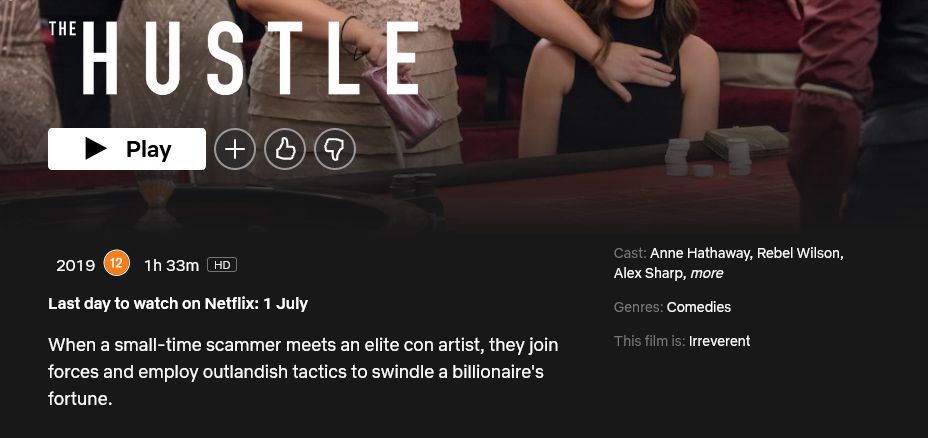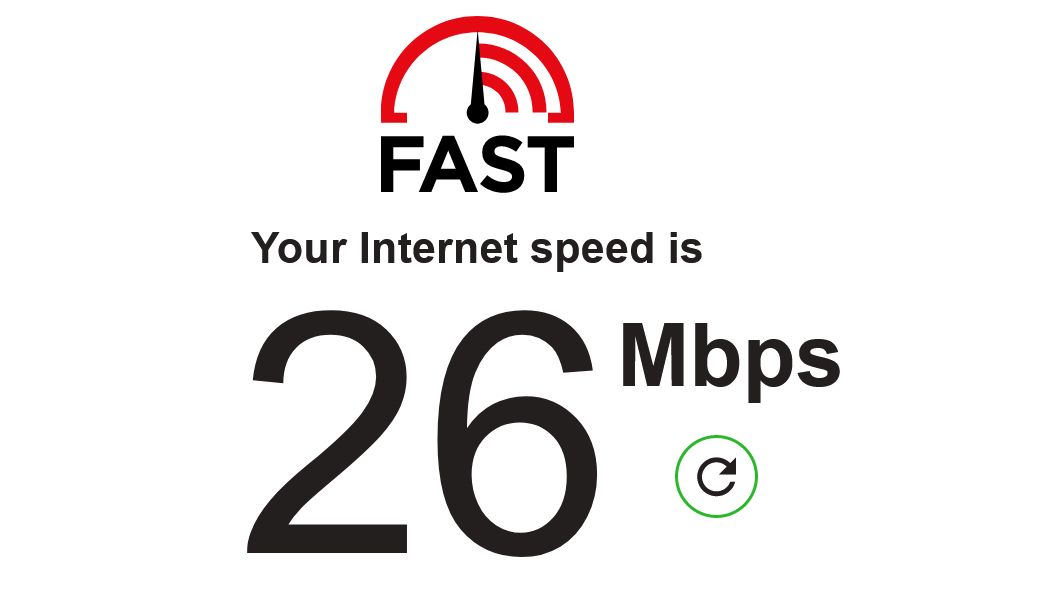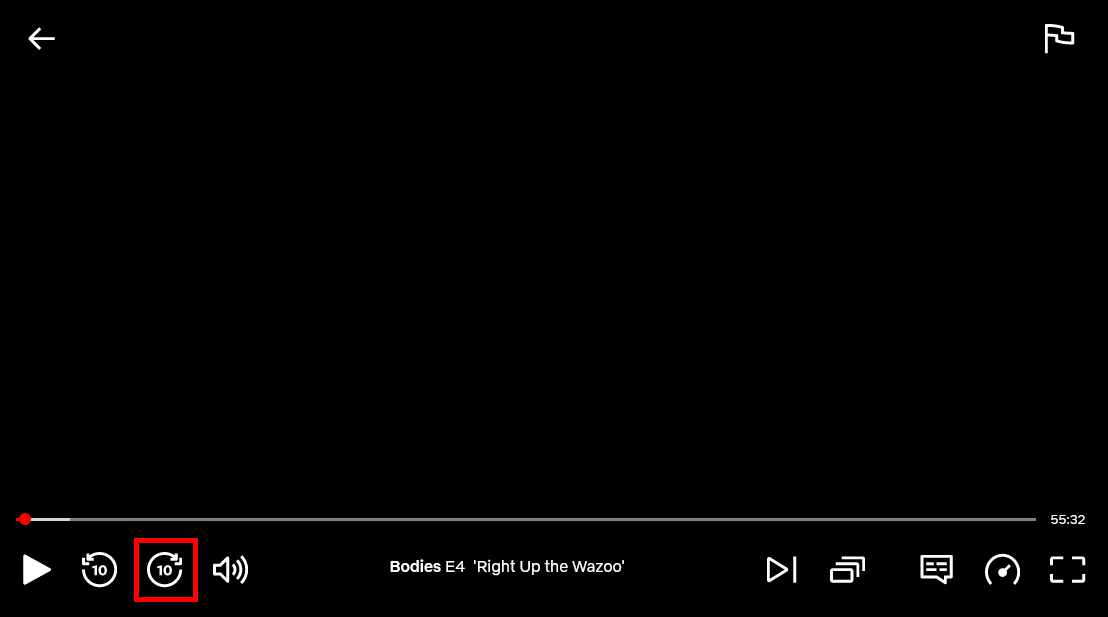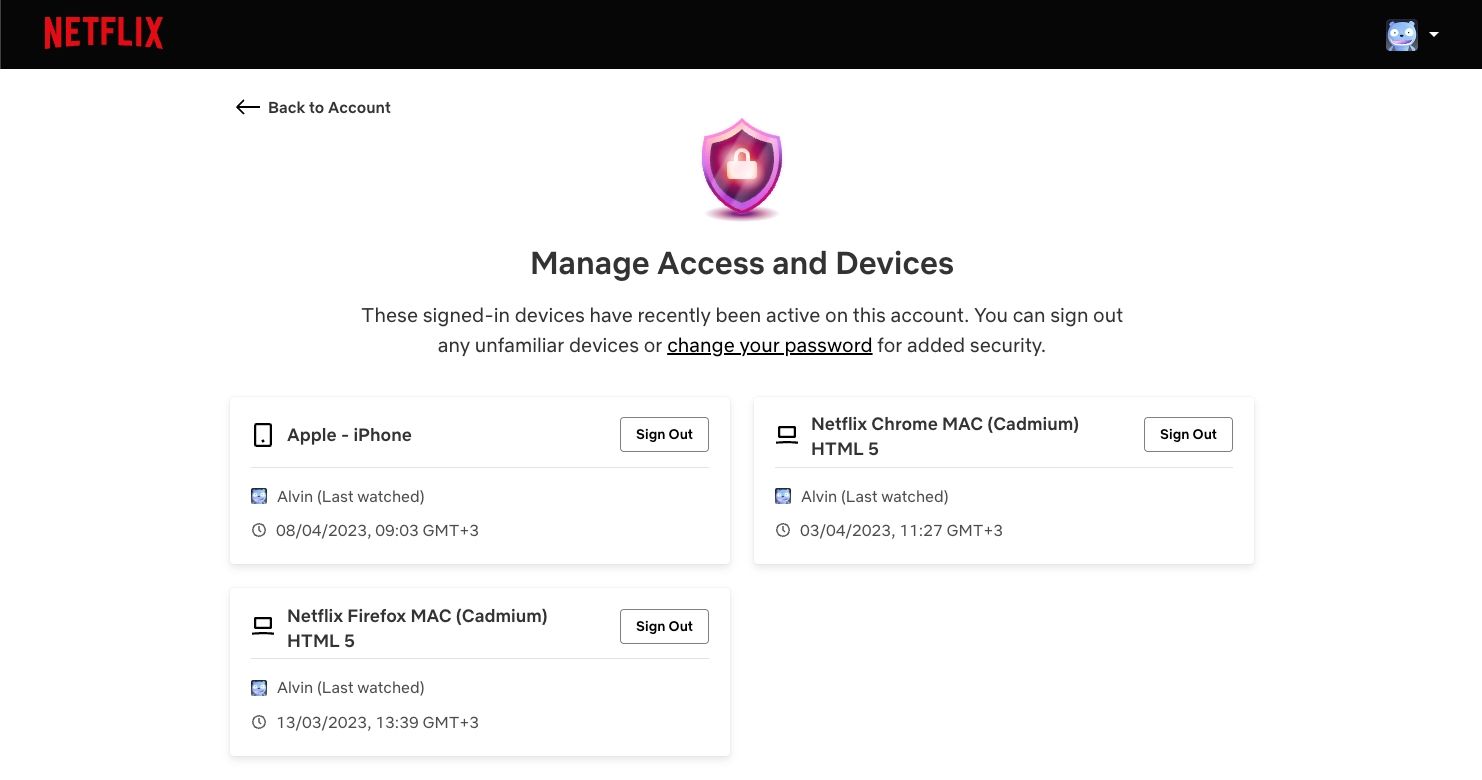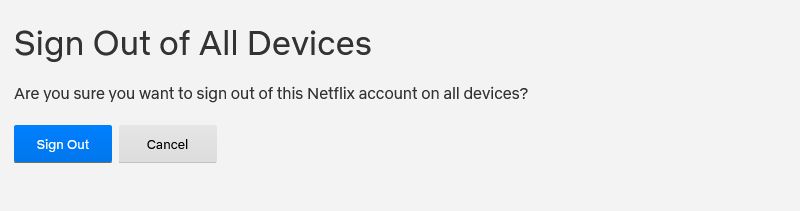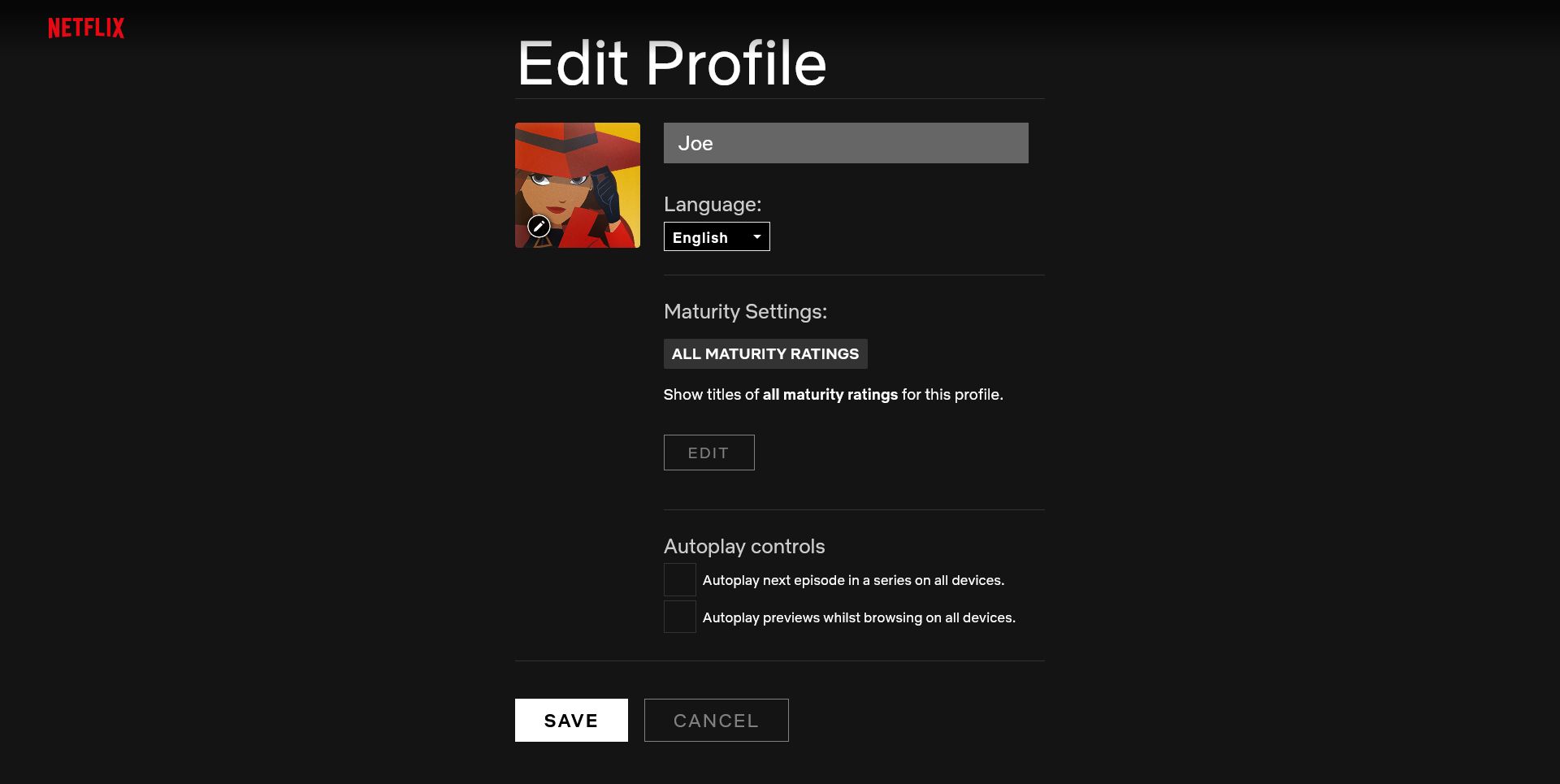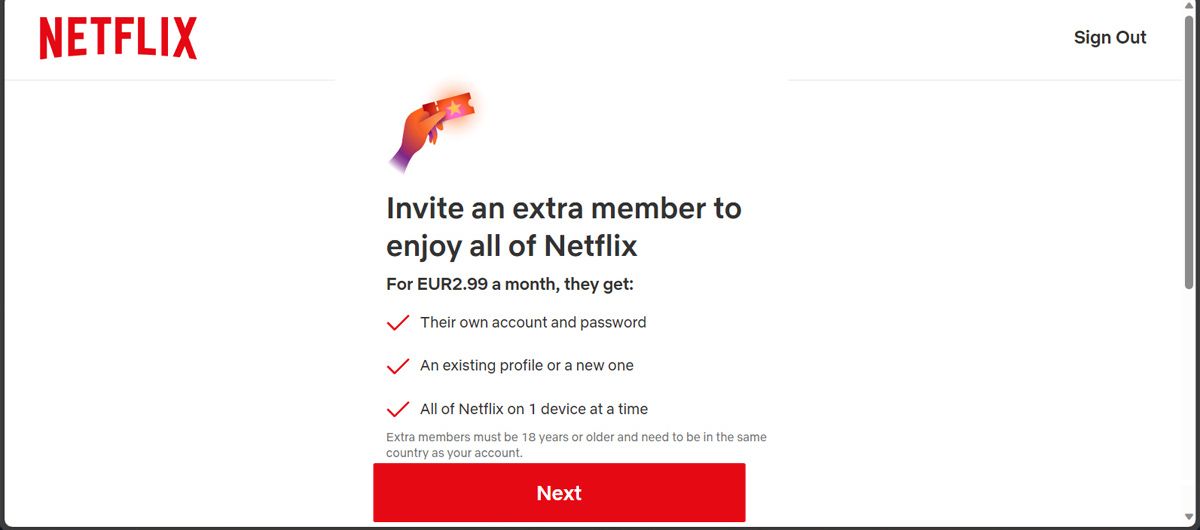Quick Links
Complaints about Netflix include streams buffering during playback, bad recommendations for what to watch next, trailers auto-playing by default, and more. But don't let these annoyances get in your way—here's how to solve the most annoying Netflix problems.
1. How Do I Delete "Continue Watching" on Netflix?
If you watch something for a short time and don't reach the credits, it will appear in your "Continue Watching" list. To remove something from the Continue Watching list, go to the Viewing Activity page (Account > Expand profile > Viewing activity).
This page shows everything you have watched, listed from newest to oldest. Click the No symbol ("hide from viewing history") next to any title to remove it.
For TV shows, clicking the no symbol next to an episode removes that single episode. A prompt appears that says Hide series?, which you can click to remove every episode of that series from your Recently Watched list.
Alternatively, on some devices, you can hover over the show or movie in your Continue Watching row and select Remove from row.
2. How Do I Get Better Netflix Suggestions?
It's difficult to take proper control over your recommendations, but there are ways you can influence them. Your ratings determine the recommendations, along with the ratings of other members with similar tastes, and what you've watched.
Netflix used to have a more refined five-star rating system, but all you can now do is indicate whether you like, love, or dislike something. You can do this on any Netflix title, regardless of whether you've watched it.
To do this, hover over the title and click the two thumbs up (love), thumbs up (like), or thumbs down (dislike) icons. This lets Netflix know your opinion, which will be fed into your recommendation algorithm.
To see a full list of titles you have rated, go to the Viewing Activity Rating page (Account > Expand profile > Viewing activity > Rating). Here you can adjust (select a different icon) or remove (select a highlighted icon) any ratings you've already given.
3. How Do I Reset My Netflix Account?
If you want to delete everything you have watched so far and reset Netflix to its default settings, you need to delete your Netflix profile (this isn't possible for the master profile).
Go to the Manage Profiles page (Profile icon > Manage Profiles), select your profile, and click Delete Profile twice.
This will remove your Netflix profile's entire history, including your My List saves, your Recently Watched list, and your ratings. You can then create a new profile and start from scratch.
4. How Do I Watch Netflix in 4K?
Netflix streams at the highest quality that your device and price plan supports; 4K is only available with a Premium plan. You may need to go to the Netflix Playback Settings page (Account > Expand profile > Playback settings) and set Data usage per screen to High if you don't want the playback quality to drop.
To watch Netflix in 4K on Windows 10/11, grab the Netflix app from the Microsoft Store or use the Edge browser. On Mac, you must use Safari 11 or later. Also, your computer must be powerful enough to support high-definition playback (see Netflix's support pages for Windows and Mac for more details).
5. Why Do Movies and Shows Disappear From Netflix?
Netflix regularly adds and removes various movies and TV shows. That's because Netflix acquires rights to these titles for a limited amount of time.
There are several ways to find out which movies and TV shows are leaving Netflix in the next 30 days.
First, click More info on any title; if it's leaving soon, you'll see the date listed as Last day to watch on Netflix beneath the running time.
An alternative way to find out what's expiring is through a third-party site, like the What's Expiring On Netflix blog. This details the titles that will be removed from the US service next month.
6. How Do I Share Netflix Recommendations?
It's easy to send someone straight to what you want them to watch on Netflix. Simply copy the URL from the address bar and give it to them. Even if they aren't in the same Netflix region as you, if that content is available, the link will work. Even if the content isn't available, there are ways to watch everything on Netflix, no matter where you live.
Alternatively, in the Netflix app, tap Share when viewing a title's details page. This opens a list of apps that you can share that link to, like WhatsApp or Instagram.
7. Why Does Netflix Keep Stopping or Pausing?
The most likely reason Netflix is stopping or pausing is your internet connection. The best way to check the speed of your connection is to use Fast.com, Netflix's own speed test. It's also available as an app for iOS and Android.
Fast will tell you the highest speeds at which you can stream Netflix videos. This may differ from the advertised speed of your internet connection. If Fast shows lower speeds than you were expecting, you'll need to speak to your ISP, which might be throttling your access to Netflix.
If the speeds seem good, Netflix might be having problems. Check the Is Netflix Down? page to see if there are any official reports. Alternatively, browse social media to see if others are also having trouble.
8. How Do I Reduce Mobile Data Usage on Netflix?
If you're using Netflix on a smartphone or tablet, you can adjust the settings so that it only works on Wi-Fi or to force it to use less data by reducing quality. In the Netflix app, go to My Netflix > Menu > App Settings > Cellular Data Usage.
Here, you can choose Wi-Fi Only to never use cellular data or Save Data to reduce the quality of the stream and the amount of data used.
This only affects your Netflix mobile app and not anywhere else you stream Netflix.
9. How Do I Skip Intro Titles While Watching Netflix?
With some shows, Netflix offers a Skip Intro button as soon as the title sequence starts playing, which is perfect for when you're binge-watching television on Netflix. But this isn't a universal feature for all TV shows.
For shows where it isn't available, skip ahead 10 seconds using the on-screen buttons. On Windows or Mac, you can also use the Shift + Right arrow shortcut.
10. Has My Netflix Account Been Hacked?
If you suspect someone is using your Netflix without your knowledge, you might have left your account logged in somewhere, or your details have been compromised.
Go to the Manage account access page (Account > Manage access and devices) to see where your Netflix account has been used and on what devices.
If there's something that you don't recognize, click Sign out to remove it. Then, go to the Change Password page (Account > Change password) to set a new, secure password.
For the best protection, after changing your password, sign out of everything via Account > Sign out of all devices and click Sign Out to confirm.
11. How Do I Turn Off Autoplay for Netflix Trailers?
One of Netflix's most annoying features is that trailers automatically play when you hover over something. Happily, you can disable this.
It must be disabled per profile, but it applies the change across all of your devices. Go to Manage Profiles, click the profile you want to edit, and uncheck Autoplay previews whilst browsing on all devices. Finally, click Save.
12. How Do I Stop the Next Episode From Autoplaying?
When you finish watching an episode on Netflix, it wants to automatically play the next episode. It only gives you a short window to cancel before you're ripped out of the credits and onto the next episode.
Thankfully, you can disable this per profile. To do this, go to Manage Profiles, click the profile you want to edit, uncheck Autoplay next episode in a series on all devices, and click Save.
13. How Do I Share My Netflix Account Outside My Household?
Sharing your Netflix account outside your household used to be as simple as giving others your login information. Nowadays, Netflix doesn't allow password sharing; whoever you share with will likely encounter an error when they try to watch anything.
This doesn't impact how many people can watch Netflix in the same household. But those outside of it will either need to sign up for their own account, or you can add them as an extra member to yours—for a price.
To use Netflix's extra member feature, go to Account > Buy an extra member slot and follow the prompts.
If Netflix still isn't working for you and perhaps keeps stopping, dropping out, or crashing, then you should force-stop the app, restart your device, and try again. If all else fails, contact Netflix.