One of the new features rolling out to Gmail users in one of its biggest revamps is the ability to snooze emails. This means you can temporarily wave emails away and out of sight, and let Gmail know when you want them to reappear.
This feature is incredibly handy if you have a lot on your plate and want to focus, but also want to make sure that you don't forget to reply to an important email.
With the redesign, a snooze button is available in the web version of Gmail. You can snooze emails right from your inbox by hitting the Snooze (clock) button, or from the menu above in an open email.
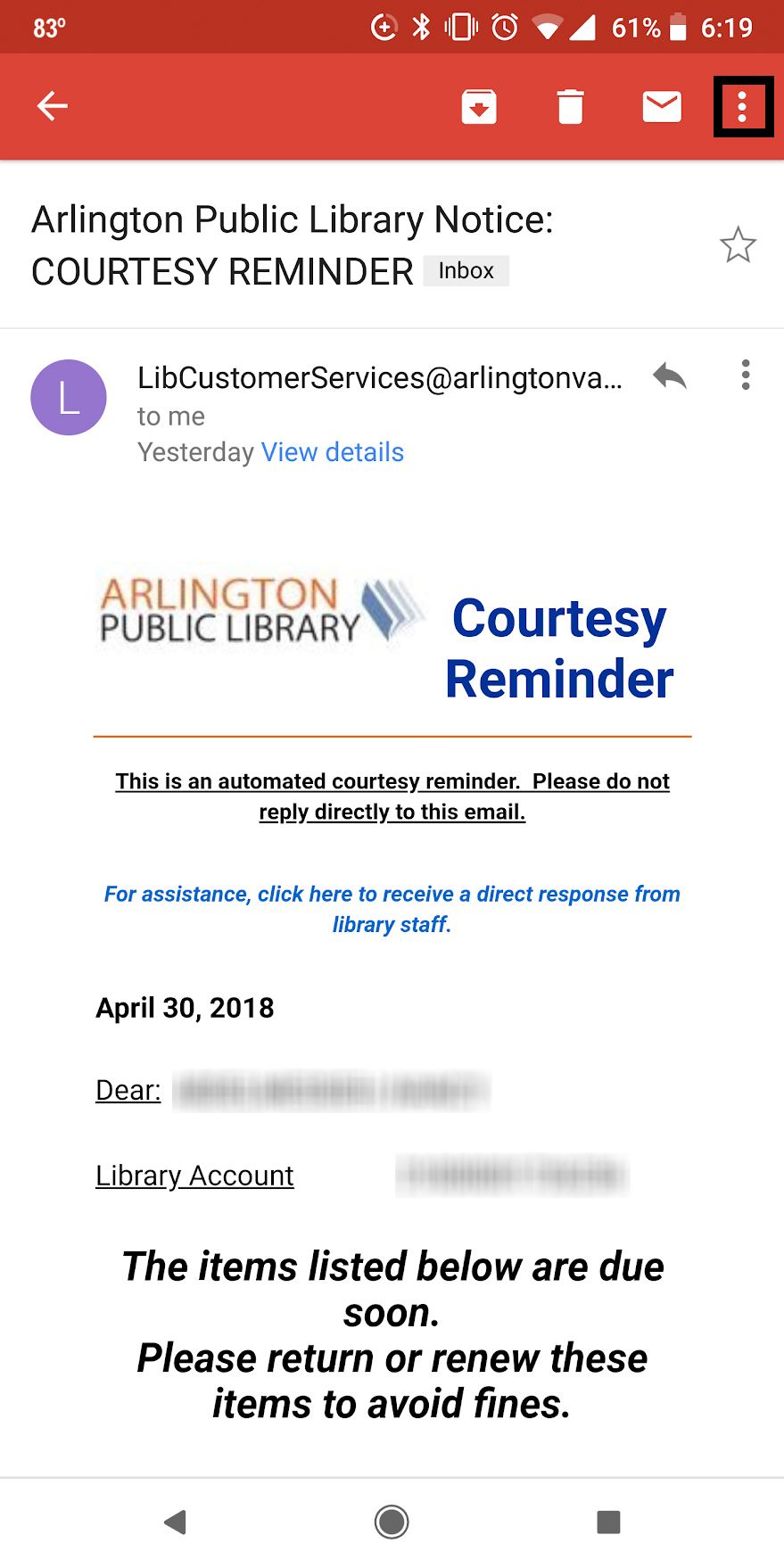
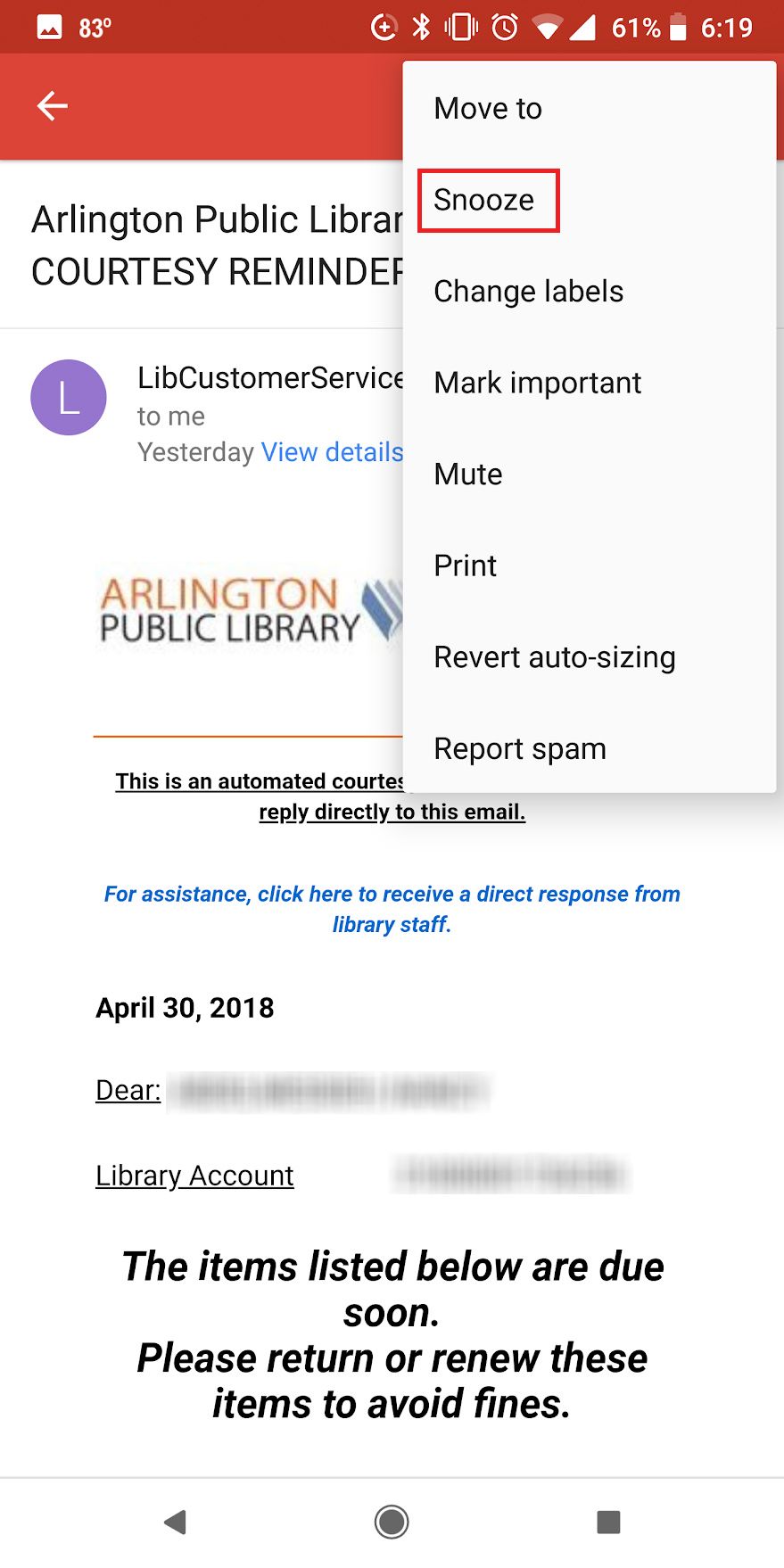
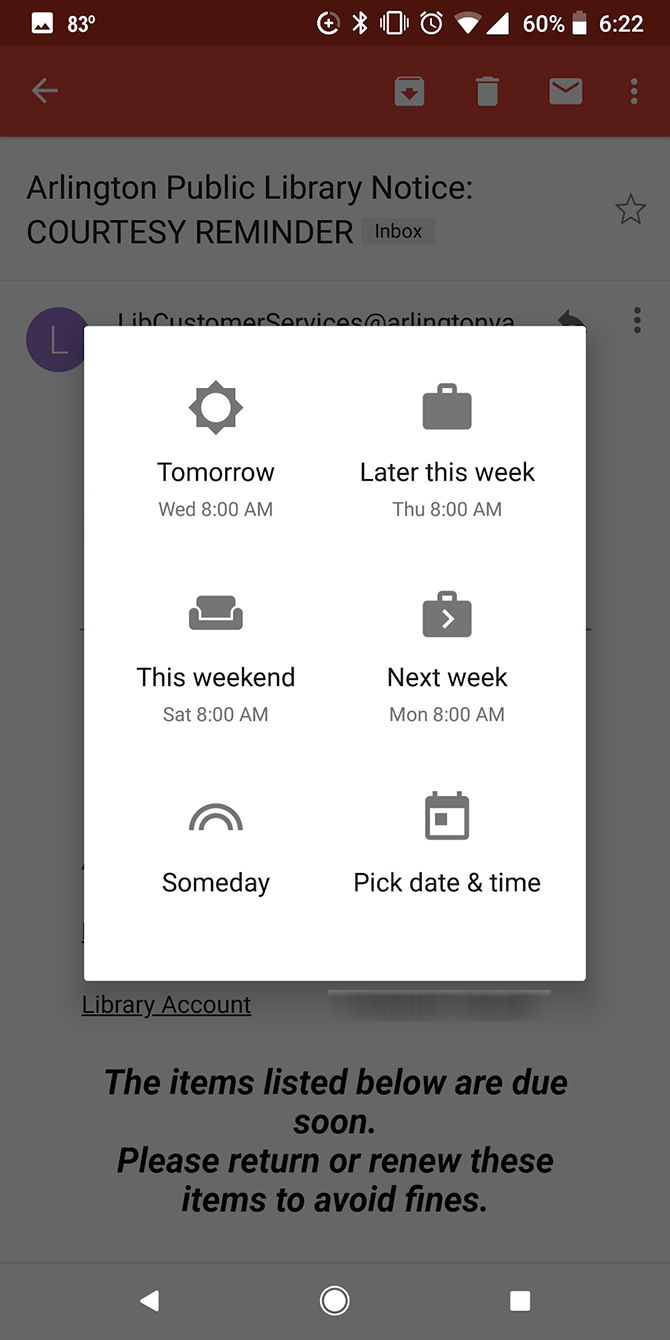
When you use the Snooze feature, you can select from a few different options. You can snooze until the next day, later in the week, during the weekend, in the week after, or you can choose a custom date and time that works best for you.
If that's a feature you find useful, you can also take advantage of it on the go using Gmail's mobile apps, whether on Android or iOS. Here's how:
- Open Gmail on your phone and navigate to the email you want to snooze.
- Tap the Menu (three dots) button.
- Tap Snooze.
- In the window that pops up, select the time you want the email to reappear in your inbox.
If you snooze items from your phone, they also won't be visible in your inbox if you log into the web browser version of Gmail. The snoozed email will then reappear as a message at the top of your inbox, regardless of when it was received.
If you decide you need to review what emails you snoozed, you can see them by clicking or tapping the Snoozed label in the menu on the left.
For more Gmail tips, check out how to schedule emails in Gmail.

