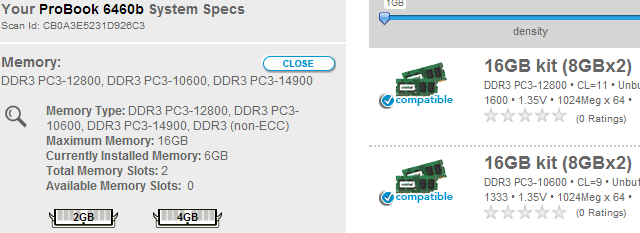Buying a new computer can really set you back a pretty penny. Some can cost in excess of $2,000 - especially if you're a gamer - even a custom built budget gaming PC will cost more than $500. So what can you do to mitigate some of that cost? Well, have you considered upgrading what you have now?
In this article, I'm going to show you some simple, and cheap ways in which you can easily upgrade your computer in order to breath new life into the little workhorse, making it chime along as if it were a new box.
RAM Upgrade
In case you don't know, RAM stands for Random Access Memory, and it's used by your computer as a high performance form of memory when it is running. Anything that is running on your machine will normally be stored temporarily in your RAM.
However, if you exceed the capabilities of your RAM by running more applications than it can handle, your machine will start to use your hard drive space for temporary storage instead. The problem here, is that the hard drive memory (disk cache) is much slower than RAM, which means it will slow your computer down significantly. So, the more RAM you have, the faster your machine will be.
You can use something like Crucial's system scanner to scan your machine, and offer up the right kind of RAM that is compatible with your system. I've personally used Crucial memory for many years, so I can personally vouch for their quality. Increasing your system RAM to 16 GB costs around $135, and should hold up for at least a few more years. Once you've bought your RAM, upgrading is extremely easy.
Graphics Card Upgrade
Many basic graphics cards steal a portion of your RAM for graphics rendering, and a portion of your CPU for graphics processing. So upgrading your graphics card to something with it's own, on-board memory, and dedicated processor will really help the performance on your machine. As it will not only free up more of your RAM, but also leave your graphics processing to a dedicated card that is built for the job.
Unfortunately, this is only for the PC owners out there. You laptop owners won't be able to upgrade your graphics card, well, not without a soldering iron at least!
Most modern graphics cards use a PCI-E x16 slot, which are the blue & black sockets shown in the image below. If your desktop is less than 5 years old, then it will most likely have an available PCI-E slot.
However, if you're not sure, open up your PC (turn it off and un-plug it first) then look at the main board for a slot that looks like the ones below. It will be around 4 inches long and have a clip on the end of it, they're not always blue or black, so don't worry if yours is a completely different colour.
Once you have checked that you have a PCI-E x16 slot available on your device, head over to somewhere like Amazon and pick up a graphics card. If you're not a gamer, then I'd recommend the ASUS GeForce GT610, which is actually the graphics card I use. It costs less than $45, so it won't break the bank. It's also fine for lighter games like Minecraft if you're so inclined, like me.
Install A Lightweight OS
What if your machine is maxed out on the amount of RAM you can use, or what if you're running a laptop where you can't upgrade the graphics card? Well, there is still something you can do.
Windows is great, but it's actually quite heavy on system resources. So what you could do, is replace the operating system on your machine to something much lighter, like Elementary OS. It's completely free, really quick, and will undoubtedly give your computer a boost.
Installing a new operating system on your machine can be quite technical, and mean that you may need to completely wipe your computer. So make sure you make a backup of your computer before you try this.
Install An SSD
An SSD, or Solid State Drive is an extremely high-performance replacement for your hard drive. Similar to the memory that's in your smartphone or tablet, it has no moving parts, so it's very, very quick. The trade off here is that storage space is at a premium. However, if you're using a desktop PC, then you could use an SSD for your operating system, then have a normal, large mechanical hard drive for all of your files.
Personally, I have a 120 GB SSD in my machine and it's enough for all of my files. These can be picked up for around $150 on Amazon (for example, the OCZ 128 GB Vertex 4 Series SSD), and they will add a large performance boost to any machine. Plus, installation is extremely easy.
Conclusion
As you can see, with all of the options above, a fresh perspective, and some elbow grease, you really can breath new life into that tired old machine. So don't chuck it on the scrap heap just yet, give it a much needed upgrade, and grow to love your once super-fast machine again.
Do you have any tips for improving performance on a PC? If so, we'd love to hear them.