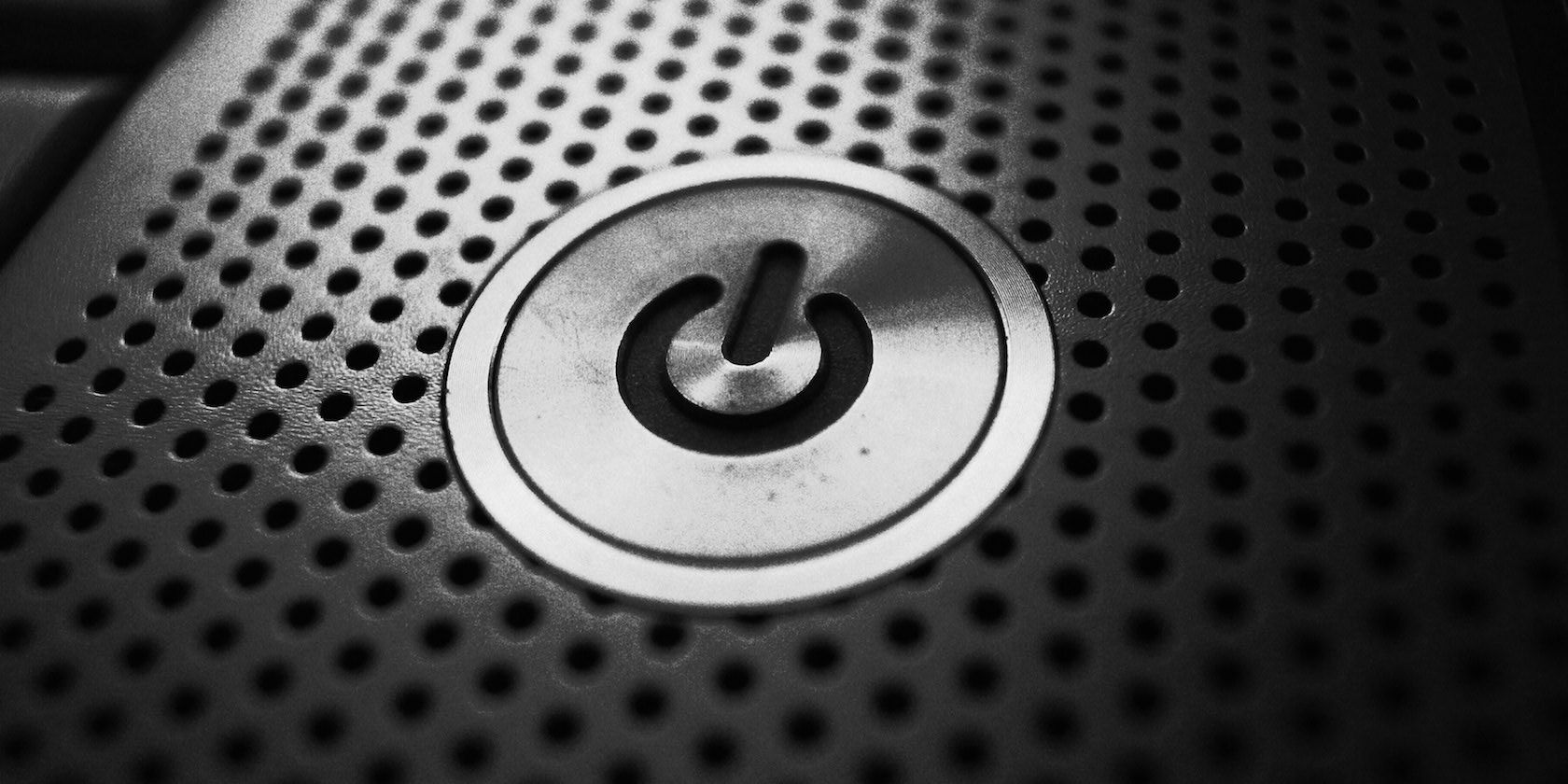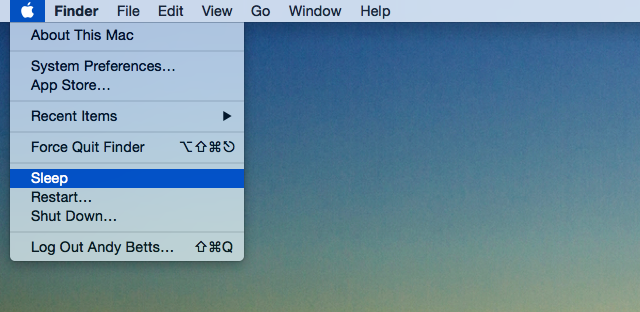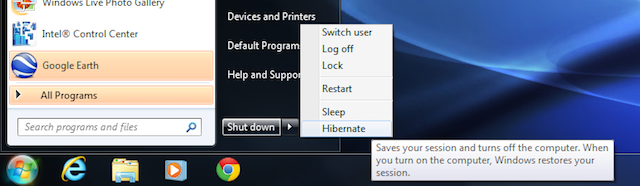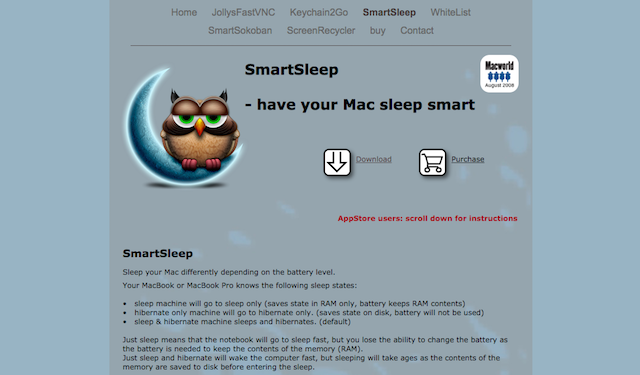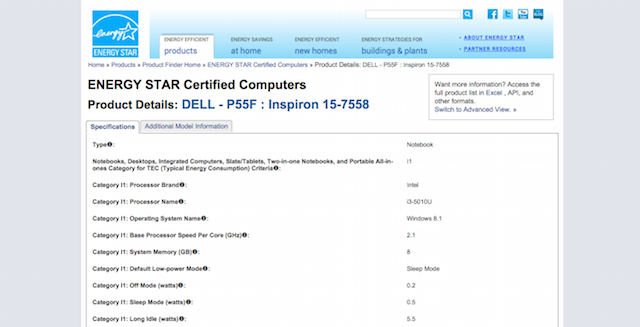You won't always turn your computer off when you're done using it. More often than not, you'll just close the lid of your laptop, or maybe you'll leave it to complete a task overnight while you sleep.
In both cases you know that it will — immediately, or eventually – switch into Sleep mode. It'll use less power, and also start up instantly when you return.
But what exactly does Sleep mode do? How is it different from Hibernate mode, which is an extra option on Windows computers? Which should you choose, and are there downsides to using them?
Let's take a look.
What is Sleep Mode?
Sleep mode, as known as Suspend on Linux, is activated through an operating system's power menu or, in most cases, by shutting the lid on a laptop that is being powered by the battery.
When Sleep mode is used, the computer enters a low-energy state. Power is cut from all components apart from RAM: the display, the hard drive, and ports (and any connected peripherals including external drives will be disconnected or ejected).
RAM remains powered because it is still in use. All your current open documents, settings, application data and so on are stored in your computer's RAM, enabling you to instantly pick up from where you left off the moment your computer awakes.
However, because RAM is made from flash memory modules and is therefore volatile, data will be lost in the event of a power cut while in Sleep mode. Therefore, you should be sure to save any important documents and files first.
What is Hibernate Mode?
Hibernate mode is available on Windows and Linux computers, but not as a standard option within OS X.
It works on the same principle as Sleep mode, except it goes one step further and cuts power to the RAM as well. All the data stored in RAM gets written to the hard drive, thus eliminating the risk of data loss in the event of power failure. With no components being powered, Hibernate is effectively the same as turning off the computer.
You exit hibernation by pushing the power button. The data is sent back to the RAM, returning you to your previous state with the same applications, files and so on being open.
The effect, therefore, is exactly the same as Sleep mode, except the process of restoring from hibernation is not instant. It will take anywhere from 30 seconds to a couple of minutes before you're up and ready to go again.
Get Hibernate Mode on a Mac
Hibernation is not available as a user option on a Mac, but it does exist. On Macs using a hard drive it's called Safe Sleep, and activates automatically when either a laptop battery runs low on power or when the computer is left idle for what Apple simply describes as "a long time".
On systems with a Solid State Drive, the equivalent feature is called Standby Mode, and is activated after the computer has been in Sleep mode for up to three hours. Apple states that a computer with a fully-charged battery can last in Standby Mode for up to 30 days without needing to be plugged in.
There are also apps that can make the hibernation available as a user option on a Mac.
Which Should You Use?
So, with subtle but not insignificant differences between the two modes, which is the best one to use?
It goes without saying that Sleep mode is the more convenient. Hibernation may be better than turning needing to reboot your computer completely, but it doesn't come close to the instantaneous resumption offered by Sleep.
And what about the power considerations?
Most major laptop and computer manufacturers will look to achieve Energy Star certification for their products. This requires the machines to reach a minimum level of energy efficiency in a variety of conditions including Idle (turned on but not being used) and Sleep.
The Energy Star website lists every computer that has achieved the certification.
It shows that, as an example, a typical Dell Inspiron 15 model with a i3 processor uses 6.9W in a "short idle" power state, where the computer is idle but the display is on and no power management features have been activated.
This plummets to just 0.5W in Sleep mode, and 0.2W when the computer is turned off but remains plugged in. The certification doesn't measure hibernation, but the state is close to that of being turned off.
Energy Star estimates that both Sleep and Hibernation will save you in the region of $25-$75 per year. Turning off the monitor, incidentally, can save around half that amount, and turning off the hard drives — which is an option in most operating systems — saves little or nothing.
Wrap-up
There are occasionally bugs that occur in relation to using Sleep or Hibernate modes, so it's important to ensure you keep your system up to date in order to fix them.
Hibernate is best used for longer periods of downtime. The convenience of being able to waken your computer from Sleep in just a matter of seconds without any significant battery drain, coupled with the intelligent use of even lower power modes for extended use, makes that the best option to use on a daily basis.
Do you turn your laptop off at the end of the day, or do you just close the lid? Let us know in the comments.
Image credit: Power button via Alexei Kuznetsov