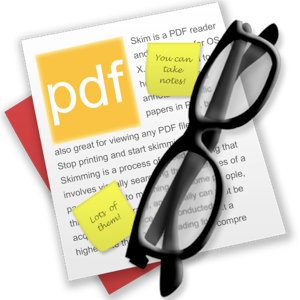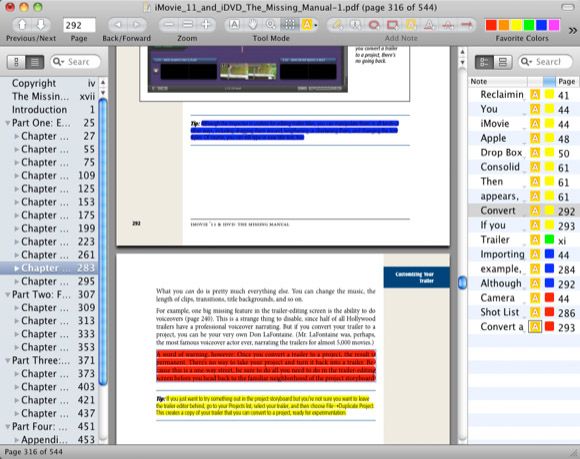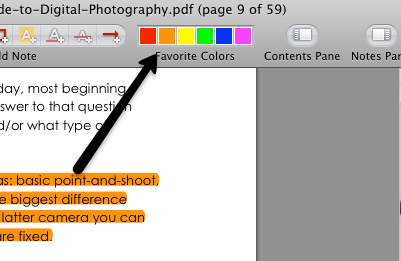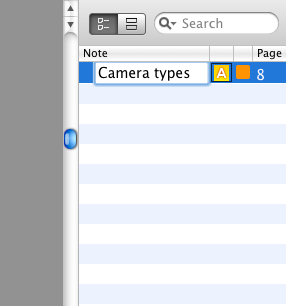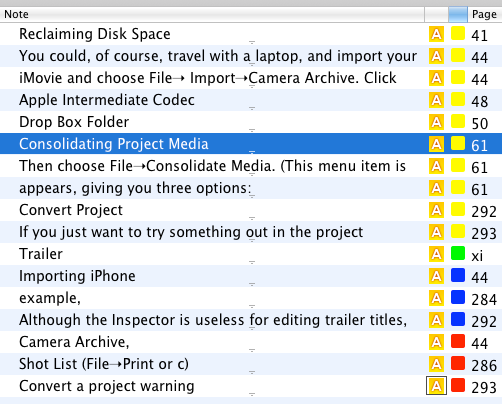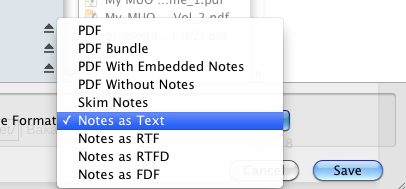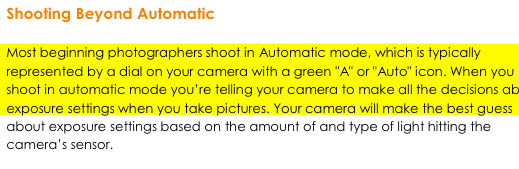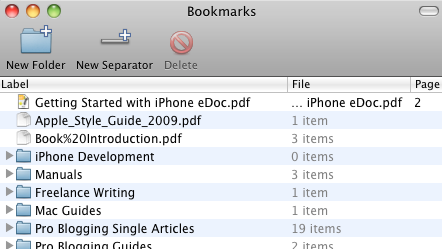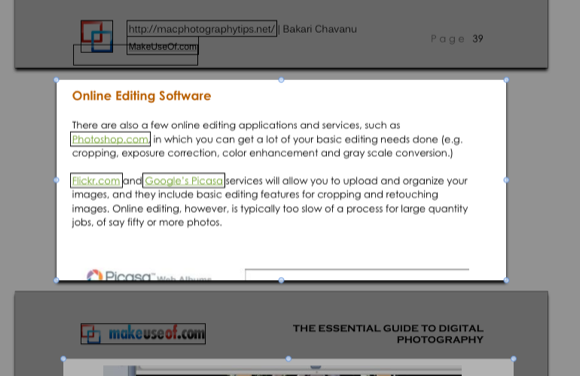<firstimage="https://www.makeuseof.com/wp-content/uploads/2011/07/skimicon.png">
Though Apple's PDF reader and image correction application, Preview, is a highly used default program on the Mac, a third-party alternative reader, Skim, pushes Preview to the side when it comes to advanced study and annotation tools and features. Jeffry reviewed Skim last year, but since then a slew of additional annotation tools and document management features have been added, including labeling and exporting of notes and highlights, changing the color of highlights, and cropping pages.
The following are additional suggestions on how to use Skim for study and research purposes. Read Jeffry's article to learn how to use the table of contents pane, page previewing, full screen mode, and the various types of other annotation tools.
Color Code Annotations
Highlighting text is probably the most used annotation tool in any PDF reader. Skim of course includes the default "yellow highlighter," but it also conveniently provides five other color highlighters.
For advanced study purposes, you might use each color for a particular type of highlight. For example, green highlights could be for insightful passages or quotes, orange might be for definitions and facts, blue for passages in which you have questions or need to do further research, and purple for passages you agree or disagree with.
In Skim, you can also quickly change a highlight color by clicking one of the "Favorite Colors" in the toolbar. You can also change a color for any selected note in the Notes sidebar.
Label Annotations
When you make annotations in a PDF document, they get listed in the Notes sidebar of Skim. That's pretty obvious, but you may not realize that you can label your listed annotations for easier study purposes. All you have to do is double-click a note to label it. Your label does not change the content of what you highlighted, it simply makes it easier to identify the highlight for review and study purposes.
Notice also you can filter your list of notes by the first letter of each note, by the type or color of the note, or by page number. Just click on the respective column you want to filter, and click it again to invert its order.
Exporting Notes
One of the most useful features in Skim is the ability to export notes and annotations. If you plan to view your PDFs and annotations in another reader application, such as in Preview or in an iPad PDF reader application like iAnnotate, you will need to export that PDF from Skim with notes embedded.
You also have the option of just exporting and saving your annotations separately in a Text, RTF, RTFD, or FDF file format. This is a very useful way to review notes without opening the PDF itself, or handing them in to your teacher or professor as part of a research project. Notice too that you can save the PDF and notes as a bundle so they are kept together when exported and compressed into a zip file.
Reading Bar
Sometimes while you're reading, you might want to temporarily highlight text while you're typing a paper or studying with peer. In this case, Skim includes a "Reading Bar" which can be quickly activated using the keyboard shortcut, Shift+Command+B. The bar can be expanded and manually moved as you read.
Manage Bookmarks
Skim has an advanced bookmarking feature that allows you to link to specific saved PDFs in your Finder and/or specific pages in PDFs. On top of that, you can name and organize your bookmarks into folders. These options are available under Bookmarks in the menu bar.
This is a great study tool for when you're working on a particular project involving several different PDFs or a large PDF in which you need to quickly access specific pages and sections of content.
Cropping Pages
If you really want to supercharge your study skills, you might consider using Skim's Crop feature, which basically allows you to crop single pages or all pages in a PDF. So for study purposes, you might duplicate the original PDF you're studying, and then as you read the document, crop and retain only the sections you want for review and study.
To do this in a single page, click the Select tool in the menu bar, draw a selection around the section of a page you want to crop, then press Option+Command+K to make the crop. You click Command+K to crop all the pages in a document, although I'm not sure in which cases you would actually do this.
Skim contains other features, including interaction with LaTexX, PDFSync, extensive AppleScript support, and password protection, which are discussed in the application's online manual.
For other MUO articles about PDF readers, start with these posts:
- Convert Any File To PDF Format Using Nitro Reader [Windows]
- A Sneak Peek Into the New Nitro PDF Reader 2
- 4 Really Light Alternatives to Adobe Reader
Let us know what you think of Skim and how you're using it.