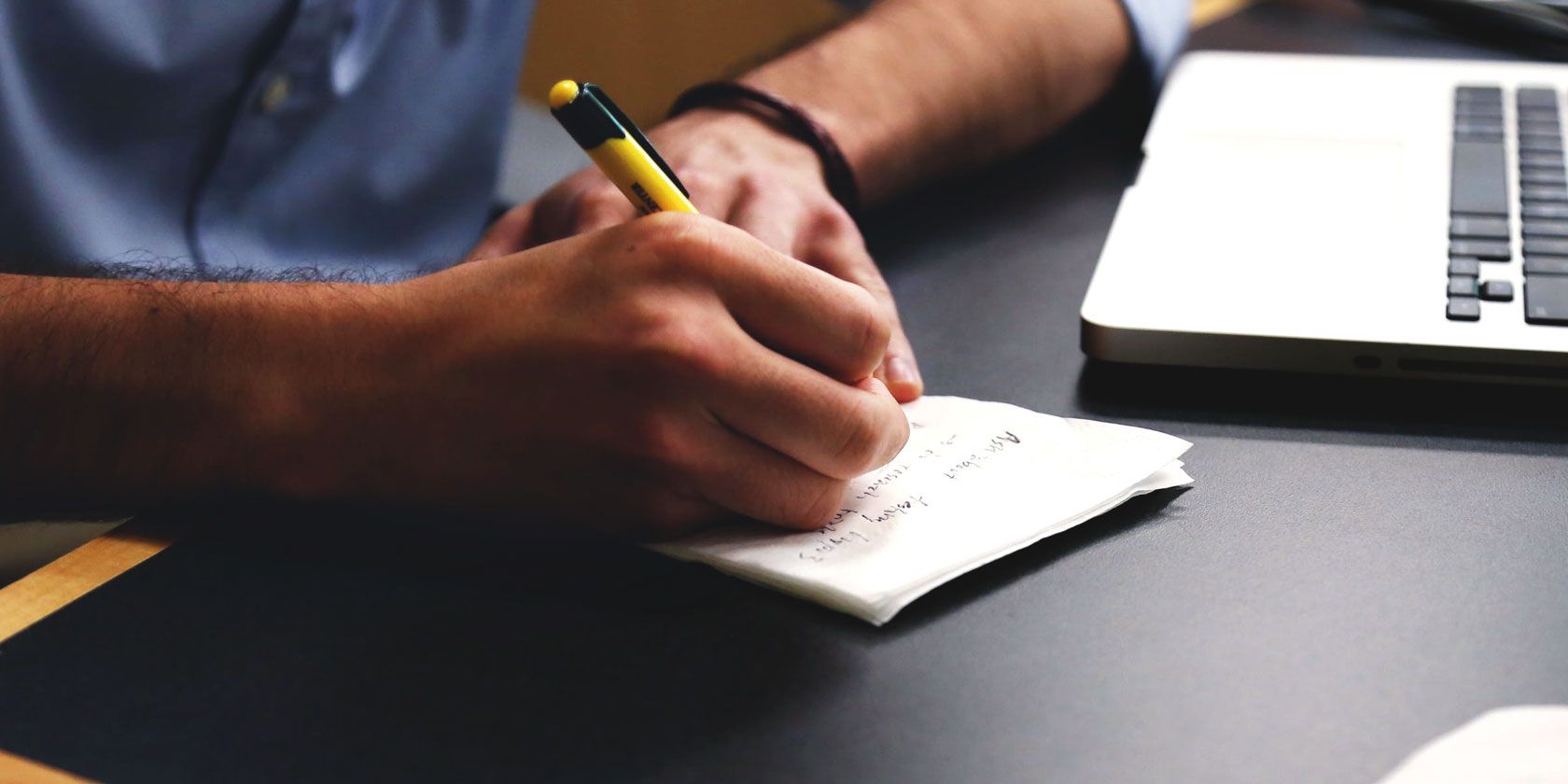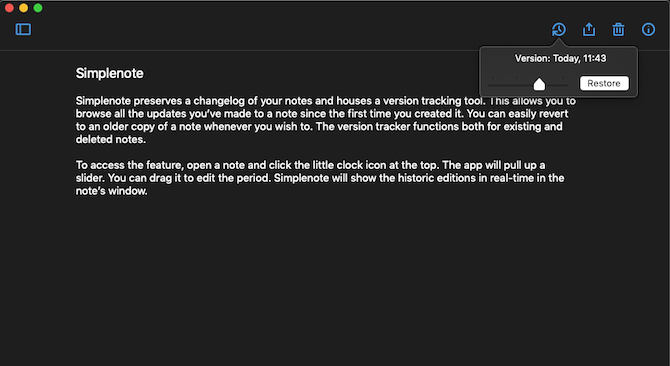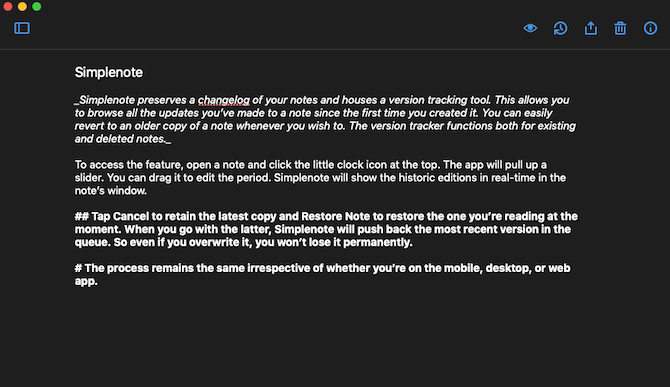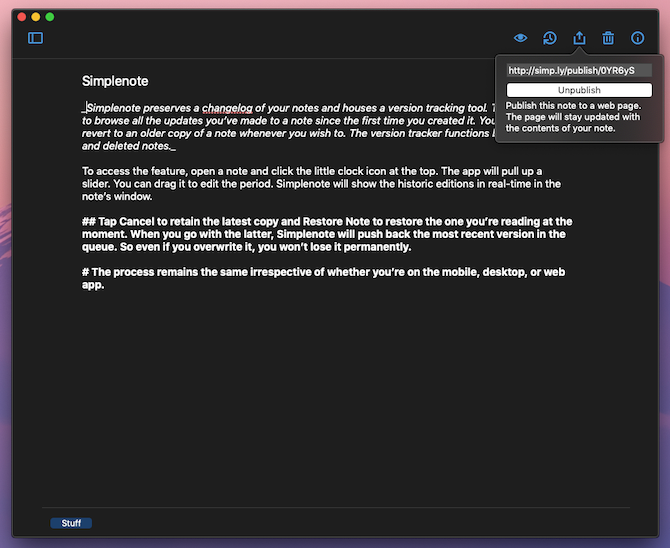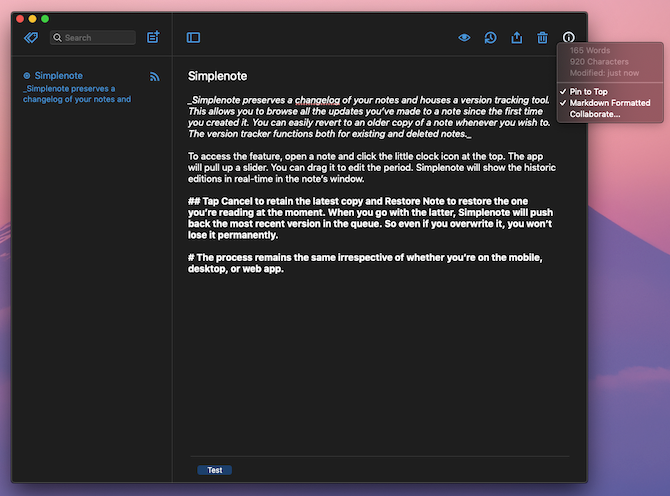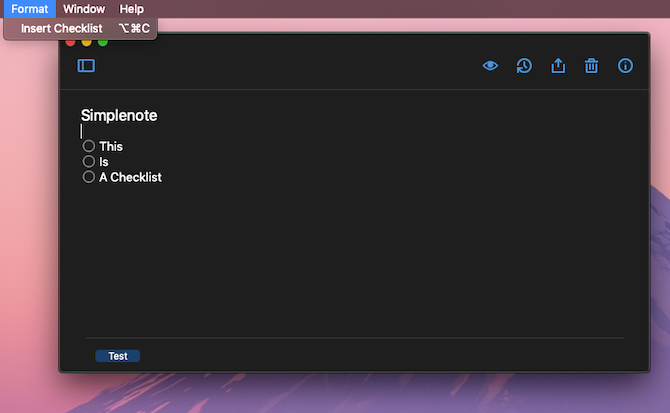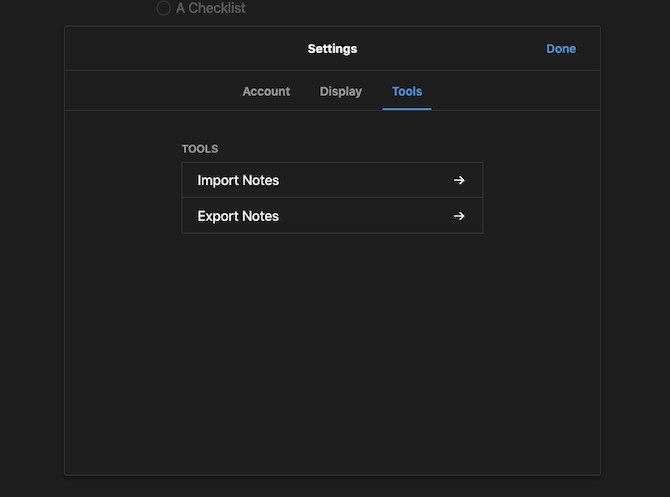Simplenote has always positioned itself as a no-frills note-taking service. Its apps reflect that theme and let you quickly take notes on every desktop or mobile platform.
But Simplenote's minimal approach doesn't mean it's limited in any form. There are plenty of features hidden underneath Simplenote's easy interface.
Here are several tips and tricks to sweeten your Simplenote experience.
1. Version Tracking
Simplenote preserves a changelog of your notes and houses a version tracking tool. This allows you to browse all the updates you've made to a note since the first time you created it. You can easily revert to an older copy of a note whenever you wish to. The version tracker functions both for existing and deleted notes.
To access the feature, open a note and click the little clock icon at the top. The app will pull up a slider. You can drag it to edit the period. Simplenote will show the edit history in real-time in the note's window.
Tap Cancel to retain the latest copy and Restore to restore the one you're reading at the moment. When you go with the latter, Simplenote will push back the most recent version in the queue. So even if you overwrite it, you won't lose it permanently.
2. Markdown Support
Simplenote barely has any formatting options and you can't directly bold or italicize the text. But fortunately, it does support the markup language, Markdown.
You can take advantage of that to format your notes and add elements such as subheadings. The syntax doesn't have a steep learning curve and only takes a minute or two to master.
You will have to enable Markdown for each note as there's no common setting. You'll find the Markdown option inside the little info button at the top of a note.
When you switch to Markdown for a note, Simplenote adds a new button called Preview on the toolbar. Using that you can view how the note looks like with all the Markdown formatting applied.
3. Publish a Note
On Simplenote, you can also publish notes with public links and share them with individuals or large audiences. Simplenote offers a simple switch to instantly turn off public access. Plus, Simplenote keeps the Markdown edits in the web view. Therefore, you can structure your notes as regular blog posts.
To publish a note, click the Publish to Web option under the Share button. Simplenote will generate a unique public link.
Simplenote updates the online note in real-time. Hence, the public link will immediately reflect your new edits and additions.
4. Collaborate on a Note
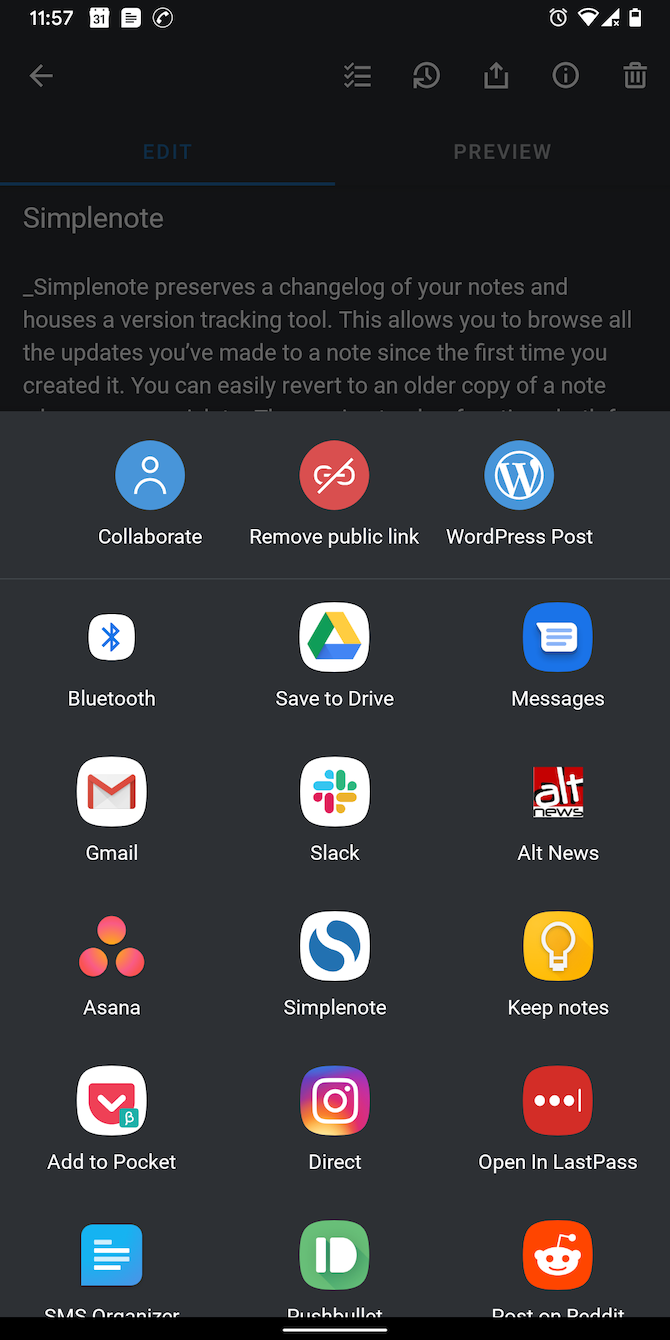
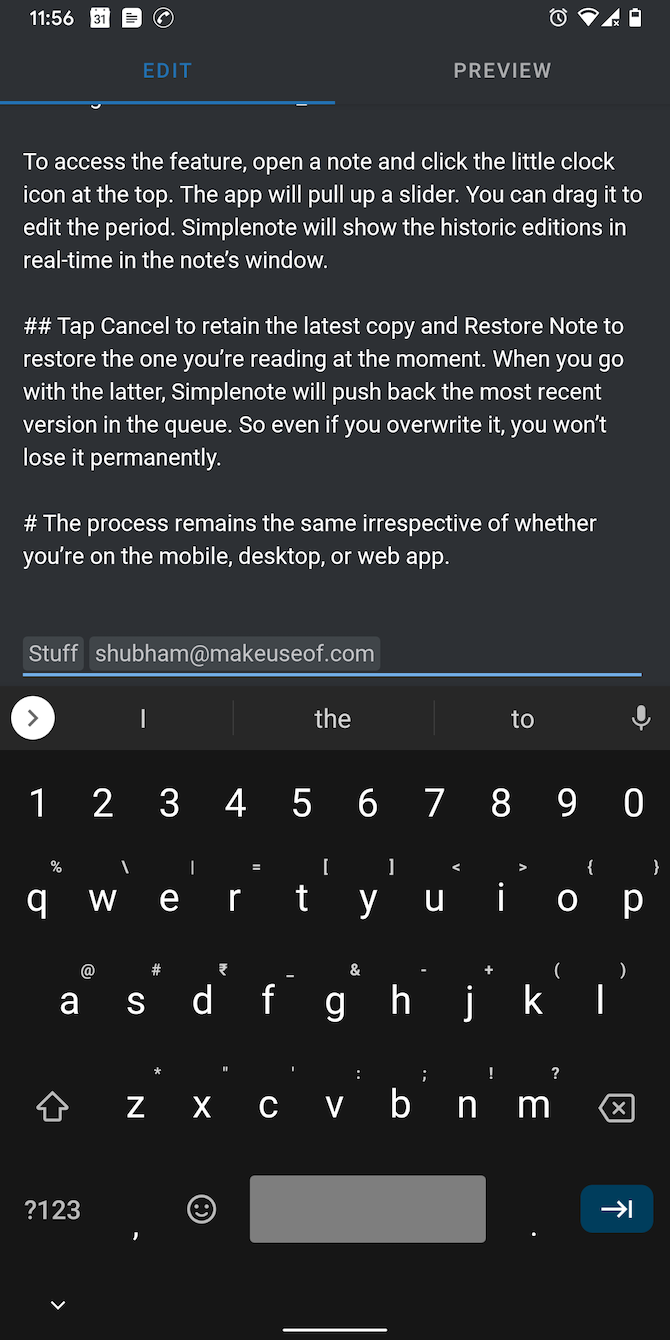
What's more, you can collaborate with another Simplenote user on a note. Once you share access, the recipient will be able to make changes to the note. In addition, they'll have admin rights. Hence, they have the ability to bring in more collaborators and publish it.
For adding a collaborator, click the Share button and select Collaborate. Now, attach the collaborator's email address as a tag to the note.
5. Pin Notes
In case your important items often get buried under your random thoughts, you need Simplenote's pinning feature.
Simplenote allows you to anchor notes at the top of the list. No matter how many new notes you file, you won't ever lose track of the pinned ones.
Tap the info icon and select "Pin to Top" to pin a note. On the mobile app, you can also do the same by long-pressing a note on the home screen and tapping the circle beside the trash button.
6. Dark Theme
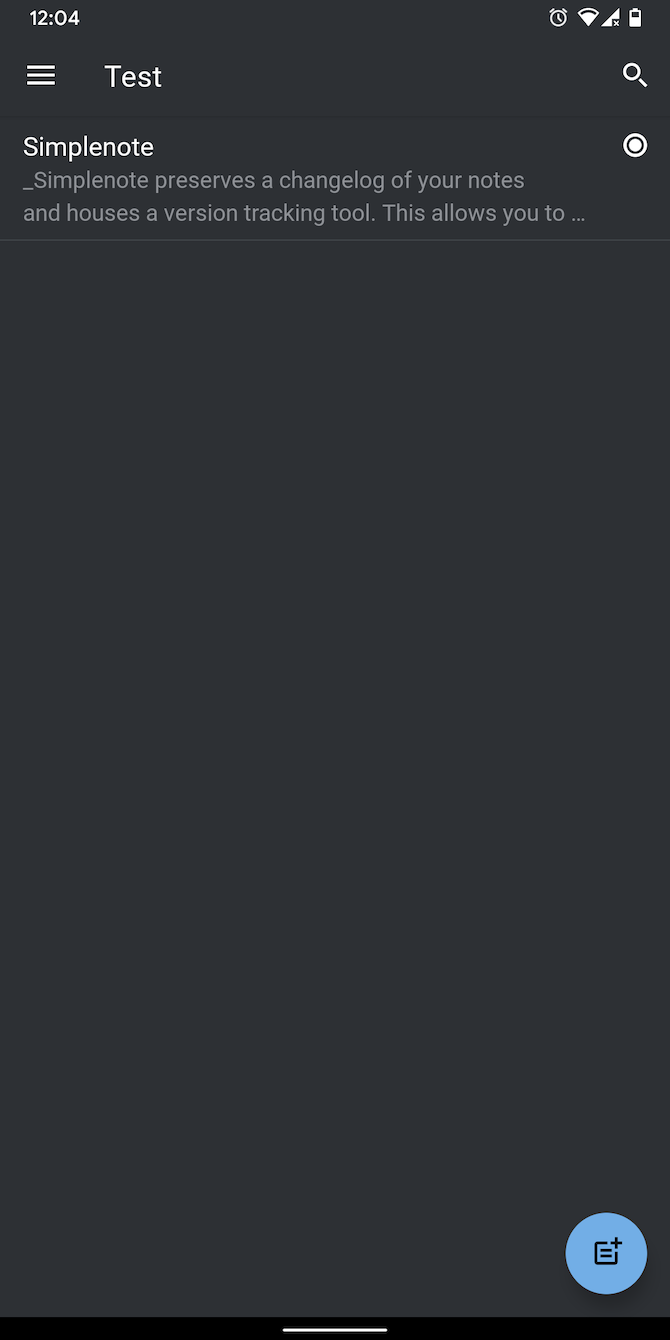

For those late-night jotting sessions, there's a dark mode on Simplenote too. It's available across all the apps and can automatically activate based on the time or your device's global theme.
You can find the themes option under Settings > Appearance on the mobile apps. For toggling a dark background on the desktop or web clients, go to the Menu Bar > View > Theme.
7. Fingerprint Lock
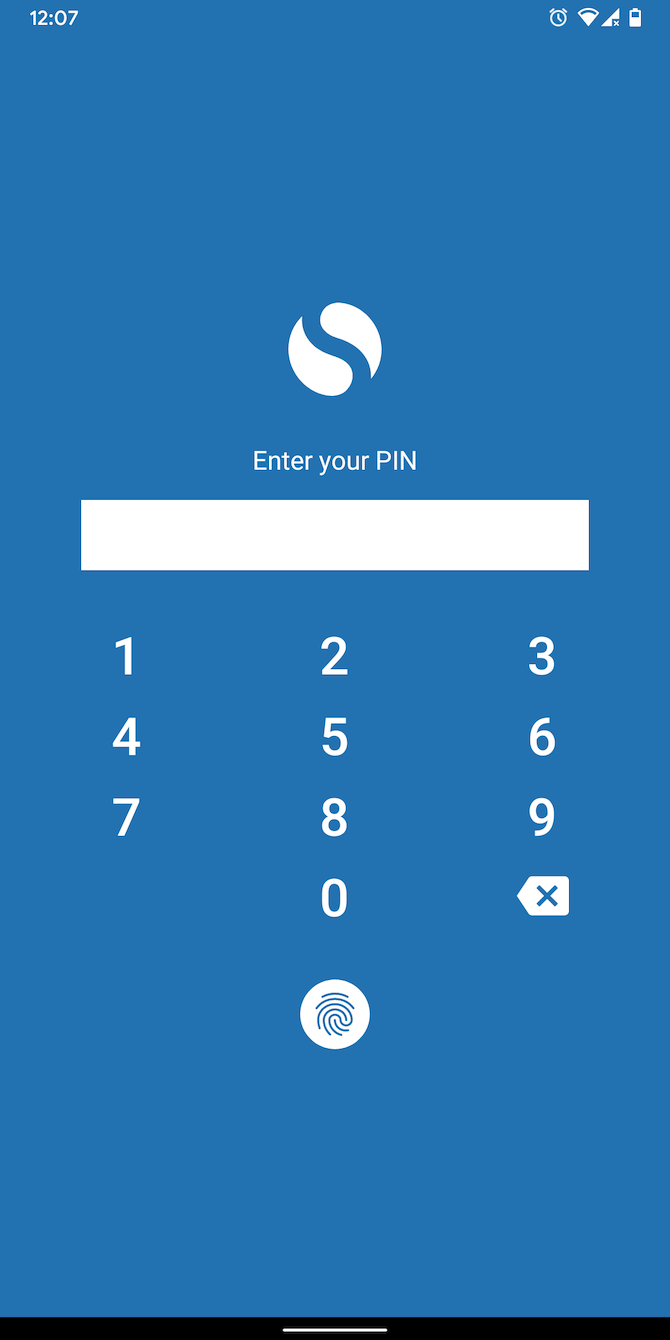
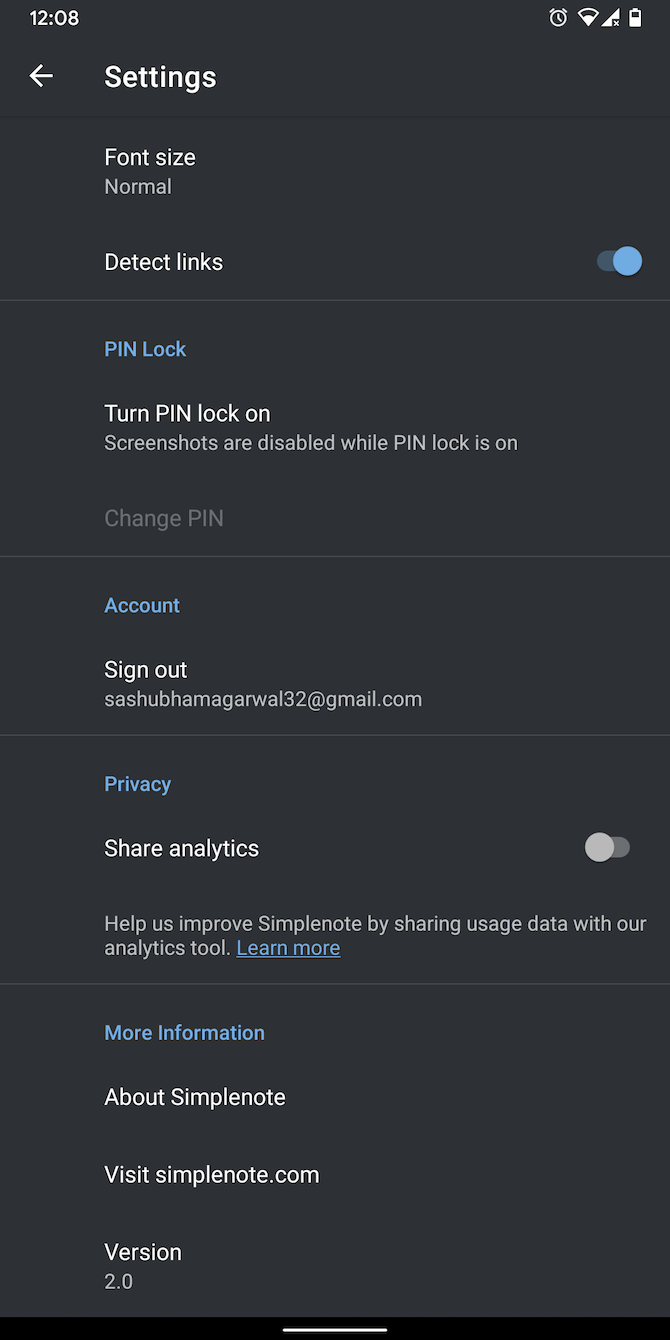
Simplenote also has a built-in lock feature to protect your data. You can authenticate yourself either by entering a four-digit PIN or through the fingerprint sensor. However, this facility is only present on Simplenote's Android and iOS apps.
The setting is available at Settings > PIN Lock.
Your phone's fingerprint sensor can do a lot more than just unlock your phone. Check out these unique ways to use a fingerprint sensor on Android.
8. Focus Mode
Simplenote's desktop apps house a dedicated mode for when you're trying to focus. Called Focus Mode, the setting toggles a distraction-free layout which hides both the sidebars and expands the editor to its full width.
You can turn it on from View > Focus Mode or by hitting the Shift + Cmd/Ctrl + F keyboard shortcut.
If you're typing on a large screen and don't want the sentences to match the window's width in Focus Mode, you can adjust the line length. You can do that from View > Note Editor > Line Length.
9. Checklists
For writing notes such as shopping and to-do lists, you can add checklists on Simplenote. The mobile apps have a direct button at the top of a note for inserting checklists. To do the same on your computer, head into the Format menu or execute the Alt/Option + Cmd/Ctrl + C shortcut.
On top of that, checklists on Simplenote can be nested for sub-tasks. But you can't do this by simply tapping the Checklist button twice. You will have to leave some space at the beginning of a line and then insert a new checklist.
10. Import and Export Notes
Simplenote lets you easily export and import notes. You can upload regular text files and import them from another Simplenote or Evernote account. When you export notes, Simplenote extracts them in both TXT and JSON formats.
Plus, the archive also contains all the files you've trashed in the past. Therefore, you can use this functionality to back up your old records on a different local or cloud drive.
The import/export options are only accessible from Simplenote's web app. Once you sign in, head over to Settings > Tools.
Find the Perfect Note-Taking App For You
Simplenote is clearly not as basic as it seems and with these handy features, you can make the most out of it.
However, Simplenote still lacks a bunch of note-taking features found on its competitors like media attachments and handwriting input. If those matter to you and you're looking to switch, here's how to find the perfect note-taking app for your needs.