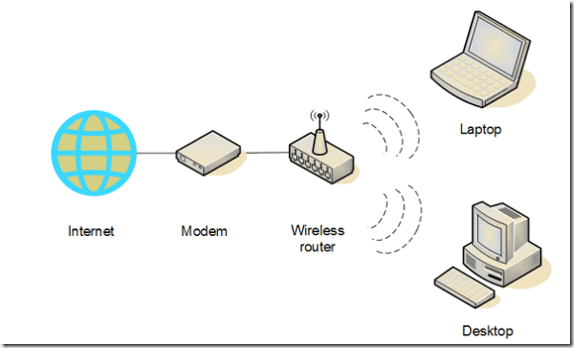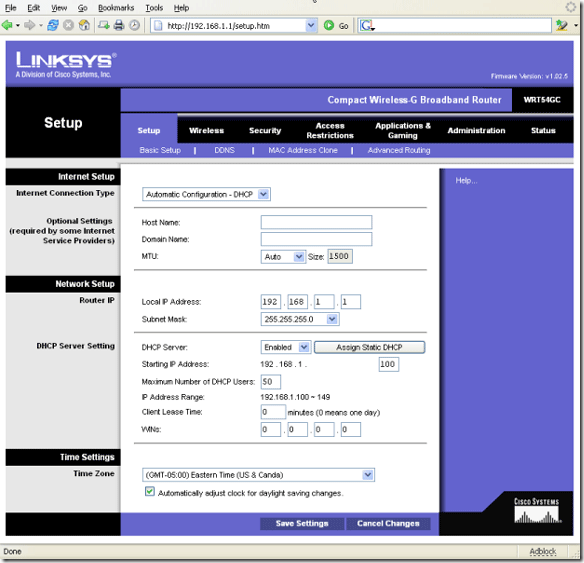You have decided to work on setting up your very own home wireless network so that your home computers and devices will be able to access the Internet or anything on your network from anywhere in your home. You are making a great decision and once you experience WiFi at home you will never want to go back to being tethered to a Ethernet cable.
There are many advantages to having a wireless network over just a wired home network. You can still plug machines into your router via an Ethernet cable but you also gain the additional benefits of having a wireless network.
There are a lot of things to take into consideration such as security, widest range and best speed. MakeUseOf has done a Networking Guide in the past and it will be a good starting point for you.
A normal topology for setting up a home wireless network would look like this:
The wireless router gets connected to your Internet modem and servers out your Internet to connected computers.
Wireless networking has come a long way since I first set up my 802.11a network about 10 years ago. To begin we will need to take an inventory of what equipment you have and then see what you will need to purchase. Let's make a list of computers and what type of wireless adapter they have in them.
- Karl's Laptop N
- Karl's Netbook G
- Karl's Desktop N
- Sophia's Laptop G
- Kayla's Laptop B
So my fastest machines have a N adapter in them and my slowest has a B adapter in it. So I would want a wireless router that can handle 802.11N as well as be backwards compatible to 802.11B. If I wanted to save money I could find a 802.11N router and not be able to achieve the fastest speeds on my 802.11N machines.
If any of your machines do not have wireless cards you can look into buying USB WiFi adapters, internal PCI cards for the Desktop or Mini PCI cards for a laptop. The USB WiFi adapters do not look like they used to. They can be incredibly small. Check out this one from Buffalo for $30:
I went looking and found this LinkSys Router for $60 here on Amazon:
This router has multiple radios meaning it can serve multiple machines at the same time. It is also very high tech looking! The router comes with four Ethernet ports so you can connect it to your Internet modem.
Now we need to assess where the computer will be and find a middle ground to set up the router. You want the router to be in an area that does not block either antennae. Their path should not be hindered, placed near electrical equipment like micro-ovens or cordless telephones and not be in a room that is closed off. This may take some trial and error and you will probably want to first try setting up somewhere near your Internet modem.
Setting up the router is a breeze. Most modern routers (this one included) comes with a setup CD. You simply pop the CD into your computer that has the Internet. Chances are you will be directly connected to your modem. The CD will then have you unplug your computer from the modem and connect the router to the modem. You can then plug your computer into the router to continue setting it up.
Most routers are set up to be 192.168.1.1 but some of them use an IP of 192.168.2.2. Your set up utility should tell you what your URL is to access your setup. Below you will see the set up page from my Wireless G Linksys Router.
By default there will be NO SECURITY - this is a NO NO! You will want to enable WPA or at a minimum WEP. Both of them can be hacked but then so could your dead bolt. Some security is better than none!
Once you set the security on the router you will want to rename your SSID. That is what your wireless network will be called. Then you will connect to your wireless router from each client and configure the same security that you set up on the router.
Next I suggest turning off SSID broadcasting so people walking by your house cannot see or steal your network (without a bit of effort that is!)
That's it! You now have your very own WiFi network! You can print wirelessly by sharing out a printer, check recipes in the kitchen or stock quotes in the backyard. Go ahead and pat yourself on the back! Good job.
If you have any problems setting yours up, let us know in the comments and we'll see if we can help.