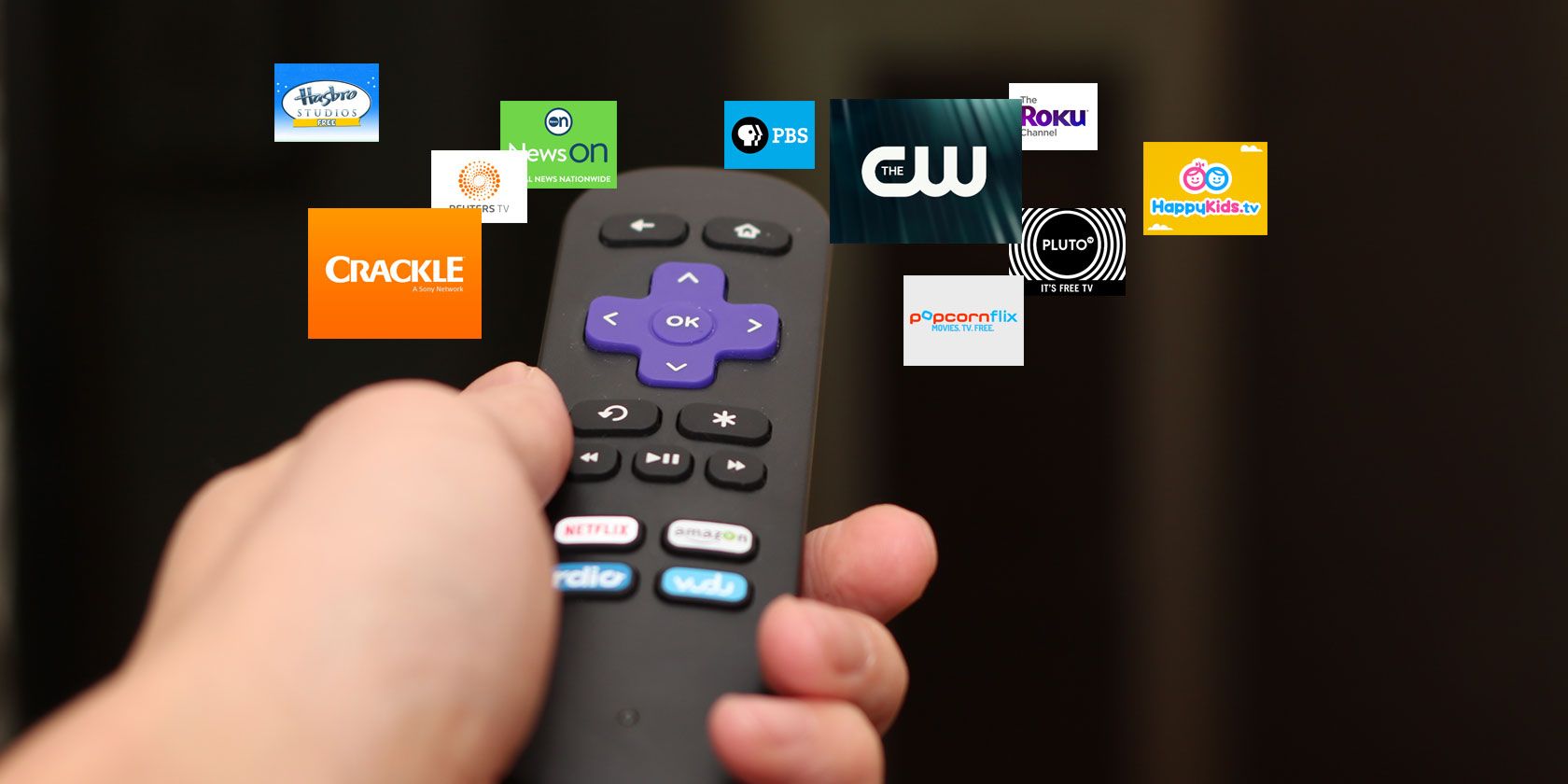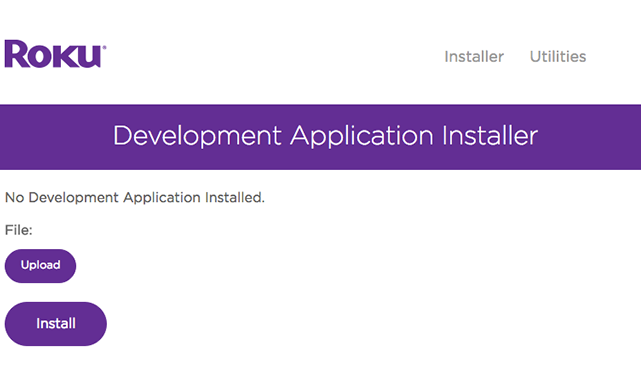You can use one of four different methods to add channels to your Roku device. The three most common are the web version of the official channel store, the on-device version of the channel store, and adding private channels by using a unique code.
The fourth method---sideloading---is less widely used.
Sideloading is the most complicated method, but it's also the only approach that'll let you add absolutely any channel you want, even if it's not in the channel store and it doesn't have a unique code. And if you have the source code of an app, it's also a great way to get around geographic restrictions.
So, how do you sideload an app onto your Roku device? Keep reading to find out more.
How to Sideload an App on Roku
To sideload an app onto your Roku device, follow the simple step-by-step instructions below.
- Press Home (x3) + Up (x2) + Right + Left + Right + Left + Right on your Roku's remote control to put your device into Developer Mode.
- Make a note of the on-screen IP address.
- Select I Agree on the SDK License page.
- Create a password.
- Enter the previously-noted IP address into your browser.
- Click on Upload.
- Select the ZIP file of the channel you want to install.
- Click on Install.
The channel will take a few minutes to upload and install itself. If you don't see it on your Roku straightaway, go to Settings > System > System Update > Check Now on the device. It will force the device to refresh your entire channel list.