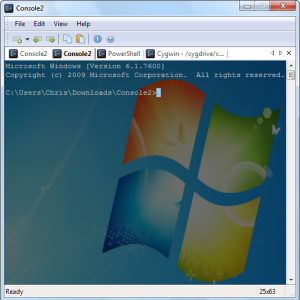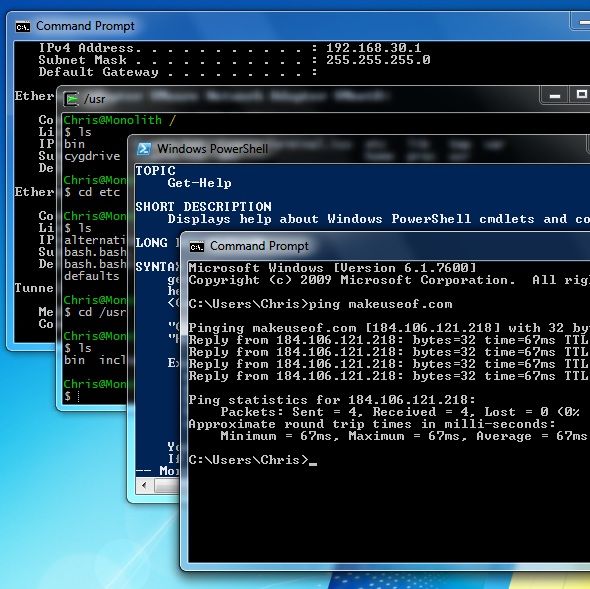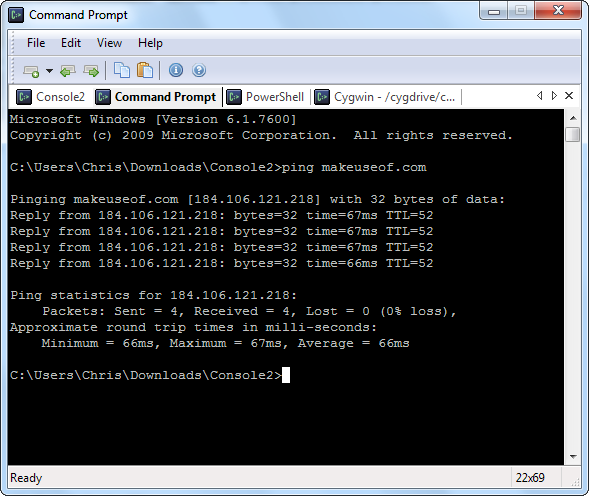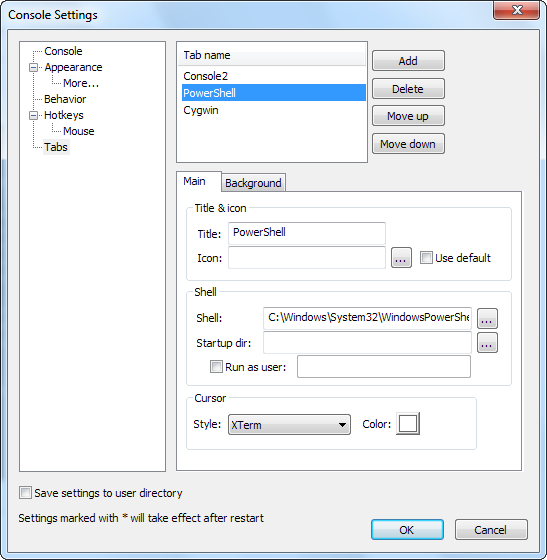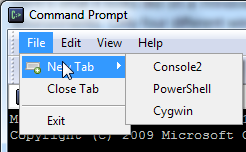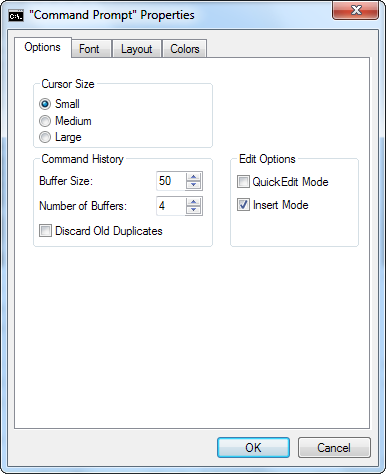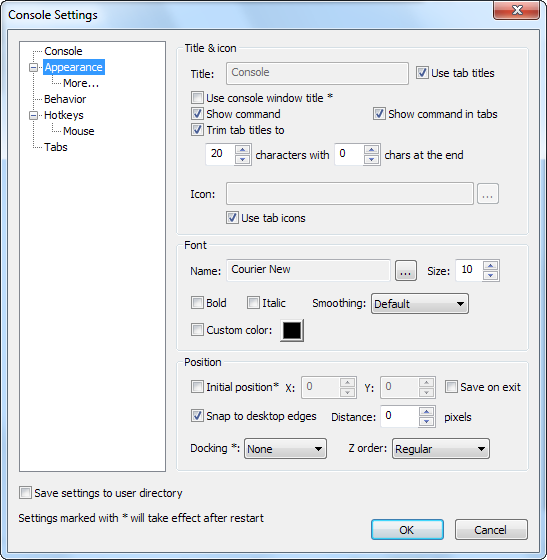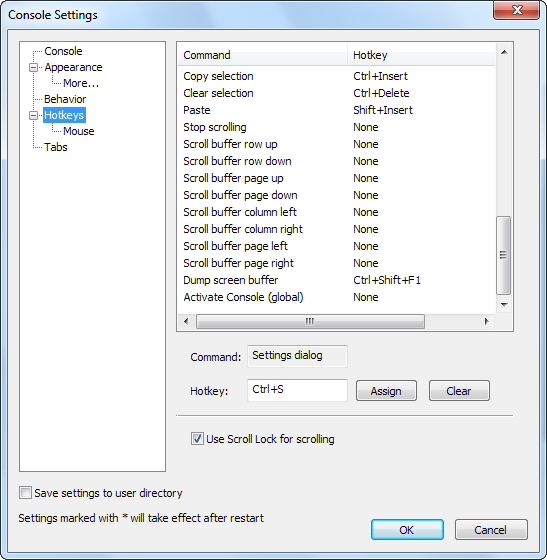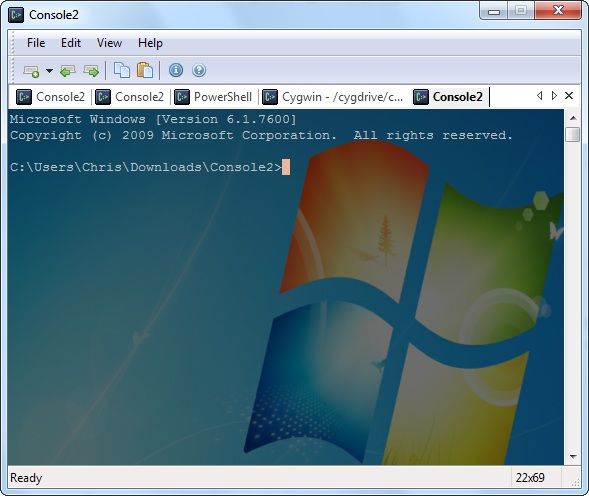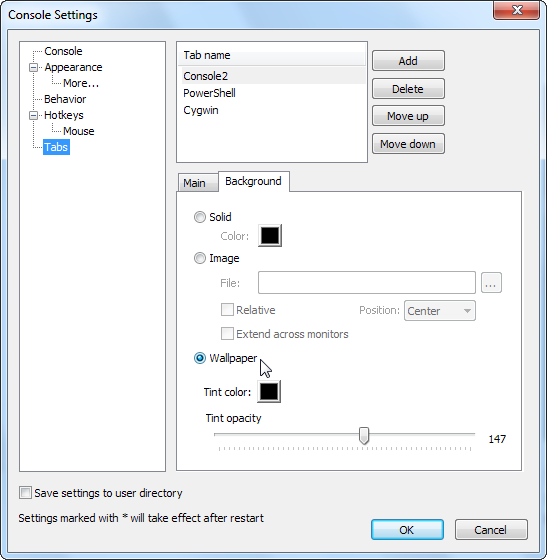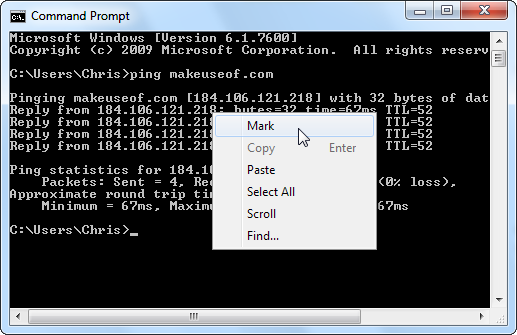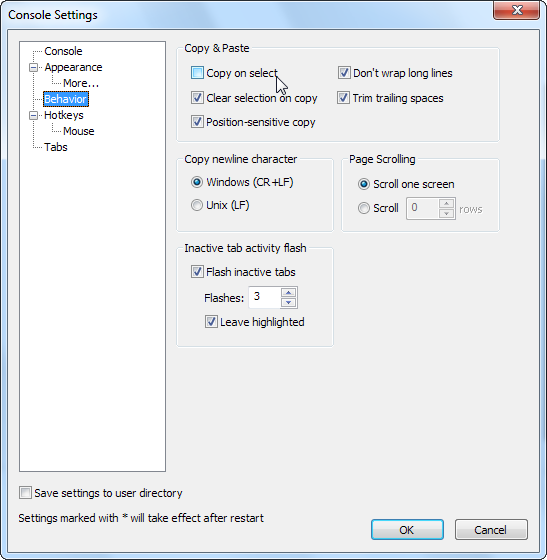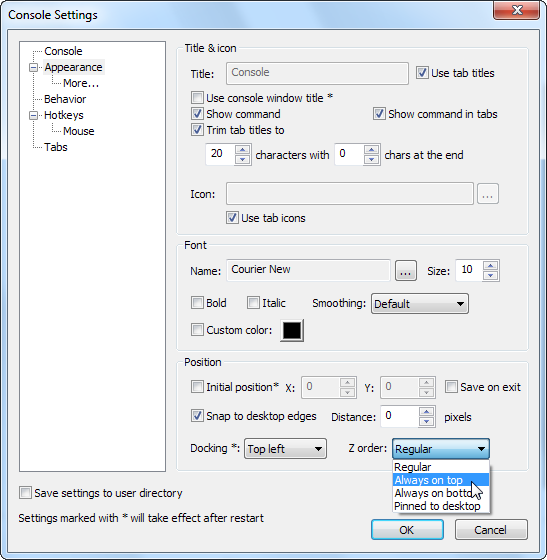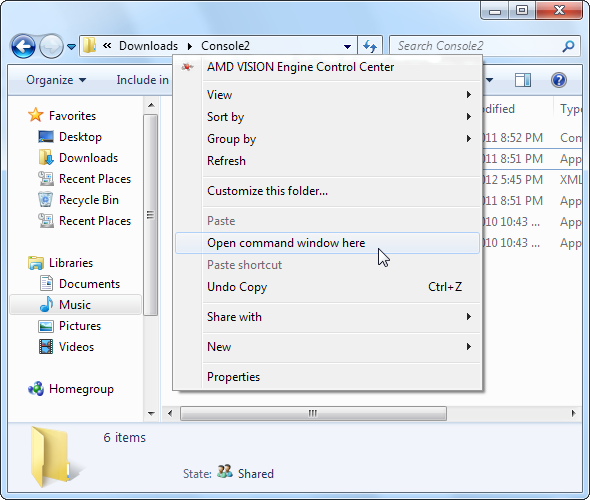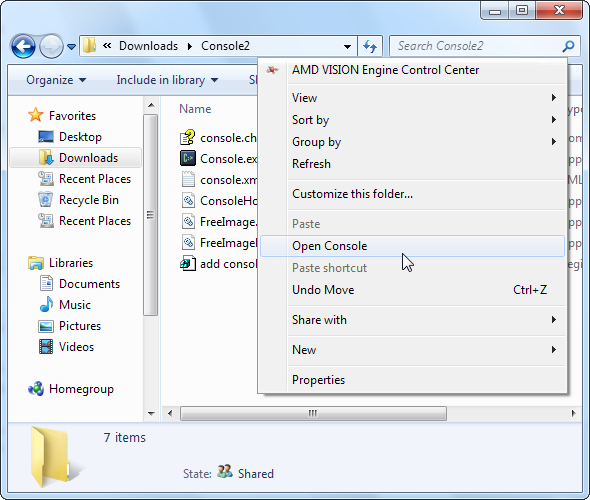Microsoft overhauled and updated much of Windows with Windows 7, but the Command Prompt hasn't been updated since the last century. It's not just ancient-looking; it lacks many of the features command-line users have come to expect on Macs, Linux and any operating system that isn't Windows.
If you’re looking for an improved Command Prompt for Windows 7, look no further. Console, which we’ve covered in the past, is an open-source Command Prompt replacement that also works with PowerShell and other command-line environments. It's packed with functional features, graphical eye candy and everything in between.
Tabs & Other Shells
Open a few command-line windows and you can quickly become overwhelmed. Only four different windows are open here, but it’s already a mess.
Our Linux-using friends have been using tabs for a while, but Microsoft hasn't implemented them in Windows -- not even in its new PowerShell environment. Console brings tabs to Windows users. It doesn't just support Command Prompt tabs, either - you can also use PowerShell, Cygwin and any other command-line environment you have.
Use the Tabs section in Console’s window to configure new tabs for each environment. If you’re creating a PowerShell tab, you’ll find PowerShell at C:\Windows\System32\WindowsPowerShell\v1.0\powershell.exe. If you’re creating a Cygwin tab, you’ll find Cygwin’s Bash shell at C:\cygwin\bin\bash.exe, unless you installed it to a different location.
From here, you can also set different startup directories for each tab, run the command-line environment with different user permissions or change each tab's graphical settings. Open new tabs from the menu, toolbar button or with a keyboard shortcut.
Settings Dialog
You may not know this because Microsoft hides it so well, but the default Command Prompt window has some settings. Right-click its title bar, click Properties and you'll see them.
Console offers much more configurability. Unlike the Command Prompt, it saves its settings to a file named console.xml in the same directory as the program by default. This makes Console entirely portable -- put its files on your USB stick and you can use your custom settings on any machine.
Keyboard Shortcuts
Console has customizable keyboard shortcuts - just the thing for you keyboard junkies. Use keyboard shortcuts to switch between and manage tabs - much faster than alt-tabbing between windows. You can also set an Activate Console key, which you can press to pull up Console from anywhere in Windows.
Backgrounds & Eye Candy
Console supports full transparency, but it also supports a sort of pseudo-transparency that you may be familiar with from Linux. It lets your background bleed through the terminal. It probably works better than pure transparency in many cases, since the terminal's background isn't cluttered with other windows and text.
You can enable this on a per-tab basis. If you have a bright background, you’ll want to set the tint color pretty high to darken the background and make text readable. You’re not limited to your desktop background; you can set any custom wallpaper image, or even use different wallpaper images for each tab.
Copying Text
Copying text in Microsoft's Command Prompt involves right-clicking and clicking Mark before selecting the text with your mouse.
Console’s copying behavior is fully customizable. By default, it uses Shift and the left mouse button to start copying - no right-clicking required. You can even enable the Copy on Select option and Console will copy the text to your clipboard as soon as you select it. That's a trick straight out of Linux’s book.
Always On Top
If you’re using the command line, you may want it to appear on top of other windows. You can’t do this with the default Command Prompt without a third-party utility. It’s simple in Console - just change the Z Order option on the Appearance settings pane.
Windows Explorer Integration
One of the Command Prompt’s nicest features is its Windows Explorer integration. It’s hidden by default, but you can hold Shift while you right-click and you’ll see an Open Command Window Here option.
With a simple registry tweak, you can get the same option for Windows 7 Console.
First, open Notepad or another text editor and paste this code into a new text file:
Windows Registry Editor Version 5.00
[HKEY_CLASSES_ROOT\Directory\Background\shell\Console]
@="Open Console"
[HKEY_CLASSES_ROOT\Directory\Background\shell\Console\command]
@="C:\\Program Files\\Console2\\Console.exe"
Replace “C:\\Program Files\\Console2\\Console.exe” with the path to the Console.exe program on your system -- use the \\ in place of each \ in the program's path.. You can also replace “Open Console” with any text you want for the menu item.
Next, save the file. After it’s saved, go into Windows Explorer and rename the file from “[name].txt” to “[name].reg”. Double-click the .reg file to add the information to your registry. You'll see the Open Console option when you right-click.
What do you think of Console? Leave a comment and let us know.