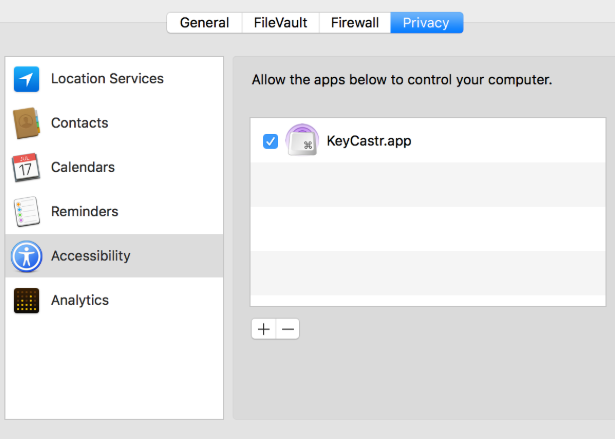When typing on the iOS keyboard, you can see the key you press pop up in a little box for a brief moment. The feature lets you make sure you're tapping the key you want without needing to check the text entry field after every letter.
On macOS, no native feature can replicate the iOS functionality. But that doesn't mean you can't make it happen at all---you just need some third-party software, and the best app for the job Keycastr. It is free to use and is entirely open-source.
How to Show On-Screen Key Presses on Mac
Using Keycastr to display your keystrokes in a small window on your Mac's display is straightforward. Follow the guide below to get started. Note: Keycastr requires accessibility permissions. If that makes you uncomfortable, please do not proceed any further.
- Download Keycastr from GitHub.
- Go to Apple > System Preferences.
- Select Privacy and Security.
- In the new window, click on the Privacy tab.
- On the menu on the left-hand of the screen, choose Accessibility.
- Click on the + icon.
- Choose Keycastr and confirm your choice.
Once you've made the necessary tweaks in the operating system, it's time to launch the app. You can customize it in many different ways.
- Open the app's Preferences menu.
- Click on the Display tab.
- Choose the visualizer you want to from the drop-down menu.
- Adjust the sliders to suit your needs.
We really like the Svelte visualizer. It will only show on-screen when you're holding keys such Cmd, Option, Control, and Alt.
If you would like to learn more about open-source software on Mac, check out our list of the best apps available and our guide on how to bring the best open-source apps onto macOS.